2016 SUBARU BRZ steering
[x] Cancel search: steeringPage 7 of 336

5
Others
Other Operations ....................................................................... 276
Picture Function Operations ................................................................. 276
■Using the Picture Function ..........................................................................................................276
About Steering Wheel Switches ........................................................... 280■Compatibility with Steering Wheel Switches ...................................................................280
Voice Control System Operations ........................................................ 283■About the Voice Control System ..............................................................................................283
■Using the Voice Control System ...............................................................................................284
■Displaying the Command List ...................................................................................................285
■Examples of Using the Voice Control System ..................................................................286
■Voice Command Lists ......................................................................................................................290
Reference ................................................................................... 316
Useful Information .................................................................................... 316
■If the Following Messages Appear ..........................................................................................316
■When You Think There Is a Malfunction ..............................................................................326
■About Trademarks .............................................................................................................................328
■About certification ............................................................................................................................329
Page 10 of 336

8 Introduction
Before Use
Safety Precautions
WA R N I N G
•The main unit requires a 12 V DC power supply. The main
unit should not be installed in any vehicle which does not
have a 12 V power system with a ground-connected
negative side. An installation other than the one intended
may cause severe damage to the main unit, and electric
shock or serious injury to the users.
•Even when using the route guidance of the navigation
system, be sure to drive by following the actual traffic
regulations. If you drive by following only the route
guidance of the navigation system, you may violate the
actual traffic regulations and cause a traffic accident.
•To ensure safety, the driver should not operate the
navigation system while driving. Operating the navigation
system while driving may result in an accidental steering
wheel operation or otherwise cause an accident. Stop the
vehicle before operating the navigation system. Also, do not
watch the screen while driving because doing so is
dangerous. Inattention to road conditions ahead may result
in an accident.
•The driver should not perform operations such as volume
adjustment while driving. Inattention to road conditions
ahead may result in an accident, so be sure to stop the
vehicle in a safe place before performing the operation.
•The driver should not change discs while driving.
Inattention to road conditions ahead may result in an
accident, so be sure to stop the vehicle in a safe place before
performing the operation.
•The driver should not perform operations such as adding a
location or setting the memory while driving. Inattention to
road conditions ahead may result in an accident, so be sure
to stop the vehicle in a safe place before performing the
operation.
•Before viewing a video, be sure to stop the vehicle in a safe
place and apply the parking brake. To ensure safety, videos
are not displayed during driving.
•To ensure safety, never operate a cell phone while driving.
•Do not let foreign objects enter the disc slot or SD memory
card slot. Doing so may result in a fire or electric shock.
•Do not disassemble or modify the unit. Doing so may result
in an accident, fire or electric shock.
•Do not let water or foreign objects enter the internal parts of
the unit. Doing so may result in smoke, fire or an electric
shock.
•Do not use the unit when it is malfunctioning, such as when
the screen is not lit or no sound comes out. Doing so may
result in an accident, fire or electric shock.
Page 16 of 336

14 Introduction
Before Use
Turning the Power On or Off
This unit switches on automatically at ignition, and when started for the
first time, it displays the Navigation setting screen*. When the engine is
switched off, the unit also switches off.
* The second and subsequent times that the unit is started, the mode
screen that was last in use is displayed. If the last mode in use was the
Navigation screen, then your current position will be displayed. If it was
the Audio operation screen, then the audio selection that was last playing
will be displayed.
■Turning on the power
1The Caution screen is displayed automatically. When you
touch (I Agree), the “SD Eject” Caution screen
appears.
• To select a language, touch (Languages) to display
the Languages screen. Touch the language that you want to
use from the list. For details, see “Language setting” on Page 35.
2Touch (OK) to display the Navigation setting screen.
• To stop the “SD Eject” Caution screen from being displayed
again, touch
(The
message won't be indicated from now onward) and then touch
(OK).NOTEDo not press (Main Unit/Steering Wheel Switch) without touching
(I Agree) on the Caution screen. Otherwise, Navigation commands
cannot be used.
I Agree
Languages
OK
The message won't be indicated from now onward
OK
<“SD Eject” Caution screen>
I Agree
Page 282 of 336
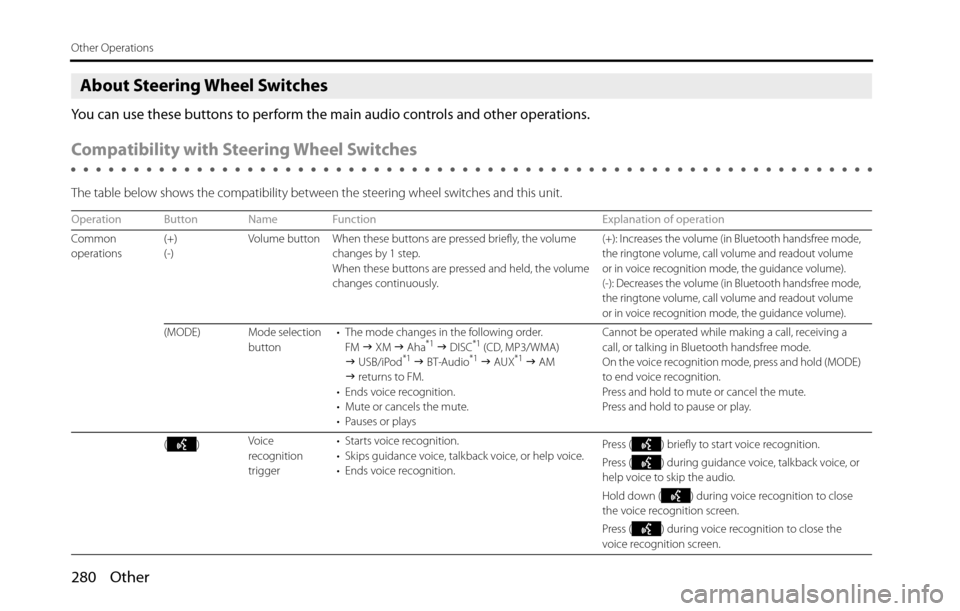
280 Other
Other Operations
About Steering Wheel Switches
You can use these buttons to perform the main audio controls and other operations.
Compatibility with Steering Wheel Switches
The table below shows the compatibility between the steering wheel switches and this unit.
Operation Button Name Function Explanation of operation
Common
operations(+)
(-)Volume button When these buttons are pressed briefly, the volume
changes by 1 step.
When these buttons are pressed and held, the volume
changes continuously.
(+): Increases the volume (in Bluetooth handsfree mode,
the ringtone volume, call volume and readout volume
or in voice recognition mode, the guidance volume).
(-): Decreases the volume (in Bluetooth handsfree mode,
the ringtone volume, call volume and readout volume
or in voice recognition mode, the guidance volume).
(MODE) Mode selection
button• The mode changes in the following order.
FM �J XM �J Aha*1 �J DISC*1 (CD, MP3/WMA)
�J USB/iPod*1 �J BT-Audio*1 �J AUX*1 �J AM
�J returns to FM.
• Ends voice recognition.
• Mute or cancels the mute.
• Pauses or playsCannot be operated while making a call, receiving a
call, or talking in Bluetooth handsfree mode.
On the voice recognition mode, press and hold (MODE)
to end voice recognition.
Press and hold to mute or cancel the mute.
Press and hold to pause or play.
()Voice
recognition
trigger• Starts voice recognition.
• Skips guidance voice, talkback voice, or help voice.
• Ends voice recognition.Press ( ) briefly to start voice recognition.
Press ( ) during guidance voice, talkback voice, or
help voice to skip the audio.
Hold down ( ) during voice recognition to close
the voice recognition screen.
Press ( ) during voice recognition to close the
voice recognition screen.
Page 285 of 336

Other 283
Other Operations
Voice Control System Operations
About the Voice Control System
By using the voice control system (voice input microphone and
button), you can perform navigation and audio operation by saying
voice commands. This enables you to use functions that are usually
inoperable while driving.
The voice control system may not recognize the voice command if you
do not say it correctly.
Be aware of the following points that will assist correct recognition.
•Speak after you hear the “beep”. If you speak before or at the same
time as the “beep”, your command will not be recognized.
•Speak in a loud and clear voice.
•Some voices may be difficult to recognize.
•Keep the windows closed as much as possible while speaking. Noise
such as wind or other external sounds may prevent correct
recognition. Also, if the air conditioner fan is too loud, it may prevent
correct recognition.
•The system does not support regional variations or alternative
phrases. Be sure to say the specified phrases.Under the following conditions, the voice recognition mode will be
turned off:
•Within 8 seconds after guidance, talkback or help voice finishes
playing, no voice is recognized.
( When the screen is operated, counting of 8 seconds starts again
after the screen is touched.)
•The voice recognition button is pressed and held.
•The Steering button or Hard button (excluding the Voice
Recognition button) is pressed.
•A call is received.
NOTE
When voice recognition is started, the current audio output is muted or paused.
Page 287 of 336

Other 285
Other Operations
• When the button is pressed while guidance voice,
talkback voice or help voice is being played, you can skip the
voice guidance.
• When you say “Help” while the Main Menu is displayed, a list of
the currently usable commands appears on the screen.
NOTE
A caution display appears after pressing (Main Unit/Steering Wheel
Switch) while a Bluetooth device, USB device or iPod is connected, and the
stored data is being read. Be sure to start the operation after the caution display
disappears.
Displaying the Command List
You can display a list of the usable commands on the screen.
1Press .
• The screen changes to the Main Menu, and after the “Voice
command please.” voice guidance, a “beep” sounds.
2Say “Help”.
• The command list appears.
• If there are more pages, touch or to scroll the list.
Page 297 of 336

Other 295
Other Operations
■Commands available in navigation mode
Enabled when the audio mode is navigation.
NOTE
•Do not press (Main Unit/Steering Wheel Switch) without touching (I Agree) on the Caution screen. Otherwise, Navigation commands cannot be used.
Quick Commands
Voice command PhraseFunction
Accommodation*AccommodationNarrows down POI search targets to
accommodations
Accommodation along
routeAccommodation along routeSearches for accommodations along
the route
Accommodation at my
destinationAccommodation at my destinationSearches for accommodations around
the destination
Accommodation near
hereAccommodation near hereSearches for accommodations around
the current position
AddressAddressTransits to the screen that allows you
to search for the destination by
reading the address
AvoidAvoidTransits to the screen that allows you
to set detour routes
Delete routeDelete routeDeletes the route that has been set
FavoriteFavoriteSelects the conditions to set the
destination from your favorite spots
FindFindTransits to the destination search
screen
HelpHelpTransits to the voice recognition
mode’s help screen
I Agree