Page 275 of 336

Audio and Visual 273
How to Operate Portable Audio Devices
■Functions coupled with Aha and the navigation system
Depending on the Stations, functions coupled with the Aha application
and the navigation system may be available.
Setting the destination using Aha
If the content item includes POI location information, you may be
display the POI location information on the navigation map and set it as
a destination.
•When using the route navigation, you need to agree ("I Agree") to
the conditions for using the navigation system.
For details on "I Agree", see “Turning the Power On or Off ” on Page
14.
1Select a Station, and then select the content item that
includes the desired POI information.
2To u c h .
3Touch (Select) to select the cursor as the
destination.
• For operations on the screen, see “Map operations” on Page 96.
NOTEFor details on operating the navigation, see “Navigation” on Page 75
WA R N I N G
Do not set destinations while driving. Be sure to park the
vehicle in a safe location and apply the parking brake before
setting a destination.
Select
Page 276 of 336

274 Audio and Visual
How to Operate Portable Audio Devices
Using AUX
Using AUX
When you connect a device such as a commercially available portable
audio device to the AUX (Mini jack) connector, you can use this unit to
play music recorded on the portable audio device.
(1) AUDIO buttonNOTE
•To connect a portable audio device, first purchase a connection cord.
•Before using a portable audio device with this unit, be sure to read the
instruction manual of the portable audio device carefully to make sure that
there will be no problems when using it with the unit.
■Using AUX to listen to music
1Connect a commercially available portable audio device
and start playback.
2Press .
3To u c h .
• The AUX screen appears, and the sound of the portable audio
device playback is output from the speakers.
NOTE
For details of operations on the portable audio device, see the portable audio
device's instruction manual.
CAUTION
•Certain functions (such as touch panel operation and/or
video image) offered by this unit may not be used while
driving.
•Connect the connection cord correctly so that it does not
interfere with the safe operation of the vehicle.
(1)
AUX
Page 278 of 336

276 Other
Other Operations
Picture Function Operations
Using the Picture Function
If you insert an SD memory card that contains image data, you can play
a slide show of the images, or set an image as the Opening screen.
■Displaying the picture operations screen
1Insert a different SD memory card that contains image
data. (See Page 16.)
2Display the picture operations screen.
• (Menu):
You can display a picture list or set a slide show.
•:
Display the previous image.
:
Display the next image.
• (or ):
The slide show starts. Touch to stop the slide show.
• (Start Up Screen):
Register the displayed image data as the “Customized” opening
screen setting.
•:
Display the Audio/Multi screen. To display the picture
operations screen again, touch .
• Touch the screen to show only the image on the display. To
display the picture operations screen again, touch the screen. CAUTION
•Certain functions (such as touch panel operation and/or
video image) offered by this unit may not be used while
driving.
•Before inserting an SD memory card that contains image
data, touch (SD Eject) and remove the map SD card.
Removing the card without first touching (SD
Eject) may damage the data. No compensation will be given
for any damaged data. (See Page 17.)
SD Eject
SD Eject
Menu
Start Up Screen
Page 282 of 336
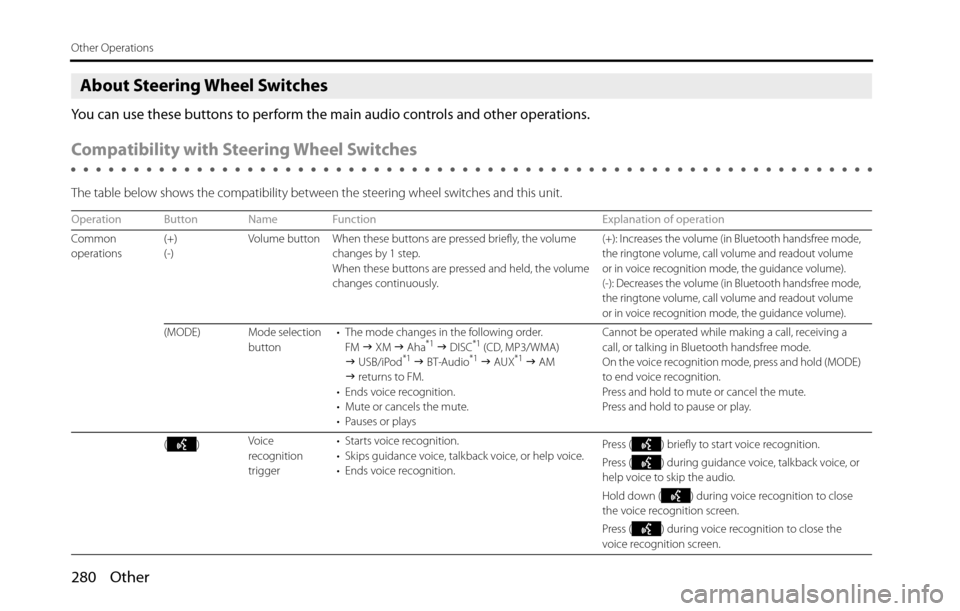
280 Other
Other Operations
About Steering Wheel Switches
You can use these buttons to perform the main audio controls and other operations.
Compatibility with Steering Wheel Switches
The table below shows the compatibility between the steering wheel switches and this unit.
Operation Button Name Function Explanation of operation
Common
operations(+)
(-)Volume button When these buttons are pressed briefly, the volume
changes by 1 step.
When these buttons are pressed and held, the volume
changes continuously.
(+): Increases the volume (in Bluetooth handsfree mode,
the ringtone volume, call volume and readout volume
or in voice recognition mode, the guidance volume).
(-): Decreases the volume (in Bluetooth handsfree mode,
the ringtone volume, call volume and readout volume
or in voice recognition mode, the guidance volume).
(MODE) Mode selection
button• The mode changes in the following order.
FM �J XM �J Aha*1 �J DISC*1 (CD, MP3/WMA)
�J USB/iPod*1 �J BT-Audio*1 �J AUX*1 �J AM
�J returns to FM.
• Ends voice recognition.
• Mute or cancels the mute.
• Pauses or playsCannot be operated while making a call, receiving a
call, or talking in Bluetooth handsfree mode.
On the voice recognition mode, press and hold (MODE)
to end voice recognition.
Press and hold to mute or cancel the mute.
Press and hold to pause or play.
()Voice
recognition
trigger• Starts voice recognition.
• Skips guidance voice, talkback voice, or help voice.
• Ends voice recognition.Press ( ) briefly to start voice recognition.
Press ( ) during guidance voice, talkback voice, or
help voice to skip the audio.
Hold down ( ) during voice recognition to close
the voice recognition screen.
Press ( ) during voice recognition to close the
voice recognition screen.
Page 284 of 336
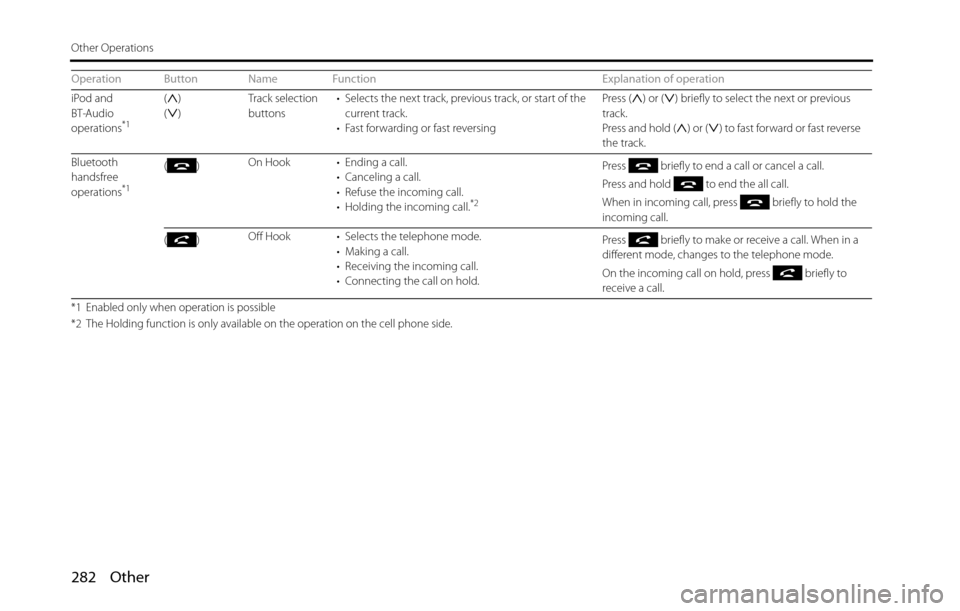
282 Other
Other Operations
iPod and
BT-Audio
operations
*1
()
()Track selection
buttons• Selects the next track, previous track, or start of the
current track.
• Fast forwarding or fast reversingPress ( ) or ( ) briefly to select the next or previous
track.
Press and hold ( ) or ( ) to fast forward or fast reverse
the track.
Bluetooth
handsfree
operations
*1
()On Hook • Ending a call.
• Canceling a call.
• Refuse the incoming call.
• Holding the incoming call.
*2
Press briefly to end a call or cancel a call.
Press and hold to end the all call.
When in incoming call, press briefly to hold the
incoming call.
()Off Hook • Selects the telephone mode.
• Making a call.
• Receiving the incoming call.
• Connecting the call on hold.Press briefly to make or receive a call. When in a
different mode, changes to the telephone mode.
On the incoming call on hold, press briefly to
receive a call.
*1 Enabled only when operation is possible
*2 The Holding function is only available on the operation on the cell phone side.
Operation Button Name Function Explanation of operation
Page 285 of 336

Other 283
Other Operations
Voice Control System Operations
About the Voice Control System
By using the voice control system (voice input microphone and
button), you can perform navigation and audio operation by saying
voice commands. This enables you to use functions that are usually
inoperable while driving.
The voice control system may not recognize the voice command if you
do not say it correctly.
Be aware of the following points that will assist correct recognition.
•Speak after you hear the “beep”. If you speak before or at the same
time as the “beep”, your command will not be recognized.
•Speak in a loud and clear voice.
•Some voices may be difficult to recognize.
•Keep the windows closed as much as possible while speaking. Noise
such as wind or other external sounds may prevent correct
recognition. Also, if the air conditioner fan is too loud, it may prevent
correct recognition.
•The system does not support regional variations or alternative
phrases. Be sure to say the specified phrases.Under the following conditions, the voice recognition mode will be
turned off:
•Within 8 seconds after guidance, talkback or help voice finishes
playing, no voice is recognized.
( When the screen is operated, counting of 8 seconds starts again
after the screen is touched.)
•The voice recognition button is pressed and held.
•The Steering button or Hard button (excluding the Voice
Recognition button) is pressed.
•A call is received.
NOTE
When voice recognition is started, the current audio output is muted or paused.
Page 288 of 336

286 Other
Other Operations
• (Next):
Display the next page of the command list.
(AV Operation):
Display the command list for the current audio operation. (Only
when an audio source is being used.)
(AV Source):
Display the audio source command list.
(Phone):
Display the handsfree operation command list. (Only during
handsfree connection.)
(Navigation):
Display the navigation operation command list.
3Check the command that you want to use in the
command list.
• You can perform the operation by saying the displayed
command.
Examples of Using the Voice Control System
This section describes examples of operating the voice control system.
For the voice commands, see “Voice Command Lists” on Page 290.
The notations used in the commands are as follows.
•<�c�c�c>: Commands to be spoken
•�J �c�c�c: Names to be spoken
■Changing the audio mode
1Perform a voice input for the audio mode to which you
want to change. (USB in this example.)
•Say “USB”.
• The mode changes to USB.
■Changing the radio frequency
1Say “Seek up“.
• The current frequency switches to the next receivable
frequency.
• Saying “Seek down“ switches the current frequency to the
previous receivable frequency.
Next
AV Operation
AV Source
Phone
Navigation
Page 292 of 336

290 Other
Other Operations
Voice Command Lists
The navigation or audio control function enables you to operate the
navigation or audio system by voice, using the voice input microphone
and button. This section shows the voice command lists for voice
control operations.
The notations used in the commands are as follows.
•[ ]: Commands that need not to be spoken
•<�c�c�c>: Numbers or names to be spoken
•�J�c�c�c: Commands to be spoken after the voice guidance
■Commands for changing the audio mode
Enabled in all screens.
■Command for changing to the handsfree mode
Enabled in all screens.
■Command for changing to the navigation mode
Enabled in all screens.
Voice
commandPhrase Function
AM [ ] AMSets to AM mode
FM [ ] FMSets to FM mode
SAT [ ] Satellite radioSets to XM mode
Aha
*[] Aha, []
Aha RadioSets to Aha mode
CD
*[] CDSets to CD mode
USB*[] USBSets to USB mode
iPod*[] iPodSets to iPod mode
BTA [ ] Bluetooth
audio, [] BTASets to Bluetooth audio mode
AUX
*[] Auxiliary,
[] ox, [] AUXSets to AUX mode
Play
Play
Play
PlayPlay
Play
Play
Play
PlayPlay
PlayPlayPlay
Audio OFFAudio offTurns the audio system off
RadioRadioSets to radio mode (Changes to
the last mode used: FM, AM, or
satellite radio.)
* Enabled only when operation is possible
Voice
commandPhrase Function
PhoneHandsfree, PhoneSets to handsfree mode
Voice
commandPhrase Function
NavigationNavigationChanges to the Navigation screen Voice
commandPhrase Function