2016 SKODA YETI box
[x] Cancel search: boxPage 49 of 100
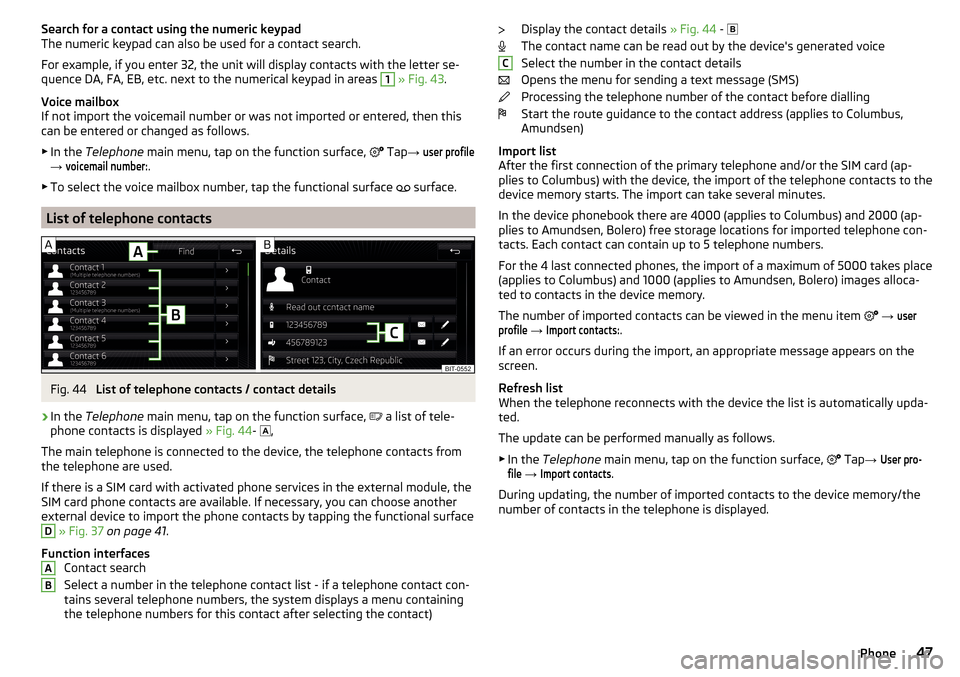
Search for a contact using the numeric keypad
The numeric keypad can also be used for a contact search.
For example, if you enter 32, the unit will display contacts with the letter se-
quence DA, FA, EB, etc. next to the numerical keypad in areas 1
» Fig. 43 .
Voice mailbox
If not import the voicemail number or was not imported or entered, then this
can be entered or changed as follows.
▶ In the Telephone main menu, tap on the function surface,
Tap →
user profile
→
voicemail number:
.
▶ To select the voice mailbox number, tap the functional surface
surface.
List of telephone contacts
Fig. 44
List of telephone contacts / contact details
›
In the Telephone main menu, tap on the function surface,
a list of tele-
phone contacts is displayed » Fig. 44-
,
The main telephone is connected to the device, the telephone contacts from
the telephone are used.
If there is a SIM card with activated phone services in the external module, the
SIM card phone contacts are available. If necessary, you can choose another
external device to import the phone contacts by tapping the functional surface
D
» Fig. 37 on page 41 .
Function interfaces Contact search
Select a number in the telephone contact list - if a telephone contact con-
tains several telephone numbers, the system displays a menu containing
the telephone numbers for this contact after selecting the contact)
ABDisplay the contact details » Fig. 44 -
The contact name can be read out by the device's generated voice
Select the number in the contact details
Opens the menu for sending a text message (SMS)
Processing the telephone number of the contact before dialling
Start the route guidance to the contact address (applies to Columbus,
Amundsen)
Import list
After the first connection of the primary telephone and/or the SIM card (ap-
plies to Columbus) with the device, the import of the telephone contacts to the
device memory starts. The import can take several minutes.
In the device phonebook there are 4000 (applies to Columbus) and 2000 (ap-
plies to Amundsen, Bolero) free storage locations for imported telephone con-
tacts. Each contact can contain up to 5 telephone numbers.
For the 4 last connected phones, the import of a maximum of 5000 takes place (applies to Columbus) and 1000 (applies to Amundsen, Bolero) images alloca-
ted to contacts in the device memory.
The number of imported contacts can be viewed in the menu item
→ userprofile
→
Import contacts:
.
If an error occurs during the import, an appropriate message appears on the
screen.
Refresh list
When the telephone reconnects with the device the list is automatically upda-
ted.
The update can be performed manually as follows. ▶ In the Telephone main menu, tap on the function surface,
Tap
→
User pro-file
→
Import contacts
.
During updating, the number of imported contacts to the device memory/the
number of contacts in the telephone is displayed.
C47Phone
Page 52 of 100
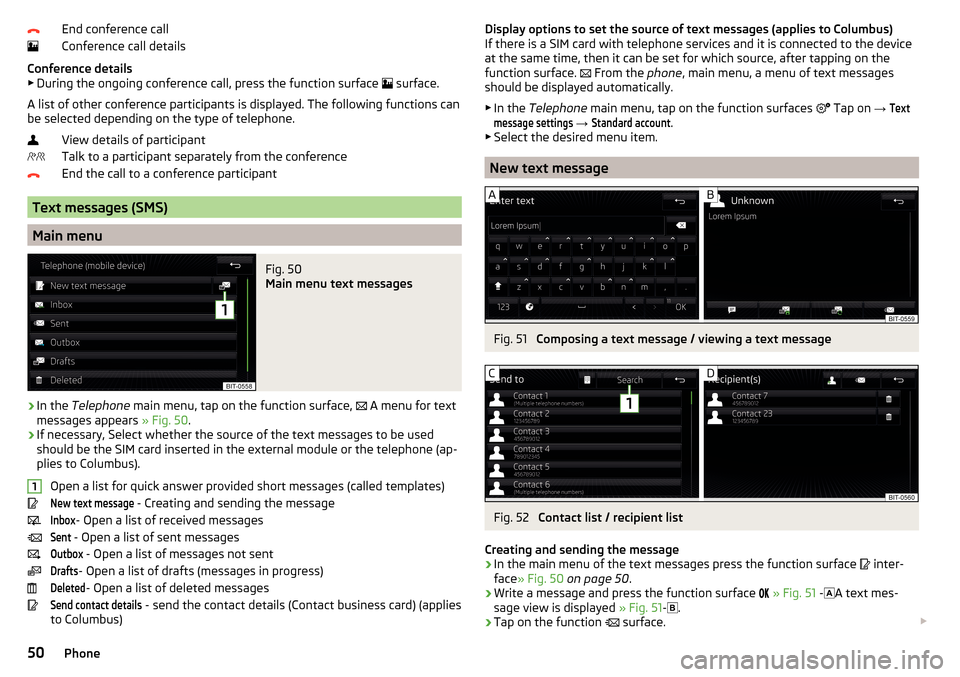
End conference call
Conference call details
Conference details ▶ During the ongoing conference call, press the function surface
surface.
A list of other conference participants is displayed. The following functions can
be selected depending on the type of telephone.
View details of participant
Talk to a participant separately from the conference
End the call to a conference participant
Text messages (SMS)
Main menu
Fig. 50
Main menu text messages
›
In the Telephone main menu, tap on the function surface,
A menu for text
messages appears » Fig. 50.
›
If necessary, Select whether the source of the text messages to be used
should be the SIM card inserted in the external module or the telephone (ap-
plies to Columbus).
Open a list for quick answer provided short messages (called templates)
New text message
- Creating and sending the message
Inbox
- Open a list of received messages
Sent
- Open a list of sent messages
Outbox
- Open a list of messages not sent
Drafts
- Open a list of drafts (messages in progress)
Deleted
- Open a list of deleted messages
Send contact details
- send the contact details (Contact business card) (applies
to Columbus)
1Display options to set the source of text messages (applies to Columbus)
If there is a SIM card with telephone services and it is connected to the device
at the same time, then it can be set for which source, after tapping on the
function surface.
From the phone, main menu, a menu of text messages
should be displayed automatically.
▶ In the Telephone main menu, tap on the function surfaces
Tap on → Textmessage settings
→
Standard account
.
▶ Select the desired menu item.
New text message
Fig. 51
Composing a text message / viewing a text message
Fig. 52
Contact list / recipient list
Creating and sending the message
›
In the main menu of the text messages press the function surface
inter-
face » Fig. 50 on page 50 .
›
Write a message and press the function surface
» Fig. 51 -
A text mes-
sage view is displayed » Fig. 51-
.
›
Tap on the function
surface.
50Phone
Page 89 of 100

Home address63, 76
Home menu MirrorLink®
57
Home Page Android Auto™
55
I
Images Display
32
Main menu31
safe removal of the data source18
Select Image Source31
service31
Settings32
Image viewer31
Important notes6
Import contacts41
Import destinations64
Import my destinations64
Information service46
Input screen with keyboard13
Inspection82
Instrument cluster82
Instrument lighting79
Interior - lighting81
Interior lighting81
Intermediate target68
Introductory information6
J
Jukebox
27
K
Key - memory function
81
keyboard13
L
L-band
24
Lane Assist80
Lane recommendation69
Language characters18
Last destinations62
Latitude59
LEAVING HOME79
Light79
Light assistance79
Light sensor - switch-on the lights79
List of available channels (TV tuner)
35
of available stations22
of telephone contacts47
With folder / track list25
List of paired external devices44
List of traffic reports74
Longitude59
Luggage compartment- Open81
Luggage compartment cover81
M
main menu Apple CarPlay™
56
Main menu CAR
78
DVD video32
Images31
Media24
Media Command36
Navigation59
Radio21
SmartLink54
SMS50
TV tuner34
Waypoint mode72
Manage Favourites41
Manage memory76
Managing paired devices44
Manoeuvre Graphical driving recommendations69
Nav. announcements70
Manoeuvring80
Map automatic scale
66
Display65
Display of traffic signs76
Display options66
Display options in the split screen67
Fast Map66
Lane recommendation76
Main menu65
Manual scale66
Map alignment67
Operation65
POI display76
Road sign67
Show POI65
|Alignment66
media Compatible sources
30
file formats30
Requirements and Restrictions30
Media24
Audio source26
AUX29
Bluetooth Audio29
Browser25
CD / DVD27
Foreword24
Jukebox27
List25
Main menu24
Multimedia database26
Operation24
safe removal of the data source18
SD card28
Select audio source25
Settings26
USB28
87Index
Page 91 of 100

Radio21
Telephone41
Own POI categories64
P
Pairing process
43
Parking80
Parking aid80
Parking spot62
ParkPilot80
Personalisation79
Configuration wizard16
Personal POIs64
Petrol station logo76
Phone39
Adjust text messages41
Clear calls41
Diverting calls41
Import contacts41
Manage Favourites41
Premium41
rSAP46
Settings call41
set to41
User profile41
Voice control14
Phonebox39
Phone Premium rSAP
46
SIM card45
Pictures31
Compatible sources32
File formats32
Requirements and restrictions32
Supported file formats32
Pin code set to
41
Play Media
25
PlaybackVideo DVD33
POI64
Choose in the map65
Import64
My POIs64
Speed dial62
Tap in the map65
Pop-up window Map
67
Preferred contacts48
Principles of device operation12
Proactive passenger protection80
Q
Qi
39
R
radio Select station
21
Radio21
Broadcasting21
DAB settings23
FM - settings23
L-band24
List of available stations22
Main menu21
Operation21
Preface21
Radio station Logo22
Save station22
Scan21
Search stations21
set to23
Station buttons22
Traffic programme (TP)23
Voice control14
Radio station Logo
22
Radio station logos22
Update19
Radio stations Choose
21
Save station22
Search stations21
Select station21
Station buttons22
Rear seats83
Rear Traffic Alert80
Rear window - automatic wiping81
Recirculation mode83
Record waypoints73
Remote transfer of SIM data46
Reset - vehicle settings82
Restart the device11
restaurant62
Road sign67
Route68
New route72
Route import72
Route memory72
Route calculation68
Trailer towing69
Route import72
Route information70
Route memory72
Route options76
Route plan70
Route schedule70
rSAP46
S
Safe removal of the data source
18
Save station22
Screen See device screen
10
Screen display12
89Index