2016 SKODA RAPID infotainment
[x] Cancel search: infotainmentPage 1 of 40

SIMPLY CLEVER
OWNER'S MANUALOWNER'S MANUAL
Infotainment Swing
Page 3 of 40

Preface
This Owner's Manual is provided for the Infotainment Swing (hereinafter re-
ferred to only as a device).
Please read this Owner's Manual carefully, because the operation in accord-
ance with these instructions is a prerequisite for proper use of the unit. 5E0012720DH
Page 5 of 40

Important information about this Owner's Manual
This Owner's Manual is valid for the different versions of the Infotainment
Swing (hereinafter referred to only as device). The device may vary in both its
appearance and in the controls arrangement, depending on the vehicle model
in which it is installed.
This Owner's Manual describes all possible device functions without identify-
ing them as special equipment, model variants or market-dependent equip-
ment. Consequently, the device in your vehicle does not need to contain all of
the functions described in this Owner's Manual.
For example, if the vehicle is not factory equipped with the sound system, the
menu points
ŠKODA Surround
and
Virtual Subwoofer
are not displayed in the sound
settings menu.
For information about the device , e.g. with respect to its compatibility with
external devices or the software update, please refer to the following web-
sites.
http://go.skoda.eu/infotainment
The availability of some features described in this Owner's Manual depends
on the type of external devices (for example, telephone, music player, etc.).
The illustrations in this Owner's Manual are for illustrative purposes only. The
illustrations can differ in minor details from your vehicle; they are only inten-
ded to provide general information.
ŠKODA AUTO pursues a policy of ongoing product and model development
with all vehicles. Changes in terms of supply scope are possible at any time
with regard to design, equipment and technology. The information provided in
this Owner's Manual corresponds to the information available at the time of
publishing.
Therefore, legal claims cannot be made based on the technical data, illustra-
tions and information contained in this Owner's Manual.
We recommend that the web pages that are referred to in this Owner's Man-
ual are displayed using the classic view. If the web pages are displayed using
the mobile view, they may not contain all necessary information.
Screen texts that appear in this Owner´s Manual may differ slightly depending
on the texts show on the device screen.
Declaration of conformity
ŠKODA AUTO hereby declares that the ŠKODA Infotainment systems meet the
basic requirements and additional provisions of the 1999/5/EC Directive with
reference to radio equipment and telecommunications devices.3Important information about this Owner's Manual
Page 9 of 40

Unit overview
Description of the device
The device may differ depending on the vehicle model, in which it is installed
in both its appearance and in the arrangement of the controls.
Fig. 1
Illustrative device overview
Left control dial for switching the device on and off; volume adjustment
Control dial for calls and confirmations
Radio menu » page 12
Media menu » page 15
Depending on equipment fitted:
▶
- Muting
▶ Telephone menu » page 20
- Unit settings » page 10
- Sound settings » page 10
12345Depending on equipment fitted:
▶ - Setting the vehicle systems » page 26 (does not apply to Yeti)
▶ - Activating/deactivating the Traffic Monitoring » page 14 (applies
to Yeti)
Touchscreen » page 8
SD card slot » page 17
Touch screen
The device is equipped with a touch screen that can be operated by light fin-
ger pressure on the screen surface.
The brightness of the screen can be set
→
Screen
→
Brightness:
.
CAUTION
■
The screen can only be operated by a slight touch of a finger. If there is too
much pressure there is a risk of damage to the screen!■
To protect the screen, you can use a suitable screen protector for touch pads
that does not affect its functionality.
■
Dirt can be removed from the screen by using a soft cloth and, if necessary,
methylated spirits.
Software update
Current information on the compatibility of external devices can be found on
the following ŠKODAInternet pages.
http://go.skoda.eu/infotainment
▶ To display the software information , press the
button, then tap on the
System information
function surface.
▶ To start the software update , tap on the
Update software
function surface in
the displayed menu.
Turn device on/off
›
To power on/off the device, press
press.
Automatic Power On of the device
If the device was not switched off using the controller prior to switching off
the Ignition, this automatically switches on after the ignition is switched on.
6787Introductory information
Page 13 of 40

■Time: - Time settings
■Time format:
- Set the time format
■
Summer time
- Switches the summer setting on/off
■
Automatic summer time
- switch on/off the automatic daylight savings time
change
■
Date:
- Date settings
■
Date format:
- Set the date format
Setting the device language
›
Press the button, then tap the function surface
Language
.
›
Select the device language
or tap the function surface
Automatic
to set the
MAXI DOT display matching language (applies to the Yeti).
Additional keypad language settings
›
Press the button, then tap the function surface
Add. keyboard languages
.
In this menu, a keyboard language set can be added to allow the entering of
characters other than those in the currently selected language (function sur-
face ).
Unit settings
Does not apply to Yeti.
›
Press the button, then tap the function surface
Units
.
■
Distance:
- Distance units
■
Speed:
- Speed units
■
Temperature:
- Temperature units
■
Volume:
- Volume units
■
Consumption:
- Fuel consumption units
■
CNG consump.:
- CNG consumption units
■
Pressure:
- Pressure units for tyre pressure
Safe removal of the data source
›
Press the button, then tap the function surface
Remove SD card safely
/
Re-move USB Safely
.
The appropriate message concerning the safe removal of the source is dis-
played in the screen.
Now the external source can be removed or separated.
Restore factory settings›
Press the button, then tap the function surface
Factory settings
.
In this menu individual settings or all settings can be restored at the same
time.
Bluetooth ®
settings
›
Press the button, then tap the function surface
Bluetooth
.
■
Bluetooth
- Switch on/off Bluetooth ®
function
■
Visibility:
- switch on/off the visibility of the Bluetooth ®
device for other devi-
ces
■
Name
- change the device name
■
Paired devices
- display the list of paired Bluetooth ®
devices
■
Find devices
- searches for available devices
■
Bluetooth audio (A2DP/AVRCP)
- Turn on/off the ability to connect an audio device
(e.g. MP3 player, tablet etc.)
System information
›
Press the button, then tap the function surface
System information
.
■
Update software
- update software (e.g. Bluetooth ®
) » page 7
■ Bluetooth: ... - version number of the Bluetooth ®
software
■ Device part number: ... - Part number of the device
■ Hardware: ... - Version of the hardware used
■ Software: ... - Version of the software used
The information on available software updates is obtained from a ŠKODA Part-
ner or from the following ŠKODA Internet pages.
http://go.skoda.eu/infotainment
11Device operation and settings
Page 23 of 40
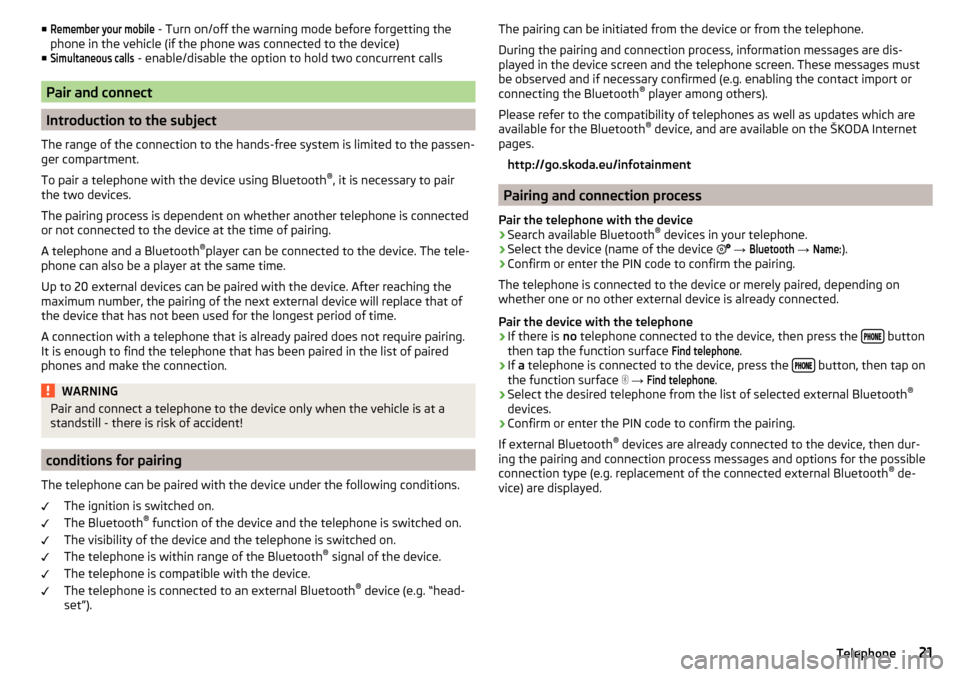
■Remember your mobile - Turn on/off the warning mode before forgetting the
phone in the vehicle (if the phone was connected to the device)
■Simultaneous calls
- enable/disable the option to hold two concurrent calls
Pair and connect
Introduction to the subject
The range of the connection to the hands-free system is limited to the passen-
ger compartment.
To pair a telephone with the device using Bluetooth ®
, it is necessary to pair
the two devices.
The pairing process is dependent on whether another telephone is connected
or not connected to the device at the time of pairing.
A telephone and a Bluetooth ®
player can be connected to the device. The tele-
phone can also be a player at the same time.
Up to 20 external devices can be paired with the device. After reaching the
maximum number, the pairing of the next external device will replace that of
the device that has not been used for the longest period of time.
A connection with a telephone that is already paired does not require pairing. It is enough to find the telephone that has been paired in the list of paired
phones and make the connection.
WARNINGPair and connect a telephone to the device only when the vehicle is at a
standstill - there is risk of accident!
conditions for pairing
The telephone can be paired with the device under the following conditions. The ignition is switched on.
The Bluetooth ®
function of the device and the telephone is switched on.
The visibility of the device and the telephone is switched on.
The telephone is within range of the Bluetooth ®
signal of the device.
The telephone is compatible with the device.
The telephone is connected to an external Bluetooth ®
device (e.g. “head-
set”).
The pairing can be initiated from the device or from the telephone.
During the pairing and connection process, information messages are dis-
played in the device screen and the telephone screen. These messages must
be observed and if necessary confirmed (e.g. enabling the contact import or
connecting the Bluetooth ®
player among others).
Please refer to the compatibility of telephones as well as updates which are available for the Bluetooth ®
device, and are available on the ŠKODA Internet
pages.
http://go.skoda.eu/infotainment
Pairing and connection process
Pair the telephone with the device
›
Search available Bluetooth ®
devices in your telephone.
›
Select the device (name of the device
→
Bluetooth
→
Name:
).
›
Confirm or enter the PIN code to confirm the pairing.
The telephone is connected to the device or merely paired, depending on
whether one or no other external device is already connected.
Pair the device with the telephone
›
If there is no telephone connected to the device, then press the button
then tap the function surface
Find telephone
.
›
If a telephone is connected to the device, press the button, then tap on
the function surface
→
Find telephone
.
›
Select the desired telephone from the list of selected external Bluetooth ®
devices.
›
Confirm or enter the PIN code to confirm the pairing.
If external Bluetooth ®
devices are already connected to the device, then dur-
ing the pairing and connection process messages and options for the possible
connection type (e.g. replacement of the connected external Bluetooth ®
de-
vice) are displayed.
21Telephone