2016 SKODA RAPID SPACEBACK tyre pressure
[x] Cancel search: tyre pressurePage 13 of 40

■Time: - Time settings
■Time format:
- Set the time format
■
Summer time
- Switches the summer setting on/off
■
Automatic summer time
- switch on/off the automatic daylight savings time
change
■
Date:
- Date settings
■
Date format:
- Set the date format
Setting the device language
›
Press the button, then tap the function surface
Language
.
›
Select the device language
or tap the function surface
Automatic
to set the
MAXI DOT display matching language (applies to the Yeti).
Additional keypad language settings
›
Press the button, then tap the function surface
Add. keyboard languages
.
In this menu, a keyboard language set can be added to allow the entering of
characters other than those in the currently selected language (function sur-
face ).
Unit settings
Does not apply to Yeti.
›
Press the button, then tap the function surface
Units
.
■
Distance:
- Distance units
■
Speed:
- Speed units
■
Temperature:
- Temperature units
■
Volume:
- Volume units
■
Consumption:
- Fuel consumption units
■
CNG consump.:
- CNG consumption units
■
Pressure:
- Pressure units for tyre pressure
Safe removal of the data source
›
Press the button, then tap the function surface
Remove SD card safely
/
Re-move USB Safely
.
The appropriate message concerning the safe removal of the source is dis-
played in the screen.
Now the external source can be removed or separated.
Restore factory settings›
Press the button, then tap the function surface
Factory settings
.
In this menu individual settings or all settings can be restored at the same
time.
Bluetooth ®
settings
›
Press the button, then tap the function surface
Bluetooth
.
■
Bluetooth
- Switch on/off Bluetooth ®
function
■
Visibility:
- switch on/off the visibility of the Bluetooth ®
device for other devi-
ces
■
Name
- change the device name
■
Paired devices
- display the list of paired Bluetooth ®
devices
■
Find devices
- searches for available devices
■
Bluetooth audio (A2DP/AVRCP)
- Turn on/off the ability to connect an audio device
(e.g. MP3 player, tablet etc.)
System information
›
Press the button, then tap the function surface
System information
.
■
Update software
- update software (e.g. Bluetooth ®
) » page 7
■ Bluetooth: ... - version number of the Bluetooth ®
software
■ Device part number: ... - Part number of the device
■ Hardware: ... - Version of the hardware used
■ Software: ... - Version of the software used
The information on available software updates is obtained from a ŠKODA Part-
ner or from the following ŠKODA Internet pages.
http://go.skoda.eu/infotainment
11Device operation and settings
Page 29 of 40
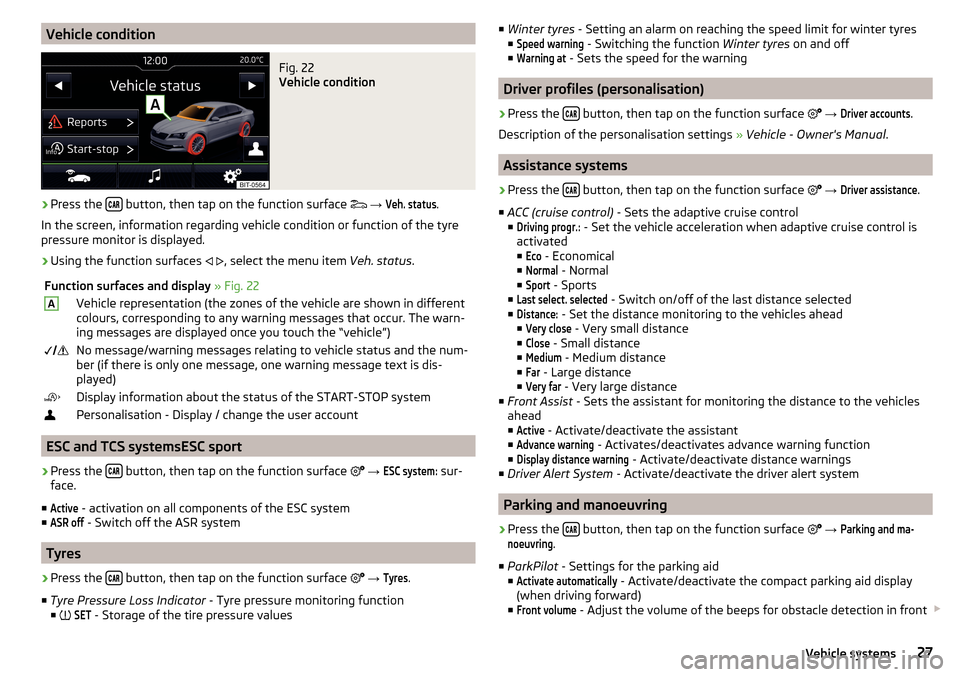
Vehicle conditionFig. 22
Vehicle condition
›
Press the button, then tap on the function surface
→
Veh. status
.
In the screen, information regarding vehicle condition or function of the tyre
pressure monitor is displayed.
›
Using the function surfaces
, select the menu item
Veh. status.
Function surfaces and display » Fig. 22AVehicle representation (the zones of the vehicle are shown in different
colours, corresponding to any warning messages that occur. The warn-
ing messages are displayed once you touch the “vehicle”) No message/warning messages relating to vehicle status and the num-
ber (if there is only one message, one warning message text is dis-
played)Display information about the status of the START-STOP systemPersonalisation - Display / change the user account
ESC and TCS systemsESC sport
›
Press the button, then tap on the function surface
→
ESC system:
sur-
face.
■
Active
- activation on all components of the ESC system
■
ASR off
- Switch off the ASR system
Tyres
›
Press the button, then tap on the function surface
→
Tyres
.
■ Tyre Pressure Loss Indicator - Tyre pressure monitoring function
■
SET
- Storage of the tire pressure values
■
Winter tyres - Setting an alarm on reaching the speed limit for winter tyres
■Speed warning
- Switching the function Winter tyres on and off
■
Warning at
- Sets the speed for the warning
Driver profiles (personalisation)
›
Press the button, then tap on the function surface
→
Driver accounts
.
Description of the personalisation settings » Vehicle - Owner's Manual .
Assistance systems
›
Press the button, then tap on the function surface
→
Driver assistance
.
■ ACC (cruise control) - Sets the adaptive cruise control
■
Driving progr.:
- Set the vehicle acceleration when adaptive cruise control is
activated
■
Eco
- Economical
■
Normal
- Normal
■
Sport
- Sports
■
Last select. selected
- Switch on/off of the last distance selected
■
Distance:
- Set the distance monitoring to the vehicles ahead
■
Very close
- Very small distance
■
Close
- Small distance
■
Medium
- Medium distance
■
Far
- Large distance
■
Very far
- Very large distance
■ Front Assist - Sets the assistant for monitoring the distance to the vehicles
ahead
■
Active
- Activate/deactivate the assistant
■
Advance warning
- Activates/deactivates advance warning function
■
Display distance warning
- Activate/deactivate distance warnings
■ Driver Alert System - Activate/deactivate the driver alert system
Parking and manoeuvring
›
Press the button, then tap on the function surface
→
Parking and ma-noeuvring
.
■ ParkPilot - Settings for the parking aid
■
Activate automatically
- Activate/deactivate the compact parking aid display
(when driving forward)
■
Front volume
- Adjust the volume of the beeps for obstacle detection in front
27Vehicle systems
Page 34 of 40

Select radio rangeSee main menu12
Select radio station See main menu
12
Select source Media
16
Service29
Settings Additional keyboard languages
11
Bluetooth11
Configuration wizard10
DAB14
Device10
Device language11
Device screen10
FM14
Manage favourites23
Media17
Menus8
Radio14
Restore factory settings11
Software update7
Software updates11
Sound10
System information7, 11
Telephone20
Time and date10
Units11
User profile23
Vehicle26
Volume8
Set up10
Software update7
Software updates11
Sound10
Speedlimit for winter tyres27
START-STOP 27
Station logos Update
7
StationsSee main menu12
Status line8
Telephone20
Switch telephone conversation To the device
25
to the telephone25
System information7, 11
T
TCS
27
telephone conditions for pairing
21
Telephone20
Bluetooth profile22
Breakdown service22
Call list24
connect to the device21
Dialling the telephone number22
Emergency call22
Enter telephone number22
Functions22
Import contacts20
Information service22
Main menu20
Manage favourites20
Operation20
pair21
Pairing process21
Phonebox20
Preferred contacts23
Settings20
Telephone20
Telephone book23
Telephone conversation25
User profile20
Telephone book23
Telephone conversation25
Telephone functions22
Telephone number22
Time10
Touch screen7
Traffic programme (TP)14
Travel mode- Light28
Turning off the device7
Turning on the device7
Tyre pressure values27
Tyres27
U
Unit overview
7
Units11
USB18
Safe removal11
User account Configuration wizard
10
User profile20
V
Vehicle - settings
26
Vehicle condition27
Vehicle identification number29
Vehicle systems26
VIN number29
Volume8
Volume setting8
W
Warning messages
27
Windscreen Automatic wiping with rain
28
Windshield wipers28
32Index