2016 SKODA RAPID SPACEBACK audio
[x] Cancel search: audioPage 19 of 40

Note■With more than 1,000 tracks in the folder only the first 1,000 tracks with the
oldest creation date are displayed.■
The scanning speed of the folder / track list depends on the connection
speed and volume of data.
Multimedia database
Fig. 10
Multimedia database
For some Apple devices connected via USB, the multimedia database is dis-
played instead of the folders and title lists.
In the multimedia database, the tracks are sorted according to individual cate-
gories
B
» Fig. 10 .
›
To display the multimedia database, in the Media main menu tap on the
function surface.
›
To
playback , select the category and then the title.
Multimedia database » Fig. 10
Selected audio source / Selected category / folder of the audio source
Tap - selection of the parent folder / Hold - selection of the audio source
Sorting categories
Media settings
›
Tap on the function surface in the Media main
surface.
■
Mix/repeat inc. subfolders
- Switch on/off the title display including subfolders
■
Bluetooth
- Settings for the Bluetooth ®
function
■
Traffic program (TP)
- Switches traffic programme on/off
■
Activate AUX
- Enables / disables the AUX input
AB■Remove SD card safely - Safe removal of the inserted SD storage card
■Remove USB safely
- safe removal of external devices connected to the USB in-
put
Audio sources
Introduction to the subject
›
To play , first connect the desired audio source or insert it into the device and
then select the audio source from the list » page 16. Playback starts auto-
matically (does not apply to AUX).
If AUX is selected as the audio source, the playback must be started on the
connected device.
CAUTION
■ Do not save any important data or that which has not been backed up on the
connected audio sources. ŠKODA assumes no responsibility for lost or dam-
aged files or connected audio sources.■
When changing or connecting an audio source, this may cause sudden
changes in volume. Reduce the volume before changing or connecting an au-
dio source.
■
When connecting an external audio source, the external source information
messages can be displayed. These messages must be observed and if neces-
sary confirmed (e.g. enabling data transfer etc).
SD-card
Fig. 11
Insert the SD card
›
Insert the SD card in the slot in the direction of arrow (with the cut end fac-
ing right), until this “locks” » Fig. 11.
›
To remove the SD card, tap on the Media main menu function surface
→
Remove SD card safely
.
Please wait...
→
SD can now be removed.
appears on the screen.
17Media
Page 20 of 40
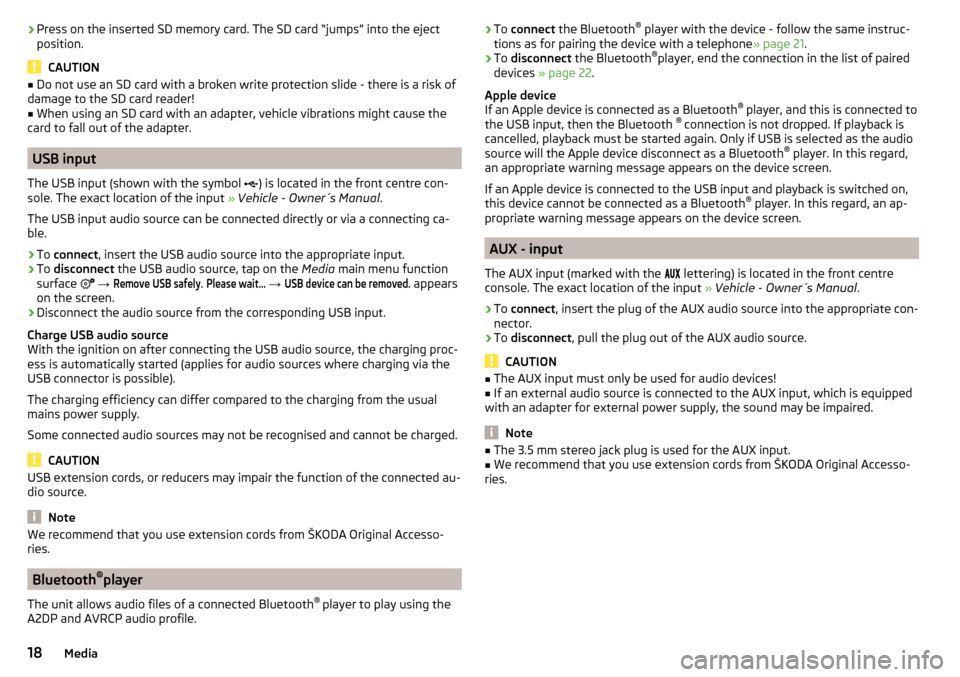
›Press on the inserted SD memory card. The SD card “jumps” into the eject
position.
CAUTION
■ Do not use an SD card with a broken write protection slide - there is a risk of
damage to the SD card reader!■
When using an SD card with an adapter, vehicle vibrations might cause the
card to fall out of the adapter.
USB input
The USB input (shown with the symbol ) is located in the front centre con-
sole. The exact location of the input » Vehicle - Owner´s Manual .
The USB input audio source can be connected directly or via a connecting ca-
ble.
›
To connect , insert the USB audio source into the appropriate input.
›
To disconnect the USB audio source, tap on the Media main menu function
surface
→
Remove USB safely
.
Please wait...
→
USB device can be removed.
appears
on the screen.
›
Disconnect the audio source from the corresponding USB input.
Charge USB audio source
With the ignition on after connecting the USB audio source, the charging proc-
ess is automatically started (applies for audio sources where charging via the
USB connector is possible).
The charging efficiency can differ compared to the charging from the usual
mains power supply.
Some connected audio sources may not be recognised and cannot be charged.
CAUTION
USB extension cords, or reducers may impair the function of the connected au-
dio source.
Note
We recommend that you use extension cords from ŠKODA Original Accesso-
ries.
Bluetooth ®
player
The unit allows audio files of a connected Bluetooth ®
player to play using the
A2DP and AVRCP audio profile.
› To
connect the Bluetooth ®
player with the device - follow the same instruc-
tions as for pairing the device with a telephone » page 21.›
To disconnect the Bluetooth ®
player, end the connection in the list of paired
devices » page 22 .
Apple device
If an Apple device is connected as a Bluetooth ®
player, and this is connected to
the USB input, then the Bluetooth ®
connection is not dropped. If playback is
cancelled, playback must be started again. Only if USB is selected as the audio
source will the Apple device disconnect as a Bluetooth ®
player. In this regard,
an appropriate warning message appears on the device screen.
If an Apple device is connected to the USB input and playback is switched on, this device cannot be connected as a Bluetooth ®
player. In this regard, an ap-
propriate warning message appears on the device screen.
AUX - input
The AUX input (marked with the lettering) is located in the front centre
console. The exact location of the input » Vehicle - Owner´s Manual .
›
To connect , insert the plug of the AUX audio source into the appropriate con-
nector.
›
To disconnect , pull the plug out of the AUX audio source.
CAUTION
■
The AUX input must only be used for audio devices!■If an external audio source is connected to the AUX input, which is equipped
with an adapter for external power supply, the sound may be impaired.
Note
■ The 3.5 mm stereo jack plug is used for the AUX input.■We recommend that you use extension cords from ŠKODA Original Accesso-
ries.18Media
Page 21 of 40
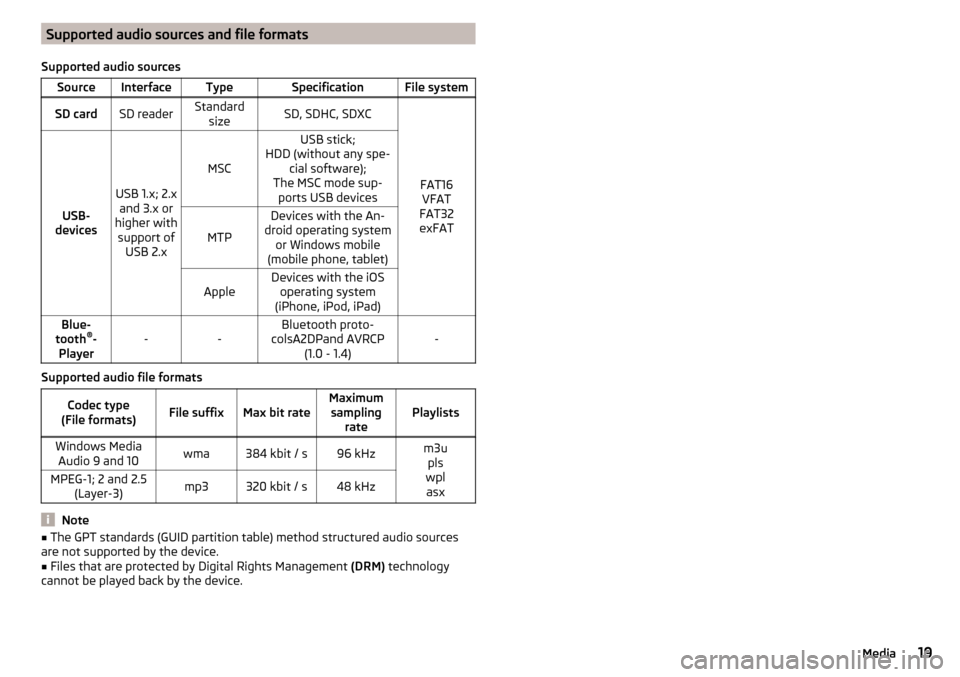
Supported audio sources and file formats
Supported audio sourcesSourceInterfaceTypeSpecificationFile systemSD cardSD readerStandard sizeSD, SDHC, SDXC
FAT16VFAT
FAT32
exFATUSB-
devices
USB 1.x; 2.x and 3.x or
higher with support of USB 2.x
MSC
USB stick;
HDD (without any spe- cial software);
The MSC mode sup- ports USB devices
MTP
Devices with the An-
droid operating system or Windows mobile
(mobile phone, tablet)AppleDevices with the iOS operating system
(iPhone, iPod, iPad)Blue-
tooth ®
-
Player--Bluetooth proto-
colsA2DPand AVRCP (1.0 - 1.4)-
Supported audio file formats
Codec type
(File formats)File suffixMax bit rateMaximum sampling ratePlaylistsWindows MediaAudio 9 and 10wma384 kbit / s96 kHzm3u pls
wpl asxMPEG-1; 2 and 2.5 (Layer-3)mp3320 kbit / s48 kHz
Note
■The GPT standards (GUID partition table) method structured audio sources
are not supported by the device.■
Files that are protected by Digital Rights Management (DRM) technology
cannot be played back by the device.
19Media
Page 24 of 40
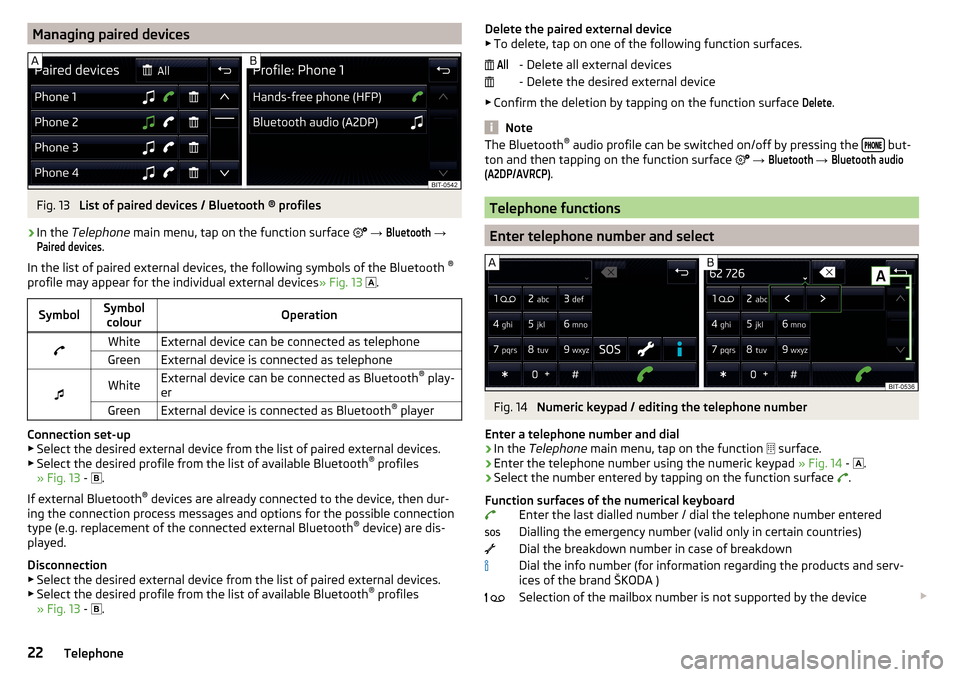
Managing paired devicesFig. 13
List of paired devices / Bluetooth ® profiles
›
In the Telephone main menu, tap on the function surface
→
Bluetooth
→
Paired devices
.
In the list of paired external devices, the following symbols of the Bluetooth ®
profile may appear for the individual external devices » Fig. 13
.
SymbolSymbol
colourOperationWhiteExternal device can be connected as telephoneGreenExternal device is connected as telephone
WhiteExternal device can be connected as Bluetooth ®
play-
erGreenExternal device is connected as Bluetooth ®
player
Connection set-up
▶ Select the desired external device from the list of paired external devices.
▶ Select the desired profile from the list of available Bluetooth ®
profiles
» Fig. 13 -
.
If external Bluetooth ®
devices are already connected to the device, then dur-
ing the connection process messages and options for the possible connection
type (e.g. replacement of the connected external Bluetooth ®
device) are dis-
played.
Disconnection
▶ Select the desired external device from the list of paired external devices.
▶ Select the desired profile from the list of available Bluetooth ®
profiles
» Fig. 13 -
.
Delete the paired external device
▶ To delete, tap on one of the following function surfaces.
- Delete all external devices
- Delete the desired external device
▶ Confirm the deletion by tapping on the function surface Delete
.
Note
The Bluetooth ®
audio profile can be switched on/off by pressing the but-
ton and then tapping on the function surface → Bluetooth
→
Bluetooth audio(A2DP/AVRCP)
.
Telephone functions
Enter telephone number and select
Fig. 14
Numeric keypad / editing the telephone number
Enter a telephone number and dial
›
In the Telephone main menu, tap on the function
surface.
›
Enter the telephone number using the numeric keypad » Fig. 14 -
.
›
Select the number entered by tapping on the function surface
.
Function surfaces of the numerical keyboard Enter the last dialled number / dial the telephone number entered
Dialling the emergency number (valid only in certain countries)
Dial the breakdown number in case of breakdown
Dial the info number (for information regarding the products and serv-
ices of the brand ŠKODA )
Selection of the mailbox number is not supported by the device
All 22Telephone
Page 30 of 40
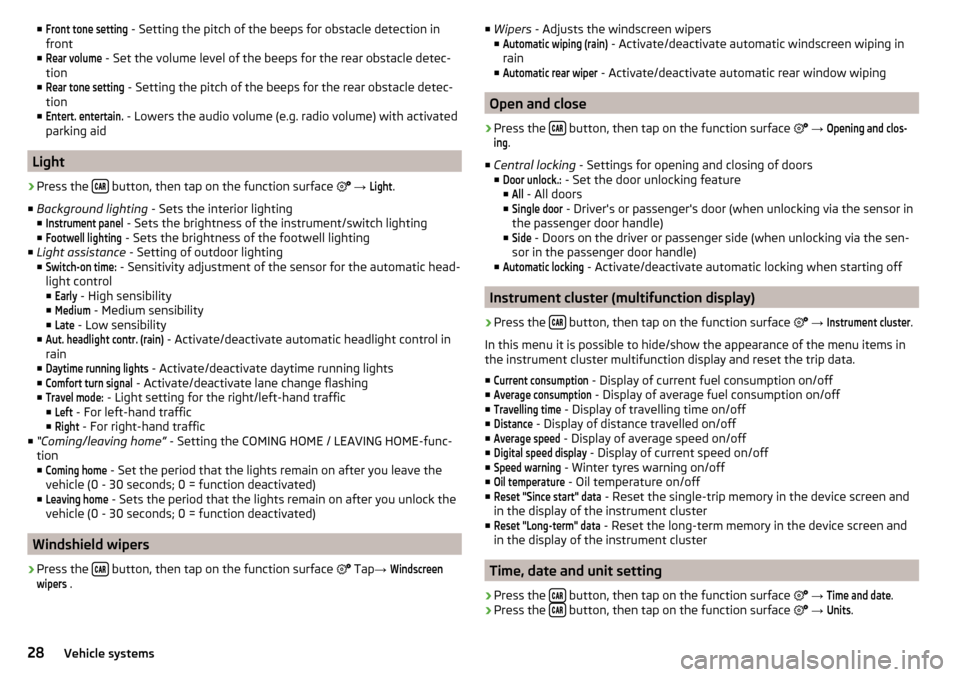
■Front tone setting - Setting the pitch of the beeps for obstacle detection in
front
■Rear volume
- Set the volume level of the beeps for the rear obstacle detec-
tion
■
Rear tone setting
- Setting the pitch of the beeps for the rear obstacle detec-
tion
■
Entert. entertain.
- Lowers the audio volume (e.g. radio volume) with activated
parking aid
Light
›
Press the button, then tap on the function surface
→
Light
.
■ Background lighting - Sets the interior lighting
■
Instrument panel
- Sets the brightness of the instrument/switch lighting
■
Footwell lighting
- Sets the brightness of the footwell lighting
■ Light assistance - Setting of outdoor lighting
■
Switch-on time:
- Sensitivity adjustment of the sensor for the automatic head-
light control ■
Early
- High sensibility
■
Medium
- Medium sensibility
■
Late
- Low sensibility
■
Aut. headlight contr. (rain)
- Activate/deactivate automatic headlight control in
rain
■
Daytime running lights
- Activate/deactivate daytime running lights
■
Comfort turn signal
- Activate/deactivate lane change flashing
■
Travel mode:
- Light setting for the right/left-hand traffic
■
Left
- For left-hand traffic
■
Right
- For right-hand traffic
■ “Coming/leaving home” - Setting the COMING HOME / LEAVING HOME-func-
tion ■
Coming home
- Set the period that the lights remain on after you leave the
vehicle (0 - 30 seconds; 0 = function deactivated)
■
Leaving home
- Sets the period that the lights remain on after you unlock the
vehicle (0 - 30 seconds; 0 = function deactivated)
Windshield wipers
›
Press the button, then tap on the function surface
Tap
→
Windscreenwipers
.
■
Wipers - Adjusts the windscreen wipers
■Automatic wiping (rain)
- Activate/deactivate automatic windscreen wiping in
rain
■
Automatic rear wiper
- Activate/deactivate automatic rear window wiping
Open and close
›
Press the button, then tap on the function surface
→
Opening and clos-ing
.
■ Central locking - Settings for opening and closing of doors
■
Door unlock.:
- Set the door unlocking feature
■
All
- All doors
■
Single door
- Driver's or passenger's door (when unlocking via the sensor in
the passenger door handle)
■
Side
- Doors on the driver or passenger side (when unlocking via the sen-
sor in the passenger door handle)
■
Automatic locking
- Activate/deactivate automatic locking when starting off
Instrument cluster (multifunction display)
›
Press the button, then tap on the function surface
→
Instrument cluster
.
In this menu it is possible to hide/show the appearance of the menu items in
the instrument cluster multifunction display and reset the trip data.
■
Current consumption
- Display of current fuel consumption on/off
■
Average consumption
- Display of average fuel consumption on/off
■
Travelling time
- Display of travelling time on/off
■
Distance
- Display of distance travelled on/off
■
Average speed
- Display of average speed on/off
■
Digital speed display
- Display of current speed on/off
■
Speed warning
- Winter tyres warning on/off
■
Oil temperature
- Oil temperature on/off
■
Reset "Since start" data
- Reset the single-trip memory in the device screen and
in the display of the instrument cluster
■
Reset "Long-term" data
- Reset the long-term memory in the device screen and
in the display of the instrument cluster
Time, date and unit setting
›
Press the button, then tap on the function surface
→
Time and date
.
›
Press the button, then tap on the function surface
→
Units
.
28Vehicle systems
Page 32 of 40
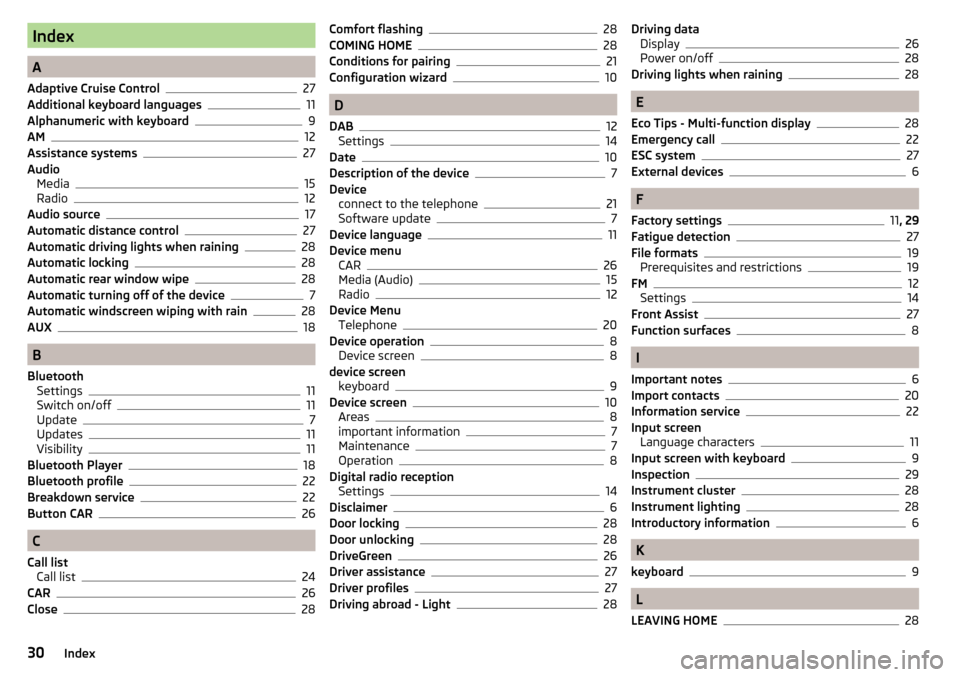
Index
A
Adaptive Cruise Control
27
Additional keyboard languages11
Alphanumeric with keyboard9
AM12
Assistance systems27
Audio Media
15
Radio12
Audio source17
Automatic distance control27
Automatic driving lights when raining28
Automatic locking28
Automatic rear window wipe28
Automatic turning off of the device7
Automatic windscreen wiping with rain28
AUX18
B
Bluetooth Settings
11
Switch on/off11
Update7
Updates11
Visibility11
Bluetooth Player18
Bluetooth profile22
Breakdown service22
Button CAR26
C
Call list Call list
24
CAR26
Close28
Comfort flashing28
COMING HOME28
Conditions for pairing21
Configuration wizard10
D
DAB
12
Settings14
Date10
Description of the device7
Device connect to the telephone
21
Software update7
Device language11
Device menu CAR
26
Media (Audio)15
Radio12
Device Menu Telephone
20
Device operation8
Device screen8
device screen keyboard
9
Device screen10
Areas8
important information7
Maintenance7
Operation8
Digital radio reception Settings
14
Disclaimer6
Door locking28
Door unlocking28
DriveGreen26
Driver assistance27
Driver profiles27
Driving abroad - Light28
Driving data Display26
Power on/off28
Driving lights when raining28
E
Eco Tips - Multi-function display
28
Emergency call22
ESC system27
External devices6
F
Factory settings
11 , 29
Fatigue detection
27
File formats19
Prerequisites and restrictions19
FM12
Settings14
Front Assist27
Function surfaces8
I
Important notes
6
Import contacts20
Information service22
Input screen Language characters
11
Input screen with keyboard9
Inspection29
Instrument cluster28
Instrument lighting28
Introductory information6
K
keyboard
9
L
LEAVING HOME
28
30Index
Page 33 of 40

Light28
Light sensor - Light switch on time28
List Available stations
13
Media16
of telephone contacts23
List of paired devices22
M
Main menu CAR
26
Media15
Radio12
Manage favourites20
Managing paired devices22
Manoeuvring27
Media15
Audio source17
AUX18
Bluetooth Audio18
File formats19
Foreword15
List16
Main menu15
Multimedia database17
Operation15
Prerequisites and restrictions19
Safe removal of the data source11
SD-card17
Select audio source16
Settings17
Supported media19
USB18
Use play16
Menu Device settings
8
Set up10
Menu CAR26
MFL See Owner´s Manual
8
Mobile phone6
Multi-function display28
Multi-media AUX
18
Multifunction steering wheel See Owner´s Manual
8
Multimedia USB
18
Multimedia database Media
17
Mute8
O
Open
28
Operating lever See Owner´s Manual
8
Operation Media
15
Radio12
Telephone20
P
Pairing process
21
Park Assist27
Parking27
ParkPilot27
Personalisation27
Configuration wizard10
Phonebox20
Play Media
16
Preferred contacts23
Principles of device operation8
PTY filter13
R
Radio
12
DAB - settings14
FM - settings14
List of available stations13
Main menu12
Operation12
Preface12
Radio station Logo13
Save station13
Scan12
Search for station12
Select frequency12
Settings14
Station buttons13
Traffic programme (TP)14
Radio range See main menu
12
Radio station Logo
13
Search for station12
Select station12
Radio station logo13
Radio stations Save station
13
Station buttons13
Rear window - automatic wiping28
Reset - vehicle settings29
S
Safe removal of the data source
11
Save station13
Screen see device screen
7
Screen display8
SD-card17
SD card Safe removal
11
31Index