2016 SKODA RAPID SPACEBACK radio
[x] Cancel search: radioPage 44 of 76

Disconnection (appears with active connections)
Settings for the menu SmartLink » page 42
Connection set-up ▶ Connect the external device via a connecting cable to the USB input » Own-
er's Manual .
▶ In the main menu SmartLink Choose the connected external device and the
type of communication system if necessary » Fig. 43 -
.
Return to the main menu of the active connection from another device menu
(E.g. From the Radiomenu)
▶ Press the button
→ active connection (
/
/
).
Disconnection
▶ To end the connection, in the main menu SmartLink the functional surface
Tap on » Fig. 43 -
.
▶ or Disconnect the device from the USB input.
If the connection was ended by pressing the function surface From the main
menu SmartLink the connection needs to be re-established when the external
device is connected again.
If the connection was terminated by disconnecting the cable from the USB
port, then the last active connection is shown in the main menu when the ex-
ternal device is reconnected.
Settings
›
In the SmartLink main menu, tap on the function surface
surface.
■
Activate data transfer for ŠKODA apps
- turn on/off the data transfer for the con-
nected device for ŠKODA applications
■ MirrorLink® - Settings of the communication system MirrorLink ®
■
Screen orientation
- Setting the screen display
■
Landscape
- Width display
■
Portrait
- Height display
■
Turned 180 degrees
- Turn on / off the 180 ° inversion
■
Allow MirrorLink® Notes display
- Turn on / off the display of messages of Mirror
link ®
applications in the device screen
Android Auto ™
Introduction to the subject
The Android Auto ™
connection can be set up under the following conditions.
The ignition is switched on.
The unit is switched on.
The external device to be connected is switched on.
Some applications require the data connection in the connected external de-
vice to be turned on.
If the device is connected to an external device via Android Auto ™
then all the
phones currently connected, as well as the Bluetooth ®
Players are disconnec-
ted. The external device to be connected will automatically establish a new
connection via Bluetooth ®
as a main phone. Connecting an additional tele-
phone is not possible over the duration of the connection.
An external device connected using Android Auto ™
cannot be used as an audio
source in the menu Media.
If route guidance is taking place at this moment in the device, then there is
the option to start the route guidance in the Android Auto ™
application. This is
also true reciprocally.
A list of devices and applications that the Android Auto ™
connection supports
can be found on the ™
Google website. Functionality is not guaranteed outside
of the supported regions.
Main menu
Fig. 44
Android Auto™: Main menu
42SmartLink
Page 48 of 76

Navigation
Introductory information
Navigation - function sequence
Applies to Amundsen.
Route guidance is started as follows.
›
Search for/ enter a new destination or Select one of the stored destinations.
›
Confirm the route calculation in the destination details or if necessary, adjust
the route options.
›
Select the preferred route type, if this is requested by the device.
A route calculation occurs and route guidance starts.
The route guidance is provided by graphical driving recommendations and nav- igation announcements.
The is an option to add additional destinations during route guidance, or to
adapt the route.
If a traffic radio station is available, information concerning traffic delays is
evaluated by the device and, if necessary, an alternative route is offered.
If you deviate from the route, then a new route calculation is carried out.
GPS satellite signal
The unit uses the GPS (Global Positioning System) satellite signal for route
guidance.
Outside the range of the GPS satellite signal (e.g. in dense vegetation, in tun-
nels, parking garages, etc.), the unit navigates only with restrictions using ve-
hicle sensors.
The unit offers the possibility to show in the split screen display the following
Position
» Fig. 50 on page 47 information about the current geographical posi-
tion of the vehicle and the satellite signal.
Geographical longitude
Geographical latitude
Elevation
Number of received/available satellites
If no GPS satellite signal is available, no values are displayed.
Navigation data
Navigation data source
The navigation data is stored on an Original SD Card .
In order to ensure the function of the navigation, the Original SD card, with the
navigation data, must be inserted in the respective slot » page 24, SD card .
If the original SD card should be damaged or lost, a new original SD card can be
purchased from the ŠKODA Original Accessories.
With a Non-original SD Card, the navigation does not work .
Finding out the version of the navigation data›
In the Navigation main menu, tap on the function surface,
Tap
→
versioninformation
.
Update navigation data
We recommend that you update the navigation data on a regular basis (e.g.
Due to newly developed roads and changed traffic signs).
The information on updating the navigation data is to be obtained from a
ŠKODA partner or on the following ŠKODA Internet pages.
http://go.skoda.eu/infotainment
Main menu
Fig. 49
Navigation: Main menu
›
To display , press the button.
›
If the main menu
navigation is not shown, then press the button again .
Description of the function surfaces
A
» Fig. 49
Context-dependent:
Route guidance is disabled - Search / enter a new destination
Route guidance is enabled - The following menu is displayed
46Navigation
Page 49 of 76

▶Route details - Displays the route details » page 57
▶Congestion ahead
- Manual adjusts traffic conditions » page 59
▶
Call destination
- Search / enter a new destination / stopover » page 47
▶
Stop route guidance
- Stops route guidance
The following menu is displayed
▶
Store position
- Store the current vehicle position as a flagged destination
» page 50
▶
Routes
- Display the list of saved routes » page 58
▶
Destinations
- Display the list of stored destinations » page 50
▶
Last destinations
- Display the list of recent destinations to which route
guidance was carried out » page 49
▶
Home address
- Route guidance to your home address » page 50
Search for POIs in the categories ,
and
Map presentation options » page 53
Operation of
media
/
radio
-playback
Navigation settings
Additional windows
Fig. 50
Extra window
›
To switch on/off the traffic monitoring in the main menu Navigation, tap on
the functional surface Tap
→
Split screen.
.
›
To select content of the additional window
A
» Fig. 50 tap the functional
surface Tap and select one of the following menus, depending on the con-
text.
■
Audio
- Operation of
radio
/
media
playback
■
Compass
- Displays the current vehicle location in relation to the compass di-
rections
■
Freq. Routes
- Display the three most frequently traveled routes (if route guid-
ance is disabled) » page 56
■Manoeuvre - Display graphical driving recommendations (if route guidance is
enabled)
■Position
- Displays the geographical coordinates of the current vehicle location
Search for destination and enter
Search for POI/
Fig. 51
Destination search: Main menu / list of destinations found
The feature allows a full text search of locations or points of interest (POI) by
entering keywords.
Display main menu
›
Route guidance is disabled - From the main menu navigation the functional
surface surface.
›
Route guidance is enabled
- From the main menu navigation, tap on the
functional surface
→
call destination
.
›
If the menu is » Fig. 51 -
not shown to search for a destination, then the
functional surface
→
Search
.
Find destination
It is possible to enter the POI name or the POI category (POI) or the place and
street name or house number / postal code directly into the input line.
During input, destinations are shown in area
D
» Fig. 51 -
that best corre-
spond to the instructions.
If route guidance e.g. Is required in a car park or restaurant which is close to
the chosen destination, then the
Nearby
function surface must be tapped in the
destination details of the chosen destination. Then search for and select the
desired destination.
47Navigation
Page 62 of 76

■Suggest 3 alternative routes - Switch on/off the menu for alternative routes (eco-
nomical, fast, short)
■Route:
- Setting the preferred route
■
Most frequent routes
- Show/hide the menu of the most frequent routes in the
split screen
■
Dynamic route
- Switch on/off dynamic route recalculation due to TMC traffic
reports
■
Avoid motorway
Switch on/off the non-use of motorways in the route calcu-
lation
■
Avoid ferries and motorail trains
- Switch on/off the non-use of ferries and mo-
torail trains in the route calculation
■
Avoid toll roads
- Switch on/off use of toll roads for the route calculation
■
Avoid tunnels
- Switch on/off use of tunnels for the route calculation
■
Avoid routes requiring toll stickers
- Switch use of routes requiring toll stickers
on/off for route calculation
■
Available toll stickers
- Selection of countries for which a valid toll sticker is re-
quired (routes requiring toll stickers are used for route calculation)
■
Consider trailer
- Turn on / off the setting to take a trailer into account for
route calculation » page 55
Map
›
In the Navigation main menu, tap on the functional surface
Tap on
→
map
.
■
Show road signs
- Switch on/off the display of traffic signs
■
Lane guidance
- Display of lane guidance on/off
■
Show favourites
- Switch on/off the display of favourites
■
Show POIs
- Switch on/off the display of POIs
■
Select Interest categories
- Selection of the displayed category POIs
■
Show brands for POIs
- Switch on/off the company logos available for the POIs
shown
Manage memory
›
In the Navigation main menu, tap on the functional surface
Tap on
→
Man-age memory
.
■
Sort Contacts:
- Setting the configuration of the phone book
■
Surname
- Sorting by the contact surname
■
By first name
- Sorting by the contact first name
■
Define home address
- Enter the home address
■
Delete My POIs
- Deleting own POI categories (Personal POI)
■Update My POIs (SD / USB) - Import / update your own POI categories (Personal
POI)
■Import objectives (SD / USB)
- Import destinations in vCard format
■
Delete User Data
- Delete user data (by pressing the function surface
Delete
and
confirm the deletion) ■
Last destinations
- Delete the last destinations
■
Dest. memory
- Delete the stored destinations
■
Routes
- Delete saved routes
■
My points of interest (Personal POI)
- Delete the custom POIs
■
Entered cities
- Delete the history of places already entered via the address
■
Home address
- Delete the stored home address
■
Flagged destination
- Delete the flagged destination
■
Most frequent routes
- Deletion of the most travelled routes
Navigation announcements
›
In the Navigation main menu, tap on the functional surface
Tap
→
naviga-tion announcements
.
■
Volume
- Volume control of the navigation announcements
■
Entertainment fading (nav. announce.)
- Setting the fading of the audio volume (e.g.
radio volume.) with navigation announcements
■
Nav. announcements:
Nav. announcements: - Sets the type of navigation an-
nouncements
■
Comprehensive
- All navigation announcements
■
Brief
- Short navigation announcements
■
Only in the event of issues
- Only navigation announcements when a route is
changed
■
No navigation sound during call
- Enable / disable the playback of navigation
prompts during a telephone conversation
Fuel options
›
In the Navigation main menu, tap on the functional surface
Tap
→
tank op-tions
.
■
Select preferred fuel station
- Select your preferred fuel station brand (the selec-
ted station brand will be displayed in the first three positions of the list)
■
Tank warning
-Turn on- / Off the display of a warning message with the option
to visit the nearest petrol station when the fuel level reaches the reserve
area
60Navigation
Page 64 of 76

Vehicle systems
CAR - vehicle setting
Introduction to the subject
In the menu CAR travel data and information displayed on the vehicle and
some vehicle systems can be set.
Description of the individual systems » Owner's Manual .
Note
Settings relating to the vehicle systems can only be made when the ignition is
switched on.
Main menu
Fig. 65
Function surfaces in the main
menu
›
Press the button The main menu appears with the following functional
surfaces » Fig. 65.
Selecting the following menu points
▶
Driving data
▶
DriveGreen
▶
Vehicle status
Operating playback - Radio / Media
Vehicle system settings
Driving dataFig. 66
Driving data
›
Press the button, then tap on the function surface
→
Driving data
.
Screen display » Fig. 66
Distance travelled
Driving time
Average speed
Average fuel consumption
Transit point rating (
DriveGreen
Function)
Range (if the estimated range is less than 300 km, the vehicle starts to ap-
proach the symbol )
Approximate range
Use the function surfaces
to select one of the following presets.
▶ Since start - Driving data for the individual trip
▶ Long-term - Long-term driving data
▶ Since refuelling - Data since refuelling
DriveGreen
›
Press the button, then tap on the function surface
Tap on
→
Drive-Green
.
DriveGreen
- the driving efficiency is evaluated based on the information regard-
ing the driving style.
ABCDEFG62Vehicle systems
Page 66 of 76
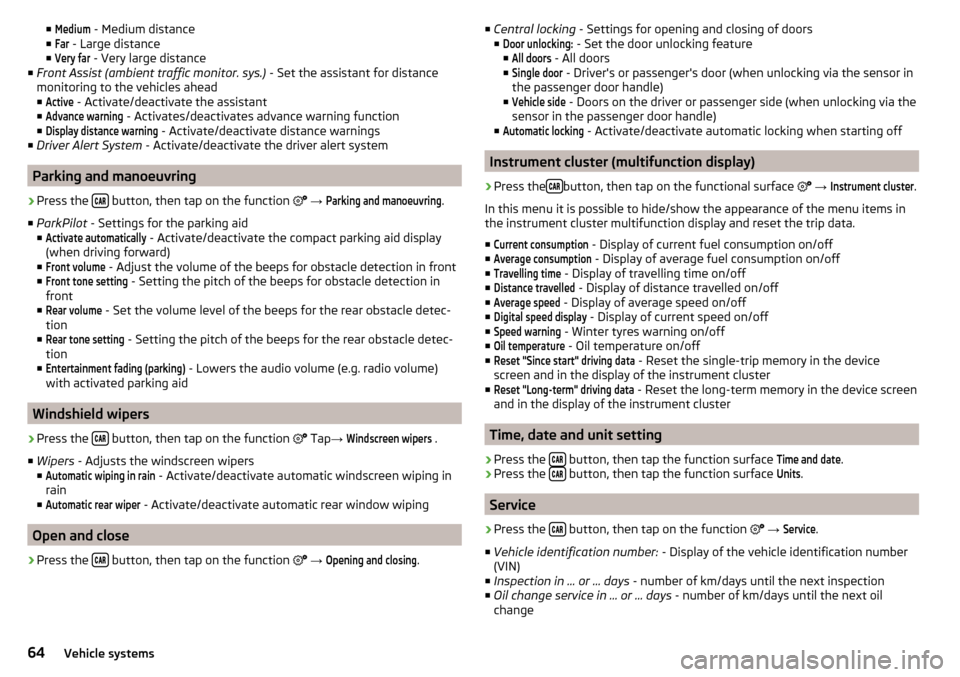
■Medium - Medium distance
■Far
- Large distance
■
Very far
- Very large distance
■ Front Assist (ambient traffic monitor. sys.) - Set the assistant for distance
monitoring to the vehicles ahead ■
Active
- Activate/deactivate the assistant
■
Advance warning
- Activates/deactivates advance warning function
■
Display distance warning
- Activate/deactivate distance warnings
■ Driver Alert System - Activate/deactivate the driver alert system
Parking and manoeuvring
›
Press the button, then tap on the function
→
Parking and manoeuvring
.
■ ParkPilot - Settings for the parking aid
■
Activate automatically
- Activate/deactivate the compact parking aid display
(when driving forward)
■
Front volume
- Adjust the volume of the beeps for obstacle detection in front
■
Front tone setting
- Setting the pitch of the beeps for obstacle detection in
front
■
Rear volume
- Set the volume level of the beeps for the rear obstacle detec-
tion
■
Rear tone setting
- Setting the pitch of the beeps for the rear obstacle detec-
tion
■
Entertainment fading (parking)
- Lowers the audio volume (e.g. radio volume)
with activated parking aid
Windshield wipers
›
Press the button, then tap on the function
Tap
→
Windscreen wipers
.
■ Wipers - Adjusts the windscreen wipers
■
Automatic wiping in rain
- Activate/deactivate automatic windscreen wiping in
rain
■
Automatic rear wiper
- Activate/deactivate automatic rear window wiping
Open and close
›
Press the button, then tap on the function
→
Opening and closing
.
■
Central locking - Settings for opening and closing of doors
■Door unlocking:
- Set the door unlocking feature
■
All doors
- All doors
■
Single door
- Driver's or passenger's door (when unlocking via the sensor in
the passenger door handle)
■
Vehicle side
- Doors on the driver or passenger side (when unlocking via the
sensor in the passenger door handle)
■
Automatic locking
- Activate/deactivate automatic locking when starting off
Instrument cluster (multifunction display)
›
Press the button, then tap on the functional surface
→
Instrument cluster
.
In this menu it is possible to hide/show the appearance of the menu items in
the instrument cluster multifunction display and reset the trip data.
■
Current consumption
- Display of current fuel consumption on/off
■
Average consumption
- Display of average fuel consumption on/off
■
Travelling time
- Display of travelling time on/off
■
Distance travelled
- Display of distance travelled on/off
■
Average speed
- Display of average speed on/off
■
Digital speed display
- Display of current speed on/off
■
Speed warning
- Winter tyres warning on/off
■
Oil temperature
- Oil temperature on/off
■
Reset "Since start" driving data
- Reset the single-trip memory in the device
screen and in the display of the instrument cluster
■
Reset "Long-term" driving data
- Reset the long-term memory in the device screen
and in the display of the instrument cluster
Time, date and unit setting
›
Press the button, then tap the function surface
Time and date
.
›
Press the button, then tap the function surface
Units
.
Service
›
Press the button, then tap on the function
→
Service
.
■ Vehicle identification number: - Display of the vehicle identification number
(VIN)
■ Inspection in … or … days - number of km/days until the next inspection
■ Oil change service in ... or ... days - number of km/days until the next oil
change
64Vehicle systems
Page 68 of 76

Index
A
A2DP/AVRCP
33
Abort route guidance56
Adaptive Cruise Control63
Additional keyboard languages17
Additional windows Audio
47
Compass47
Manoeuvre47, 56
Map47
Menus47
Most frequent routes47
Satellite data47
Turn on/off47
Waypoint tour47
Aim Enter destination using the address
48
entered in map49
Search47
Alphanumeric with keyboard12
Alternative routes59
Android Auto™42
Connection establishment42
Disconnection42
Home Page42
Apple CarPlay™43
Connection establishment43
disconnection43
Main menu43
Assistance systems63
AT THE19
Audio Media
22
Radio19
Audio source24
Automatic driving lights when raining63
Automatic locking64
Automatic rear window wipe64
Automatic windscreen wiping with rain64
AUX25
Settings24
B
Bluetooth A2DP / AVRCP
17
Name17
on / off17
Paired external devices17
set to17, 32
Set to17
Update10, 18
Visibility17
Bluetooth Player25
Bluetooth profile33
Breakdown service34
Broadcasting19
See main menu19
Button CAR62
C
Call list Call list
36
CAR62
Central locking64
Clear calls32
Close64
Comfort flashing63
COMING HOME63
Compatible sources Pictures
28
Conditions for coupling32
Conference call37
Configuration wizard15
Custom destination51
D
DAB
19
Additional information19
Radio Text and image presentation19
Settings21
DAB slideshow19
Data connection40
Data transfer of external devices13
Date16
Daytime running lights63
Default settings17
Delete destination54
Demo mode55, 61
Destination Custom destination
51
Favourite50, 54
final destinations49
Flagged destination50
Home address50
Image with GPS51
Memory54
Saved destination50
Telephone contact50
vCard50
Destination details54
Destination management Destination details
54
Favourite54
Storage54
Destination memory50
Detail of the traffic report59
device Restart
10
Device connect to the telephone
32
Software update10
Device Description - Amundsen7, 8
Device Hotspot39
Device language16
66Index
Page 69 of 76

Device menuCAR62
Media Command29
Media (Audio)22
Navigation46
Radio19
Sound16
Device Menu Pictures
27
SmartLink41
Telephone31
Device operation11
Device screen11
Device operation using an application in the ex- ternal device
13
device screen keyboard
12
Device screen16
Areas11
Important information9
Maintenance9
Operation11
Disclaimer6
Diverting calls32
Door locking64
Doors - Operation64
Door unlocking64
DriveGreen62
Driver assistance63
Driving data Display
62
Power on/off64
Driving lights when raining63
Dynamic route switch on / off
59
E
Edit route
57
Elevation46
Emergency call34
Enter destination address
48
Destination on the map49
Equalizer16
ESC system63
external device data transfer17
External devices6
External module SD card
24
F
Factory settings
65
Favourite50, 54
file formats media
26
Requirements and Restrictions26
File formats Pictures
28
Finish route guidance56
Flagged destination50
FM19
Settings21
Front Assist63
Fuel options60
Function surfaces11
G
Gas station
49
GPS46
Graphical driving recommendations56
H
Home address
50, 60
Home menu MirrorLink®
44
Home Page Android Auto™
42
I
Images Display
28
Main menu27
safe removal of the data source17
Select Image Source27
service27
Settings28
Image viewer27
Important notes6
Import contacts32
Import destinations51
Import my destinations51
Information service34
Input screen with keyboard12
Inspection64
Instrument cluster64
Instrument lighting63
Intermediate target54
Introductory information6
K
keyboard
12
L
L-band
22
Lane recommendation56
Language characters17
Last destinations49
Latitude46
LEAVING HOME63
Light63
Light assistance63
Light sensor - Switching on the light63
List of available stations
20
of telephone contacts34
With folder / track list23
67Index