2016 SKODA KODIAQ ECO mode
[x] Cancel search: ECO modePage 225 of 344

The shift lever is in the neutral position and the gear selector is in mode N. the
road display is at the front.
Activation / deactivation
Fig. 271
System key (option 2, 3)
Read and observe and on page 221 first.
Activation
The system is activated by engaging the reverse gear, and also by pressing the
button with vehicles with the
versions 2 and 3 or
» Fig. 271 .
An alarm sounds during activation and the symbol or
lights up in the but-
ton.
Deactivation
On vehicles with Version 1, the system can be deactivated by moving out of re-
verse gear.
In the case of vehicles with the versions 2 and 3, the system is deactivated by
pressing the button or
automatically at a speed above 15 km / h (the sym-
bol or
goes out in the button).
Fault display
Vehicles with Variant 1
▶ After system activation an acoustic signal sounds for approx. 3 seconds
(there is no obstacle near the vehicle).
Vehicles with the Variants 2 and 3
▶ After system activation, the symbol and
flashes in the button.
▶ In the display of the instrument cluster a message about an error of the
ParkPilot system appears (at the same time there is an audible signal).
Seek help from a specialist garage.
NoteThe system can be activated with the key or only at a speed below 15
km / h.
Automatic system activation when moving forward
Fig. 272
Infotainment screen: Display
with automatic activation
Read and observe and on page 221 first.
The automatic system activation occurs when moving forward at a speed be-
low 10 km/h when the vehicle approaches an obstacle.
After activation, the following is shown in the left pane of Infotainment display » Fig. 272 .
Acoustic signals are sounded as of a distance from the obstacle of around
50 cm.
The automatic display can be activated / deactivated in Infotainment
» page 221 .
Note
The setting (activate / deactivate) of the automatic display is stored (depend-
ing on Infotainment type) in the active user account personalisation » page 50.
Automatic emergency braking
Read and observe
and on page 221 first.
If the system detects a collision risk when reversing at a speed up to 10 km / h,
there is an automatic emergency braking to reduce the impact consequences.
Disable / Enable
The brake function can be enabled / disabled in the Infotainment in the menu
Parking and manoeuvring
» page 221 .
223Assist systems
Page 231 of 344

The distance between the side lines corresponds approximately to the vehicle
width including mirrors.
Lane
The lane lines D
» Fig. 280 change depending on the steering angle and indi-
cate the roadway on which the vehicle would take with the current steering
wheel position.
CAUTION
The objects shown on the screen can be closer or even further away than they
appear. This is especially the case in the following situations.■
Protruding objects, such as the rear of a truck and the like.
■
When driving from a horizontal surface into a slope or a depression.
■
When driving from a slope or a depression onto a horizontal surface.
Mode - traverse parking
Fig. 281
Screen display
Read and observe
and on page 227 first.
This mode supports the driver when reverse parking in a parking space that is
transverse to the road.
Parking manoeuvre
›
Select a suitable parking space.
›
Press the button
» Fig. 278 on page 228 .
›
At the selected parking space
1
» Fig. 281 slowly drive past and stop the ve-
hicle.
›
Engage reverse gear.
›
Adjust the steering wheel so that the lane lines lead into the parking space
2
.
› Carefully move backward and steer so that the yellow lines are still leading
into the parking space.›
At the latest when the red line of the back of the parking space (for example,
curb)
3
is touched, stop the vehicle.
Mode - parallel parking
Fig. 282
Screen display
Read and observe
and on page 227 first.
This mode supports the driver when reverse parking in a parking space that is
parallel to the road.
Parking manoeuvre
›
When driving past a parking space push the button » Fig. 278
on page 228 .
›
Tap the function surface
C
» Fig. 279 on page 228 .
The screen shows auxiliary boxes for both road sides.
›
Switch on the indicator for the side on which you want to park.
The auxiliary boxes for the opposite side will be hidden.
›
Stop the vehicle stop so that there are no obstructions in the gap between
the auxiliary boxes
1
» Fig. 282 and the rear box does not extend over the
side of the parking space
2
(e.g. kerb).
›
Turn the steering wheel in the direction recommended
3
until the colour of
the trapezoidal frame
4
is green. Hold the steering wheel in this position.
›
Once the arrow
5
appears on the screen, reverse (when reversing in the
parking space the arrow will get shorter).
The screen shows the yellow lane lines
6
and the green line
7
.
If the steering angle is corrected while reversing then the red line
8
appears
(required roadway alignment).
229Assist systems
Page 236 of 344

WARNING■The general information relating to the use of assistance systems must
be observed » page 215, in section Introduction .■
During the parking process, the system automatically performs rapid
steering movements. While it is doing so, do not place your hands between
the steering wheel – risk of injury!
■
During a parking manoeuvre on loose or slippery surfaces (gravel, snow,
ice, etc.) you may stray from the calculated road. It is therefore recommen-
ded that you do not use the system in such situations.
CAUTION
The correct evaluation of the parking space and the parking procedure de-
pends on the circumference of the wheels on the vehicle.■
The system only works correctly if the vehicle is fitted with the wheel size
approved by ŠKODA AUTO.
■
Abstain from using the system when the vehicle is fitted with snow chains or
a temporary spare wheel.
■
If wheels other than those approved by ŠKODA AUTO are fitted, the resulting
position of the vehicle in the parking space can differ slightly. This can be avoi-
ded by readjusting the system at a specialist garage.
CAUTION
If other vehicles are parked behind or on the curb, the system can drive your
vehicle over the kerb or up to the kerb - there is a risk of damage to the
wheels. If necessary, intervene in time.
Note
■ We recommend performing the parking at a safe speed to about 5 km/h.■The parking procedure can be stopped at any time by pressing the
» Fig. 289 on page 234 button or by a steering intervention.OperationFig. 289
System button
Read and observe and on page 234 first.
The system support is provided in the following manner.
▶ While the parking space search is going on, a measurement and evaluation of
the parking space size is completed.
▶ The display of the instrument cluster (hereinafter only display) shows suita-
ble parking spaces and a parking mode is recommended.
▶ The display shows instructions and information before the start and during
the parking.
▶ Based on the calculated road surface, the front wheels will be automatically
rotated during the parking.
Conditions for the system function
The system can look for a parking space only if the following basic conditions
are met.
The system is activated.
The vehicle is travelling at less than 40 km/h.
The vehicle is travelling at less than 20 km/h.
The distance to a number of parked vehicles is approximately 0.5 - 1.5 m.
TCS is activated » page 217.
The system can only carry out the parking procedure if the following basic con- ditions are met.
The vehicle is travelling at less than 7 km/h.
The parking procedure takes less than 6 minutes.
There is no driver intervention in the automatic steering operation.
TCS is activated » page 217.
The TCS does not engage.
No trailer or other accessory is connected to the trailer socket.
234Driving
Page 237 of 344
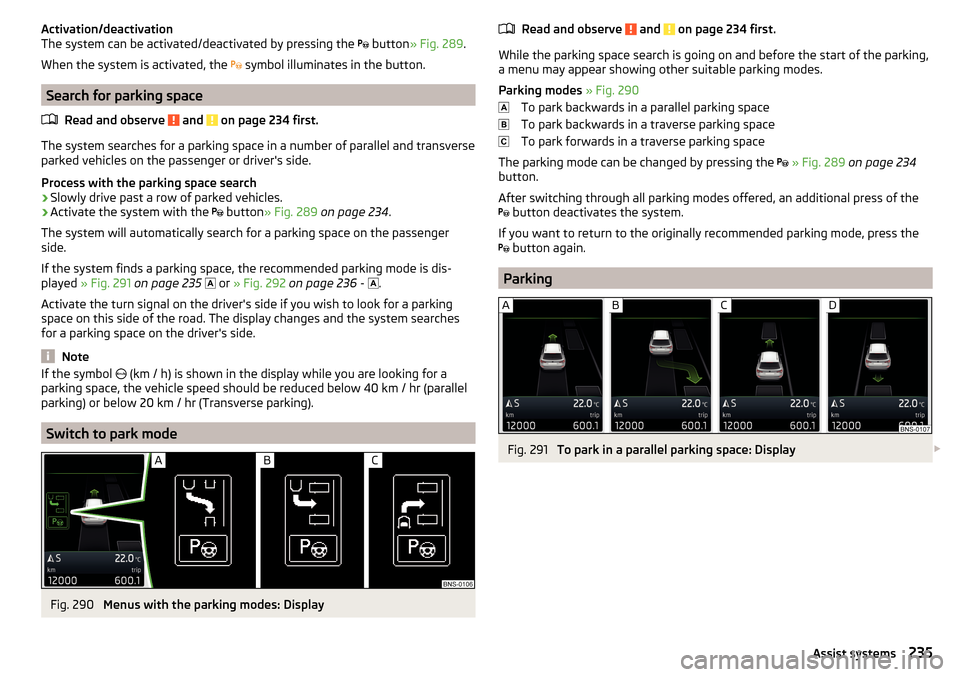
Activation/deactivation
The system can be activated/deactivated by pressing the button » Fig. 289 .
When the system is activated, the symbol illuminates in the button.
Search for parking space
Read and observe
and on page 234 first.
The system searches for a parking space in a number of parallel and transverse
parked vehicles on the passenger or driver's side.
Process with the parking space search
›
Slowly drive past a row of parked vehicles.
›
Activate the system with the button
» Fig. 289 on page 234 .
The system will automatically search for a parking space on the passenger
side.
If the system finds a parking space, the recommended parking mode is dis-
played » Fig. 291 on page 235
or
» Fig. 292 on page 236 -
.
Activate the turn signal on the driver's side if you wish to look for a parking
space on this side of the road. The display changes and the system searches
for a parking space on the driver's side.
Note
If the symbol (km / h) is shown in the display while you are looking for a
parking space, the vehicle speed should be reduced below 40 km / hr (parallel parking) or below 20 km / hr (Transverse parking).
Switch to park mode
Fig. 290
Menus with the parking modes: Display
Read and observe and on page 234 first.
While the parking space search is going on and before the start of the parking,a menu may appear showing other suitable parking modes.
Parking modes » Fig. 290
To park backwards in a parallel parking space
To park backwards in a traverse parking space
To park forwards in a traverse parking space
The parking mode can be changed by pressing the
» Fig. 289 on page 234
button.
After switching through all parking modes offered, an additional press of the
button deactivates the system.
If you want to return to the originally recommended parking mode, press the
button again.
Parking
Fig. 291
To park in a parallel parking space: Display
235Assist systems
Page 238 of 344
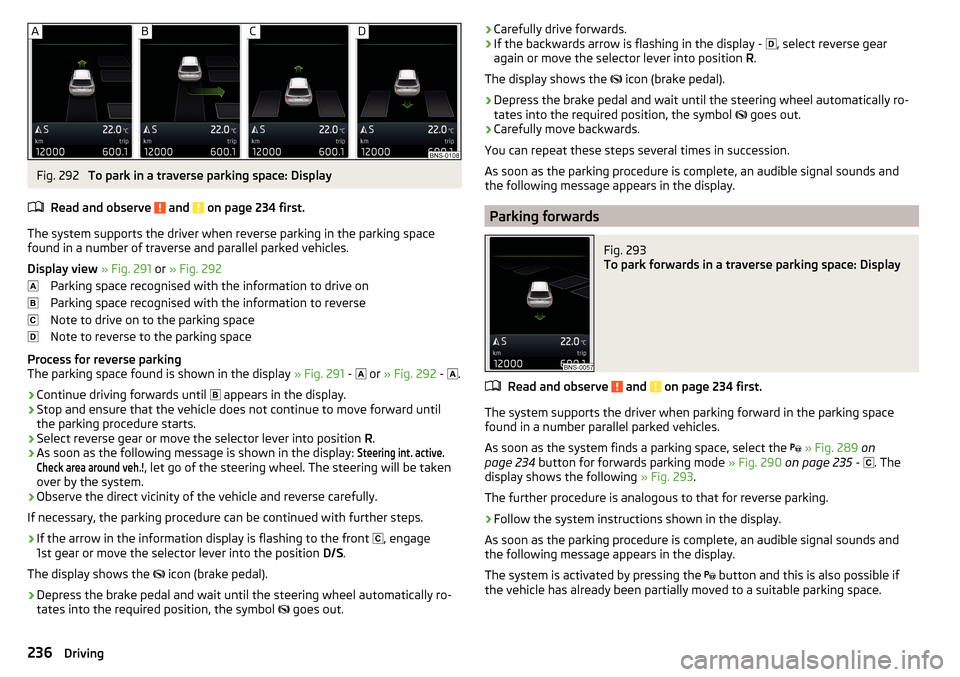
Fig. 292
To park in a traverse parking space: Display
Read and observe
and on page 234 first.
The system supports the driver when reverse parking in the parking space
found in a number of traverse and parallel parked vehicles.
Display view » Fig. 291 or » Fig. 292
Parking space recognised with the information to drive on
Parking space recognised with the information to reverse
Note to drive on to the parking space
Note to reverse to the parking space
Process for reverse parking
The parking space found is shown in the display » Fig. 291 -
or
» Fig. 292 -
.
›
Continue driving forwards until
appears in the display.
›
Stop and ensure that the vehicle does not continue to move forward until
the parking procedure starts.
›
Select reverse gear or move the selector lever into position R.
›
As soon as the following message is shown in the display:
Steering int. active.Check area around veh.!
, let go of the steering wheel. The steering will be taken
over by the system.
›
Observe the direct vicinity of the vehicle and reverse carefully.
If necessary, the parking procedure can be continued with further steps.
›
If the arrow in the information display is flashing to the front , engage
1st gear or move the selector lever into the position D/S.
The display shows the icon (brake pedal).
›
Depress the brake pedal and wait until the steering wheel automatically ro-
tates into the required position, the symbol goes out.
›Carefully drive forwards.›If the backwards arrow is flashing in the display -
, select reverse gear
again or move the selector lever into position R.
The display shows the
icon (brake pedal).›
Depress the brake pedal and wait until the steering wheel automatically ro-
tates into the required position, the symbol
goes out.
›
Carefully move backwards.
You can repeat these steps several times in succession.
As soon as the parking procedure is complete, an audible signal sounds and the following message appears in the display.
Parking forwards
Fig. 293
To park forwards in a traverse parking space: Display
Read and observe and on page 234 first.
The system supports the driver when parking forward in the parking space
found in a number parallel parked vehicles.
As soon as the system finds a parking space, select the
» Fig. 289 on
page 234 button for forwards parking mode » Fig. 290 on page 235 -
. The
display shows the following » Fig. 293.
The further procedure is analogous to that for reverse parking.
›
Follow the system instructions shown in the display.
As soon as the parking procedure is complete, an audible signal sounds and
the following message appears in the display.
The system is activated by pressing the button and this is also possible if
the vehicle has already been partially moved to a suitable parking space.
236Driving
Page 246 of 344

WARNING (Continued)■When driving through places where metal objects (such as metal build-
ings, railway tracks, etc.) can be found.■
When driving through very divided and enclosed spaces (such as large-ca-
pacity garages, car ferries, tunnels and the like.).
Note
■ The ACC is designed primarily for use on motorways.■The ACC reduces the speed by automatically releasing the accelerator or by
means of a braking procedure as appropriate. If the brakes are used for an au-
tomatic speed reduction at any moments, then the brake light illuminates.■
In case of failure of more than one brake light on the vehicle or on the con-
nected trailer, the ACC becomes unavailable.
■
The control automatically cancels the engagement of the brake supportive
assistance systems (e.g. ESC) or when the maximum permitted engine speed is
exceeded.
Settings in Infotainment
Read and observe
on page 243 first.
›
Press the button, then tap on the function surface
→
Driver assistance
.
■ ACC (adaptive cruise control) - Setting for the adaptive cruise control
■
Driving programme:
- Set the vehicle acceleration when adaptive cruise control
is activated 1)
■
Last selected distance
- Last selected distance level on/off
■
Distance:
- Set the distance monitoring to the vehicles ahead
OperationFig. 304
Instrument cluster display: Examples of ACC displays
Fig. 305
Instrument cluster display: Examples of ACC status displays
Read and observe
on page 243 first.
The ACC allows you to set a speed of 30 - 160 or 210 km / h (depending on
equipment) and the distance to the vehicle ahead in the range of a very short
to a very long distance.
The ACC adjusts the set speed with respect to the detected vehicle ahead,
thus maintaining the selected proximity.
The ACC can detect a vehicle that is up to approx. 150 m ahead using the radar
sensor.
1)
This can be set as follows on vehicles with a travel mode option
» page 251.
244Driving
Page 253 of 344

MalfunctionsRead and observe
and on page 248 first.
If, for some unknown reason, the system is not available, an appropriate mes-
sage appears in the display of the instrument cluster.
Sensor covered / dirty
If the sensor cover or the sensor is dirty or covered, a message appears on the
instrument cluster display stating there is no sensor view. Clean the sensor
cover or remove the obstacles » Fig. 264 on page 215 .
If there is no sensor view in the winter, the snow on the sensor under the cov-
er could be the reason. The system is functional again after the snow melts
away from the sensor.
System unavailable
If the system is currently unavailable, a message concerning the unavailability
appears. Stop the vehicle, switch off the engine and then start it again. If the
system still is not available, seek the assistance of a specialist garage.
Select the driving mode (Driving Mode Selection)
Introduction
This chapter contains information on the following subjects:
Adaptive Chassis Control (DCC)
251
Mode
Eco251
Mode
Comfort252
Mode
normal252
Mode
Sports252
mode
individual252
Mode
Snow252
Mode selection and Infotainment display
252
Individual mode
settings253
By selecting the driving mode, the driving behaviour can be adapted to the de-
sired mode of operation.
The following modes
Eco
,
Comfort
,
Normal
,
Sport
,
Individual
and
Snow
are available.
The mode
Comfort
is only available on vehicles with adaptive chassis control
(DCC).
WARNINGPlease take note of the general points relating to the use of assistance
systems » page 215, in section Introduction .
Adaptive Chassis Control (DCC)
Read and observe
on page 251 first.
The adaptive chassis control (following known as DCC) provides the ability toadjust the shock characteristics for the sporty, normal or comfortable driving
when the corresponding control mode is selected.
The DCC evaluates steering response and road conditions while driving contin-
uously and adjusts the suspension behaviour within the selected driving mode
accordingly.
Mode
Eco
Read and observe on page 251 first.
This mode is suitable for a relaxed style of driving and helps to save fuel.
Selecting this mode primarily affects the function of the following systems.
Drive
Vehicle acceleration is more relaxed than in
Normal
mode.
The recommended gear is controlled such to achieve the lowest possible fuel
consumption » page 44.
If the START-STOP system is deactivated manually » page 205, this will be au-
tomatically activated.
The automatic gearbox is set automatically to mode E » page 210 .
Adaptive Cruise Control (ACC)
Acceleration occurs more relaxed than in
Normal
» page 243 mode with distance
control.
Headlights with LED lamps
The system is in economy mode » page 68. The headlamps are in basic setting
and do not adapt to the direction of travel.
251Assist systems
Page 254 of 344

Air conditioning (Climatronic)
The air conditioning is controlled so as to save energy. For this reason, for ex-
ample, it may take longer to reach the desired interior temperature in modeNormal
.
Note
■ If a trailer or other accessory is to be connected to the trailer socket, driving
mode Eco
is not available.■
The maximum vehicle acceleration (kick down function) is possible also in
driving mode
Eco
.
Mode
Comfort
Read and observe on page 251 first.
This mode is suitable for driving on roads with poorer surface or for long mo- torway journeys.
Mode
normal
Read and observe on page 251 first.
This mode is suitable for a conventional driving.
Mode
Sports
Read and observe on page 251 first.
This mode is suitable for a sporty driving.
Selecting this mode primarily affects the function of the following systems.
DCC
The DCC adjusts the chassis for the sporty driving style.
Steering
The power steering is reduced slightly, i.e., the driver needs to exert more
force for steering .
Drive
The vehicle acceleration is more dynamic than in
Normal
mode.
Adaptive Cruise Control (ACC)
The acceleration is quicker than in
Normal
mode with distance control
» page 243 .
Headlights with LED lamps
The headlamps adapt to the driving style more dynamically than in mode Nor-mal
» page 68 .
ProActive passenger protection
The first level of protection is deactivated » page 253.
mode
individual
Read and observe on page 251 first.
In the mode
Individual
each system can be set independently » page 253, Indi-
vidual mode
settings
.
Mode
Snow
Read and observe on page 251 first.
The mode is suitable for driving on slippery or snow-covered roads.
The driving profile
Snow
does not allow the automatic transmission to be set to
S mode.
Mode selection and Infotainment display
Fig. 312
Button for selecting the driving mode / Display in Infotainment
screen
Read and observe
on page 251 first.
Procedure for the selection of the driving mode
›
Press the
» Fig. 312 button.
In Infotainment screen, a running mode menu » Fig. 312 appears.
252Driving