2016 SKODA FABIA navigation system
[x] Cancel search: navigation systemPage 43 of 76

SmartLink
Introductory information
Introduction to the subject
Fig. 42
Information on SmartLink on the
ŠKODA websites
Read in the QR code » Fig. 42using the respective application on your external
device orenter the following address in the web browser to open the website
with information on the SmartLink communication system.
http://go.skoda.eu/connectivity-smartlink
SmartLink offers the ability to display certified applications on an external de-
vice equipped with a USB device on the device screen and to operate them.
SmartLink supports the following communication systems. ▶ Android Auto ™
▶ Apple CarPlay ™
▶ MirrorLink ®
Using the applications in the connected external device it is possible to use the navigation, to make a call, to listen to music.
For reasons of safety, the operation of some applications while driving is limi-
ted or not possible.
Depending on model of the connected external device, some applications can
be started using the voice activation, via the device screen, using the operat-
ing elements on the device or using the buttons on the multi-function steering
wheel.
The voice control of the connected external device can be activated by holding
the button
or holding the button
on the multifunction steering wheel.
CAUTION■
Depending on the type of the connected external device and the frequency
of use, the charging current may not be sufficient to charge the battery of the
connected device.■
To establish the connection, it is necessary that the date and time in the de-
vice are set correctly. If the date and time setting is based on the GPS signal,
then problems may arise with establishing a connection with a poor GPS signal
reception.
Note
■ During the connection process, information messages may be displayed on
the device screen, and in the phone display. These messages must be ob-
served and confirmed if necessary (e.g. Release of data transfer, enabling the
contact import, release of text messages).■
We recommend that you use extension cords from ŠKODA Original Accesso-
ries.
■
With some connected devices, it is necessary that the connected external
device is unlocked over the entire duration of the connection for trouble-free
functioning of the SmartLink function“”.
Main menu
Fig. 43
Main menu: no connection / example of an active connection
›
To display the main menu SmartLinkpress the button , then the function-
al surface
surface.
Main menu - functional surfaces » Fig. 43
Active connection
Display of information about SmartLink
A41SmartLink
Page 48 of 76

Navigation
Introductory information
Navigation - function sequence
Applies to Amundsen.
Route guidance is started as follows.
›
Search for/ enter a new destination or Select one of the stored destinations.
›
Confirm the route calculation in the destination details or if necessary, adjust
the route options.
›
Select the preferred route type, if this is requested by the device.
A route calculation occurs and route guidance starts.
The route guidance is provided by graphical driving recommendations and nav- igation announcements.
The is an option to add additional destinations during route guidance, or to
adapt the route.
If a traffic radio station is available, information concerning traffic delays is
evaluated by the device and, if necessary, an alternative route is offered.
If you deviate from the route, then a new route calculation is carried out.
GPS satellite signal
The unit uses the GPS (Global Positioning System) satellite signal for route
guidance.
Outside the range of the GPS satellite signal (e.g. in dense vegetation, in tun-
nels, parking garages, etc.), the unit navigates only with restrictions using ve-
hicle sensors.
The unit offers the possibility to show in the split screen display the following
Position
» Fig. 50 on page 47 information about the current geographical posi-
tion of the vehicle and the satellite signal.
Geographical longitude
Geographical latitude
Elevation
Number of received/available satellites
If no GPS satellite signal is available, no values are displayed.
Navigation data
Navigation data source
The navigation data is stored on an Original SD Card .
In order to ensure the function of the navigation, the Original SD card, with the
navigation data, must be inserted in the respective slot » page 24, SD card .
If the original SD card should be damaged or lost, a new original SD card can be
purchased from the ŠKODA Original Accessories.
With a Non-original SD Card, the navigation does not work .
Finding out the version of the navigation data›
In the Navigation main menu, tap on the function surface,
Tap
→
versioninformation
.
Update navigation data
We recommend that you update the navigation data on a regular basis (e.g.
Due to newly developed roads and changed traffic signs).
The information on updating the navigation data is to be obtained from a
ŠKODA partner or on the following ŠKODA Internet pages.
http://go.skoda.eu/infotainment
Main menu
Fig. 49
Navigation: Main menu
›
To display , press the button.
›
If the main menu
navigation is not shown, then press the button again .
Description of the function surfaces
A
» Fig. 49
Context-dependent:
Route guidance is disabled - Search / enter a new destination
Route guidance is enabled - The following menu is displayed
46Navigation
Page 69 of 76

Device menuCAR62
Media Command29
Media (Audio)22
Navigation46
Radio19
Sound16
Device Menu Pictures
27
SmartLink41
Telephone31
Device operation11
Device screen11
Device operation using an application in the ex- ternal device
13
device screen keyboard
12
Device screen16
Areas11
Important information9
Maintenance9
Operation11
Disclaimer6
Diverting calls32
Door locking64
Doors - Operation64
Door unlocking64
DriveGreen62
Driver assistance63
Driving data Display
62
Power on/off64
Driving lights when raining63
Dynamic route switch on / off
59
E
Edit route
57
Elevation46
Emergency call34
Enter destination address
48
Destination on the map49
Equalizer16
ESC system63
external device data transfer17
External devices6
External module SD card
24
F
Factory settings
65
Favourite50, 54
file formats media
26
Requirements and Restrictions26
File formats Pictures
28
Finish route guidance56
Flagged destination50
FM19
Settings21
Front Assist63
Fuel options60
Function surfaces11
G
Gas station
49
GPS46
Graphical driving recommendations56
H
Home address
50, 60
Home menu MirrorLink®
44
Home Page Android Auto™
42
I
Images Display
28
Main menu27
safe removal of the data source17
Select Image Source27
service27
Settings28
Image viewer27
Important notes6
Import contacts32
Import destinations51
Import my destinations51
Information service34
Input screen with keyboard12
Inspection64
Instrument cluster64
Instrument lighting63
Intermediate target54
Introductory information6
K
keyboard
12
L
L-band
22
Lane recommendation56
Language characters17
Last destinations49
Latitude46
LEAVING HOME63
Light63
Light assistance63
Light sensor - Switching on the light63
List of available stations
20
of telephone contacts34
With folder / track list23
67Index
Page 72 of 76

Route54
New route58
Route import58
Route memory58
Route calculation55
Trailer towing55
Route import58
Route information57
Route memory58
Route options59
Route plan57
Route schedule57
S
Safe removal of the data source
17
Save station20
Screen See device screen
9
Screen display11
SD card24
Search for car park49
Search for petrol station49
Search for restaurant49
Select broadcasting See main menu
19
Select Image Source Images
27
Select source Media
23
Select station See main menu
19
service Images
27
Service64
Settings Additional keyboard languages
17
AUX24
Bluetooth17, 32
Codecs24
Configuration Wizard15
DAB21
Device15
Device language16
Device screen16
Equalizer16
external device data transfer17
FM21
Images28
Manage favourites35
Media24
Navigation59
Phone32
Pin code32
Radio21
Reset to factory settings17
SmartLink42
Software update10
Sound16
Sound system16
Subwoofer16
Surround16
System information10, 18
Text messages32
Time and date16
Units17
Update software18
User profile35
Vehicle62
Voice control17
Volume11
WLAN18
Settings Call32
Set up15
Show POIs on the map52
SmartLink41
Android Auto™42
Apple CarPlay™43
Main menu41
MirrorLink®43
set42
SMS37
new38
Operation37
received38
Software update10
Software Update18
Sound16
Sound system16
Speed limitations56
Speedlimit for winter tyres63
SSID18
START-STOP 63
Station See main menu
19
Station logos Update
10
Status line11, 52
Navigation61
Telephone31
Stored destinations Destination memory
50
Final destinations49
Store destination54
Subwoofer16
Supported sources media
26
Surround16
System information10, 18
T
TCS
63
telephone conditions for coupling
32
Telephone31
Bluetooth profile33
Breakdown service34
Call list36
Conference call37
connect to the device32
70Index
Page 73 of 76
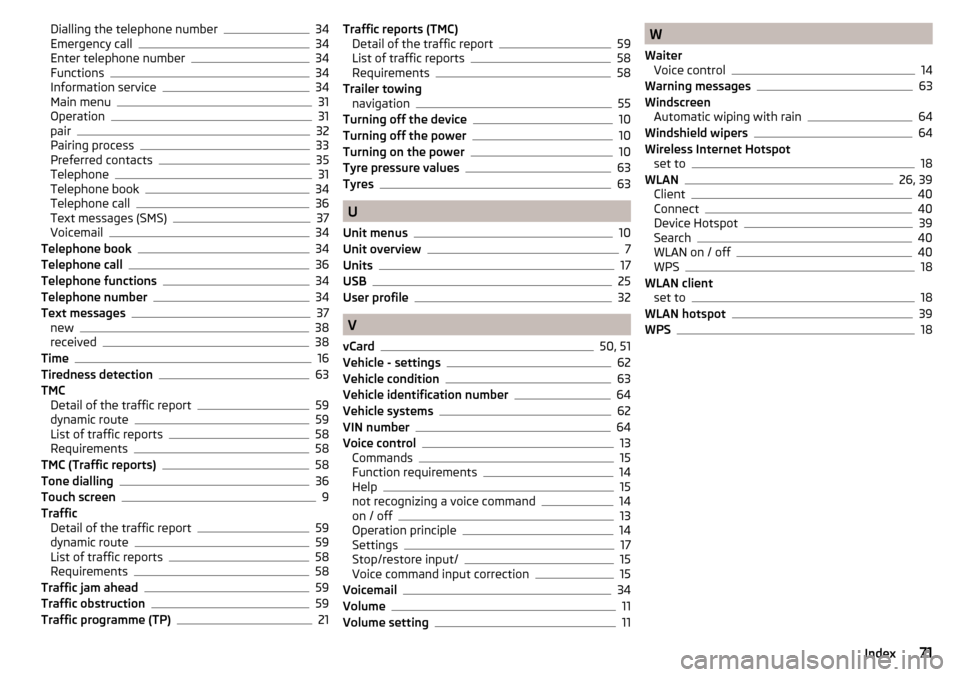
Dialling the telephone number34
Emergency call34
Enter telephone number34
Functions34
Information service34
Main menu31
Operation31
pair32
Pairing process33
Preferred contacts35
Telephone31
Telephone book34
Telephone call36
Text messages (SMS)37
Voicemail34
Telephone book34
Telephone call36
Telephone functions34
Telephone number34
Text messages37
new38
received38
Time16
Tiredness detection63
TMC Detail of the traffic report
59
dynamic route59
List of traffic reports58
Requirements58
TMC (Traffic reports)58
Tone dialling36
Touch screen9
Traffic Detail of the traffic report
59
dynamic route59
List of traffic reports58
Requirements58
Traffic jam ahead59
Traffic obstruction59
Traffic programme (TP)21
Traffic reports (TMC) Detail of the traffic report59
List of traffic reports58
Requirements58
Trailer towing navigation
55
Turning off the device10
Turning off the power10
Turning on the power10
Tyre pressure values63
Tyres63
U
Unit menus
10
Unit overview7
Units17
USB25
User profile32
V
vCard
50, 51
Vehicle - settings62
Vehicle condition63
Vehicle identification number64
Vehicle systems62
VIN number64
Voice control13
Commands15
Function requirements14
Help15
not recognizing a voice command14
on / off13
Operation principle14
Settings17
Stop/restore input/15
Voice command input correction15
Voicemail34
Volume11
Volume setting11
W
Waiter Voice control
14
Warning messages63
Windscreen Automatic wiping with rain
64
Windshield wipers64
Wireless Internet Hotspot set to
18
WLAN26, 39
Client40
Connect40
Device Hotspot39
Search40
WLAN on / off40
WPS18
WLAN client set to
18
WLAN hotspot39
WPS18
71Index