2016 Seat Toledo reset infotainment system
[x] Cancel search: reset infotainment systemPage 11 of 100

Introduction
CAUTION
The Infotainment system can be damaged by
the incorr ect
insertion of a data storage de-
vice or the insertion of an incompatible data
storage device.
● When inserting a data storage device, make
sure it
is correctly positioned ››› page 26.
● Applying force may irreparably damage the
memory c
ard slot locking mechanism.
● Only use compatible memory cards.
● When inserting and removing CDs and
DVDs, a
lways hold them at right angles to the
front of the CD/DVD drive without tilting so as
not to scratch them.
● If a CD or DVD is inserted while another is
alre
ady in the unit or being ejected, the DVD
drive may be irreparably damaged. Always
wait until the data medium is completely
ejected. CAUTION
Any foreign objects stuck to a data storage
devic e and non-r
ound media may damage the
CD or DVD player.
● Only clean, standard 12 cm CDs or DVDs
should be u
sed.
– Do not affix stickers or other items to the
data medium. Stickers may peel off and
damage the drive.
– Do not use printable data media. Printed
labels and coverings may peel off and
damage the CD/DVD drive. –
Do not in ser
t 8 cm single CDs or irregu-
larly shaped CDs or DVDs.
– Do not insert DVD-Plus discs, Dual Discs
or Flip Discs, as these are thicker than
normal CDs. CAUTION
The vehicle loudspeakers may be damaged if
the vo
lume is too high or the sound is distor-
ted. General instructions for use
Intr oduction
›› ›
table on page 2
If the setup is changed, this may change the
display on the screen and in some cases, the
Infotainment system may behave in a manner
different to that described in this manual. Note
Depending on the size of the screen, some of
the as pect
s in this manual may vary (preset
list quantities, lines on the screen, etc.), but
functions will not. Note
● Lightly pr e
ssing the buttons or briefly
pressing the touchscreen is sufficient to op-
erate the Infotainment system.
● Not all listed function buttons and func-
tions de
scribed may be available due to the
device software used in your market. The
equipment is not faulty if a function button is
missing from the screen.
● Due to country-specific legislation, certain
function
s may not be available on the screen
when the vehicle is travelling above a certain
speed.
● Using a mobile telephone in the vehicle
may
cause noise from the vehicle loudspeak-
ers.
● Restrictions on the use of devices using
Bluetooth ®
tec
hnology may apply in some
countries. For further information, contact the
local authorities.
● On some vehicles with ParkPilot, the vol-
ume of the audio sourc
e is automatically low-
ered when reverse gear is selected. You can
change settings for lowering the volume in
the Sound setup menu ››› page 87. 9
Page 12 of 100

Introduction
Diagram of the menus Fig. 4
6.5" screen: Main menu The Infotainment system touchscreen
› ›
›
Fig. 1 2 can be used to select the differ-
ent m
ain menu
s.
Press the Infotainment MENU button to open
the menu s umm
ar
y ››› page 6.
The display of the touchscreen's main menu
››› Fig. 1 2 ,
››
› Fig. 2 2 can be switched be-
tw een “grid” and “c
ar
ousel” via the Settings
menu ››› page 86. Note
In grid mode, the 6.5" screen displays only 8
icon s
in the main menu. To see the other 2
icons press the function button ››› Fig. 4 (ar-
row) or slide your finger horizontally across
the screen. Infotainment system rotary knobs and
b
utt
on
s Rotary/push knobs
The lef
t
-hand rotary knob ››› Fig. 1 10 is the
vo lume c
ontrol or the on/off button.
The right-hand rotary knob ››› Fig. 1 12 is the
setup b utt
on.
Infotainment buttons
The buttons on the unit are shown in this
manual with the words "Infotainment button"
and its function within a rectangle, for exam-
ple, MEDIA Infotainment button.
The Inf ot
ainment
buttons are used by press-
ing them or pressing and holding.
Switch on and Switch off To manually switch the Infotainment system
on and off
, briefly
pr
ess the rotary knob
››› Fig. 1 10 .
When sw it
c
hing on, the system starts-up with
the last set volume, provided that this does
not exceed the preset maximum start-up vol-
ume ›››
page 87, Sound and volume set-
tings.
The unit will switch off automatically when
the key is removed from the ignition or when
the on/off button is pressed (depending on the equipment fitted or the vehicle). If the In-
fotainment
system is switched on again, it
will switch off automatically after approxi-
mately 30 minutes (switch-off delay). Note
● The Infot ainment
system is a part of the ve-
hicle. It cannot be used in any other vehicle.
● If the battery has been disconnected, the
ignition must
be activated before switching
on the Infotainment system. Change base volume
Increasing or decreasing the volume or mut-
in
g the sou
nd
Inc
reasing the volume : Turn the volume con-
trol clockwise or move the left thumbwheel
on the multifunction steering wheel upward
›››
Booklet Instruction Manual.
Lowering the volume : Turn the volume con-
trol anti-clockwise or move the left thumb-
wheel on the multifunction steering wheel
downward ›››
Booklet Instruction Manual.
Changes in volume are indicated by a volume
bar on the screen. The volume can be control-
led using the steering wheel controls. In this
case, the changes in volume are displayed on
the instrument panel by a volume bar.
10
Page 13 of 100

Introduction
It is possible to preset certain volume set-
tin g
s
and adjustments ››› page 87, Sound
and volume settings .
Muting the Infotainment system sound
● Turn the volume control anti-clock
wise
until it displays .
Muting the Infotainment system sound stops
the media source that is playing The screen
displays . Note
If the base volume has been considerably in-
cr e
ased to play a certain audio source, lower
the volume again before switching to another
audio source. Operation of the function buttons and
the in
s
truction
s on the screen Fig. 5
View of some of the function buttons
on the s c
r
een. Fig. 6
Sound setup menu The Infotainment system comes equipped
w ith a t
ouc
hscreen ››› page 4 2 .
A ctiv
e ar
eas of the screen that call up a cer-
tain function are called “function buttons”. These buttons are operated by
briefly
press-
ing the screen or by pressing and holding.
The function buttons appear in the instruc-
tions with the label “function button” and a
button symbol inside a rectangle .
F u
nction b
uttons start functions or open sub-
menus. The currently selected menu is dis-
played in the title bar ››› Fig. 5 B of the sub-
menu s.
In activ
e (grey) function buttons cannot be se-
lected.
Increase or decrease the size of the images
displayed on the screen
The size of the navigation map image
››› page 45 and, for example, photos when
viewing images ››› page 26 can be enlarged
or reduced. To do so, enlarge or reduce the
image displayed by moving two fingers.
Overview of screen and function buttons
Display and function buttons: operation and ef-
fect
AThe title bar shows the selected menu and,
where applicable, other function buttons.
BPress it to open another menu.» 11
Page 16 of 100

Introduction
Additional displays and display op-
tion s The displays appearing on the screen may
var
y
depending on the settings, and may dif-
fer from those described here.
The status bar on the screen can display, for
example, the current time and outside tem-
perature.
All displays can be viewed only after com-
pletely restarting the Infotainment system.
Initial configuration wizard Fig. 9
Initial configuration wizard The initial configuration wizard will help you
t
o set
up
your Infotainment system the first
time you switch it on.
Every time you switch on the Infotainment
system, the initial setup screen will appear ›››
Fig. 9 if any parameters have not been set
or if the NEVER f
unction button has not been
pressed.
Function
buttonFunction
CLOSE
Closes the Configuration Wizard, and the
main menu or last mode in which you
used the Infotainment system will ap-
pear. The next time you switch on the
system, the Configuration Wizard will
start up again.
NEVER
Disables the possibility of changing the
settings of the Infotainment system. If
you want to perform the initial system
setup, you must enter via System set-
up and select Configuration Wiz-
ard ››› page 86.
STARTStarts up the Configuration Wizard.
APress to configure the time and date (if it
has a navigation system it will be config-
ured automatically with the GPS).
BPress to search and store to memory the
radio stations that have the best recep-
tion at that moment.
CPress to link your mobile telephone to
the Infotainment system.
Da)Press to select your home address using
your current position or by manually en-
tering an address.
Function
buttonFunction
PREVIOUS
NEXT
To go to the previous or next parameter
to set.
When a parameter has been set, the only
way to reset it is from the main menu,
clicking on it, and not using the Previ-
ous/Next buttons.
When setting any parameter, a confirma-
tion mark will appear on it
.
FINISH
Once one or more settings have been ap-
plied, click on this in the main menu of
the wizard to confirm and finalize the
settings.
If there are any parameters you have not
set, the next time you connect the Info-
tainment system, the Initial Configura-
tion Wizard will start up.
a) Only valid for Navi System and Navi System Plus.
14
Page 26 of 100
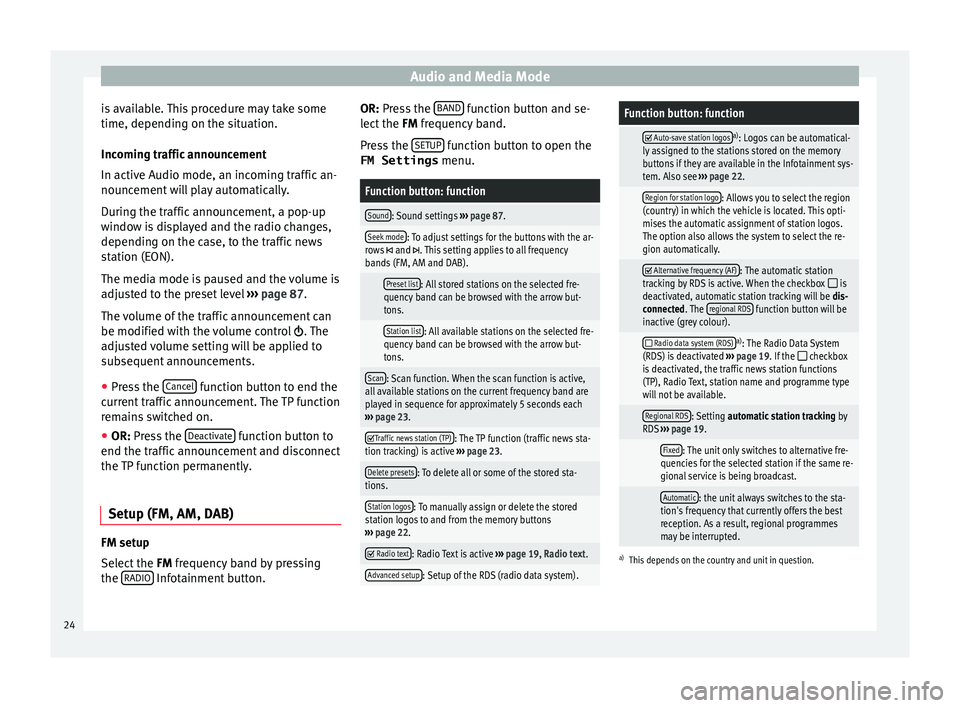
Audio and Media Mode
is available. This procedure may take some
time, dependin g on the s
it
uation.
Incoming traffic announcement
In active Audio mode, an incoming traffic an-
nouncement will play automatically.
During the traffic announcement, a pop-up
window is displayed and the radio changes,
depending on the case, to the traffic news
station (EON).
The media mode is paused and the volume is
adjusted to the preset level ››› page 87.
The volume of the traffic announcement can
be modified with the volume control . The
adjusted volume setting will be applied to
subsequent announcements.
● Press the Cancel function button to end the
c urr
ent
traffic announcement. The TP function
remains switched on.
● OR: Press the De
activate function button to
end the tr affic
annou
ncement and disconnect
the TP function permanently.
Setup (FM, AM, DAB) FM setup
Sel
ect
the FM
frequency band by pressing
the RADIO Infotainment button. OR: Pr
ess the B
AND function button and se-
l ect
the FM
frequency band.
Press the SETUP function button to open the
FM Settings menu.
Function button: function
Sound: Sound settings ››› page 87.
Seek mode: To adjust settings for the buttons with the ar-
rows and . This setting applies to all frequency
bands (FM, AM and DAB).
Preset list: All stored stations on the selected fre-
quency band can be browsed with the arrow but-
tons.
Station list: All available stations on the selected fre-
quency band can be browsed with the arrow but-
tons.
Scan: Scan function. When the scan function is active,
all available stations on the current frequency band are
played in sequence for approximately 5 seconds each
››› page 23.
Traffic news station (TP): The TP function (traffic news sta-
tion tracking) is active ››› page 23.
Delete presets: To delete all or some of the stored sta-
tions.
Station logos: To manually assign or delete the stored
station logos to and from the memory buttons
››› page 22.
Radio text: Radio Text is active
››› page 19, Radio text.
Advanced setup: Setup of the RDS (radio data system).
Function button: function
Auto-save station logosa)
: Logos can be automatical-
ly assigned to the stations stored on the memory
buttons if they are available in the Infotainment sys-
tem. Also see ››› page 22.
Region for station logo: Allows you to select the region
(country) in which the vehicle is located. This opti-
mises the automatic assignment of station logos.
The option also allows the system to select the re-
gion automatically.
Alternative frequency (AF): The automatic station
tracking by RDS is active. When the checkbox is
deactivated, automatic station tracking will be dis-
connected. The regional RDS
function button will be
inactive (grey colour).
Radio data system (RDS)a)
: The Radio Data System
(RDS) is deactivated ››› page 19. If the checkbox
is deactivated, the traffic news station functions
(TP), Radio Text, station name and programme type
will not be available.
Regional RDS: Setting automatic station tracking by
RDS ››› page 19.
Fixed: The unit only switches to alternative fre-
quencies for the selected station if the same re-
gional service is being broadcast.
Automatic: the unit always switches to the sta-
tion's frequency that currently offers the best
reception. As a result, regional programmes
may be interrupted.
a) This depends on the country and unit in question.
24
Page 27 of 100
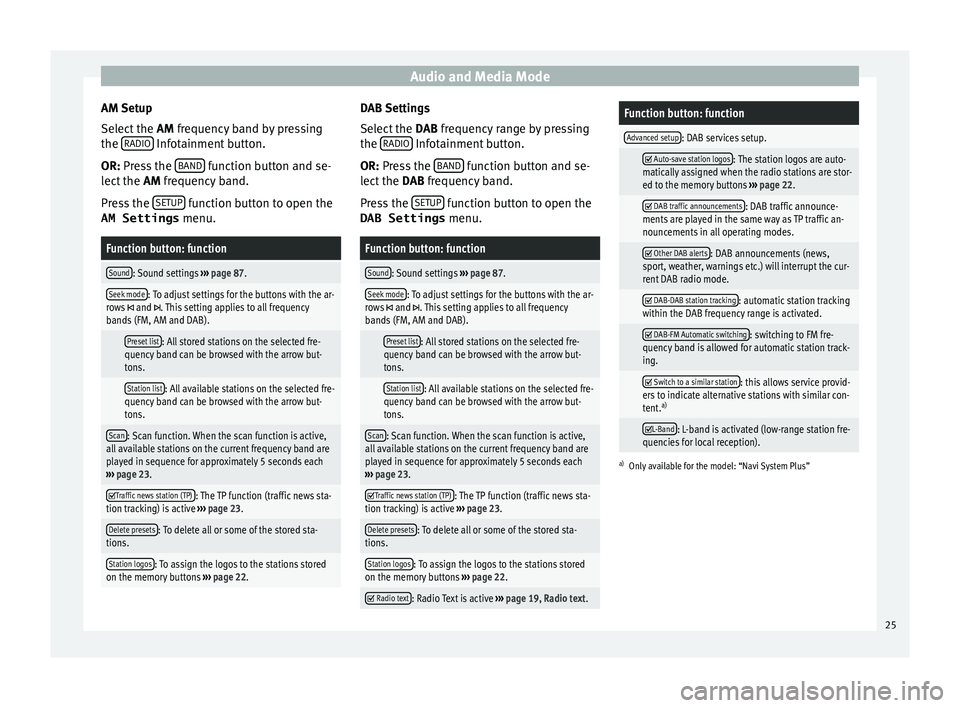
Audio and Media Mode
AM Setup
Sel ect
the AM
frequency band by pressing
the RADIO Infotainment button.
OR: Pr e
s
s the BAND function button and se-
l ect
the AM
frequency band.
Press the SETUP function button to open the
AM Settings menu.
Function button: function
Sound: Sound settings ››› page 87.
Seek mode: To adjust settings for the buttons with the ar-
rows and . This setting applies to all frequency
bands (FM, AM and DAB).
Preset list: All stored stations on the selected fre-
quency band can be browsed with the arrow but-
tons.
Station list: All available stations on the selected fre-
quency band can be browsed with the arrow but-
tons.
Scan: Scan function. When the scan function is active,
all available stations on the current frequency band are
played in sequence for approximately 5 seconds each
››› page 23.
Traffic news station (TP): The TP function (traffic news sta-
tion tracking) is active ››› page 23.
Delete presets: To delete all or some of the stored sta-
tions.
Station logos: To assign the logos to the stations stored
on the memory buttons ››› page 22. DAB Settings
Sel
ect
the D
AB frequency range by pressing
the RADIO Infotainment button.
OR: Pr e
s
s the BAND function button and se-
l ect
the D
AB frequency band.
Press the SETUP function button to open the
DAB Settings menu.
Function button: function
Sound: Sound settings ››› page 87.
Seek mode: To adjust settings for the buttons with the ar-
rows and . This setting applies to all frequency
bands (FM, AM and DAB).
Preset list: All stored stations on the selected fre-
quency band can be browsed with the arrow but-
tons.
Station list: All available stations on the selected fre-
quency band can be browsed with the arrow but-
tons.
Scan: Scan function. When the scan function is active,
all available stations on the current frequency band are
played in sequence for approximately 5 seconds each
››› page 23.
Traffic news station (TP): The TP function (traffic news sta-
tion tracking) is active ››› page 23.
Delete presets: To delete all or some of the stored sta-
tions.
Station logos: To assign the logos to the stations stored
on the memory buttons ››› page 22.
Radio text: Radio Text is active
››› page 19, Radio text.
Function button: function
Advanced setup: DAB services setup.
Auto-save station logos: The station logos are auto-
matically assigned when the radio stations are stor-
ed to the memory buttons ››› page 22.
DAB traffic announcements: DAB traffic announce-
ments are played in the same way as TP traffic an-
nouncements in all operating modes.
Other DAB alerts: DAB announcements (news,
sport, weather, warnings etc.) will interrupt the cur-
rent DAB radio mode.
DAB-DAB station tracking: automatic station tracking
within the DAB frequency range is activated.
DAB-FM Automatic switching: switching to FM fre-
quency band is allowed for automatic station track-
ing.
Switch to a similar station: this allows service provid-
ers to indicate alternative stations with similar con-
tent. a)
L-Band: L-band is activated (low-range station fre-
quencies for local reception).
a) Only available for the model: “Navi System Plus” 25
Page 88 of 100

Setup
Setup
M enu and sy
s
tem settings
Main menu System settings
›› ›
table on page 2
The selection of possible settings will de-
pend on the country, the unit in question and
the vehicle equipment.
● Press the Infotainment system MENU but-
t on and then pr
e
ss the SETUP function but-
t on.
● To a
djust the settings for a certain function,
pres
s the appropriate function button in the
main menu. Changes are automatically stor-
ed when a menu is closed.
Function button: function
Screen: To perform screen setup.
Select display mode: Grid or Carousel.
Switch off screen (in 10 seconds): If this function is ac-
tive and the Infotainment system is not in use, the
screen will switch off after approximately 10 sec-
onds. Pressing the screen or pressing one of the Info-
tainment system buttons will switch the screen back
on.
Brightness: To select the brightness level of the
screen.
Function button: function
Day/Night: To select the display type ( Day, Night or
Automatic ).
Touchscreen tone: Confirmation tone for pressing a
function button is activated.
Proximity sensors: The proximity sensors are activa-
ted. Also see ››› page 13, Proximity sensors .
Show clock in standby mode: In standby mode, the cur-
rent time is shown on the Infotainment system dis-
play.
Date and time: To alter the time and date.
Clock time source: To select the time source (GPS or
manual).
GPS: The date and time can be selected using the
Time zone function button. In this case, the Dateand Time function buttons for manually entering
the data will not be active.
Manually: The date and time can be manually ad-
justed using the Date and Time function buttons.
Time: To manually alter the time.
Automatic summer time (DST)*: The time is set auto-
matically.
Time zone: To change to the desired time zone.
Time format: To select the time display format (12- or
24-hour clock).
Date: To adjust the current time.
Date format: To select the display format for the date
(DD.MM.YYYY , YY-MM-DD or MM-DD-YY ).
Function button: function
Idioma/Language: To select the desired language for the
texts and announcements in the voice control system.
Additional keypad languages: To select the additional key-
pad languages.
Units: To set the measurement units for the vehicle dis-
plays.
Distance , vehicle speed , temperature, volume,
consumption and pressure .
Mobile device data transfer
Data transfer for SEAT apps: Allows the exchange of data
between the vehicle and SEAT applications. These
are not personal data.
Use apps to operate: Changes the level of interaction
with the applications.
Deactivate: Limits specific functions that require a
higher level of security. Confirm
: Allows 100% functionality of the App but
with certain actions relating to the Infotainment
system requiring confirmation. Allow
: Allows the execution of all the available
functions from the App.
Voice control: To perform the voice control setup
››› page 15.
Remove safely: To eject the data storage device (SD card
1/SD card 2/USB) from the system. After correctly eject-
ing the data storage device from the system, the func-
tion button becomes inactive (grey colour).
Factory settings: When resetting factory settings, all en-
tries and changes made are deleted, depending on the
selected setup. 86
Page 96 of 100

Index
Play CD . . . . . . . . . . . . . . . . . . . . . . . . . . . . . . . . . . . .
35
D VD
. . . . . . . . . . . . . . . . . . . . . . . . . . . . . . . . . . . 35
external data storage device (USB) . . . . . . . . . . 36
MEDIA . . . . . . . . . . . . . . . . . . . . . . . . . . . . . . . . . 30
RADIO . . . . . . . . . . . . . . . . . . . . . . . . . . . . . . . . . 18
SD card . . . . . . . . . . . . . . . . . . . . . . . . . . . . . . . . 30
Playback AUX-IN . . . . . . . . . . . . . . . . . . . . . . . . . . . . . . . . . 37
Playing track . . . . . . . . . . . . . . . . . . . . . . . . . . . . . . . . . . . 33
POI importing . . . . . . . . . . . . . . . . . . . . . . . . . . . . . . 55
Points of interest . . . . . . . . . . . . . . . . . . . . . . . . . . 51
Pop-up windows . . . . . . . . . . . . . . . . . . . . . . . . . . . 11
Predictive navigation . . . . . . . . . . . . . . . . . . . . . . . 54
Q Quick reference guide . . . . . . . . . . . . . . . . . . . . . . . 8
R
RADIO . . . . . . . . . . . . . . . . . . . . . . . . . . . . . . . . . . . 18 additional DAB services . . . . . . . . . . . . . . . . . . . 20
additional DAB stations . . . . . . . . . . . . . . . . . . . 20
AM setup . . . . . . . . . . . . . . . . . . . . . . . . . . . . . . . 25
change frequency . . . . . . . . . . . . . . . . . . . . . . . . 18
DAB display . . . . . . . . . . . . . . . . . . . . . . . . . . . . . 20
DAB operation . . . . . . . . . . . . . . . . . . . . . . . . . . . 20
DAB preset list . . . . . . . . . . . . . . . . . . . . . . . . . . 20
DAB Radio Text . . . . . . . . . . . . . . . . . . . . . . . . . . 20
DAB settings . . . . . . . . . . . . . . . . . . . . . . . . . . . . 25
DAB station information . . . . . . . . . . . . . . . . . . . 20
DAB station tracking in FM . . . . . . . . . . . . . . . . . 20
DAB transmission standards . . . . . . . . . . . . . . . 20
EON . . . . . . . . . . . . . . . . . . . . . . . . . . . . . . . . . . . 23
FM setup . . . . . . . . . . . . . . . . . . . . . . . . . . . . . . . 24
main menu . . . . . . . . . . . . . . . . . . . . . . . . . . . . . 18 memory buttons . . . . . . . . . . . . . . . . . . . . . . . . . 21
mess
ages and symbols . . . . . . . . . . . . . . . . . . . 18
radio mode . . . . . . . . . . . . . . . . . . . . . . . . . . . . . 18
radio text (RDS) . . . . . . . . . . . . . . . . . . . . . . . . . . 19
RDS . . . . . . . . . . . . . . . . . . . . . . . . . . . . . . . . . . . 19
scan function . . . . . . . . . . . . . . . . . . . . . . . . . . . 23
select stations . . . . . . . . . . . . . . . . . . . . . . . . . . 22
set a station name . . . . . . . . . . . . . . . . . . . . . . . 19
settings . . . . . . . . . . . . . . . . . . . . . . . . . . . . . . . . 24
station list . . . . . . . . . . . . . . . . . . . . . . . . . . . . . . 22
station names display . . . . . . . . . . . . . . . . . . . . 19
station tracking by RDS . . . . . . . . . . . . . . . . . . . 19
store station logos . . . . . . . . . . . . . . . . . . . . . . . 21
store stations . . . . . . . . . . . . . . . . . . . . . . . . . . . 22
TP (traffic news) . . . . . . . . . . . . . . . . . . . . . . . . . 23
traffic announcement (INFO) . . . . . . . . . . . . . . . 24
Traffic news (TP) . . . . . . . . . . . . . . . . . . . . . . . . . 23
tune stations . . . . . . . . . . . . . . . . . . . . . . . . . . . . 22
tune the frequency of the stations . . . . . . . . . . 22
Radio text (RDS) . . . . . . . . . . . . . . . . . . . . . . . . . . . 19
Random play (Mix) . . . . . . . . . . . . . . . . . . . . . . . . . 30
RDS . . . . . . . . . . . . . . . . . . . . . . . . . . . . . . . . . . . . . 19 automatic station tracking . . . . . . . . . . . . . . . . . 19
regional RDS . . . . . . . . . . . . . . . . . . . . . . . . . . . . 19
TP (traffic news) . . . . . . . . . . . . . . . . . . . . . . . . . 23
Repeat . . . . . . . . . . . . . . . . . . . . . . . . . . . . . . . . . . . 30
Repeat function (Repeat) . . . . . . . . . . . . . . . . . . . . 30
Requirements for data storage devices and files . . . . . . . . . . . . . . 26
Reset factory settings . . . . . . . . . . . . . . . . . . . . . . 86
Road sign indicators . . . . . . . . . . . . . . . . . . . . . . . 55
Rotary knobs . . . . . . . . . . . . . . . . . . . . . . . . . . . . . . 10
Route guidance demo mode . . . . . . . . . . . . . . . . . . . . . . . . . . . . . 55
dynamic . . . . . . . . . . . . . . . . . . . . . . . . . . . . . . . . 53 S
Safety In structions
infotainment system . . . . . . . . . . . . . . . . . . . . . . 8
SCAN MEDIA . . . . . . . . . . . . . . . . . . . . . . . . . . . . . . . . . 30
radio . . . . . . . . . . . . . . . . . . . . . . . . . . . . . . . . . . 23
Scan function RADIO . . . . . . . . . . . . . . . . . . . . . . . . . . . . . . . . . 23
Scan (SCAN) MEDIA . . . . . . . . . . . . . . . . . . . . . . . . . . . . . . . . . 30
SD Card see: memory card . . . . . . . . . . . . . . . . . . . . . . . . 35
Search . . . . . . . . . . . . . . . . . . . . . . . . . . . . . . . . . . . 47
Search lists . . . . . . . . . . . . . . . . . . . . . . . . . . . . . . . 12
Settings Bluetooth . . . . . . . . . . . . . . . . . . . . . . . . . . . . . . 75
DAB . . . . . . . . . . . . . . . . . . . . . . . . . . . . . . . . . . . 25
default setting . . . . . . . . . . . . . . . . . . . . . . . . . . 86
factory settings . . . . . . . . . . . . . . . . . . . . . . . . . . 86
images . . . . . . . . . . . . . . . . . . . . . . . . . . . . . . . . . 43
main menu . . . . . . . . . . . . . . . . . . . . . . . . . . . . . 86
media . . . . . . . . . . . . . . . . . . . . . . . . . . . . . . . . . 42
menu and system settings . . . . . . . . . . . . . . . . . 86
navigation . . . . . . . . . . . . . . . . . . . . . . . . . . . . . . 56
PHONE . . . . . . . . . . . . . . . . . . . . . . . . . . . . . . . . . 74
radio . . . . . . . . . . . . . . . . . . . . . . . . . . . . . . . . . . 24
sound . . . . . . . . . . . . . . . . . . . . . . . . . . . . . . . . . 87
system . . . . . . . . . . . . . . . . . . . . . . . . . . . . . . . . . 86
user profile settings . . . . . . . . . . . . . . . . . . . . . . 75
video . . . . . . . . . . . . . . . . . . . . . . . . . . . . . . . . . . 42
voice control . . . . . . . . . . . . . . . . . . . . . . . . . . . . 17
volume . . . . . . . . . . . . . . . . . . . . . . . . . . . . . . . . 87
WLAN . . . . . . . . . . . . . . . . . . . . . . . . . . . . . . . . . . 40
Setup AM . . . . . . . . . . . . . . . . . . . . . . . . . . . . . . . . . . . . 25
FM . . . . . . . . . . . . . . . . . . . . . . . . . . . . . . . . . . . . 24
Short messages (SMS) . . . . . . . . . . . . . . . . . . . . . . 72
94