2016 Seat Toledo android auto
[x] Cancel search: android autoPage 9 of 100
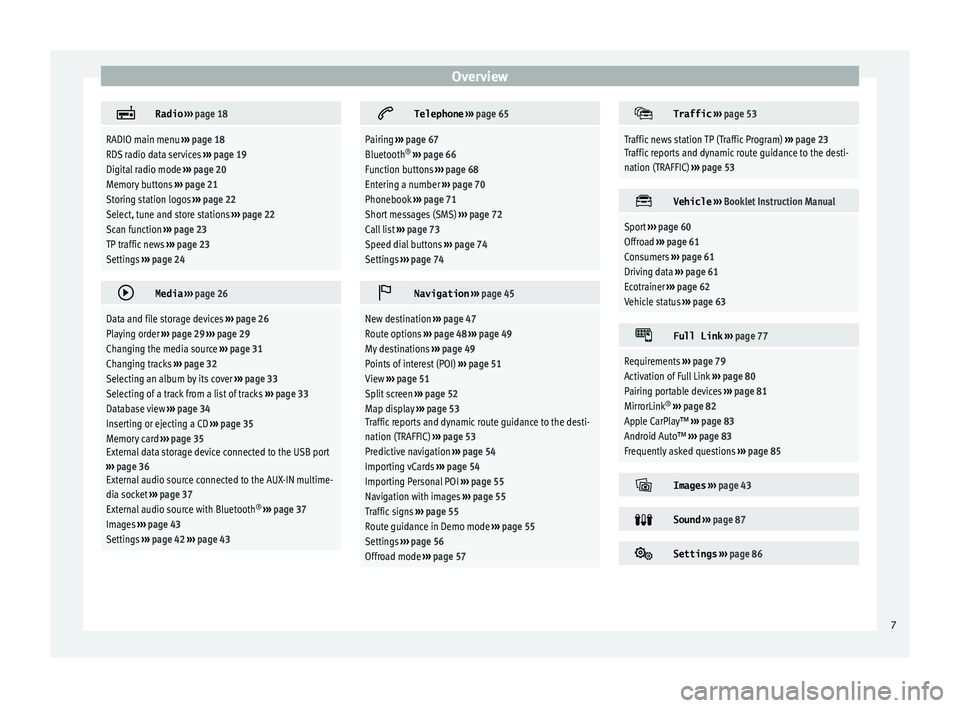
Overview
Radio
››› page 18
RADIO main menu ››› page 18
RDS radio data services ››› page 19
Digital radio mode ››› page 20
Memory buttons ››› page 21
Storing station logos ››› page 22
Select, tune and store stations ››› page 22
Scan function ››› page 23
TP traffic news ››› page 23
Settings ››› page 24
Media
››› page 26
Data and file storage devices ››› page 26
Playing order ››› page 29 ››› page 29
Changing the media source ››› page 31
Changing tracks ››› page 32
Selecting an album by its cover ››› page 33
Selecting of a track from a list of tracks ››› page 33
Database view ››› page 34
Inserting or ejecting a CD ››› page 35
Memory card ››› page 35
External data storage device connected to the USB port
››› page 36
External audio source connected to the AUX-IN multime-
dia socket ››› page 37
External audio source with Bluetooth ®
››› page 37
Images ››› page 43
Settings ››› page 42 ››› page 43
Telephone
››› page 65
Pairing ››› page 67
Bluetooth ®
››› page 66
Function buttons ››› page 68
Entering a number ››› page 70
Phonebook ››› page 71
Short messages (SMS) ››› page 72
Call list ››› page 73
Speed dial buttons ››› page 74
Settings ››› page 74
Navigation
››› page 45
New destination ››› page 47
Route options ››› page 48 ››› page 49
My destinations ››› page 49
Points of interest (POI) ››› page 51
View ››› page 51
Split screen ››› page 52
Map display ››› page 53
Traffic reports and dynamic route guidance to the desti-
nation (TRAFFIC) ››› page 53
Predictive navigation ››› page 54
Importing vCards ››› page 54
Importing Personal POI ››› page 55
Navigation with images ››› page 55
Traffic signs ››› page 55
Route guidance in Demo mode ››› page 55
Settings ››› page 56
Offroad mode ››› page 57
Traffic
››› page 53
Traffic news station TP (Traffic Program) ››› page 23
Traffic reports and dynamic route guidance to the desti-
nation (TRAFFIC) ››› page 53
Vehicle
››› Booklet Instruction Manual
Sport ››› page 60
Offroad ››› page 61
Consumers ››› page 61
Driving data ››› page 61
Ecotrainer ››› page 62
Vehicle status ››› page 63
Full Link
››› page 77
Requirements ››› page 79
Activation of Full Link ››› page 80
Pairing portable devices ››› page 81
MirrorLink ®
››› page 82
Apple CarPlay™ ››› page 83
Android Auto™ ››› page 83
Frequently asked questions ››› page 85
Images
››› page 43
Sound
››› page 87
Settings
››› page 86 7
Page 79 of 100

Full Link*
Full Link* F u
l
l Link technology descrip-
tion
Introduction
›› ›
table on page 2
The Full Link system provides a way of bring-
ing together technologies that allow commu-
nication between the Infotainment System
and mobile devices:
● MirrorLink ®
● Android Auto™
● Apple CarPlay™
Data tr an
sfer
This communication can allow data to be
read and/or written.
From the SETTINGS ,
Dat
a tr
an
sfer for SEAT apps menu, there is a checkbox to activate/deacti-
v
at
e the f
unction, and a dropdown menu
called Use apps to operate which controls the
l ev
el
of interaction between the Apps and the
System ›››
table on page 86: Deactivate,
Confirm, and Allow. Interfaces
In accor
dance with the version, access the
Full Link system by pressing the APP ›››
Fig. 2 7 key in the infotainment system or
b y
pr
essing the MENU key in the Infotainment
sy s
t
em ››› Fig. 1 9 followed by the
Fu
l l Link
icon.
The connection to Full Link is made through a
USB interface. WARNING
If a mobile terminal is not secured or is incor-
rectly sec
ured in the vehicle, it could move
around the passenger compartment in the
event of a sudden driving manoeuvre, emer-
gency stop or accident, resulting in injury.
● While driving, mobile terminals must be se-
curely
fastened in position, outside the air-
bag deployment zones, or safely stowed
away. WARNING
Any applications that are not suitable or exe-
cut e inc
orrectly may cause damage to the ve-
hicle, accidents and serious injuries.
● SEAT recommends the use of the Apps that
SEAT pr
ovides for this vehicle.
● To make full use of SEAT Apps, you must ac-
tivate the option
Setup, “Data transfer for
SEAT apps” ››› page 86.
● The interaction level of the Apps on the
syst
em must be: ALLOW. ●
Prot ect
the mobile terminal with its appli-
cations from improper use.
● Never make modifications to the applica-
tions.
● Con
sult the instruction manual for the mo-
bil
e terminal. WARNING
The use of applications while driving can dis-
tr act
your attention from the traffic. Distract-
ing the driver in any way can lead to an acci-
dent and cause injuries.
● Always drive carefully and responsibly. CAUTION
● In are a
s where special regulations apply or
the use of mobile terminals is forbidden, the
mobile terminal must be switched off at all
times. The radiation produced by the mobile
terminal when switched on may interfere with
sensitive technical and medical equipment,
possibly resulting in malfunction or damage
to the equipment.
● SEAT cannot be held liable for any damage
caused t
o the vehicle as a result of the use of
applications that are of poor quality or are
defective, the inadequate programming of
the applications, the insufficient coverage of
the network, the loss of data during trans-
mission or the improper use of mobile termi-
nals. » 77
Page 81 of 100

Full Link*
Requirements for Full Link Fig. 63
Full Link RequirementsAFull Link Activated : If you do not have Full Link in your vehicle you can acquire it as an accessory at your Authorised Service.
BCompatible Phones. Go to the MirrorLink ®
, Android Auto™ or Apple CarPlay™ websites to confirm whether your phone is compatible with the system.
– Check smartphone compatibility: www.mirrorlink.com/phones
– MirrorLink
®
1.1 or higher
– One of the apps certified by SEAT or the CCC must be installed on the device.
– Check smartphone compatibility. Android Auto™: www.android.com/auto/
– Android 5.0 (Lollipop) or higher
– Install Android Auto™ app
– Check smartphone compatibility. Apple CarPlay™: www.apple.com/ios/carplay/
– iPhone 5 or higher and iOS 7.1 or higher
– Turn on the SIRI personal assistant (see phone settings)
CUSB cable connecting car to phone: use the USB cable approved and supplied by the phone's official distributor.
79
Page 83 of 100

Full Link*
Pairing of portable devices supporting
the Mirr orLink®
, Andr oid Aut
o™
and/or Apple CarPlay™ technologies Fig. 65
Full Link menu Fig. 66
Full Link menu Carousel
When
y
ou ent
er the Full Link context for the
first time, the technologies available for pair-
ing the portable device are displayed.
Once the device connects via USB, the sys-
tem will offer you the technologies available
for establishing a connection with your mo- bile phone.
In the event of simultaneous connections be-
tween two devices with different operating
systems, a choice will be presented for which
one to make the connection with ››› Fig. 66.
View of the device list
iPhone™ devices only support Apple Car-
Play™.
There are some Android devices that support
MirrorLink ®
and Android Auto™.
Bear in mind that once the device is connec-
ted it will not be available as an audio
source.
Full Link setup
Function button: function
Data transfer for SEAT apps: allows the exchange of infor-
mation between the vehicle and applications authorised
by SEAT. Last Mode
If
a se
s
sion using one technology ends with-
out the disconnection being made from the
Infotainment system (simply by disconnect-
ing the cable) then when the device is next
connected to it, the session will start without
the user being required to take any action 1)
.
Information
Consult the mobile device manual.
Depends on each technology: Availability in a country
Third party applications
For further information:
MirrorLink ®
:
www.mirrorlink.com
Apple CarPlay™:
www.apple.com/ios/carplay
Android Auto™:
www.android.com/auto Note
● In order t o u
se Android Auto™ technology
it is necessary to download the Android
Auto™ application, located on Google
Play™. » 1.
2.
1)
Unless the device requires the screen to be un-
lock ed in or
der to establish the connection. 81
Page 85 of 100

Full Link*Function button: function
Activate MirrorLink pop-up windows: Allows MirrorLink
®
pop-up windows in applications that support it. Apple CarPlay™*
3 Valid for compatible iPhone™ mobile telephones.
A l
so, iPhone™ mobile telephones only support Ap-
ple CarPlay™
Apple CarPlay™ is a protocol which enables
communication between a mobile telephone
and the Infotainment system via USB.
This makes it possible to display and operate
the mobile telephone on the Infotainment
system screen.
Requirements
In order to use Apple CarPlay™, the following
requirements must be met:
● The mobile device must be compatible with
App l
e CarPlay™.
● The mobile device must be connected to
the Infotainment
system via USB.
Initiating the connection
In order to initiate the connection with the
mobile device, it is simply necessary to con-
nect it to the Infotainment system via the
USB connection. ●
A pop-up scr
een will appear, which will re-
quest that you accept the device.
● If you are initiating the session using Apple
CarPla
y™ technology it will not be possible
to pair another device via Bluetooth™. The
following message will appear in the main
PHONE menu.
Please disconnect Apple CarPlay
first, before you can connect
another mobile telephone.
Holding down the steering wheel multifunc-
tion button or the VOICE button of the Info-
t ainment
sy
stem will start the Apple™ “voice
engine”.
To return to the basic contents of the Infotain-
ment system, press the SEAT icon.
Android Auto™* 3 V
alid for compatible Android mobile phones.
Andr
oid Auto™ is a protocol which enables
communication between a portable device
and the Infotainment system via USB.
This makes it possible to display and operate
the mobile telephone on the Infotainment
system screen.
Requirements
In order to use Android Auto™, the following
requirements must be met: ●
The mob i
le device must be compatible with
Android Auto™.
● The mobile device must be connected to
the Infotainment
system via USB.
● The Android Auto™ application should al-
rea
dy be downloaded and installed on the
mobile device.
Initiating the connection
In order to initiate the connection with the
mobile device, it is simply necessary to con-
nect it to the Infotainment system via the
USB connection, and to be sure to follow the
instructions of the device being paired.
● The first connection to Android Auto™
must
be done while the vehicle is stationary.
● Once the first pop-up window about accept-
ing dat
a transfer between the car and the de-
vice has been accepted, a message will ap-
pear requesting that you check your mobile
device for the confirmations needed to pair it
with the Infotainment system.
● If you are initiating the session using
Android Auto™ t
echnology via USB, the mo-
bile telephone connects automatically via
Bluetooth™ to the Infotainment system tele-
phone and it will not be possible to pair an-
other mobile telephone via Bluetooth™. »
83
Page 86 of 100

Full Link*
Holding down the steering wheel multifunc-
tion b utt
on or the V
OICE button of the Info-
t ainment
sy
stem will start the Android™
voice “engine”.
To return to the basic contents of the Infotain-
ment system, press the Return to SEAT
button. Note
Some mobile devices require a change in the
USB connection mode in or der t
o use Android
Auto™.
● Make sure that your mobile is in “Media
Tran
sfer Protocol (MTP)” mode before it is
connected by USB to the Infotainment sys-
tem. Note
Android Auto™ requires the use of services
from Googl e™ and some of
the Android sys-
tem's basic applications.
● Ensure that you always have the latest up-
date of
Google™ services in order to use this
technology. 84
Page 87 of 100

Full Link*
Frequently asked questions about Full LinkWhat is the connection method?USB cable.
Will the USB cable be supplied with the vehicle?No. The USB cable supplied with the device should be used.
Is navigation possible?Navigation is possible in each one of the Full Link technologies if the technology is available in your country
and if you have the Navigation app.
What is the difference between using the Full Link system navigator
(via telephone) instead of another navigator?Advantages: daily updates.
Disadvantages: data consumption, reception problems.
Can I send voice messages?With certified apps, such as SEAT ConnectApp, you can answer but not send.
What apps will be visible as I am driving?Depending on the technology:
– for MirrorLink ®
: apps certified by SEAT and the CCC,
– for Android Auto™: the Apps selected by Google™,
– for Apple CarPlay™: the Apps selected by Apple™.
Where can I find compatible Apps?Compatible apps are shown at the following links:
www.mirrorlink.com/
www.android.com/auto/
www.apple.com/ios/carplay/
Where can I download the apps?From Google Play™ for Android Auto™/MirrorLink ®
and from the Apple Store™ for Apple CarPlay™.
If Full Link stops working, where can I have it repaired?If the problem is in the car, you should go to the dealer. If the problem is in the mobile device, you should see
your mobile telephone vendor.
Will WhatsApp be certified?This depends on the technology.
Is MirrorLink ®
available in my country?Yes, MirrorLink ®
is available in all the countries and regions where SEAT operates.
What are the differences between MirrorLink ®
, Android Auto™ and
Apple CarPlay™?MirrorLink ®
is not compatible with Android Auto™ or Apple CarPlay™, as they are different technologies.
They have all coexist in Full Link, although Android Auto™ is designed for telephones with the Android™ op-
erating system and Apple CarPlay™ is designed for iPhones.
Can MirrorLink ®
be installed in a previous SEAT model?No, that is not possible. 85
Page 93 of 100

Index
Index
A
Af t
er s
tarting route guidance . . . . . . . . . . . . . . . . 48
AM . . . . . . . . . . . . . . . . . . . . . . . . . . . . . . . . . . . . . . 18
Android Auto™ . . . . . . . . . . . . . . . . . . . . . . . . . . . . 81
Apple CarPlay™ . . . . . . . . . . . . . . . . . . . . . . . . . . . 81
Areas where special regulations apply . . . . . . . . . 66
AUX-IN . . . . . . . . . . . . . . . . . . . . . . . . . . . . . . . . . . . 37 AUX-IN multimedia socket . . . . . . . . . . . . . . . . . 37
external audio source . . . . . . . . . . . . . . . . . . . . . 37
AUX-IN multimedia socket . . . . . . . . . . . . . . . . . . . 37
Avoid congestion . . . . . . . . . . . . . . . . . . . . . . . . . . 53
B Base volume . . . . . . . . . . . . . . . . . . . . . . . . . . . . . . 10 change . . . . . . . . . . . . . . . . . . . . . . . . . . . . . . . . 10
sound suppression (mute) . . . . . . . . . . . . . . . . . 10
Bluetooth connect audio source . . . . . . . . . . . . . . . . . . . . . 37
profiles . . . . . . . . . . . . . . . . . . . . . . . . . . . . . . . . 66
select Bluetooth audio . . . . . . . . . . . . . . . . . . . . 32
settings . . . . . . . . . . . . . . . . . . . . . . . . . . . . . . . . 75
Buttons . . . . . . . . . . . . . . . . . . . . . . . . . . . . . . . . . . 11
C
Call lists . . . . . . . . . . . . . . . . . . . . . . . . . . . . . . . . . 73
Call mailbox . . . . . . . . . . . . . . . . . . . . . . . . . . . . . . 71
CAR . . . . . . . . . . . . . . . . . . . . . . . . . . . . . . . . . . . . . 60
CAR menu management . . . . . . . . . . . . . . . . . . . . . . . . . . . . 60
CD/DVD select . . . . . . . . . . . . . . . . . . . . . . . . . . . . . . . . . . 31
CD and DVD mode . . . . . . . . . . . . . . . . . . . . . . . . . . . . . . . . . . 35 CD or DVD
insert and eject . . . . . . . . . . . . . . . . . . . . . . . . . . 35
Check boxes . . . . . . . . . . . . . . . . . . . . . . . . . . . . . . 11
Communication between the Infotainment sys- tem and mobile devices . . . . . . . . . . . . . . . . . . . 77
Connectivity Box . . . . . . . . . . . . . . . . . . . . . . . . . . . 75
Controls . . . . . . . . . . . . . . . . . . . . . . . . . . . . . . . . . 4, 5
Copyright . . . . . . . . . . . . . . . . . . . . . . . . . . . . . . . . 26 information . . . . . . . . . . . . . . . . . . . . . . . . . . . . . 87
Cursor . . . . . . . . . . . . . . . . . . . . . . . . . . . . . . . . . . . 13
D
DAB . . . . . . . . . . . . . . . . . . . . . . . . . . . . . . . . . . . . . 18 see: RADIO . . . . . . . . . . . . . . . . . . . . . . . . . . . . . 20
Delayed switch off (waiting time) . . . . . . . . . . . . . 10
Delete all entries . . . . . . . . . . . . . . . . . . . . . . . . . . . . . . 86
user entries . . . . . . . . . . . . . . . . . . . . . . . . . . . . . 86
Delete data . . . . . . . . . . . . . . . . . . . . . . . . . . . . . . . 86
Delete entries . . . . . . . . . . . . . . . . . . . . . . . . . . . . . 86
Demo mode navigation . . . . . . . . . . . . . . . . . . . . . . . . . . . . . . 55
Destination memory . . . . . . . . . . . . . . . . . . . . . . . . 49
Dial number . . . . . . . . . . . . . . . . . . . . . . . . . . . . . . 70
Dial (telephone number) . . . . . . . . . . . . . . . . . . . . 70
Display use . . . . . . . . . . . . . . . . . . . . . . . . . . . . . . . . . . . . 11
DVD . . . . . . . . . . . . . . . . . . . . . . . . . . . . . . . . . . . . . 41 control . . . . . . . . . . . . . . . . . . . . . . . . . . . . . . . . . 41
DVD video mode . . . . . . . . . . . . . . . . . . . . . . . . . 41
main menu . . . . . . . . . . . . . . . . . . . . . . . . . . . . . 41
mode . . . . . . . . . . . . . . . . . . . . . . . . . . . . . . . . . . 35
regional code . . . . . . . . . . . . . . . . . . . . . . . . . . . 41
settings . . . . . . . . . . . . . . . . . . . . . . . . . . . . . . . . 42
start . . . . . . . . . . . . . . . . . . . . . . . . . . . . . . . . . . . 41
Dynamic route guidance . . . . . . . . . . . . . . . . . . . . 53 E
Eject
see: CD or DVD
. . . . . . . . . . . . . . . . . . . . . . . . . . 35
EON . . . . . . . . . . . . . . . . . . . . . . . . . . . . . . . . . . . . . 23
Explosion risk areas telephone . . . . . . . . . . . . . . . . . . . . . . . . . . . . . . 66
External audio source . . . . . . . . . . . . . . . . . . . . . . 37 adjust the playback volume . . . . . . . . . . . . . . . . 87
Bluetooth audio . . . . . . . . . . . . . . . . . . . . . . . . . 37
MEDIA-IN . . . . . . . . . . . . . . . . . . . . . . . . . . . . . . . 36
WLAN audio . . . . . . . . . . . . . . . . . . . . . . . . . . . . 40
External data storage device MEDIA-IN . . . . . . . . . . . . . . . . . . . . . . . . . . . . . . . 36
USB . . . . . . . . . . . . . . . . . . . . . . . . . . . . . . . . . . . 36
F Factory settings . . . . . . . . . . . . . . . . . . . . . . . . . . . 86
Favourites (speed dial buttons) see PHONE . . . . . . . . . . . . . . . . . . . . . . . . . . . . . 74
FM . . . . . . . . . . . . . . . . . . . . . . . . . . . . . . . . . . . . . . 18
Frequency wavelength AM . . . . . . . . . . . . . . . . . . . . . . . . . . . . . . . . . . . . 18
change . . . . . . . . . . . . . . . . . . . . . . . . . . . . . . . . 18
DAB . . . . . . . . . . . . . . . . . . . . . . . . . . . . . . . . . . . 18
FM . . . . . . . . . . . . . . . . . . . . . . . . . . . . . . . . . . . . 18
Full Link . . . . . . . . . . . . . . . . . . . . . . . . . . . . . . . . . . 77 pairing . . . . . . . . . . . . . . . . . . . . . . . . . . . . . . . . . 81
setup . . . . . . . . . . . . . . . . . . . . . . . . . . . . . . . . . . 81
Function buttons . . . . . . . . . . . . . . . . . . . . . . . . . . 11 images main menu . . . . . . . . . . . . . . . . . . . . . . . 43
MEDIA main menu . . . . . . . . . . . . . . . . . . . . . . . 30
RADIO main menu . . . . . . . . . . . . . . . . . . . . . . . 18
G
GALA . . . . . . . . . . . . . . . . . . . . . . . . . . . . . . . . . . . . 87
91