2016 Seat Leon 5D service
[x] Cancel search: servicePage 5 of 96

Overview
Overview Unit o
v
erview Fig. 1
Overview of the controls
1 ››› page 7 2
››› page 74 a)
3 ››› page 8 4
››› page 9
a) If your vehicle does not have Full Link*, pressing the key will bring up a message on the screen telling you that you can activate this function in an Official Service of your choice. 3
Page 7 of 96

Overview
Radio
››› page 15
RADIO main menu ››› page 15
RDS radio data services ››› page 16
Digital radio mode ››› page 17
Memory buttons ››› page 18
Storing station logos ››› page 19
Select, tune and store stations ››› page 19
Scan function ››› page 20
TP traffic news ››› page 20
Settings ››› page 21
Media
››› page 23
Data and file storage devices ››› page 23
Playing order ››› page 26 ››› page 26
Changing the media source ››› page 28
Changing tracks ››› page 29
Selecting an album by its cover ››› page 30
Selecting of a track from a list of tracks ››› page 30
Database view ››› page 31
Inserting or ejecting a CD ››› page 32
Memory card ››› page 32
External data storage device connected to the USB port
››› page 33
External audio source connected to the AUX-IN multime-
dia socket ››› page 34
External audio source with Bluetooth ®
››› page 34
Images ››› page 40
Settings ››› page 39 ››› page 40
Telephone
››› page 62
Pairing ››› page 64
Bluetooth ®
››› page 63
Function buttons ››› page 65
Entering a number ››› page 67
Phonebook ››› page 68
Short messages (SMS) ››› page 69
Call list ››› page 70
Speed dial buttons ››› page 71
Settings ››› page 71
Navigation
››› page 42
New destination ››› page 44
Route options ››› page 45 ››› page 46
My destinations ››› page 46
Points of interest (POI) ››› page 48
View ››› page 48
Split screen ››› page 49
Map display ››› page 50
Traffic reports and dynamic route guidance to the desti-
nation (TRAFFIC) ››› page 50
Predictive navigation ››› page 51
Importing vCards ››› page 51
Importing Personal POI ››› page 52
Navigation with images ››› page 52
Traffic signs ››› page 52
Route guidance in Demo mode ››› page 52
Settings ››› page 53
Offroad mode ››› page 54
Traffic
››› page 50
Traffic news station TP (Traffic Program) ››› page 20
Traffic reports and dynamic route guidance to the desti-
nation (TRAFFIC) ››› page 50
Vehicle
››› Booklet Instruction Manual
Sport ››› page 57
Offroad ››› page 58
Consumers ››› page 58
Driving data ››› page 58
Ecotrainer ››› page 59
Vehicle status ››› page 60
Full Link
››› page 74
Requirements ››› page 76
Activation of Full Link ››› page 77
Pairing portable devices ››› page 78
MirrorLink ®
››› page 79
Apple CarPlay™ ››› page 80
Android Auto™ ››› page 80
Frequently asked questions ››› page 82
Images
››› page 40
Sound
››› page 84
Settings
››› page 83 5
Page 8 of 96

Introduction
Introduction Saf ety
in
structions relating to the In-
fotainment system Travelling on today's roads requires the driv-
er's f
u
ll attention at all times.
Only operate the radio and its various func-
tions when the traffic situation really permits
this. WARNING
● Bef or
e starting the trip, you should famili-
arise yourself with the different radio func-
tions.
● High audio volume may represent a danger
to y
ou and to others.
● Adjust the volume in a way that you can
distin
guish surrounding noise, for example,
horns and sirens, etc.
● Changes to the Infotainment system set-
tings
should be made when the car is stop-
ped, or by a passenger. WARNING
Distracting the driver in any way can lead to
an acc ident
and cause injuries. Operating the
Infotainment system can distract your atten-
tion from the traffic.
● Always drive carefully and responsibly. ●
Select
volume settings that allow you to
easily hear signals from outside the vehicle
at all times (e.g. emergency services sirens
and horns).
● Hearing may be impaired if using too high a
volume settin
g, even if only for short periods
of time. WARNING
The volume level may suddenly change when
y ou sw it
ch audio source or connect a new au-
dio source.
● Lower the base volume before connecting
or switc
hing audio sources. WARNING
The driving recommendations and traffic indi-
cation s
shown on the navigation system may
differ from the current traffic situation.
● Traffic signs and traffic regulations have
priority ov
er the recommendations and dis-
plays provided by the navigation system.
● Adjust your vehicle speed and driving style
to suit
visibility, weather, road and traffic
conditions. WARNING
Connecting, inserting or removing a data me-
dium whil e driv
ing can distract your attention
from the traffic and cause an accident. WARNING
Connecting leads for external devices may
ob s
truct the driver.
● Arrange the connecting leads so that they
do not ob
struct the driver. WARNING
External devices that are loose or not proper-
ly sec ur
ed could move around the passenger
compartment during a sudden driving or
braking manoeuvre or an accident and cause
damage or injury.
● Never place or fit external devices to the
doors, wind
screen, steering wheel, dash pan-
el, the backs of the seats, on top of or near
the area marked “AIRBAG” or between these
areas and the occupants. External devices
can cause serious injury in an accident, espe-
cially when the airbags inflate. WARNING
The armrest may obstruct the driver's arm
mov ement
s, which could cause an accident
and severe injuries.
● Always keep the armrest closed while the
vehicl
e is in motion. WARNING
Opening a CD or DVD player's housing can
le a
d to injuries from invisible laser radiation.
● Have CD or DVD players repaired only by a
qualified work
shop.6
Page 16 of 96

IntroductionPLAY MORE LIKE THIS
a)Play more like this
a)
Only available for the model: “Navi System Plus”
Voice control (PHONE)
CALL CONTACTS
Call Forename Surname
Landline
Call Forename Surname
Mobile
CALL NUMBERSCall 01234
Call number
CALL LISTShow all calls
Missed calls
REDIALRedial
CALL MAILBOXCall mailbox
SMSRead out text message
SERVICEAssistance call
INFORMATIONInformation call Voice control (NAV)*
ENTER AN ADDRESS
Enter address
Navigate to City, Street,
Number
SEARCH FOR POIs
a)
Nearest car park
Search for restaurants
near destination.
HOME ADDRESSHome address
LAST DESTINATIONSLast destinations
NAVIGATE TO CONTACTSNavigate to Forename Sur-
name
ROUTE GUIDANCEStart route guidance
Route information
a)
Only available for the model: “Navi System Plus”
Voice control
VOICE CONTROL
Pardon?
Back
Main menu
Cancel voice control
Pause voice control
HELPHelp
What can I say?
PUSH-TO-TALK Note
Voice control is unavailable during parking
manoeu vr
es Voice control settings
●
Press the MENU infotainment button
›› ›
Fig. 1 1 and then select the
Settings con-
text to open the main menu System set-
tings .
● Press the function button SETUP to access
the sys t
em setup.
● Press the function button Voice c
ontrol .
When y ou c
lose a menu, the changes will
take effect automatically.
Summary of the indications and function
buttons
Function button: function
Example commands (Infotainment syst.): displays voice control
examples.
Hide/show /
Voice control session start tone: when you activate voice
control a signal will be emitted. Press to deactivate the
signal.
Voice control session end tone: when you deactivate voice
control a signal will be emitted. Press to deactivate the
signal.
Input tone in voice dialogue: the input tone to confirm a
command is activated.
End tone in voice dialogue: the end tone to confirm a com-
mand is deactivated. 14
Page 17 of 96
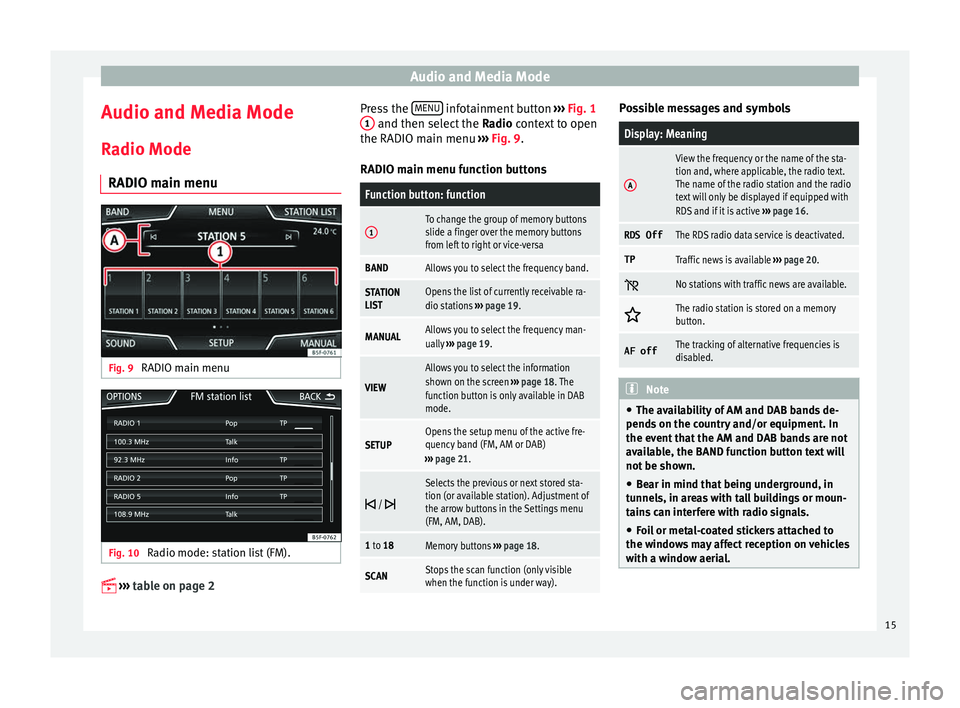
Audio and Media Mode
Audio and Media Mode
R a
dio Mode
RADIO m
ain menuFig. 9
RADIO main menu Fig. 10
Radio mode: station list (FM).
›› ›
table on page 2 Press the
MENU infotainment button
››
›
Fig. 1
1 and then select the
Ra
dio context to open
the RADIO main menu ››› Fig. 9.
RADIO main menu function buttons
Function button: function
1To change the group of memory buttons
slide a finger over the memory buttons
from left to right or vice-versa
BANDAllows you to select the frequency band.
STATION
LISTOpens the list of currently receivable ra-
dio stations ››› page 19.
MANUALAllows you to select the frequency man-
ually ››› page 19.
VIEW
Allows you to select the information
shown on the screen ››› page 18. The
function button is only available in DAB
mode.
SETUPOpens the setup menu of the active fre-
quency band (FM, AM or DAB)
››› page 21.
/
Selects the previous or next stored sta-
tion (or available station). Adjustment of
the arrow buttons in the Settings menu
(FM, AM, DAB).
1 to 18Memory buttons
››› page 18.
SCANStops the scan function (only visible
when the function is under way). Possible messages and symbols
Display: Meaning
A
View the frequency or the name of the sta-
tion and, where applicable, the radio text.
The name of the radio station and the radio
text will only be displayed if equipped with
RDS and if it is active
››› page 16.
RDS OffThe RDS radio data service is deactivated.
TPTraffic news is available ››› page 20.
No stations with traffic news are available.
The radio station is stored on a memory
button.
AF offThe tracking of alternative frequencies is
disabled.
Note
● The avai l
ability of AM and DAB bands de-
pends on the country and/or equipment. In
the event that the AM and DAB bands are not
available, the BAND function button text will
not be shown.
● Bear in mind that being underground, in
tunnel
s, in areas with tall buildings or moun-
tains can interfere with radio signals.
● Foil or metal-coated stickers attached to
the window
s may affect reception on vehicles
with a window aerial. 15
Page 18 of 96
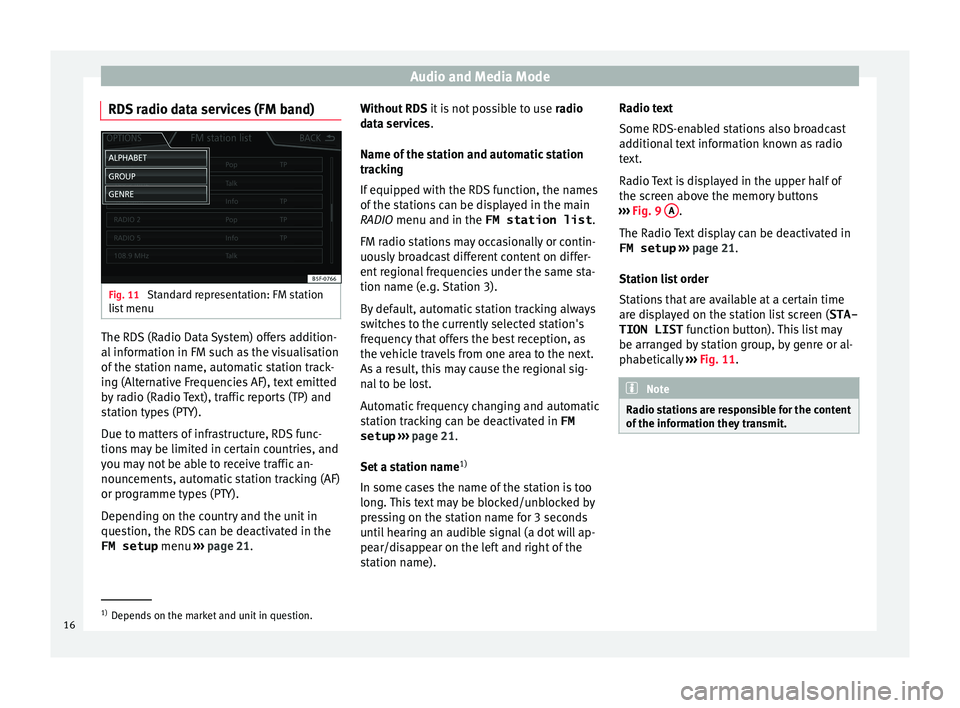
Audio and Media Mode
RDS radio data services (FM band) Fig. 11
Standard representation: FM station
li s
t
menu The RDS (Radio Data System) offers addition-
al
inf
orm
ation in FM such as the visualisation
of the station name, automatic station track-
ing (Alternative Frequencies AF), text emitted
by radio (Radio Text), traffic reports (TP) and
station types (PTY).
Due to matters of infrastructure, RDS func-
tions may be limited in certain countries, and
you may not be able to receive traffic an-
nouncements, automatic station tracking (AF)
or programme types (PTY).
Depending on the country and the unit in
question, the RDS can be deactivated in the FM setup menu ›››
page 21. Without RDS
it is
not possible to use radio
data services.
Name of the station and automatic station
tracking
If equipped with the RDS function, the names
of the stations can be displayed in the main
RADIO menu and in the FM station list .
FM radio stations may occasionally or contin-
uously broadcast different content on differ-
ent regional frequencies under the same sta-
tion name (e.g. Station 3).
By default, automatic station tracking always
switches to the currently selected station's
frequency that offers the best reception, as
the vehicle travels from one area to the next.
As a result, this may cause the regional sig-
nal to be lost.
Automatic frequency changing and automatic
station tracking can be deactivated in FM setup ››› page 21.
Set a station name 1)
In some cases the name of the station is too
long. This text may be blocked/unblocked by
pressing on the station name for 3 seconds
until hearing an audible signal (a dot will ap-
pear/disappear on the left and right of the
station name). Radio text
Some RDS-enab
led stations also broadcast
additional text information known as radio
text.
Radio Text is displayed in the upper half of
the screen above the memory buttons
››› Fig. 9 A .
The R a
dio
Text display can be deactivated in
FM setup ››› page 21.
Station list order
Stations that are available at a certain time
are displayed on the station list screen ( STA-
TION LIST function button). This list may
be arranged by station group, by genre or al-
phabetically ››› Fig. 11. Note
Radio stations are responsible for the content
of the inf orm
ation they transmit.1)
Depends on the market and unit in question.
16
Page 19 of 96
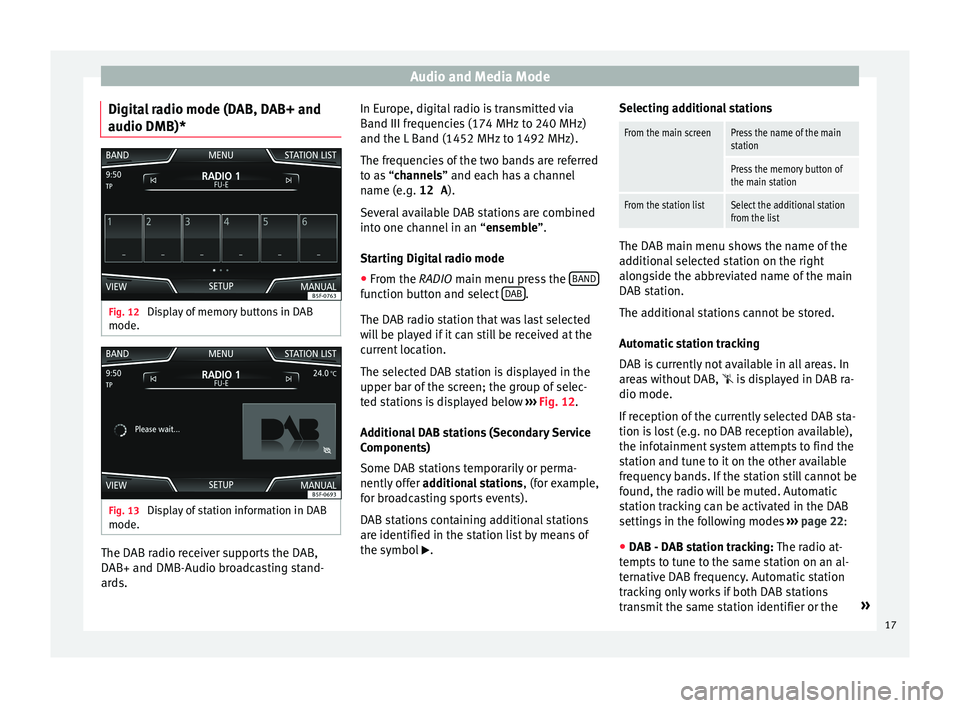
Audio and Media Mode
Digital radio mode (DAB, DAB+ and
audio DMB)* Fig. 12
Display of memory buttons in DAB
mode. Fig. 13
Display of station information in DAB
mode. The DAB radio receiver supports the DAB,
D
AB+ and DMB-Audio br
o
adcasting stand-
ards. In Europe, digital radio is transmitted via
Band III frequenc
ies (174 MHz to 240 MHz)
and the L Band (1452 MHz to 1492 MHz).
The frequencies of the two bands are referred
to as “channels” and each has a channel
name (e.g. 12 A ).
Several available DAB stations are combined
into one channel in an “ensemble”.
Starting Digital radio mode ● From the RADIO main menu pre
ss the BAND function button and select
D
AB .
The D AB r
a
dio station that was last selected
will be played if it can still be received at the
current location.
The selected DAB station is displayed in the
upper bar of the screen; the group of selec-
ted stations is displayed below ››› Fig. 12.
Additional DAB stations (Secondary Service
Components)
Some DAB stations temporarily or perma-
nently offer additional stations , (for example,
for broadcasting sports events).
DAB stations containing additional stations
are identified in the station list by means of
the symbol . Selecting additional stations
From the main screenPress the name of the main
station
Press the memory button of
the main station
From the station listSelect the additional station
from the list
The DAB main menu shows the name of the
ad
dition
al selected station on the right
alongside the abbreviated name of the main
DAB station.
The additional stations cannot be stored.
Automatic station tracking
DAB is currently not available in all areas. In
areas without DAB,
is displayed in DAB ra-
dio mode.
If reception of the currently selected DAB sta-
tion is lost (e.g. no DAB reception available),
the infotainment system attempts to find the
station and tune to it on the other available
frequency bands. If the station still cannot be
found, the radio will be muted. Automatic
station tracking can be activated in the DAB
settings in the following modes ›››
page 22:
● DAB - DAB station tracking: The ra dio at
-
tempts to tune to the same station on an al-
ternative DAB frequency. Automatic station
tracking only works if both DAB stations
transmit the same station identifier or the »
17
Page 20 of 96
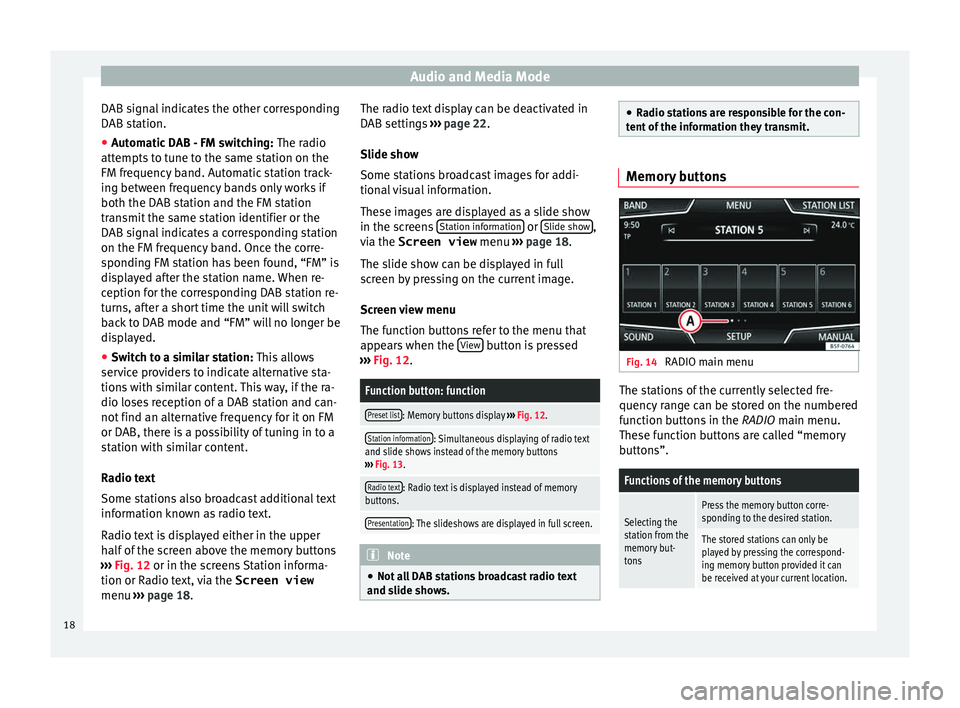
Audio and Media Mode
DAB signal indicates the other corresponding
D AB s
t
ation.
● Automatic DAB - FM switching: The radio
att
empts to tune to the same station on the
FM frequency band. Automatic station track-
ing between frequency bands only works if
both the DAB station and the FM station
transmit the same station identifier or the
DAB signal indicates a corresponding station
on the FM frequency band. Once the corre-
sponding FM station has been found, “FM” is
displayed after the station name. When re-
ception for the corresponding DAB station re-
turns, after a short time the unit will switch
back to DAB mode and “FM” will no longer be
displayed.
● Switch to a similar station: This al
lows
service providers to indicate alternative sta-
tions with similar content. This way, if the ra-
dio loses reception of a DAB station and can-
not find an alternative frequency for it on FM
or DAB, there is a possibility of tuning in to a
station with similar content.
Radio text
Some stations also broadcast additional text
information known as radio text.
Radio text is displayed either in the upper
half of the screen above the memory buttons
››› Fig. 12 or in the screens Station informa-
tion or Radio text, via the Screen view
menu ››› page 18. The radio text display can be deactivated in
DAB setting
s ››› page 22.
Slide show
Some stations broadcast images for addi-
tional visual information.
These images are displayed as a slide show
in the screens Station information or
Slide sho
w ,
v i
a the
Screen view menu ››› page 18.
The slide show can be displayed in full
screen by pressing on the current image.
Screen view menu
The function buttons refer to the menu that
appears when the View button is pressed
› ›
›
Fig. 12.
Function button: function
Preset list: Memory buttons display ››› Fig. 12.
Station information: Simultaneous displaying of radio text
and slide shows instead of the memory buttons
››› Fig. 13.
Radio text: Radio text is displayed instead of memory
buttons.
Presentation: The slideshows are displayed in full screen. Note
● Not a l
l DAB stations broadcast radio text
and slide shows. ●
Ra dio s
tations are responsible for the con-
tent of the information they transmit. Memory buttons
Fig. 14
RADIO main menu The stations of the currently selected fre-
quency r
an
ge can be stored on the numbered
function buttons in the RADIO main menu.
These function buttons are called “memory
buttons”.
Functions of the memory buttons
Selecting the
station from the
memory but-
tonsPress the memory button corre-
sponding to the desired station.
The stored stations can only be
played by pressing the correspond-
ing memory button provided it can
be received at your current location. 18