2016 Seat Leon 5D ignition
[x] Cancel search: ignitionPage 10 of 96

Introduction
Infotainment system rotary knobs and
b utt
on
s Rotary/push knobs
The rot
ar
y knob ››› Fig. 1 3 is the volume
contr o
l and the on/off button.
Infotainment buttons
The buttons on the unit are shown in this
manual with the words "Infotainment button"
and its function within a rectangle, for exam-
ple, MENU infotainment button.
The Inf ot
ainment
buttons are used by press-
ing them or pressing and holding.
Switch on and Switch off To manually switch the Infotainment system
on and off
, briefly
pr
ess the rotary knob
››› Fig. 1 3 .
When sw it
c
hing on, the system starts-up with
the last set volume, provided that this does
not exceed the preset maximum start-up vol-
ume ›››
page 84, Sound and volume set-
tings.
The unit will switch off automatically when
the key is removed from the ignition or when
the on/off button is pressed (depending on
the equipment fitted or the vehicle). If the In-
fotainment system is switched on again, it will switch off automatically after approxi-
mately
30 minutes (switch-off delay). Note
● The Infot ainment
system is a part of the ve-
hicle. It cannot be used in any other vehicle.
● If the battery has been disconnected, the
ignition must
be activated before switching
on the Infotainment system. Change base volume
Increasing or decreasing the volume or mut-
in
g the sou
nd
Inc
reasing the volume : Turn the volume con-
trol clockwise or move the left thumbwheel
on the multifunction steering wheel upward
›››
Booklet Instruction Manual.
Lowering the volume : Turn the volume con-
trol anti-clockwise or move the left thumb-
wheel on the multifunction steering wheel
downward ›››
Booklet Instruction Manual.
Changes in volume are indicated by a volume
bar on the screen. The volume can be control-
led using the steering wheel controls. In this
case, the changes in volume are displayed on
the instrument panel by a volume bar.
It is possible to preset certain volume set-
tings and adjustments ›››
page 84, Sound
and volume settings . Muting the Infotainment system sound
● Turn the volume control anti-clock
wise
until it displays .
Muting the Infotainment system sound stops
the media source that is playing The screen
displays . Note
If the base volume has been considerably in-
cr e
ased to play a certain audio source, lower
the volume again before switching to another
audio source. 8
Page 39 of 96

Audio and Media Mode
● Mu
s
ic genre
● Title
● Video
● Non-playable files (an unsupported file has
been imported). Note
● If the Inf ot
ainment system cancels a copy-
ing operation, check the storage space on the
internal hard drive and check the data stor-
age device.
● Due to copyright laws, before any change in
ownership of
the Infotainment system, all
files stored on the jukebox must be deleted.
● There are various possible reasons why
file
s may be shown with inactive status (grey
colour): files that cannot be imported (e.g.
images), files that are already present in
Jukebox or files that occupy more space than
is available in the internal memory. Connecting an external audio source
v
i
a
WLAN 3 Only
available for the model: Navi System Plus
WLAN al
lows wireless connection between an
external audio source (for example a smart
phone) and the Infotainment system.
To use this connection, the device being con-
nected must have an app compatible with
the UPnP (Universal Plug and Play) communi- cation protocol, allowing the app to provide
the sys
t
em with the available media content.
Conditions ● Having a compatible (UPnP) app installed
on the mobi
le device.
● Having the mobile hotspot found in the
w
ireless connection configuration active
››› page 37, WLAN setup.
● Pairing the mobile device to the Infotain-
ment sys
tem using a password generated by
the system. The pairing must be done from
the mobile device that you wish to connect to
the Infotainment system.
Starting the WLAN audio transfer
● Lower the base volume on the Infotainment
syst
em.
● Start the UPnP app or the app for the play-
back
of the WLAN audio source.
● In the MEDIA main screen, press the
SOURCE function button and select
WLAN .
● Please refer to the instructions on the
s c
r
een of the Infotainment system and on the
WLAN audio source regarding the rest of the
procedure.
Controlling playback
The extent to which the WLAN audio source
can be controlled via the Infotainment sys- tem depends on the connected WLAN audio
source and the ap
plication used. Note
● The Infot ainment
system does not provide
an internet connection, it only establishes a
wireless connection between the mobile de-
vice and said system.
● Via the WLAN, only the connection between
the device and the Inf
otainment system can
be guaranteed, its operation depends on the
application itself. WLAN setup
3 Only
available for the model: Navi System Plus
T
o access the WLAN settings, the ignition
must be on.
● Select the Media main menu by pressing
the MENU infotainment button
››
›
Fig. 1 1 and then select the
Medi
a context.
● Press the SETUP function button to open
the Media Settings menu.
● Press the WLAN function button, then the
Ntwrk settings (WLAN) butt
on w
ill ap-
pear, together with a text with information
about using the WLAN.
● Press the Ntwrk settings (WLAN)
function b
utton, and then you will be able to »
37
Page 45 of 96

Navigation
Note
● The inser t
ed memory card must be pre-
pared before it is ejected ››› page 32.
● Press the MENU infotainment button
›› ›
Fig. 1 1 and then select the Settings con-
te xt
to open the menu System settings .
● Navigation is not possible without the SD
card.
● Do not
remove the memory card while the
navig
ation data is in use. This could damage
the memory card!
● The navigation memory card may not be
used as
memory for other files. The infotain-
ment system will not recognise the files
saved.
● SEAT recommends only using original SEAT
memory c
ards to use navigation data. The
use of other memory cards could limit its op-
eration. Updating and installing navigation
d
at
a 3 Only
available for the model: Navi System Plus
The Inf
otainment system is equipped with an
internal navigation data memory. The re-
quired navigation data are already installed
on the system. The Infotainment system always requires the
nav
ig
ation data that is currently valid for this
unit in order to allow all functions to be used
in full. Using an old version may lead to er-
rors during navigation.
Updating navigation data
To update navigation data visit our website:
www.seat.com.
The navigation data must be installed after
downloading. Navigation is not possible from
the memory card.
Installing navigation data
The installation process takes about 2 hours.
If the Infotainment system is switched off, the
installation process is paused and will auto-
matically resume when switched back on.
● Switch the ignition on.
● Insert the memory card containing the navi-
gation dat
a ››› page 32.
● Press the MENU infotainment button
› ›
›
Fig. 1 1 and then select
Setting
s .
● In the System settings menu, pres
s the
System information function button.
● Press U
pd
at
e software to import the stored
n av
ig
ation data. ●
Fol
low the instructions displayed on the
screen.
Once installed, the memory card can be re-
moved. The memory card must be prepared
for removal ››› page 32. CAUTION
Do not remove the memory card while the
nav ig
ation data is being installed. The memo-
ry card may be irreparably damaged! Note
● The nav ig
ation memory card may not be
used as memory storage for other files. The
Infotainment system will not recognise the
files saved on it.
● SEAT recommends a CLASS 10 1)
memory
car
d for the use of navigation data. The use of
other memory cards could limit its operation. 1)
The speed class of an SD card.
43
Page 61 of 96

CAR menu
the ignition is switched on to when it is
sw it
c
hed off.
2. Since refuelling
Display and storage of the values for the jour-
ney and the consumption. By refuelling, the
memory will be erased automatically.
3. Long-term
The memory records the values for a specific
number of partial trips, up to a total of 19
hours and 59 minutes or 99 hours and 59 mi-
nutes, or 1999.9 km (or miles) for 9999 km
(or miles), depending on the model of instru-
ment panel.
When one of these values is reached (de-
pending on the version of the instrument
panel), the memory is automatically deleted
and it starts counting from 0 again. Ecotrainer* Fig. 46
CAR Menu Ecotrainer. Fig. 47
Driving style symbols. Open ECOTRAINER menu
● While the vehicle is stationary, press the
MENU infotainment button
››
›
Fig. 1 1 and
then sel ect
V
ehicle.
● Press the VIEW function button and then
sel ect
ECOTRAINER . If
the corresponding equipment is available,
the ECO
TRAINER will provide information on
driving style. The information on driving style
is only evaluated and displayed when mov-
ing forward.
∅ ECO points: Driving style display
This indicates the driving style since starting
the vehicle on a scale of 0 to 100. The higher
the score displayed, the more efficient the
driving style. To see more information, press
the display. It shows statistics for the last 30
minutes of driving since starting the vehicle.
If the car has not yet been driven for 30 mi-
nutes, it shows values from the last trip in
grey.
∅ l/100 km: Average fuel consumption
Shows the average fuel consumption. The
value is calculated by using the kilometres
covered since starting the vehicle. To see
more information, press the display. It shows
statistics for the last 30 minutes of driving
since starting the vehicle. If the car has not
yet been driven for 30 minutes, it shows val-
ues from the last trip in grey.
ECO tips: Tips on how to save fuel
By pressing the ECO tips function button, you
c an
v
iew tips on how to save fuel. These tips
can only be viewed when the vehicle is stop-
ped. »
59
Page 65 of 96
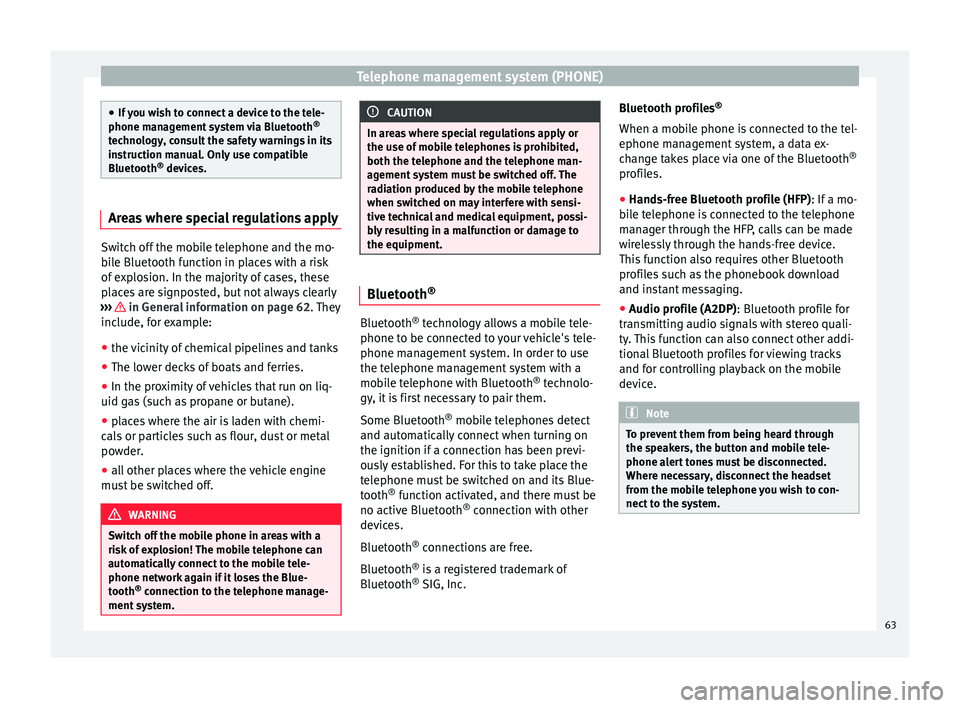
Telephone management system (PHONE)
●
If y
ou wish to connect a device to the tele-
phone management system via Bluetooth ®
technology, consult the safety warnings in its
instruction manual. Only use compatible
Bluetooth ®
devices. Areas where special regulations apply
Switch off the mobile telephone and the mo-
bi
l
e Bluetooth function in places with a risk
of explosion. In the majority of cases, these
places are signposted, but not always clearly
››› in General information on page 62.
They
inc lude, f
or example:
● the vicinity of chemical pipelines and tanks
● The lower decks of boats and ferries.
● In the proximity of vehicles that run on liq-
uid gas
(such as propane or butane).
● places where the air is laden with chemi-
cals
or particles such as flour, dust or metal
powder.
● all other places where the vehicle engine
must
be switched off. WARNING
Switch off the mobile phone in areas with a
risk of
explosion! The mobile telephone can
automatically connect to the mobile tele-
phone network again if it loses the Blue-
tooth ®
connection to the telephone manage-
ment system. CAUTION
In areas where special regulations apply or
the use of mo
bile telephones is prohibited,
both the telephone and the telephone man-
agement system must be switched off. The
radiation produced by the mobile telephone
when switched on may interfere with sensi-
tive technical and medical equipment, possi-
bly resulting in a malfunction or damage to
the equipment. Bluetooth
® Bluetooth
®
tec
hno
logy allows a mobile tele-
phone to be connected to your vehicle's tele-
phone management system. In order to use
the telephone management system with a
mobile telephone with Bluetooth ®
technolo-
gy, it is first necessary to pair them.
Some Bluetooth ®
mobile telephones detect
and automatically connect when turning on
the ignition if a connection has been previ-
ously established. For this to take place the
telephone must be switched on and its Blue-
tooth ®
function activated, and there must be
no active Bluetooth ®
connection with other
devices.
Bluetooth ®
connections are free.
Bluetooth ®
is a registered trademark of
Bluetooth ®
SIG, Inc. Bluetooth profiles
®
When a mobi
le phone is connected to the tel-
ephone management system, a data ex-
change takes place via one of the Bluetooth ®
profiles.
● Hands-free Bluetooth profile (HFP): If a mo-
bi
le telephone is connected to the telephone
manager through the HFP, calls can be made
wirelessly through the hands-free device.
This function also requires other Bluetooth
profiles such as the phonebook download
and instant messaging.
● Audio profile (A2DP): Bluetooth profi
le for
transmitting audio signals with stereo quali-
ty. This function can also connect other addi-
tional Bluetooth profiles for viewing tracks
and for controlling playback on the mobile
device. Note
To prevent them from being heard through
the spe ak
ers, the button and mobile tele-
phone alert tones must be disconnected.
Where necessary, disconnect the headset
from the mobile telephone you wish to con-
nect to the system. 63
Page 66 of 96
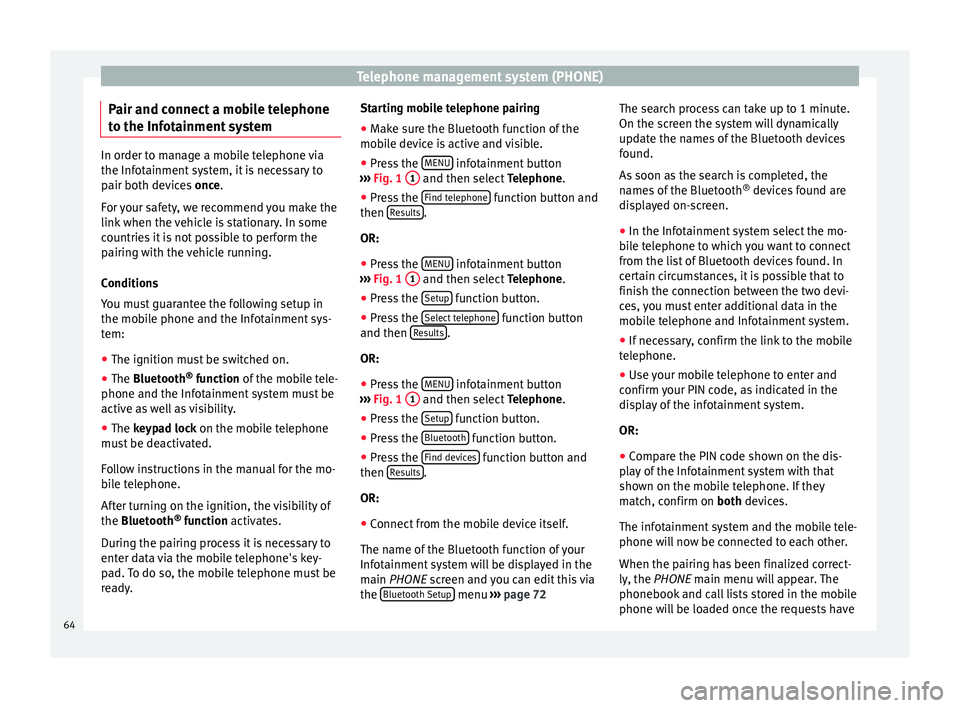
Telephone management system (PHONE)
Pair and connect a mobile telephone
t o the Inf
ot
ainment systemIn order to manage a mobile telephone via
the Infot
ainment
system, it is necessary to
pair both devices once.
For your safety, we recommend you make the
link when the vehicle is stationary. In some
countries it is not possible to perform the
pairing with the vehicle running.
Conditions
You must guarantee the following setup in
the mobile phone and the Infotainment sys-
tem:
● The ignition must be switched on.
● The Bluetooth ®
fu
nction of the mobile tele-
phone and the Infotainment system must be
active as well as visibility.
● The keypad lock on the mobile telephone
mus
t be deactivated.
Follow instructions in the manual for the mo-
bile telephone.
After turning on the ignition, the visibility of
the Bluetooth ®
function activates.
During the pairing process it is necessary to
enter data via the mobile telephone's key-
pad. To do so, the mobile telephone must be
ready. Starting mobile telephone pairing
● Make sure the Bluetooth function of the
mobi
le device is active and visible.
● Press the MENU infotainment button
› ›
›
Fig. 1 1 and then select
Tel
ephone .
● Press the Find telephone function button and
then R
e
s
ults .
OR:
● Press the MENU infotainment button
› ›
›
Fig. 1 1 and then select
Tel
ephone .
● Press the Setup function button.
● Press the Sel
ect
t
elephone function button
and then R
e
s
ults .
OR:
● Press the MENU infotainment button
› ›
›
Fig. 1 1 and then select
Tel
ephone .
● Press the Setup function button.
● Press the Bluet
ooth function button.
● Press the Find dev
ic
e
s function button and
then R
e
s
ults .
OR:
● Connect from the mobile device itself.
The n ame of
the Bluet
ooth function of your
Infotainment system will be displayed in the
main PHONE screen and you can edit this via
the Bluetooth Setup menu
››
› p
age 72 The search process can take up to 1 minute.
On the scr
een the system will dynamically
update the names of the Bluetooth devices
found.
As soon as the search is completed, the
names of the Bluetooth ®
devices found are
displayed on-screen.
● In the Infotainment system select the mo-
bil
e telephone to which you want to connect
from the list of Bluetooth devices found. In
certain circumstances, it is possible that to
finish the connection between the two devi-
ces, you must enter additional data in the
mobile telephone and Infotainment system.
● If necessary, confirm the link to the mobile
telephone.
● U
se your mobile telephone to enter and
confirm y
our PIN code, as indicated in the
display of the infotainment system.
OR:
● Compare the PIN code shown on the dis-
pla
y of the Infotainment system with that
shown on the mobile telephone. If they
match, confirm on both devices.
The infotainment system and the mobile tele-
phone will now be connected to each other.
When the pairing has been finalized correct-
ly, the PHONE main menu will appear. The
phonebook and call lists stored in the mobile
phone will be loaded once the requests have
64
Page 74 of 96
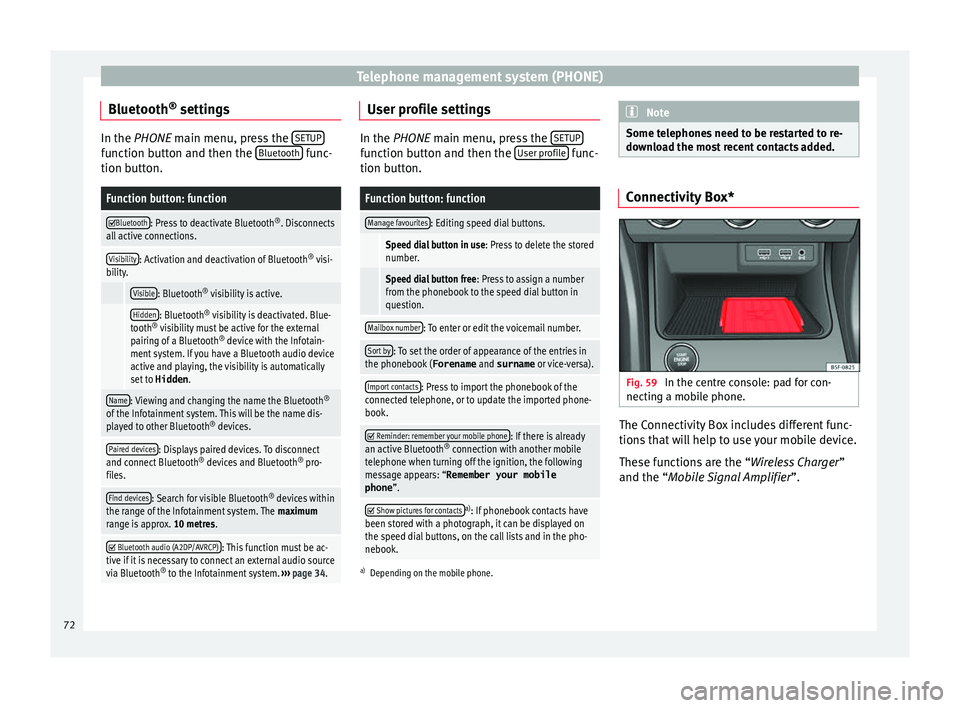
Telephone management system (PHONE)
Bluetooth ®
settin g
s In the PHONE main menu, pr
e ss the SETUP function button and then the
Bluetooth func-
tion butt on.
Function button: function
Bluetooth: Press to deactivate Bluetooth
®
. Disconnects
all active connections.
Visibility: Activation and deactivation of Bluetooth ®
visi-
bility.
Visible: Bluetooth ®
visibility is active.
Hidden: Bluetooth ®
visibility is deactivated. Blue-
tooth ®
visibility must be active for the external
pairing of a Bluetooth ®
device with the Infotain-
ment system. If you have a Bluetooth audio device
active and playing, the visibility is automatically
set to Hidden .
Name: Viewing and changing the name the Bluetooth ®
of the Infotainment system. This will be the name dis-
played to other Bluetooth ®
devices.
Paired devices: Displays paired devices. To disconnect
and connect Bluetooth ®
devices and Bluetooth ®
pro-
files.
Find devices: Search for visible Bluetooth ®
devices within
the range of the Infotainment system. The maximum
range is approx. 10 metres.
Bluetooth audio (A2DP/AVRCP): This function must be ac-
tive if it is necessary to connect an external audio source
via Bluetooth ®
to the Infotainment system. ››› page 34. User profile settings
In the PHONE main menu, pr
e
ss the SETUP function button and then the
User pr
ofi le func-
tion butt on.
Function button: function
Manage favourites: Editing speed dial buttons.
Speed dial button in use : Press to delete the stored
number.
Speed dial button free : Press to assign a number
from the phonebook to the speed dial button in
question.
Mailbox number: To enter or edit the voicemail number.
Sort by: To set the order of appearance of the entries in
the phonebook ( Forename and surname or vice-versa).
Import contacts: Press to import the phonebook of the
connected telephone, or to update the imported phone-
book.
Reminder: remember your mobile phone: If there is already
an active Bluetooth ®
connection with another mobile
telephone when turning off the ignition, the following
message appears: “Remember your mobile
phone ”.
Show pictures for contactsa)
: If phonebook contacts have
been stored with a photograph, it can be displayed on
the speed dial buttons, on the call lists and in the pho-
nebook.
a) Depending on the mobile phone. Note
Some telephones need to be restarted to re-
down lo
ad the most recent contacts added. Connectivity Box*
Fig. 59
In the centre console: pad for con-
nectin g a mo
b
ile phone. The Connectivity Box includes different func-
tion
s
th
at will help to use your mobile device.
These functions are the “Wireless Charger ”
and the “Mobile Signal Amplifier”.
72
Page 90 of 96

Index
H
Har d driv
e (Inf
otainment system)
see Jukebox (SSD) . . . . . . . . . . . . . . . . . . . . . . . 35
I Ignition switched off delayed switch off (waiting time) . . . . . . . . . . . . 8
Images display . . . . . . . . . . . . . . . . . . . . . . . . . . . . . . . . . 40
main menu . . . . . . . . . . . . . . . . . . . . . . . . . . . . . 40
settings . . . . . . . . . . . . . . . . . . . . . . . . . . . . . . . . 40
Infotainment system buttons . . . . . . . . . . . . . . . . . 8
Input mask . . . . . . . . . . . . . . . . . . . . . . . . . . . . . . . 10
Interference from a mobile telephone . . . . . . . . . . 7
Introduction . . . . . . . . . . . . . . . . . . . . . . . . . . . . . . . 6
iPad . . . . . . . . . . . . . . . . . . . . . . . . . . . . . . . . . . . . . 33
iPhone . . . . . . . . . . . . . . . . . . . . . . . . . . . . . . . . . . . 33
iPod . . . . . . . . . . . . . . . . . . . . . . . . . . . . . . . . . . . . . 33
K Keypad . . . . . . . . . . . . . . . . . . . . . . . . . . . . . . . . . . 10
L Lowering the volume . . . . . . . . . . . . . . . . . . . . . . . . 7
M Main menu images . . . . . . . . . . . . . . . . . . . . . . . . . . . . . . . . . 40
MEDIA . . . . . . . . . . . . . . . . . . . . . . . . . . . . . . . . . 27
PHONE . . . . . . . . . . . . . . . . . . . . . . . . . . . . . . . . . 65
RADIO . . . . . . . . . . . . . . . . . . . . . . . . . . . . . . . . . 15
settings . . . . . . . . . . . . . . . . . . . . . . . . . . . . . . . . 83
sound . . . . . . . . . . . . . . . . . . . . . . . . . . . . . . . . . 84
Map display change . . . . . . . . . . . . . . . . . . . . . . . . . . . . . . . . 48
function buttons . . . . . . . . . . . . . . . . . . . . . . . . . 50 MEDIA
AUX-IN mu ltimedia socket . . . . . . . . . . . . . . . . . 34
bit rate . . . . . . . . . . . . . . . . . . . . . . . . . . . . . . . . . 23
Bluetooth audio . . . . . . . . . . . . . . . . . . . . . . . . . 34
CD mode . . . . . . . . . . . . . . . . . . . . . . . . . . . . . . . 32
CD with audio data . . . . . . . . . . . . . . . . . . . . . . . 23
change media source . . . . . . . . . . . . . . . . . . . . . 28
changing track . . . . . . . . . . . . . . . . . . . . . . . . . . 29
copyright . . . . . . . . . . . . . . . . . . . . . . . . . . . . . . . 23
DVD mode . . . . . . . . . . . . . . . . . . . . . . . . . . . . . . 32
external data storage device connected to USB port . . . . . . . . . . . . . . . . . . . . . . . . . . . . . 33
fast forward . . . . . . . . . . . . . . . . . . . . . . . . . . . . . 29
faulty CD or DVD . . . . . . . . . . . . . . . . . . . . . . . . . 32
function buttons . . . . . . . . . . . . . . . . . . . . . . . . . 27
hard drive memory (jukebox SSD) . . . . . . . . . . . 35
insert a memory card . . . . . . . . . . . . . . . . . . . . . 32
insert and eject a CD or DVD . . . . . . . . . . . . . . . 32
iPod, iPad and iPhone . . . . . . . . . . . . . . . . . . . . 33
main menu . . . . . . . . . . . . . . . . . . . . . . . . . . . . . 27
MEDIA-IN . . . . . . . . . . . . . . . . . . . . . . . . . . . . . . . 33
media mode . . . . . . . . . . . . . . . . . . . . . . . . . . . . 23
media source selection menu . . . . . . . . . . . . . . 28
memory card unreadable . . . . . . . . . . . . . . . . . . 32
messages and symbols . . . . . . . . . . . . . . . . . . . 28
MP3 files . . . . . . . . . . . . . . . . . . . . . . . . . . . . . . . 23
notes . . . . . . . . . . . . . . . . . . . . . . . . . . . . . . . . . . 27
playing order . . . . . . . . . . . . . . . . . . . . . . . . . . . . 26
playlists . . . . . . . . . . . . . . . . . . . . . . . . . . . . . . . . 25
play modes . . . . . . . . . . . . . . . . . . . . . . . . . . . . . 27
prepare a memory card for removal . . . . . . . . . 32
random play (Mix) . . . . . . . . . . . . . . . . . . . . . . . 27
remove a memory card . . . . . . . . . . . . . . . . . . . . 32
repeat function (Repeat) . . . . . . . . . . . . . . . . . . 27
requirements . . . . . . . . . . . . . . . . . . . . . . . . . . . 23
restrictions . . . . . . . . . . . . . . . . . . . . . . . . . . . . . 25
rewind . . . . . . . . . . . . . . . . . . . . . . . . . . . . . . . . . 29
scan (SCAN) . . . . . . . . . . . . . . . . . . . . . . . . . . . . 27 select data storage device . . . . . . . . . . . . . . . . . 28
select tr
ack . . . . . . . . . . . . . . . . . . . . . . . . . . . . . 30
settings . . . . . . . . . . . . . . . . . . . . . . . . . . . . . . . . 39
store audio files (jukebox SSD) . . . . . . . . . . . . . 35
track information . . . . . . . . . . . . . . . . . . . . . . . . 28
track list . . . . . . . . . . . . . . . . . . . . . . . . . . . . . . . . 30
unreadable CD or DVD . . . . . . . . . . . . . . . . . . . . 32
WLAN audio . . . . . . . . . . . . . . . . . . . . . . . . . . . . 37
WMA files . . . . . . . . . . . . . . . . . . . . . . . . . . . . . . 23
Media playback sources . . . . . . . . . . . . . . . . . . . . 28 CD . . . . . . . . . . . . . . . . . . . . . . . . . . . . . . . . . . . . 28
SD card . . . . . . . . . . . . . . . . . . . . . . . . . . . . . . . . 28
select . . . . . . . . . . . . . . . . . . . . . . . . . . . . . . . . . . 28
USB . . . . . . . . . . . . . . . . . . . . . . . . . . . . . . . . . . . 28
Media sources Bluetooth audio . . . . . . . . . . . . . . . . . . . . . . . . . 29
Memory buttons . . . . . . . . . . . . . . . . . . . . . . . . . . . 18
Memory card insert . . . . . . . . . . . . . . . . . . . . . . . . . . . . . . . . . . 32
prepare a memory card for removal . . . . . . . . . 32
remove . . . . . . . . . . . . . . . . . . . . . . . . . . . . . . . . 32
select . . . . . . . . . . . . . . . . . . . . . . . . . . . . . . . . . . 28
unreadable . . . . . . . . . . . . . . . . . . . . . . . . . . . . . 32
Messages navigation . . . . . . . . . . . . . . . . . . . . . . . . . . . . . . 42
MirrorLink . . . . . . . . . . . . . . . . . . . . . . . . . . . . . . . . 79
Mobile Signal Amplifier . . . . . . . . . . . . . . . . . . . . . 72
Mute . . . . . . . . . . . . . . . . . . . . . . . . . . . . . . . . . . . . . 8
My destinations . . . . . . . . . . . . . . . . . . . . . . . . . . . 46
N
Navigation announcements . . . . . . . . . . . . . . . . . 45
Navigation data . . . . . . . . . . . . . . . . . . . . . . . . . . . 43 data update . . . . . . . . . . . . . . . . . . . . . . . . . . . . 42
install . . . . . . . . . . . . . . . . . . . . . . . . . . . . . . . . . 43
88