2016 Seat Ibiza ST key
[x] Cancel search: keyPage 49 of 100

Navigation
Navigation main menu Fig. 29
Navigation main menu The navigation functions are only enabled
when n
av
igation data for the current area are
available on the Infotainment system.
The Navigation main menu allows you to se-
lect a new destination, call up a previously
used or stored destination and search for
points of interest.
Opening the main Navigation menu
● Press the NAV button on the Infotainment
sy s
tem to open the last menu that was open
in navigation.
● If the main Navigation
menu is not dis-
played, press the NAV Infotainment button
ag ain u
ntil the main Navigation menu ap-
pears. ●
OR: Pre
ss the function button to return,
menu b y
menu, to the main Navigation
menu.
Function buttons and messages on the main
Navigation menu
Function button: function
AThe split screen is displayed ››› page 52.
BMessages and function buttons on the map dis-
play ››› page 53.
NEW DESTINATION: To enter a new destination
››› page 47.
ROUTE: During route guidance ››› page 49.
MY DESTS.: To activate or manage stored destinations
››› page 49.
POI: Search for points of interest (car parks, fuel sta-
tions and restaurants) within a particular search area
››› page 51.
VIEW: To modify or activate or deactivate the split
screen and show POI ››› Fig. 29 A
››› page 51.
SETTINGS: Open the Navigation Settings menu
››› page 56. New destination (enter destination)
Fig. 30
Search screen. ●
In the Na vigation main menu, press the
New de
stination function button.
● Press the Option
s function button and se-
l ect
the required type of destination entry
(Search , Address or On map ).
● Using voice control*, if you say Town, street
and number, w
ithout pauses, and then the
instruction “Start Route Guidance” a route to
the given destination will start.
Search
Search for addresses and Points of Interest
using the keypad to enter them ››› Fig. 30.
For cities, post codes and points of interest,
the full details must be entered. You can also
search for points of interest by names or cat-
egories. When necessary, enter the name of
the city to refine the search. »
47
Page 53 of 100
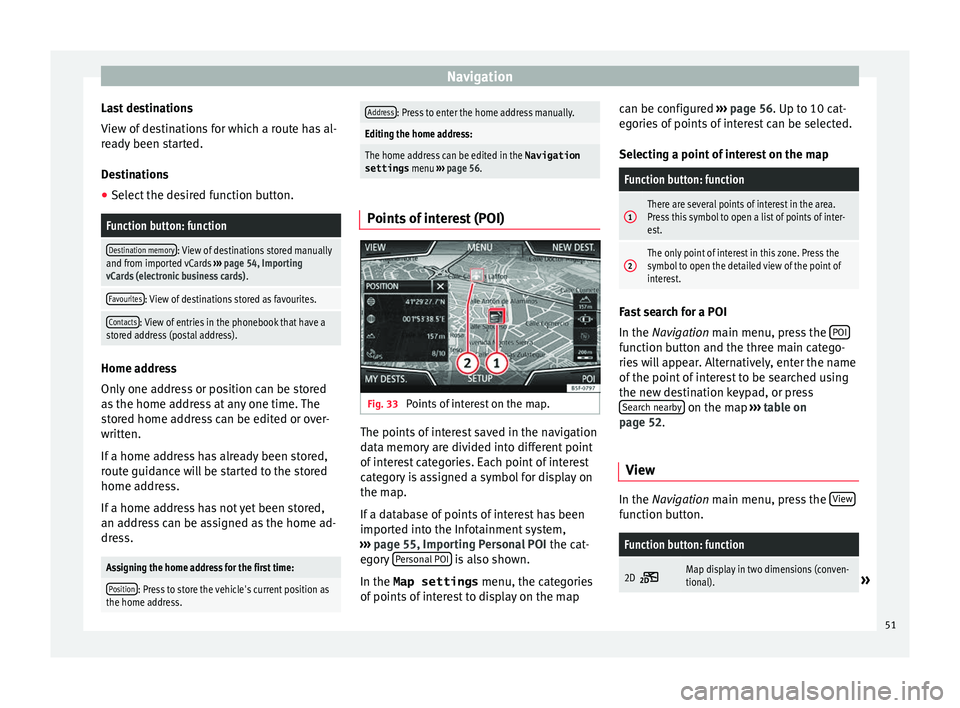
Navigation
Last destinations
V iew of
destinations for which a route has al-
ready been started.
Destinations
● Select the desired function button.
Function button: function
Destination memory: View of destinations stored manually
and from imported vCards ››› page 54, Importing
vCards (electronic business cards) .
Favourites: View of destinations stored as favourites.
Contacts: View of entries in the phonebook that have a
stored address (postal address). Home address
On
ly
one address or position can be stored
as the home address at any one time. The
stored home address can be edited or over-
written.
If a home address has already been stored,
route guidance will be started to the stored
home address.
If a home address has not yet been stored,
an address can be assigned as the home ad-
dress.
Assigning the home address for the first time:
Position: Press to store the vehicle's current position as
the home address.
Address: Press to enter the home address manually.
Editing the home address:
The home address can be edited in the Navigation
settings menu ››› page 56.
Points of interest (POI) Fig. 33
Points of interest on the map. The points of interest saved in the navigation
d
at
a memory are divided into different point
of interest categories. Each point of interest
category is assigned a symbol for display on
the map.
If a database of points of interest has been
imported into the Infotainment system,
››› page 55, Importing Personal POI the cat-
egory Personal POI is also shown.
In the Map settings menu, the cat
egories
of points of interest to display on the map can be configured
››
› page 56. Up to 10 cat-
egories of points of interest can be selected.
Selecting a point of interest on the map
Function button: function
1There are several points of interest in the area.
Press this symbol to open a list of points of inter-
est.
2The only point of interest in this zone. Press the
symbol to open the detailed view of the point of
interest. Fast search for a POI
In the Na
vigation
main menu, press the POI function button and the three main catego-
rie
s
will appear. Alternatively, enter the name
of the point of interest to be searched using
the new destination keypad, or press Search nearby on the map
››
›
table on
page 52.
View In the Na
vigation main menu, press the V
iew function button.
Function button: function
2D Map display in two dimensions (conven-
tional).»
51
Page 69 of 100

Telephone management system (PHONE)
Pair and connect a mobile telephone
t o the Inf
otainment systemIn order to manage a mobile telephone via
the Inf
ot
ainment system, it is necessary to
pair both devices once.
For your safety, we recommend you make the
link when the vehicle is stationary. In some
countries it is not possible to perform the
pairing with the vehicle running.
Conditions
You must guarantee the following setup in
the mobile phone and the Infotainment sys-
tem:
● The ignition must be switched on.
● The Bluet ooth®
f
unction of the mobile tele-
phone and the Infotainment system must be
active as well as visibility.
● The keypad lock on the mobile telephone
mu
st be deactivated.
Follow instructions in the manual for the mo-
bile telephone.
After turning on the ignition, the visibility of
the Bluetooth ®
function activates.
During the pairing process it is necessary to
enter data via the mobile telephone's key-
pad. To do so, the mobile telephone must be
ready. Starting mobile telephone pairing
● Make sure the Bluetooth function of the
mob
ile device is active and visible.
● Press the PHONE button on the Infotain-
ment sy
stem.
● Press the Find tel
ephone function button and
then R
e
sults .
OR:
● Press the PHONE button on the Infotain-
ment sy
stem.
● Press the Setup function button.
● Press the Sel
ect
telephone function button
and then R
e
sults .
OR:
● Press the PHONE button on the Infotain-
ment sy
stem.
● Press the Setup function button.
● Press the Bluet
ooth function button.
● Press the Find dev
ic
es function button and
then R
e
sults .
OR:
● Connect from the mobile device itself.
The n ame of
the Bluetooth function of your
Infotainment system will be displayed in the
main PHONE screen and you can edit this via
the Bluetooth Setup menu
››
›
page 75 The search process can take up to 1 minute.
On the sc
reen the system will dynamically
update the names of the Bluetooth devices
found.
As soon as the search is completed, the
names of the Bluetooth ®
devices found are
displayed on-screen.
● In the Infotainment system select the mo-
bi
le telephone to which you want to connect
from the list of Bluetooth devices found. In
certain circumstances, it is possible that to
finish the connection between the two devi-
ces, you must enter additional data in the
mobile telephone and Infotainment system.
● If necessary, confirm the link to the mobile
tel
ephone.
● Use your mobile telephone to enter and
confirm
your PIN code, as indicated in the
display of the infotainment system.
OR:
● Compare the PIN code shown on the dis-
pl
ay of the Infotainment system with that
shown on the mobile telephone. If they
match, confirm on both devices.
The infotainment system and the mobile tele-
phone will now be connected to each other.
When the pairing has been finalized correct-
ly, the PHONE main menu will appear. The
phonebook and call lists stored in the mobile
phone will be loaded once the requests have »
67
Page 73 of 100

Telephone management system (PHONE)Possible functions
Enter telephone
numberEntering a phone number with the
keypad.
Press the function button to
make a call.
Select a contact
from the list
Enter the first letters of the contact
to find using the keypad. The avail-
able entries appear in the phone-
book.
Select the desired contact from the
phonebook to make the call.
Redial
Press button 1
››› Fig. 54 and the
last number dialled will be shown
on the display. To make a call,
press the 1
button again.
Enter the country
code
To enter a country code, instead of
the first two digits (international
access code e.g. “00
”) you can en-
ter the character “+”.
Press the 0 button for approx. 2
seconds to add the +.
Assistance callPress the function button to obtain
help in the event of breakdown.
For this the network of SEAT deal-
erships is available to you with
their Mobile Service.
Possible functions
Information call Press the function button to obtain
information on the SEAT brand and
the additional services contracted
related to traffic and travel.
Call mailbox
Press the Voicemail function but-
ton to make the call.
OR: Press the function button
for approx. 2 seconds to make the
call.
If the number for the mailbox has
not yet been stored, enter it and
confirm with OK
. Note
Breakdown service and information calls can
inc ur an a
dditional cost on your telephone
bill. Phonebook Menu (contacts)
Fig. 55
Contacts Menu. Fig. 56
Search window. As soon as the first pairing is performed, it
m
a
y take some time for the phonebook 1)
da-
ta from the paired mobile telephone to be »1)
Depending on the device, only the contacts from
the t el
ephone memory are loaded. 71
Page 88 of 100

Setup
Setup
M enu and sy
stem settings
Main menu System settings
› ›
›
table on page 2
The selection of possible settings will de-
pend on the country, the unit in question and
the vehicle equipment.
● Press the Infotainment system MENU but-
t on and then pr
ess the SETUP function but-
t on.
● T
o adjust the settings for a certain function,
pre
ss the appropriate function button in the
main menu. Changes are automatically stor-
ed when a menu is closed.
Function button: function
Screen: To perform screen setup.
Select display mode: Grid or Carousel.
Switch off screen (in 10 seconds): If this function is ac-
tive and the Infotainment system is not in use, the
screen will switch off after approximately 10 sec-
onds. Pressing the screen or pressing one of the Info-
tainment system buttons will switch the screen back
on.
Brightness: To select the brightness level of the
screen.
Function button: function
Day/Night: To select the display type ( Day, Night or
Automatic ).
Touchscreen tone: Confirmation tone for pressing a
function button is activated.
Proximity sensors: The proximity sensors are activa-
ted. Also see ››› page 13, Proximity sensors .
Show clock in standby mode: In standby mode, the cur-
rent time is shown on the Infotainment system dis-
play.
Date and time: To alter the time and date.
Clock time source: To select the time source (GPS or
manual).
GPS: The date and time can be selected using the
Time zone function button. In this case, the Dateand Time function buttons for manually entering
the data will not be active.
Manually: The date and time can be manually ad-
justed using the Date and Time function buttons.
Time: To manually alter the time.
Automatic summer time (DST)*: The time is set auto-
matically.
Time zone: To change to the desired time zone.
Time format: To select the time display format (12- or
24-hour clock).
Date: To adjust the current time.
Date format: To select the display format for the date
(DD.MM.YYYY , YY-MM-DD or MM-DD-YY ).
Function button: function
Idioma/Language: To select the desired language for the
texts and announcements in the voice control system.
Additional keypad languages: To select the additional key-
pad languages.
Units: To set the measurement units for the vehicle dis-
plays.
Distance , vehicle speed , temperature, volume,
consumption and pressure .
Mobile device data transfer
Data transfer for SEAT apps: Allows the exchange of infor-
mation between the vehicle and SEAT applications.
These are not personal data.
Use apps to operate: Changes the level of interaction
with the applications.
Deactivate: Limits specific functions that require a
higher level of security. Confirm
: Allows 100% functionality of the App but
with certain actions relating to the Infotainment
system requiring confirmation. Allow
: Allows the execution of all the available
functions from the App.
Voice control: To perform the voice control setup
››› page 14.
Remove safely: To eject the data storage device (SD card
1/SD card 2/USB) from the system. After correctly eject-
ing the data storage device from the system, the func-
tion button becomes inactive (grey colour).
Factory settings: When resetting factory settings, all en-
tries and changes made are deleted, depending on the
selected setup. 86
Page 89 of 100

SetupFunction button: function
Bluetooth: To perform Bluetooth
®
settings ››› page 75.
WLANa)
: To adjust the WLAN mobile hotspot settings
››› page 40.
System information: Viewing system information (device
number, hardware and software versions).
Update: To update navigation data ››› page 45 Do not
remove the memory card while the navigation data is
being installed.
Copyright: Copyright information.
Configuration wizard: Open the wizard to configure the ini-
tial setup of the Infotainment system.
a) Only available for the model: “Navi System Plus”. Note
For the proper functioning of the Infotain-
ment sy
stem it is important that the date and
time set in the vehicle are correct. Sound and volume settings
M ak
ing settings The selection of possible settings will de-
pend on the c
ou
ntry, the unit in question and
the vehicle equipment.
● Press the MENU button on the Infotainment
sy s
tem. ●
Pre
ss the Sound function button to open
the m ain
Sound settings menu.
● Press the function button on the main
menu corr
esponding to one where changes
are to be made. All settings are applied in-
stantaneously.
Overview of screen and function buttons
Function button: function
Volume: To adjust the volume settings.
Announcements: To set the playback volume of an-
nouncements, for example traffic announcements.
Navigation announcements: To adjust the playback vol-
ume of audible driving recommendations.
Voice control: To set the volume for voice control
playback.
Maximum switch-on volume: To set the maximum
switch-on volume of the equipment.
Speed-dependent volume adjustment (GALA): To deter-
mine the level of adjustment for speed-dependent
volume. The audio volume will increase automati-
cally as vehicle speed increases.
Fading Entertainment when parking: To adjust the de-
sired decrease in volume with ParkPilot activated.
Entertainment fading (nav. announc.): Adjusts the play-
back volume during a navigation announcement.
AUX volume: To set the playback volume of the au-
dio sources connected via the AUX-IN multi-media
socket ( Low, Medium or High). Also see
››› page 87, Overview of screen and function but-
tons.
Function button: function
Bluetooth audio: To set the playback volume of the
audio sources connected via Bluetooth ®
(Low , Me-
dium or High ). Also see ››› page 87, Overview of
screen and function buttons.
Equaliser: To adjust the characteristics of the sound.
Balance - Fader: To adjust the distribution of the sound.
The cursor indicates the current distribution of the
sound inside the passenger compartment. To modify the
distribution of the sound, briefly press the passenger
compartment view for the desired position or use the ar-
row keys to change it gradually. To focus the distribution
of sound in the centre of the passenger compartment,
press the central function button located between the
arrows.
Sound focus: Optimises the sound in the passenger com-
partment.
Subwoofer: To adjust the intensity of the subwoofer.
Touchscreen tone: Confirmation tone for pressing a func-
tion button is activated.
No voice guidance during call: No audible driving instruc-
tions will be given during a telephone conversation. Adjust the playback volume for external au-
dio sour
c
es
If you need to increase the playback volume
for the external audio source, first lower the
base volume on the Infotainment system.
If the sound from the external audio source is
too low, increase the output volume on the»
87
Page 94 of 100

Index
H
Har d driv
e (Infotainment system)
see Jukebox (SSD) . . . . . . . . . . . . . . . . . . . . . . . 38
I Ignition switched off delayed switch off (waiting time) . . . . . . . . . . . 10
Images display . . . . . . . . . . . . . . . . . . . . . . . . . . . . . . . . . 43
main menu . . . . . . . . . . . . . . . . . . . . . . . . . . . . . 43
settings . . . . . . . . . . . . . . . . . . . . . . . . . . . . . . . . 43
Infotainment system buttons . . . . . . . . . . . . . . . . 10
Input mask . . . . . . . . . . . . . . . . . . . . . . . . . . . . . . . 12
Interference from a mobile telephone . . . . . . . . . . 9
Introduction . . . . . . . . . . . . . . . . . . . . . . . . . . . . . . . 8
iPad . . . . . . . . . . . . . . . . . . . . . . . . . . . . . . . . . . . . . 36
iPhone . . . . . . . . . . . . . . . . . . . . . . . . . . . . . . . . . . . 36
iPod . . . . . . . . . . . . . . . . . . . . . . . . . . . . . . . . . . . . . 36
K Keypad . . . . . . . . . . . . . . . . . . . . . . . . . . . . . . . . . . 12
L Lowering the volume . . . . . . . . . . . . . . . . . . . . . . . . 9
M Main menu images . . . . . . . . . . . . . . . . . . . . . . . . . . . . . . . . . 43
MEDIA . . . . . . . . . . . . . . . . . . . . . . . . . . . . . . . . . 30
PHONE . . . . . . . . . . . . . . . . . . . . . . . . . . . . . . . . . 68
RADIO . . . . . . . . . . . . . . . . . . . . . . . . . . . . . . . . . 18
settings . . . . . . . . . . . . . . . . . . . . . . . . . . . . . . . . 86
sound . . . . . . . . . . . . . . . . . . . . . . . . . . . . . . . . . 87
Map display change . . . . . . . . . . . . . . . . . . . . . . . . . . . . . . . . 51
function buttons . . . . . . . . . . . . . . . . . . . . . . . . . 53 MEDIA
AUX -IN multimedia socket . . . . . . . . . . . . . . . . . 37
bit rate . . . . . . . . . . . . . . . . . . . . . . . . . . . . . . . . . 26
Bluetooth audio . . . . . . . . . . . . . . . . . . . . . . . . . 37
CD mode . . . . . . . . . . . . . . . . . . . . . . . . . . . . . . . 35
CD with audio data . . . . . . . . . . . . . . . . . . . . . . . 26
Change media source . . . . . . . . . . . . . . . . . . . . 31
changing track . . . . . . . . . . . . . . . . . . . . . . . . . . 32
Copyright . . . . . . . . . . . . . . . . . . . . . . . . . . . . . . . 26
DVD mode . . . . . . . . . . . . . . . . . . . . . . . . . . . . . . 35
external data storage device connected to USB port . . . . . . . . . . . . . . . . . . . . . . . . . . . . . 36
fast forward . . . . . . . . . . . . . . . . . . . . . . . . . . . . . 32
Faulty CD or DVD . . . . . . . . . . . . . . . . . . . . . . . . . 35
function buttons . . . . . . . . . . . . . . . . . . . . . . . . . 30
hard drive memory (jukebox SSD) . . . . . . . . . . . 38
insert a memory card . . . . . . . . . . . . . . . . . . . . . 35
insert and eject a CD or DVD . . . . . . . . . . . . . . . 35
iPod, iPad and iPhone . . . . . . . . . . . . . . . . . . . . 36
main menu . . . . . . . . . . . . . . . . . . . . . . . . . . . . . 30
MEDIA-IN . . . . . . . . . . . . . . . . . . . . . . . . . . . . . . . 36
Media mode . . . . . . . . . . . . . . . . . . . . . . . . . . . . 26
Media source selection menu . . . . . . . . . . . . . . 31
memory card unreadable . . . . . . . . . . . . . . . . . . 35
messages and symbols . . . . . . . . . . . . . . . . . . . 31
MP3 files . . . . . . . . . . . . . . . . . . . . . . . . . . . . . . . 26
notes . . . . . . . . . . . . . . . . . . . . . . . . . . . . . . . . . . 30
Playing order . . . . . . . . . . . . . . . . . . . . . . . . . . . . 29
playlists . . . . . . . . . . . . . . . . . . . . . . . . . . . . . . . . 28
play modes . . . . . . . . . . . . . . . . . . . . . . . . . . . . . 30
prepare a memory card for removal . . . . . . . . . 35
random play (Mix) . . . . . . . . . . . . . . . . . . . . . . . 30
remove a memory card . . . . . . . . . . . . . . . . . . . . 35
repeat function (Repeat) . . . . . . . . . . . . . . . . . . 30
requirements . . . . . . . . . . . . . . . . . . . . . . . . . . . 26
restrictions . . . . . . . . . . . . . . . . . . . . . . . . . . . . . 28
rewind . . . . . . . . . . . . . . . . . . . . . . . . . . . . . . . . . 32
Scan (SCAN) . . . . . . . . . . . . . . . . . . . . . . . . . . . . 30 select data storage device . . . . . . . . . . . . . . . . . 31
select
track . . . . . . . . . . . . . . . . . . . . . . . . . . . . . 33
settings . . . . . . . . . . . . . . . . . . . . . . . . . . . . . . . . 42
store audio files (jukebox SSD) . . . . . . . . . . . . . 38
track information . . . . . . . . . . . . . . . . . . . . . . . . 31
track list . . . . . . . . . . . . . . . . . . . . . . . . . . . . . . . . 33
Unreadable CD or DVD . . . . . . . . . . . . . . . . . . . . 35
WLAN audio . . . . . . . . . . . . . . . . . . . . . . . . . . . . 40
WMA files . . . . . . . . . . . . . . . . . . . . . . . . . . . . . . 26
Media playback sources . . . . . . . . . . . . . . . . . . . . 31 CD . . . . . . . . . . . . . . . . . . . . . . . . . . . . . . . . . . . . 31
SD card . . . . . . . . . . . . . . . . . . . . . . . . . . . . . . . . 31
select . . . . . . . . . . . . . . . . . . . . . . . . . . . . . . . . . . 31
USB . . . . . . . . . . . . . . . . . . . . . . . . . . . . . . . . . . . 31
Media sources Bluetooth audio . . . . . . . . . . . . . . . . . . . . . . . . . 32
Memory buttons . . . . . . . . . . . . . . . . . . . . . . . . . . . 21
Memory card insert . . . . . . . . . . . . . . . . . . . . . . . . . . . . . . . . . . 35
prepare a memory card for removal . . . . . . . . . 35
remove . . . . . . . . . . . . . . . . . . . . . . . . . . . . . . . . 35
select . . . . . . . . . . . . . . . . . . . . . . . . . . . . . . . . . . 31
unreadable . . . . . . . . . . . . . . . . . . . . . . . . . . . . . 35
Messages navigation . . . . . . . . . . . . . . . . . . . . . . . . . . . . . . 45
MirrorLink . . . . . . . . . . . . . . . . . . . . . . . . . . . . . . . . 82
Mobile Signal Amplifier . . . . . . . . . . . . . . . . . . . . . 75
Mute . . . . . . . . . . . . . . . . . . . . . . . . . . . . . . . . . . . . 10
My destinations . . . . . . . . . . . . . . . . . . . . . . . . . . . 49
N
Navigation announcements . . . . . . . . . . . . . . . . . 48
Navigation data . . . . . . . . . . . . . . . . . . . . . . . . . . . 46 data update . . . . . . . . . . . . . . . . . . . . . . . . . . . . 45
install . . . . . . . . . . . . . . . . . . . . . . . . . . . . . . . . . 46
92
Page 95 of 100

Index
NAV (navigation) . . . . . . . . . . . . . . . . . . . . . . . . . . 45 aft
er starting route guidance . . . . . . . . . . . . . . . 48
areas not fully digitalised . . . . . . . . . . . . . . . . . 45
avoid congestion . . . . . . . . . . . . . . . . . . . . . . . . 53
change destination . . . . . . . . . . . . . . . . . . . . . . 49
change view . . . . . . . . . . . . . . . . . . . . . . . . . . . . 51
compass display . . . . . . . . . . . . . . . . . . . . . . . . . 52
congestion ahead . . . . . . . . . . . . . . . . . . . . . . . . 49
contacts . . . . . . . . . . . . . . . . . . . . . . . . . . . . . . . . 49
data update . . . . . . . . . . . . . . . . . . . . . . . . . . . . 45
Demo mode . . . . . . . . . . . . . . . . . . . . . . . . . . . . 55
destination memory . . . . . . . . . . . . . . . . . . . . . . 49
destinations . . . . . . . . . . . . . . . . . . . . . . . . . . . . 51
display traffic disruptions . . . . . . . . . . . . . . . . . 53
dynamic route guidance . . . . . . . . . . . . . . . 48, 53
entering destination . . . . . . . . . . . . . . . . . . . . . . 47
entering the home address . . . . . . . . . . . . . . . . 51
enter new destination . . . . . . . . . . . . . . . . . . . . 48
enter stopover . . . . . . . . . . . . . . . . . . . . . . . . . . . 49
exclude section . . . . . . . . . . . . . . . . . . . . . . . . . . 49
fast search for a POI . . . . . . . . . . . . . . . . . . . . . . 51
function buttons . . . . . . . . . . . . . . . . . . . . . . . . . 47
importing Personal POI . . . . . . . . . . . . . . . . . . . 55
importing vCards . . . . . . . . . . . . . . . . . . . . . . . . 54
installing navigation data . . . . . . . . . . . . . . . . . 46
List of driving manoeuvres . . . . . . . . . . . . . . . . . 52
map display . . . . . . . . . . . . . . . . . . . . . . . . . . . . 53
map, select the destination on the map . . . . . . 48
messages and symbols . . . . . . . . . . . . . . . . . . . 47
my destinations . . . . . . . . . . . . . . . . . . . . . . . . . 49
navigation announcements . . . . . . . . . . . . . . . . 48
navigation area . . . . . . . . . . . . . . . . . . . . . . . . . . 45
Navigation main menu . . . . . . . . . . . . . . . . . . . . 47
navigation messages . . . . . . . . . . . . . . . . . . . . . 45
opening the main menu . . . . . . . . . . . . . . . . . . . 47
points of interest . . . . . . . . . . . . . . . . . . . . . . . . 51
possible limitations . . . . . . . . . . . . . . . . . . . . . . 45 road sign indicators . . . . . . . . . . . . . . . . . . . . . . 55
rout
e information . . . . . . . . . . . . . . . . . . . . . . . . 49
route list . . . . . . . . . . . . . . . . . . . . . . . . . . . . . . . 49
search . . . . . . . . . . . . . . . . . . . . . . . . . . . . . . . . . 47
settings . . . . . . . . . . . . . . . . . . . . . . . . . . . . . . . . 56
split screen . . . . . . . . . . . . . . . . . . . . . . . . . . . . . 52
stop route guidance . . . . . . . . . . . . . . . . . . . . . . 49
store position . . . . . . . . . . . . . . . . . . . . . . . . . . . 50
TRAFFIC . . . . . . . . . . . . . . . . . . . . . . . . . . . . . . . . 53
traffic reports . . . . . . . . . . . . . . . . . . . . . . . . . . . 53
updating navigation data . . . . . . . . . . . . . . . . . 46
O On-screen keypad . . . . . . . . . . . . . . . . . . . . . . . . . 12
Online traffic information . . . . . . . . . . . . . . . . . . . 53
Operation additional displays . . . . . . . . . . . . . . . . . . . . . . . 13
Changing the volume . . . . . . . . . . . . . . . . . . . . . 10
function buttons . . . . . . . . . . . . . . . . . . . . . . . . . 11
general instructions for use . . . . . . . . . . . . . . . . . 9
Infotainment system buttons . . . . . . . . . . . . . . . 10
input . . . . . . . . . . . . . . . . . . . . . . . . . . . . . . . . . . 12
input mask . . . . . . . . . . . . . . . . . . . . . . . . . . . . . 12
on-screen keypad . . . . . . . . . . . . . . . . . . . . . . . . 12
PHONE . . . . . . . . . . . . . . . . . . . . . . . . . . . . . . 65, 68
RADIO . . . . . . . . . . . . . . . . . . . . . . . . . . . . . . . . . 18
rotary knobs . . . . . . . . . . . . . . . . . . . . . . . . . . . . 10
search lists . . . . . . . . . . . . . . . . . . . . . . . . . . . . . 12
slider . . . . . . . . . . . . . . . . . . . . . . . . . . . . . . . . . . 12
slide (screen) . . . . . . . . . . . . . . . . . . . . . . . . . . . 12
sound suppression (mute) . . . . . . . . . . . . . . . . . 10
switch on and switch off . . . . . . . . . . . . . . . . . . 10
touchscreen . . . . . . . . . . . . . . . . . . . . . . . . . . . . 11
voice control . . . . . . . . . . . . . . . . . . . . . . . . . . . . 14
Overview of the unit . . . . . . . . . . . . . . . . . . . . . . . 4, 5 P
Per sonal POI
importing . . . . . . . . . . . . . . . . . . . . . . . . . . . . . . 55
PHONE A2DP . . . . . . . . . . . . . . . . . . . . . . . . . . . . . . . . . . 66
Areas where special regulations apply . . . . . . . 66
Bluetooth profiles . . . . . . . . . . . . . . . . . . . . . . . . 66
Bluetooth settings . . . . . . . . . . . . . . . . . . . . . . . 75
call lists . . . . . . . . . . . . . . . . . . . . . . . . . . . . . . . . 73
call mailbox . . . . . . . . . . . . . . . . . . . . . . . . . . . . . 71
connect and disconnect the telephone man-agement system . . . . . . . . . . . . . . . . . . . . . . . 74
connection via the Infotainment system . . . . . . 67
contacts . . . . . . . . . . . . . . . . . . . . . . . . . . . . . . . . 71
description of the function . . . . . . . . . . . . . . . . 66
dial . . . . . . . . . . . . . . . . . . . . . . . . . . . . . . . . 70, 71
Display and symbols . . . . . . . . . . . . . . . . . . . . . 69
enter telephone number . . . . . . . . . . . . . . . . . . 70
Explosion risk areas . . . . . . . . . . . . . . . . . . . . . . 66
favourites (speed dial buttons) . . . . . . . . . . . . . 74
general information . . . . . . . . . . . . . . . . . . . . . . 65
GSM network . . . . . . . . . . . . . . . . . . . . . . . . . . . 66
HFP . . . . . . . . . . . . . . . . . . . . . . . . . . . . . . . . . . . 66
main menu . . . . . . . . . . . . . . . . . . . . . . . . . . . . . 68
mobile telephone pairing . . . . . . . . . . . . . . . . . 67
pairing of mobile telephone . . . . . . . . . . . . . . . 67
pairing via the Infotainment system . . . . . . . . . 67
phonebook . . . . . . . . . . . . . . . . . . . . . . . . . . . . . 71
settings . . . . . . . . . . . . . . . . . . . . . . . . . . . . . . . . 74
short messages (SMS) . . . . . . . . . . . . . . . . . . . . 72
telephone management system . . . . . . . . . 65, 68
user profile settings . . . . . . . . . . . . . . . . . . . . . . 75
Voice control . . . . . . . . . . . . . . . . . . . . . . . . . . . . 14
Physical buttons see: Infotainment system buttons . . . . . . . . . . . 10
93