2016 RENAULT TWINGO display
[x] Cancel search: displayPage 85 of 168

GB.27
Making a call by dialling a
number
Display the phone menu by pres-
sing 10, 16 or 21 on the steering column
control, then select "Dial".
Dial the desired number using the nu-
meric keypad by turning and pressing 5
or by turning 20 or 25 and pressing 22
on the steering column control, then
select
þ.
You can call the last number dialled by
pressing and holding 10, 16 or 21 on
the steering column control.
Call a contact from your call
log history
View your call log by pressing 10, 16
or 21 on the steering column control,
then select “Calls”.
Select the “Outgoing”, “Received” or
“Missed” menu. The call log is displayed
on the screen. Select the contact or the
number to call, then confirm by pres-
sing 5, 20 or 22 on the steering column
control to make the call.
MAKING, RECEIVING A CALL (1/3)
Calling a contact from the
telephone directory
When pairing a phone, its phonebook
is automatically uploaded into the audio
system (depending on the model).
Display the phone menu by pres-
sing 10, 16 or 21 on the steering column
control then select “Phonebook” by
turning 5. To view the list of contacts,
press 5.
Select a contact to call from the list,
then confirm by pressing 5 to make the
call.
Note: to return to the previous screen,
press 6.
It is recommended that you
stop your vehicle before
entering a number or sear-
ching for a contact.The system allows managing call
waiting when your phone is con-
nected (depending on your plan).
Calls
Contacts list
Dial
Page 86 of 168

GB.28
MAKING, RECEIVING A CALL (2/3)
During a call
You can:
– adjust the volume by pressing 17
and 19 on the steering column
control;
– hang up by pressing 10, 18 or 21;
– confirm by pressing 5 , 20 or 22 on
the steering column control.
Receiving a call
When receiving a call, the caller’s
number is displayed on the screen (this
function depends on the options you
have subscribed to with your service
provider).
If the caller’s number is in one of the
memories, the name of the caller is dis-
played instead of the number.
If the caller number cannot be dis-
played, the message “Private number”
is displayed on the screen.
Incoming call
30323329303431
To accept a call, press 27 or select 29
by turning and pressing 5 or by tur-
ning 20 or 25 and pressing 22 on the
steering column control.
To reject a call, press and hold 27 or
select 30 by turning and pressing 5
or 20 and pressing 22 on the steering
column control.
Page 88 of 168

GB.30
SYSTEM SETTINGS (1/3)
Auxiliary (AUX IN)
Display the settings menu by press-
ing 9. Select “Setup Audio” then
press 5.
Turn 5 , then select “AUX In” to access
the different sections in the following
order:
– “Low”;
– “Medium”;
– “High”.
The values for each setting are as fol-
lows:
– “Low” (1200 mV);
– “Medium” (600 mV);
– “High” (300 mV).
Speed Dependent Volume Control
The audio volume of the system varies
with the vehicle speed. Access the “Setup Audio” menu, then
confirm “Speed Vol.” by pressing
5.
Adjust the volume/speed ratio by turn-
ing and pressing 5 to achieve the de-
sired ratio.
Increase the bass (“Bass Boost”)
The “Bass Boost” function increases
the bass levels.
To activate/deactivate this function,
select “ON” or “Off” by turning and
pressing 5.
Default audio
Display the settings menu by press-
ing 9. Select “Setup Audio”, then
press 5 to display the settings menu
and select “Audio Default”.
Confirm your selection by pressing 5.
All the audio settings return to their de-
fault values.Audio settings
Display the settings menu by press-
ing 9. Select “Setup Audio” by turn-
ing 5, then press 5 . The available set-
tings are:
– “Sound”;
– “AUX In”;
– “Speed Vol.”;
– “Bass Boost”;
– “Audio Default”.
Sound
Select “Sound” and press 5 to access
the different sections in the following
order:
– “Bass”;
– “Treble”;
– “Bal.” (left/right sound distribution);
– “Fade” (rear/front sound distribu- tion).
You can change the value of each set-
ting by turning the dial 5. Press 5 to
confirm and return to the previous se-
lection.
You can exit the menu by pressing 6.
For safety reasons, carry
out any adjustments when
the vehicle is stationary.
Page 89 of 168
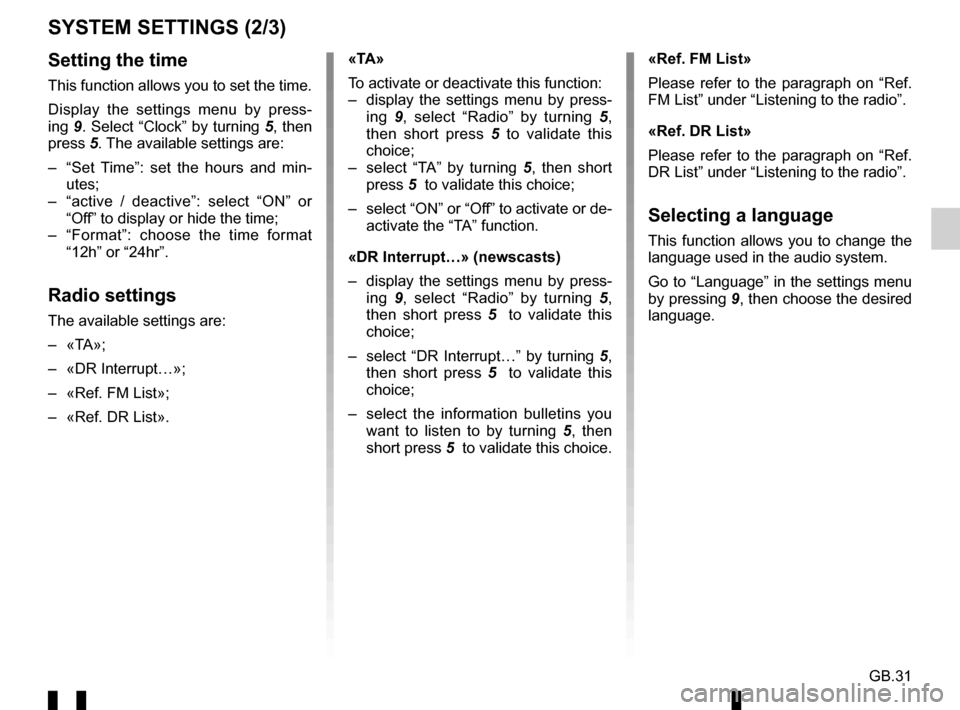
GB.31
SYSTEM SETTINGS (2/3)
Setting the time
This function allows you to set the time.
Display the settings menu by press-
ing 9. Select “Clock” by turning 5, then
press 5. The available settings are:
– “Set Time”: set the hours and min- utes;
– “active / deactive”: select “ON” or “Off” to display or hide the time;
– “Format”: choose the time format “12h” or “24hr”.
Radio settings
The available settings are:
– «TA»;
– «DR Interrupt…»;
– «Ref. FM List»;
– «Ref. DR List». «TA»
To activate or deactivate this function:
– display the settings menu by press-
ing 9, select “Radio” by turning 5,
then short press 5 to validate this
choice;
– select “TA” by turning 5 , then short
press 5 to validate this choice;
– select “ON” or “Off” to activate or de- activate the “TA” function.
«DR Interrupt…» (newscasts)
– display the settings menu by press- ing 9, select “Radio” by turning 5,
then short press 5 to validate this
choice;
– select “DR Interrupt…” by turning 5, then short press 5 to validate this
choice;
– select the information bulletins you want to listen to by turning 5 , then
short press 5 to validate this choice. «Ref. FM List»
Please refer to the paragraph on “Ref.
FM List” under “Listening to the radio”.
«Ref. DR List»
Please refer to the paragraph on “Ref.
DR List” under “Listening to the radio”.
Selecting a language
This function allows you to change the
language used in the audio system.
Go to “Language” in the settings menu
by pressing
9, then choose the desired
language.
Page 90 of 168
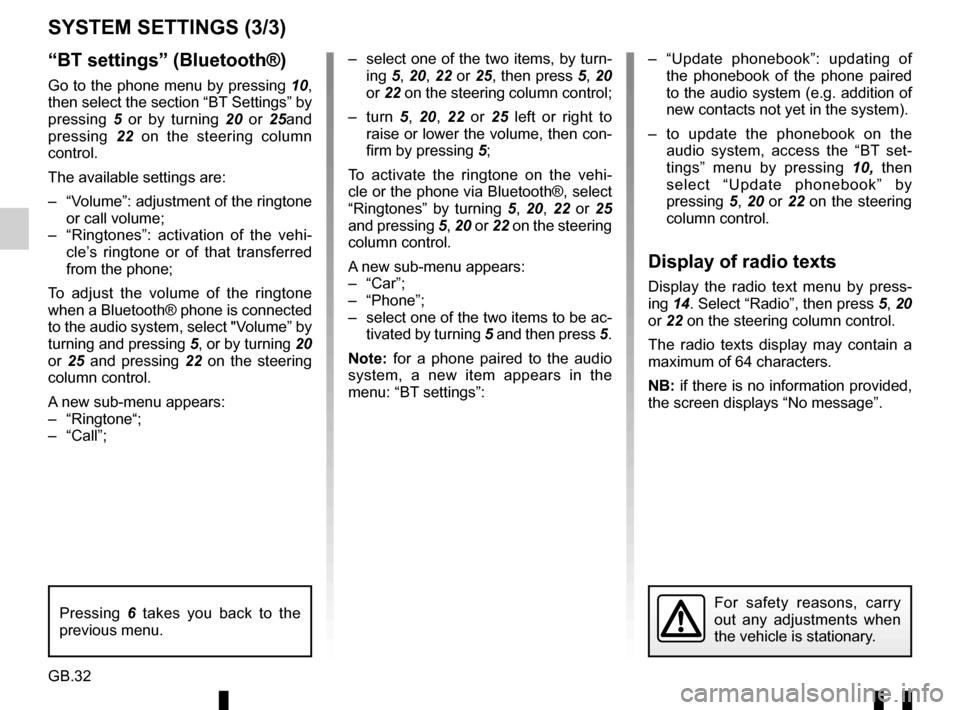
GB.32
“BT settings” (Bluetooth®)
Go to the phone menu by pressing 10,
then select the section “BT Settings” by
pressing 5 or by turning 20 or 25and
pressing 22 on the steering column
control.
The available settings are:
– “Volume”: adjustment of the ringtone or call volume;
– “Ringtones”: activation of the vehi- cle’s ringtone or of that transferred
from the phone;
To adjust the volume of the ringtone
when a Bluetooth® phone is connected
to the audio system, select "Volume” by
turning and pressing 5, or by turning 20
or 25 and pressing 22 on the steering
column control.
A new sub-menu appears:
– “Ringtone“;
– “Call”;
SYSTEM SETTINGS (3/3)
– select one of the two items, by turn- ing 5, 20, 22 or 25, then press 5, 20
or 22 on the steering column control;
– turn 5, 20, 22 or 25 left or right to
raise or lower the volume, then con-
firm by pressing 5;
To activate the ringtone on the vehi-
cle or the phone via Bluetooth®, select
“Ringtones” by turning 5, 20, 22 or 25
and pressing 5, 20 or 22 on the steering
column control.
A new sub-menu appears:
– “Car”;
– “Phone”;
– select one of the two items to be ac- tivated by turning 5 and then press 5.
Note: for a phone paired to the audio
system, a new item appears in the
menu: “BT settings”: – “Update phonebook”: updating of
the phonebook of the phone paired
to the audio system (e.g. addition of
new contacts not yet in the system).
– to update the phonebook on the audio system, access the “BT set-
tings” menu by pressing 10, then
select “Update phonebook” by
pressing 5, 20 or 22 on the steering
column control.
Display of radio texts
Display the radio text menu by press-
ing 14. Select “Radio”, then press 5, 20
or 22 on the steering column control.
The radio texts display may contain a
maximum of 64 characters.
NB: if there is no information provided,
the screen displays “No message”.
For safety reasons, carry
out any adjustments when
the vehicle is stationary.Pressing 6 takes you back to the
previous menu.
Page 91 of 168
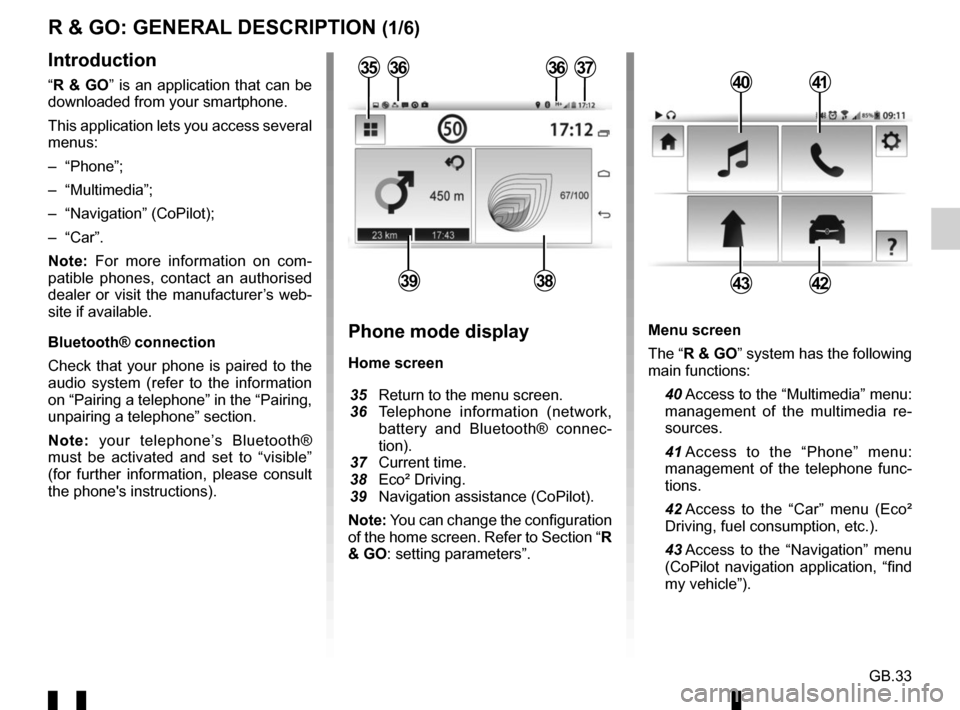
GB.33
Menu screen
The “R & GO” system has the following
main functions:
40 Access to the “Multimedia” menu: management of the multimedia re-
sources.
41 Access to the “Phone” menu: management of the telephone func-
tions.
42 Access to the “Car” menu (Eco² Driving, fuel consumption, etc.).
43 Access to the “Navigation” menu (CoPilot navigation application, “find
my vehicle”).
R & GO: GENERAL DESCRIPTION (1/6)
Introduction
“R & GO” is an application that can be
downloaded from your smartphone.
This application lets you access several
menus:
– “Phone”;
– “Multimedia”;
– “Navigation” (CoPilot);
– “Car”.
Note: For more information on com-
patible phones, contact an authorised
dealer or visit the manufacturer’s web-
site if available.
Bluetooth® connection
Check that your phone is paired to the
audio system (refer to the information
on “Pairing a telephone” in the “Pairing,
unpairing a telephone” section.
Note: your telephone’s Bluetooth®
must be activated and set to “visible”
(for further information, please consult
the phone's instructions).4041
4342
Phone mode display
Home screen
35 Return to the menu screen.
36 Telephone information (network,
battery and Bluetooth® connec-
tion).
37 Current time.
38 Eco² Driving.
39 Navigation assistance (CoPilot).
Note: You can change the configuration
of the home screen. Refer to Section “R
& GO: setting parameters”.
363637
3938
35
Page 92 of 168

GB.34
The “R & GO” system also provides the
following functions:
44 Return to the home page.
45 Accessing the “R & GO” system settings.
46 Online help/driver’s handbook.
Your hands-free system is intended to
facilitate communication by reducing
the risk factors, without removing them
completely.
You must always comply with the laws
of the country in which you are travel-
ling.Tablet mode display
Home screen
47 Tablet information.
48 Online help/driver’s handbook.
49 Exterior temperature.
50 Speed limit on the road taken.
51 Radio station currently playing.
52 Current time.
53 Eco² Driving.
4749
5453
R & GO: GENERAL DESCRIPTION (2/6)
44
46
4552505148
54 Navigation map.
55 Accessing the “R & GO” system settings.
56 Vehicle management.
57 Phone system (depending on the tablet).
58 Navigation assistance (CoPilot).
59 Management of multimedia re- sources.
Note: You can change the configuration
of the home screen. Refer to Section “R
& GO: setting parameters”.
47
55
56
57
58
59
Page 93 of 168
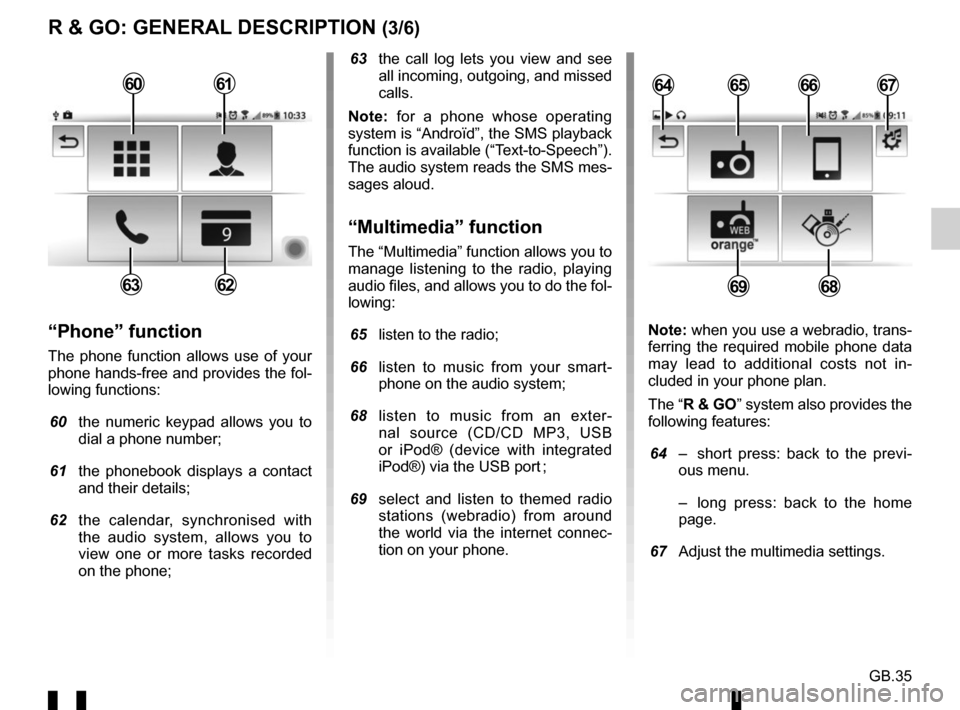
GB.35
R & GO: GENERAL DESCRIPTION (3/6)
63 the call log lets you view and see all incoming, outgoing, and missed
calls.
Note: for a phone whose operating
system is “Androïd”, the SMS playback
function is available (“Text-to-Speech”).
The audio system reads the SMS mes-
sages aloud.
“Multimedia” function
The “Multimedia” function allows you to
manage listening to the radio, playing
audio files, and allows you to do the fol-
lowing:
65 listen to the radio;
66 listen to music from your smart- phone on the audio system;
68 listen to music from an exter- nal source (CD/CD MP3, USB
or iPod® (device with integrated
iPod®) via the USB port ;
69 select and listen to themed radio stations (webradio) from around
the world via the internet connec-
tion on your phone.
“Phone” function
The phone function allows use of your
phone hands-free and provides the fol-
lowing functions:
60 the numeric keypad allows you to
dial a phone number;
61 the phonebook displays a contact and their details;
62 the calendar, synchronised with the audio system, allows you to
view one or more tasks recorded
on the phone; Note: when you use a webradio, trans-
ferring the required mobile phone data
may lead to additional costs not in-
cluded in your phone plan.
The “R & GO” system also provides the
following features:
64 – short press: back to the previ-
ous menu.
– long press: back to the home page.
67 Adjust the multimedia settings.
6566
6968
64676061
6263