Page 99 of 168
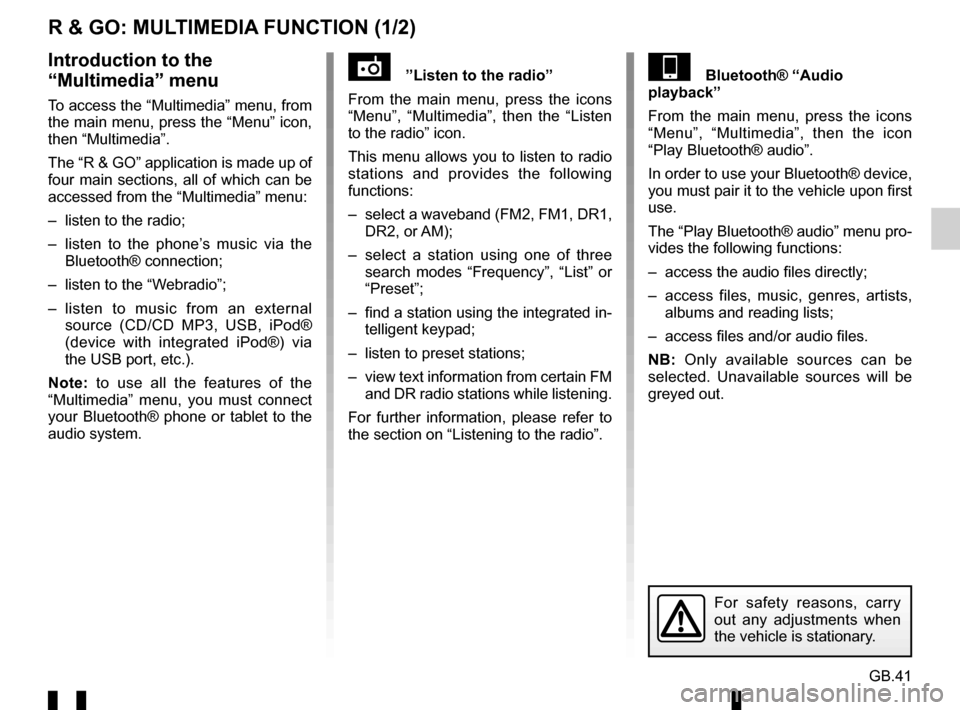
GB.41
R & GO: MULTIMEDIA FUNCTION (1/2)
”Listen to the radio”
From the main menu, press the icons
“Menu”, “Multimedia”, then the “Listen
to the radio” icon.
This menu allows you to listen to radio
stations and provides the following
functions:
– select a waveband (FM2, FM1, DR1, DR2, or AM);
– select a station using one of three search modes “Frequency”, “List” or
“Preset”;
– find a station using the integrated in- telligent keypad;
– listen to preset stations;
– view text information from certain FM and DR radio stations while listening.
For further information, please refer to
the section on “Listening to the radio”.Bluetooth® “Audio
playback”
From the main menu, press the icons
“Menu”, “Multimedia”, then the icon
“Play Bluetooth® audio”.
In order to use your Bluetooth® device,
you must pair it to the vehicle upon first
use.
The “Play Bluetooth® audio” menu pro-
vides the following functions:
– access the audio files directly;
– access files, music, genres, artists, albums and reading lists;
– access files and/or audio files.
NB: Only available sources can be
selected. Unavailable sources will be
greyed out.Introduction to the
“Multimedia” menu
To access the “Multimedia” menu, from
the main menu, press the “Menu” icon,
then “Multimedia”.
The “R & GO” application is made up of
four main sections, all of which can be
accessed from the “Multimedia” menu:
– listen to the radio;
– listen to the phone’s music via the Bluetooth® connection;
– listen to the “Webradio”;
– listen to music from an external source (CD/CD MP3, USB, iPod®
(device with integrated iPod®) via
the USB port, etc.).
Note: to use all the features of the
“Multimedia” menu, you must connect
your Bluetooth® phone or tablet to the
audio system.
For safety reasons, carry
out any adjustments when
the vehicle is stationary.
Page 100 of 168
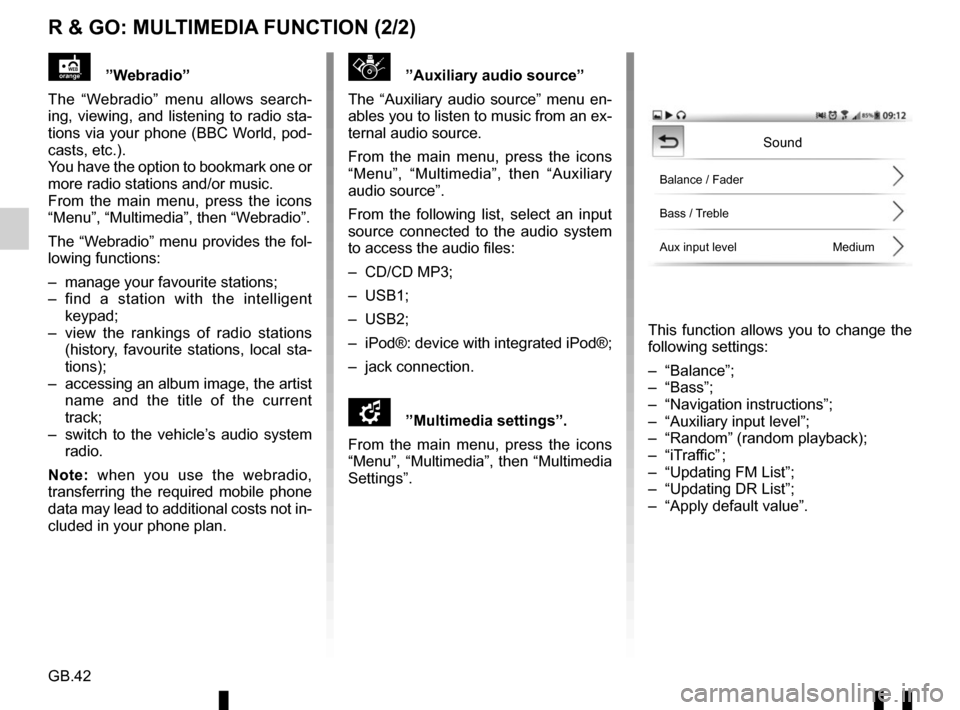
GB.42
R & GO: MULTIMEDIA FUNCTION (2/2)
”Auxiliary audio source”
The “Auxiliary audio source” menu en-
ables you to listen to music from an ex-
ternal audio source.
From the main menu, press the icons
“Menu”, “Multimedia”, then “Auxiliary
audio source”.
From the following list, select an input
source connected to the audio system
to access the audio files:
– CD/CD MP3;
– USB1;
– USB2;
– iPod®: device with integrated iPod®;
– jack connection.
\f”Multimedia settings”.
From the main menu, press the icons
“Menu”, “Multimedia”, then “Multimedia
Settings”.
This function allows you to change the
following settings:
– “Balance”;
– “Bass”;
– “Navigation instructions”;
– “Auxiliary input level”;
– “Random” (random playback);
– “iTraffic” ;
– “Updating FM List”;
– “Updating DR List”;
– “Apply default value”.
”Webradio”
The “Webradio” menu allows search-
ing, viewing, and listening to radio sta-
tions via your phone (BBC World, pod-
casts, etc.).
You have the option to bookmark one or
more radio stations and/or music.
From the main menu, press the icons
“Menu”, “Multimedia”, then “Webradio”.
The “Webradio” menu provides the fol-
lowing functions:
– manage your favourite stations;
– find a station with the intelligent keypad;
– view the rankings of radio stations (history, favourite stations, local sta-
tions);
– accessing an album image, the artist name and the title of the current
track;
– switch to the vehicle’s audio system radio.
Note: when you use the webradio,
transferring the required mobile phone
data may lead to additional costs not in-
cluded in your phone plan.
Sound
Balance / Fader
Bass / Treble
Aux input level Medium
Page 101 of 168
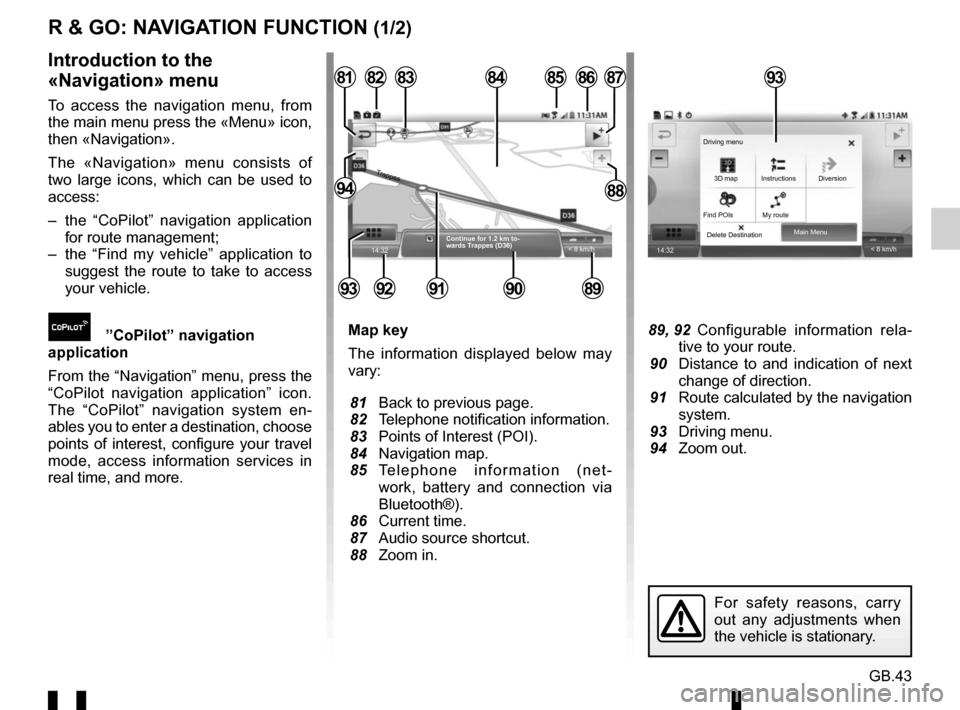
GB.43
R & GO: NAVIGATION FUNCTION (1/2)
Map key
The information displayed below may
vary:
81 Back to previous page.
82 Telephone notification information.
83 Points of Interest (POI).
84 Navigation map.
85 Telephone information (net-work, battery and connection via
Bluetooth®).
86 Current time.
87 Audio source shortcut.
88 Zoom in. 89, 92 Configurable information rela- tive to your route.
90 Distance to and indication of next change of direction.
91 Route calculated by the navigation system.
93 Driving menu.
94 Zoom out.
Introduction to the
«Navigation» menu
To access the navigation menu, from
the main menu press the «Menu» icon,
then «Navigation».
The «Navigation» menu consists of
two large icons, which can be used to
access:
– the “CoPilot” navigation application for route management;
– the “Find my vehicle” application to suggest the route to take to access
your vehicle.
”CoPilot” navigation
application
From the “Navigation” menu, press the
“CoPilot navigation application” icon.
The “CoPilot” navigation system en-
ables you to enter a destination, choose
points of interest, configure your travel
mode, access information services in
real time, and more.
14:32
85
89909291
828187
8894
8684
< 8 km/h
83
Continue for 1.2 km to-
wards Trappes (D36)
Trappes
93
14:32 < 8 km/h
Main Menu
Delete Destination 3D map
Find POIs My route Instructions Diversion
Driving menu
For safety reasons, carry
out any adjustments when
the vehicle is stationary.
93