Page 74 of 270
1.68
TRIP COMPUTER AND WARNING SYSTEM: information messages
Examples of messagesInterpreting the display selected
« Parking brake on » Indicates that the parking brake has been applied.
« Please remove keycard » Request to remove the RENAULT card from the reader when you leave the vehicle.
« Checking control functions » Displayed with the ignition on when the vehicle is running self-diagnost\
ics.
« Traction control off » Indicates that you have deactivated the traction control function.
« Turn steering
wheel + START » Turn the steering wheel slightly whilst pressing the vehicle start button\
to unlock the steering
column.
« Steering wheel not locked » Indicates that the steering column has not been locked.
These can help in the vehicle starting phase, or give information about \
a selection or a driving status.
Examples of information messages are given in the following pages.
Page 76 of 270

1.70
TRIP COMPUTER AND WARNING SYSTEM: warning message
These appear with the ® warning light and require you to stop immediately, for your own safety, as soon as traf-
fic conditions allow. Stop your engine and do not restart it. Contact an approved Dealer.
Examples of warning messages are given in the following pages. Note: the messages appear on the display either individually
or alternately (when there are several messages to be displayed), and \
may be accompanied by a warning light and/or a beep.
Examples of messages Interpreting the display selected
“Engine failure hazard” Indicates an injection fault, the vehicle’s engine has overheated or there is a
serious engine fault.
“Braking system fault” Indicates a fault in the braking system.
“Power steering fault” or “Risk of steer-
ing locking ” Indicates a fault in the steering.
“Parking brake fault” or “Stop vehicle” Indicates an electronic parking brake fault. Apply the electronic parking brake
manually and ensure that the vehicle is immobilised using a chock.
“Battery charging fault” Indicates a fault in the vehicle battery charging circuit (alternator e\
tc.).
“Puncture” Indicates a puncture on the tyre displayed on the instrument panel.
Page 80 of 270

1.74
AUDIBLE AND VISUAL SIGNALS
Horn
Press on the sides of the steering wheel
boss A.
Headlight flasher
Pull stalk 1 towards you to flash the
headlights.
éHazard warning lightsPress switch 2. This switch ac-
tivates all four direction indicators and
the side indicator lights simultaneously.
It must only be used in an emergency to
warn drivers of other vehicles that you
have had to stop in an area where stop-
ping is prohibited or unexpected or that
you are obliged to drive under special
conditions.
Depending on the vehicle, the hazard
warning lights may come on automati-
cally under heavy deceleration. You can
switch them off by pressing switch 2.
Direction indicators
Move stalk 1 parallel to the steering
wheel and in the direction you are going
to turn it.
One-touch mode
When driving, it is possible that the
steering wheel may not be turned suf-
ficiently to return the stalk automatically
to its starting position.
In this case, briefly turn stalk 1 to the in-
termediate position, then release it: the
stalk returns to its original point and the
indicator light flashes three times.
2
A
1
Page 83 of 270

1.77
EXTERIOR LIGHTING AND SIGNALS (3/5)
Operating faults
Depending on the vehicle, when the
message “Check lighting” appears on
the instrument panel along with the
© warning light, this indicates that
there is a lighting fault.
Consult an approved dealer.
Switching off the lights
There are two possibilities:
– manually, move ring 3 to position 0;
– automatically, the lights will go out when the engine is switched off, the
driver’s door is opened or the vehicle
is locked. In this case, the next time
the engine is started the lights will be
switched back on according to the
position of the ring 3.
NB: if the fog lights are on, the lighting
is not switched off automatically.
Daytime running lights
function
Depending on the vehicle, the day-
time running lights come on (only at the
front) without starting the engine. To ac-
tivate or deactivate this function, refer
to the information on the “Vehicle set-
tings customisation menu” in Section 1.
Directional headlights
Depending on the vehicle, with the
dipped beam headlights on and under
certain conditions (speed, steering
wheel angle, forwards gear selected,
etc.) when cornering, the dipped beam
headlights move to light the inside of
the bend.
Special features
– For vehicles fitted with automatic lighting, if the dipped beam head-
lights are manually switched on and
the light is sufficient, the directional
headlights will remain fixed;
– If the lights come on automatically when cornering, the directional
headlights will start working from the
next time the vehicle corners;
– When the dipped beam headlights are switched on with the engine
running and the vehicle stationary,
the lights move to reinitialise them-
selves. If not, there is a system fault.
3
2
1
Page 97 of 270

2.3
STARTING/STOPPING THE ENGINE (1/3)
Remote control RENAULT
card
When you get into the vehicle, insert the
RENAULT card fully into card reader 2.
To start, press button 1. If a gear is en-
gaged, depress the clutch pedal to start
the vehicle.
RENAULT “hands-free” card
The RENAULT card must be inserted
in card reader 2 or in detection zone 3.
To start, depress the brake or clutch
pedal and press button 1. If a gear
is engaged, the vehicle may only be
started by depressing the clutch pedal.
Starting the vehicle
– For vehicles with automatic gear- boxes, set the lever to position P;
– if one of the starting conditions is not met, the message “Press brake
+ START”, “Press clutch + START”
or “Select park” is displayed on the
instrument panel.
– In some cases, you have to move the steering wheel while pressing
the start button 1 to help release the
steering column; the message “Turn
steering wheel + START” warns you.
“Hands-free” starting with
the tailgate open
In this case, the RENAULT card must
not be located in the luggage compart-
ment.
Special note: if starting the engine
when the outdoor temperature is very
low (below - 10 ° C): hold down the
clutch pedal until the engine starts.
1
2
3
Page 119 of 270

2.25
DRIVER CORRECTION DEVICES AND AIDS (2/5)
Emergency brake assist
This system supplements the ABS
and helps reduce vehicle stopping dis-
tances.
Operating principle
The system is for detecting an emer-
gency braking situation. In this case,
the braking assistance immediately de-
velops maximum power and may trig-
ger ABS regulation.
ABS braking is maintained as long as
the brake pedal is applied.
Hazard warning lights switching on
Depending on the vehicle, these may
light up in the event of sudden decel-
eration.
Operating faults
When the system detects an operat-
ing fault the message “Check brak-
ing system” appears on the instrument
panel along with the
© warning
light.
Consult an approved dealer. Braking anticipation
Depending on the vehicle, when you
rapidly release the accelerator, the
system anticipates the braking ma-
noeuvre in order to reduce stopping
distances.
Special cases
When using the cruise control:
– if you use the accelerator, when you
release it, the system may be trig-
gered;
– if you do not use the accelerator, the system will not be triggered.
Electronic stability program
(ESC) with understeer control
Electronic stability control ESC
This system helps you to keep control
of the vehicle in critical driving condi-
tions (avoiding an obstacle, loss of grip
on a bend, etc.). Operating principle
A sensor in the steering wheel detects
the direction selected by the driver.
Other sensors throughout the vehicle
measure the actual direction.
The system compares driver input to
the actual trajectory of the vehicle and
corrects the trajectory if necessary by
controlling the braking of certain wheels
and/or engine power. In the event that
the system is engaged, indicator light
� flashes on the instrument panel.
Understeer control
This system optimises the action of the
ESC in the case of pronounced under-
steer (loss of front axle road holding).
Page 136 of 270
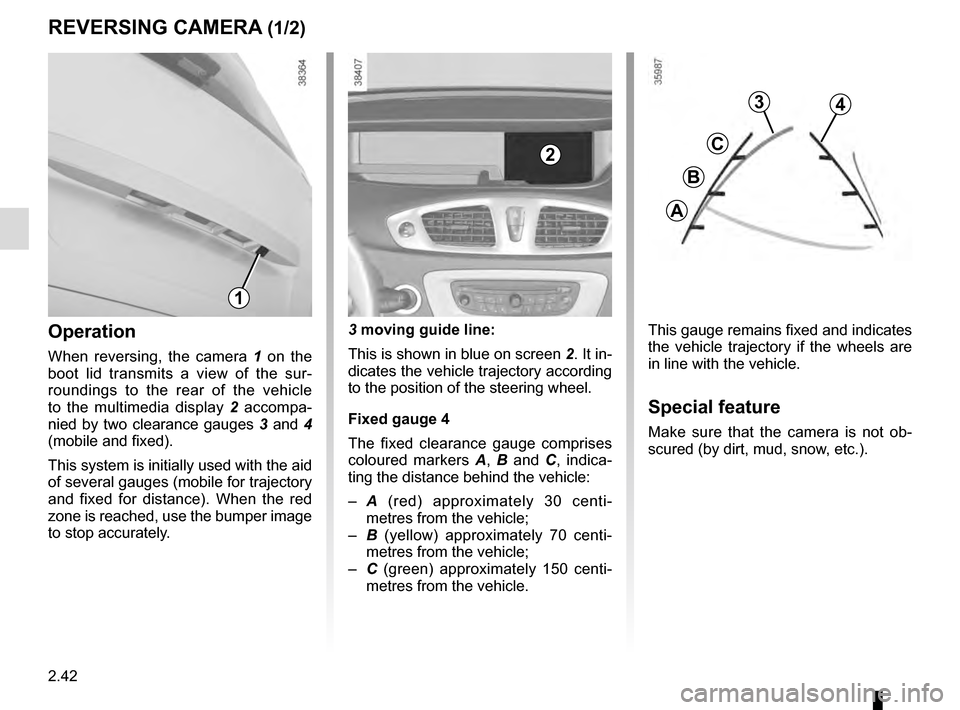
2.42
REVERSING CAMERA (1/2)
This gauge remains fixed and indicates
the vehicle trajectory if the wheels are
in line with the vehicle.
Special feature
Make sure that the camera is not ob-
scured (by dirt, mud, snow, etc.).
Operation
When reversing, the camera 1 on the
boot lid transmits a view of the sur-
roundings to the rear of the vehicle
to the multimedia display 2 accompa-
nied by two clearance gauges 3 and 4
(mobile and fixed).
This system is initially used with the aid
of several gauges (mobile for trajectory
and fixed for distance). When the red
zone is reached, use the bumper image
to stop accurately. 3 moving guide line:
This is shown in blue on screen
2. It in-
dicates the vehicle trajectory according
to the position of the steering wheel.
Fixed gauge 4
The fixed clearance gauge comprises
coloured markers A, B and C , indica-
ting the distance behind the vehicle:
– A (red) approximately 30 centi-
metres from the vehicle;
– B (yellow) approximately 70 centi-
metres from the vehicle;
– C (green) approximately 150 centi-
metres from the vehicle.
3
C
B
A
4
1
2
Page 182 of 270
3.42
MULTIMEDIA EQUIPMENT
5
Using the telephone
We remind you of the need
to conform to the legislation
in force concerning the use
of such equipment.
7
3
6
Hands-free telephone
integrated control
On equipped vehicles, use the steering
column control 6 and microphone 7.
Multimedia systems
The equipment described below may
or may not be fitted to the vehicle, and
its location may vary, depending on the
vehicle navigation system version.
1 Multimedia display;
3 Central control;
4 Multimedia socket;
5 Radio
CD or DVD player (depending on the
vehicle, the player is integrated with the
radio 5, in the passenger glovebox 2 or
under the passenger seat A);
6 Steering column control;
7 Microphone.
2
A
4
1
4
Refer to the equipment instructions
for information on how to operate
this equipment.