Page 194 of 448
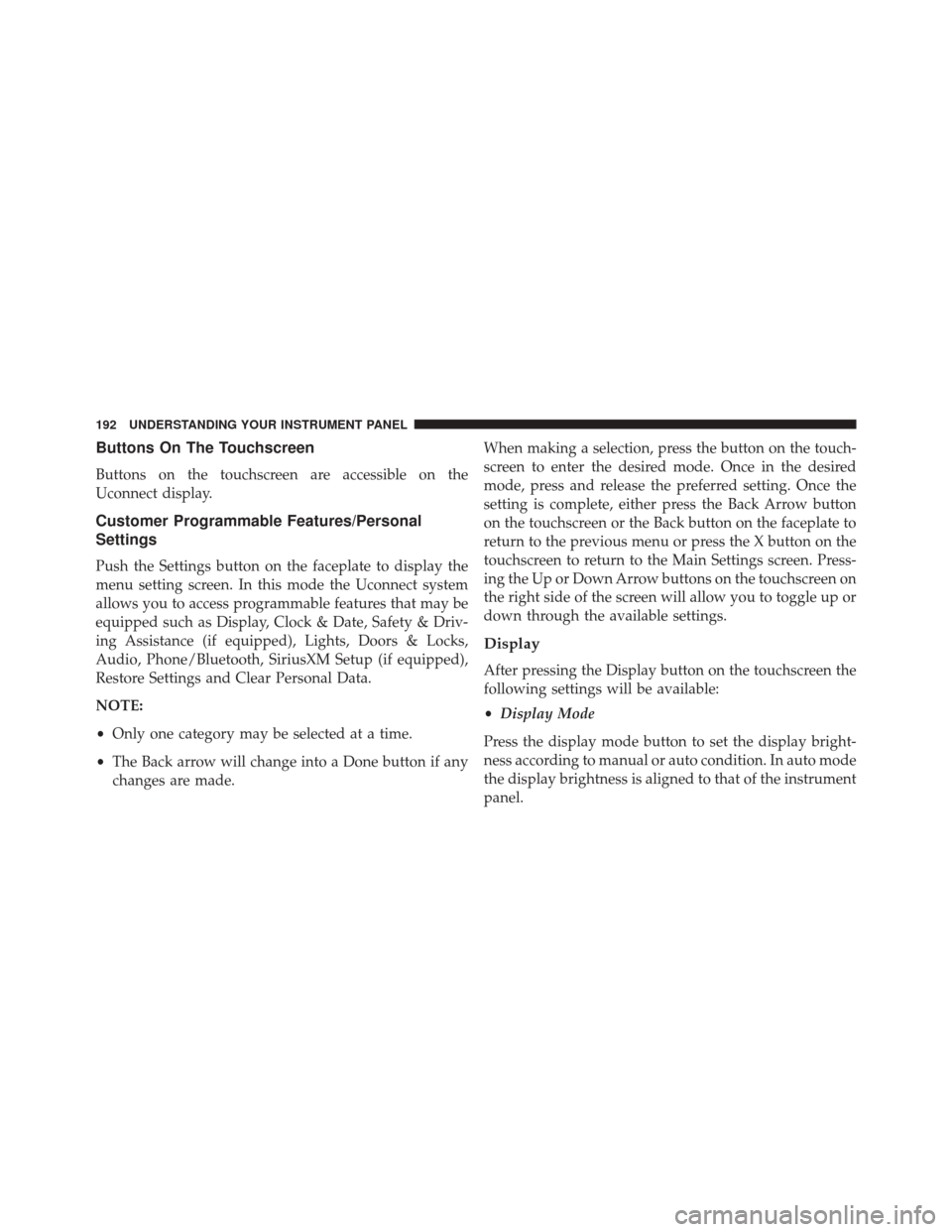
Buttons On The Touchscreen
Buttons on the touchscreen are accessible on the
Uconnect display.
Customer Programmable Features/Personal
Settings
Push the Settings button on the faceplate to display the
menu setting screen. In this mode the Uconnect system
allows you to access programmable features that may be
equipped such as Display, Clock & Date, Safety & Driv-
ing Assistance (if equipped), Lights, Doors & Locks,
Audio, Phone/Bluetooth, SiriusXM Setup (if equipped),
Restore Settings and Clear Personal Data.
NOTE:
•Only one category may be selected at a time.
• The Back arrow will change into a Done button if any
changes are made. When making a selection, press the button on the touch-
screen to enter the desired mode. Once in the desired
mode, press and release the preferred setting. Once the
setting is complete, either press the Back Arrow button
on the touchscreen or the Back button on the faceplate to
return to the previous menu or press the X button on the
touchscreen to return to the Main Settings screen. Press-
ing the Up or Down Arrow buttons on the touchscreen on
the right side of the screen will allow you to toggle up or
down through the available settings.
Display
After pressing the Display button on the touchscreen the
following settings will be available:
•
Display Mode
Press the display mode button to set the display bright-
ness according to manual or auto condition. In auto mode
the display brightness is aligned to that of the instrument
panel.
192 UNDERSTANDING YOUR INSTRUMENT PANEL
Page 196 of 448
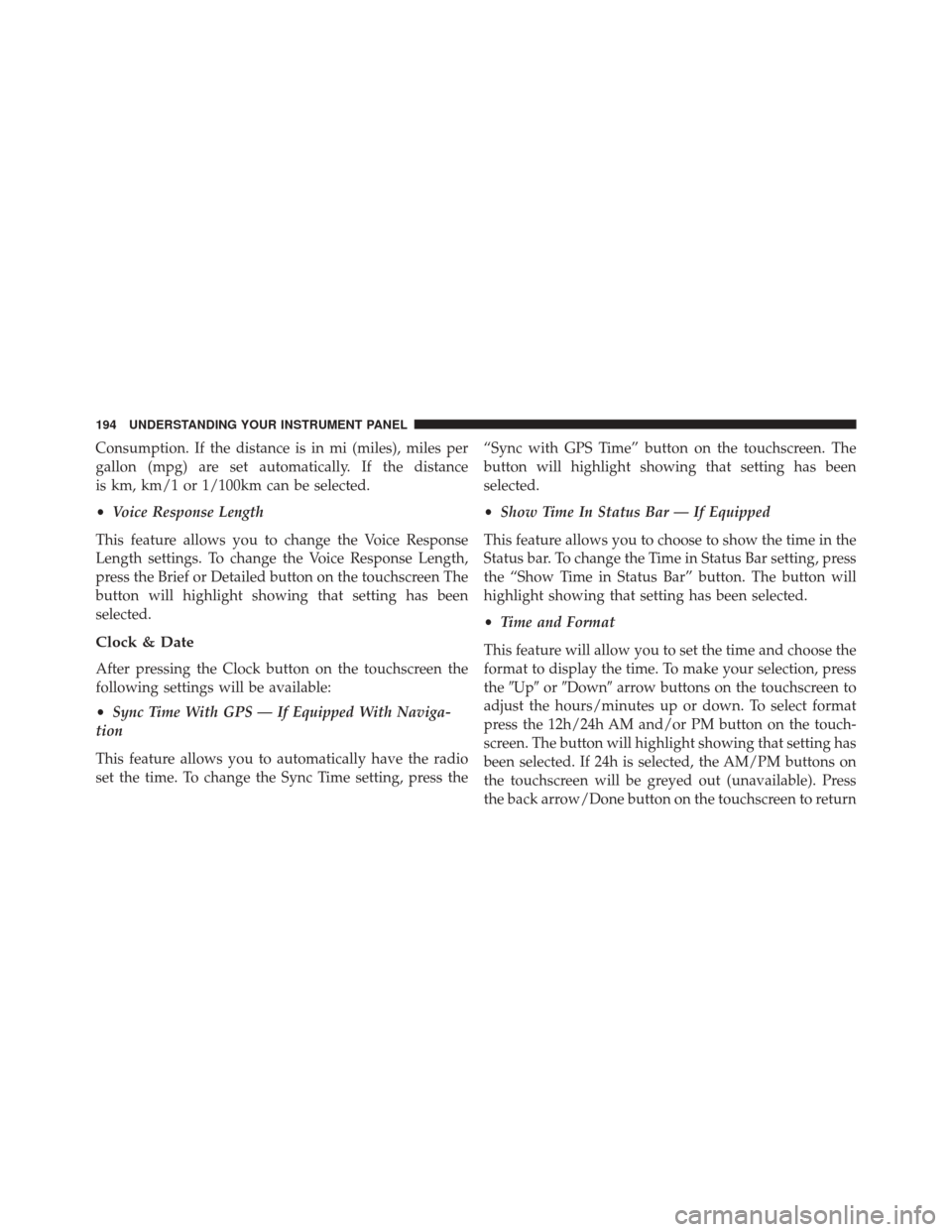
Consumption. If the distance is in mi (miles), miles per
gallon (mpg) are set automatically. If the distance
is km, km/1 or 1/100km can be selected.
•Voice Response Length
This feature allows you to change the Voice Response
Length settings. To change the Voice Response Length,
press the Brief or Detailed button on the touchscreen The
button will highlight showing that setting has been
selected.
Clock & Date
After pressing the Clock button on the touchscreen the
following settings will be available:
• Sync Time With GPS — If Equipped With Naviga-
tion
This feature allows you to automatically have the radio
set the time. To change the Sync Time setting, press the “Sync with GPS Time” button on the touchscreen. The
button will highlight showing that setting has been
selected.
•
Show Time In Status Bar — If Equipped
This feature allows you to choose to show the time in the
Status bar. To change the Time in Status Bar setting, press
the “Show Time in Status Bar” button. The button will
highlight showing that setting has been selected.
• Time and Format
This feature will allow you to set the time and choose the
format to display the time. To make your selection, press
the �Up� or�Down� arrow buttons on the touchscreen to
adjust the hours/minutes up or down. To select format
press the 12h/24h AM and/or PM button on the touch-
screen. The button will highlight showing that setting has
been selected. If 24h is selected, the AM/PM buttons on
the touchscreen will be greyed out (unavailable). Press
the back arrow/Done button on the touchscreen to return
194 UNDERSTANDING YOUR INSTRUMENT PANEL
Page 201 of 448
Restore Settings — If Equipped
After pressing the Restore Settings button on the touch-
screen the following settings will be available:
•Restore Settings
When this feature is selected it will reset the Display,
Clock, Audio, and Radio Settings to their default settings.
To restore the settings to their default setting, press the
Restore Settings button. A pop-up will appear asking
�Are you sure you want to reset your settings to default?”
select Yes to restore, or Cancel to exit. Once the settings
are restored, a pop up appears stating �settings reset to
default.� Press the okay button on the touchscreen to exit.
UCONNECT RADIOS
iPod/USB/MP3 CONTROL — IF EQUIPPED
The USB Port and Auxiliary Jack is located on the
instrument panel left of the radio (driver ’s lower right).
This feature allows an iPod or external USB device to be
plugged into the USB port.
4
UNDERSTANDING YOUR INSTRUMENT PANEL 199