Page 118 of 448
OVERHEAD SHELF— IF EQUIPPED
The overhead shelf is located on the headliner above the
review mirror. The overhead console contains the follow-
ing features:
•Automatic Dome Lights
• Dome Lights
• Map Lights
• Ambient Light
Interior Lights
These lights are mounted between the sun visors on the
overhead shelf. Each light is turned on by pushing the
corresponding switch.Overhead Lights
1 — Left Map Light
2 — Right Map Light
3 — On/Right Position
4 — Center Position
5 — Off/Left Position
116 UNDERSTANDING THE FEATURES OF YOUR VEHICLE
Page 150 of 448
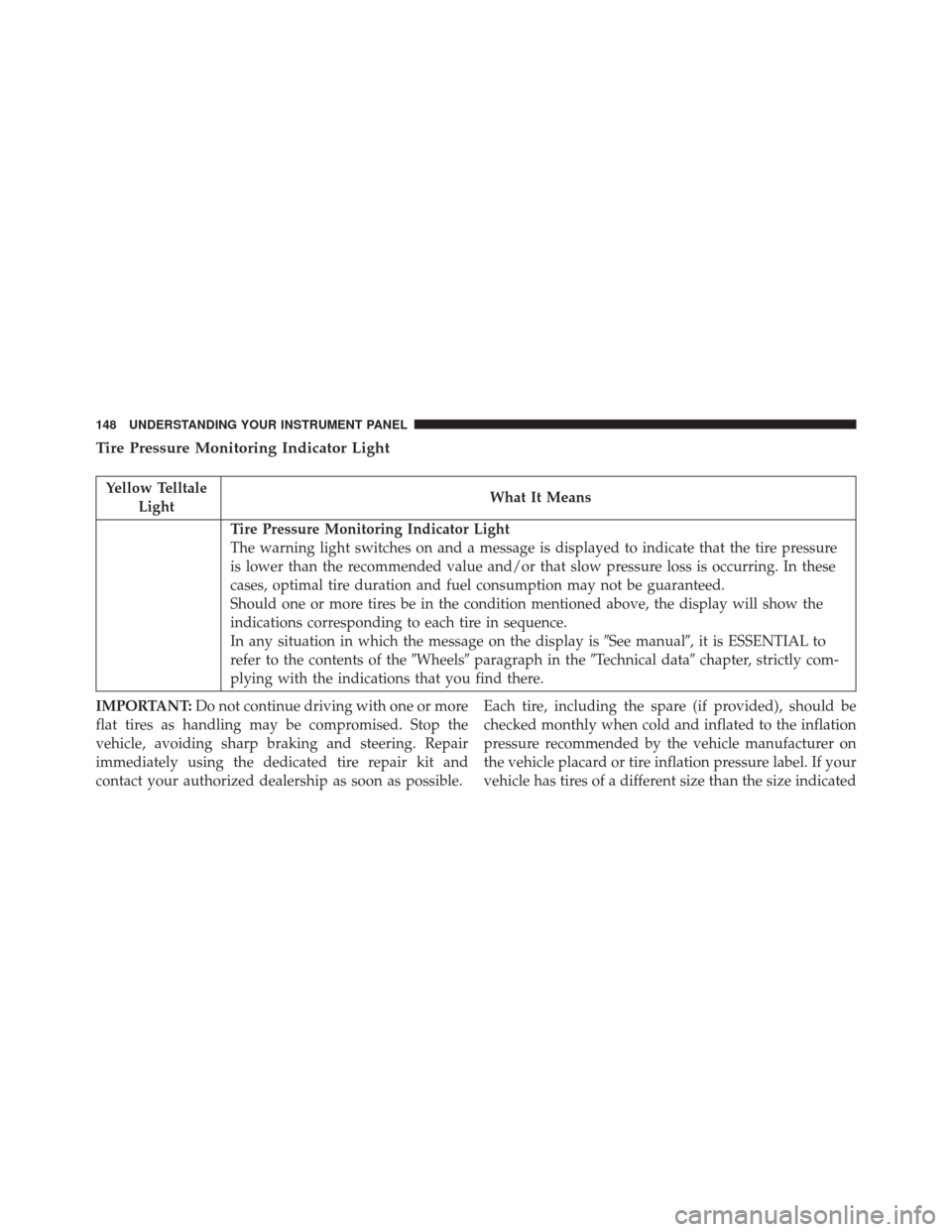
Tire Pressure Monitoring Indicator Light
Yellow TelltaleLight What It Means
Tire Pressure Monitoring Indicator Light
The warning light switches on and a message is displayed to indicate that the tire pressure
is lower than the recommended value and/or that slow pressure loss is occurring. In these
cases, optimal tire duration and fuel consumption may not be guaranteed.
Should one or more tires be in the condition mentioned above, the display will show the
indications corresponding to each tire in sequence.
In any situation in which the message on the display is
�See manual�, it is ESSENTIAL to
refer to the contents of the �Wheels�paragraph in the �Technical data�chapter, strictly com-
plying with the indications that you find there.
IMPORTANT: Do not continue driving with one or more
flat tires as handling may be compromised. Stop the
vehicle, avoiding sharp braking and steering. Repair
immediately using the dedicated tire repair kit and
contact your authorized dealership as soon as possible. Each tire, including the spare (if provided), should be
checked monthly when cold and inflated to the inflation
pressure recommended by the vehicle manufacturer on
the vehicle placard or tire inflation pressure label. If your
vehicle has tires of a different size than the size indicated
148 UNDERSTANDING YOUR INSTRUMENT PANEL
Page 151 of 448
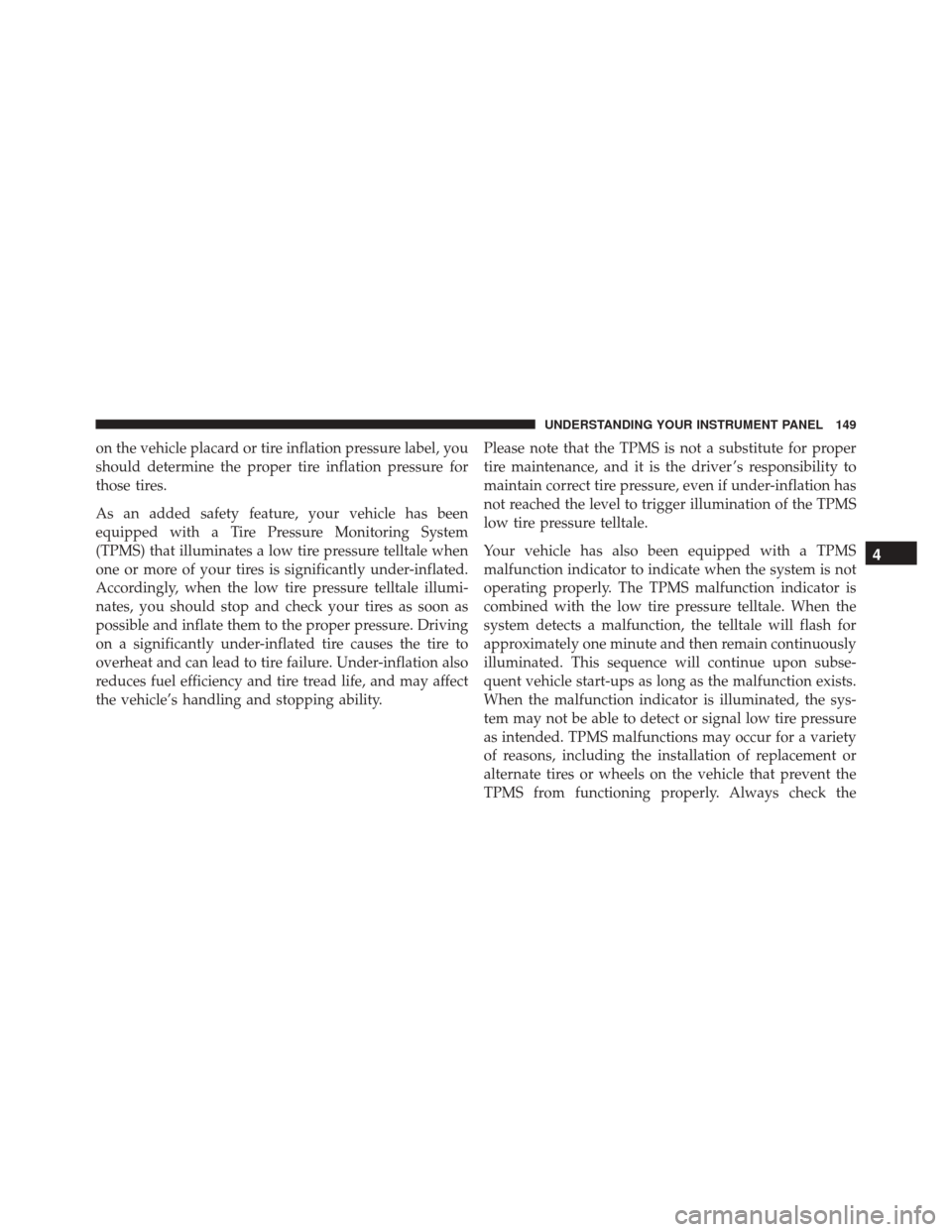
on the vehicle placard or tire inflation pressure label, you
should determine the proper tire inflation pressure for
those tires.
As an added safety feature, your vehicle has been
equipped with a Tire Pressure Monitoring System
(TPMS) that illuminates a low tire pressure telltale when
one or more of your tires is significantly under-inflated.
Accordingly, when the low tire pressure telltale illumi-
nates, you should stop and check your tires as soon as
possible and inflate them to the proper pressure. Driving
on a significantly under-inflated tire causes the tire to
overheat and can lead to tire failure. Under-inflation also
reduces fuel efficiency and tire tread life, and may affect
the vehicle’s handling and stopping ability.Please note that the TPMS is not a substitute for proper
tire maintenance, and it is the driver ’s responsibility to
maintain correct tire pressure, even if under-inflation has
not reached the level to trigger illumination of the TPMS
low tire pressure telltale.
Your vehicle has also been equipped with a TPMS
malfunction indicator to indicate when the system is not
operating properly. The TPMS malfunction indicator is
combined with the low tire pressure telltale. When the
system detects a malfunction, the telltale will flash for
approximately one minute and then remain continuously
illuminated. This sequence will continue upon subse-
quent vehicle start-ups as long as the malfunction exists.
When the malfunction indicator is illuminated, the sys-
tem may not be able to detect or signal low tire pressure
as intended. TPMS malfunctions may occur for a variety
of reasons, including the installation of replacement or
alternate tires or wheels on the vehicle that prevent the
TPMS from functioning properly. Always check the
4
UNDERSTANDING YOUR INSTRUMENT PANEL 149
Page 172 of 448
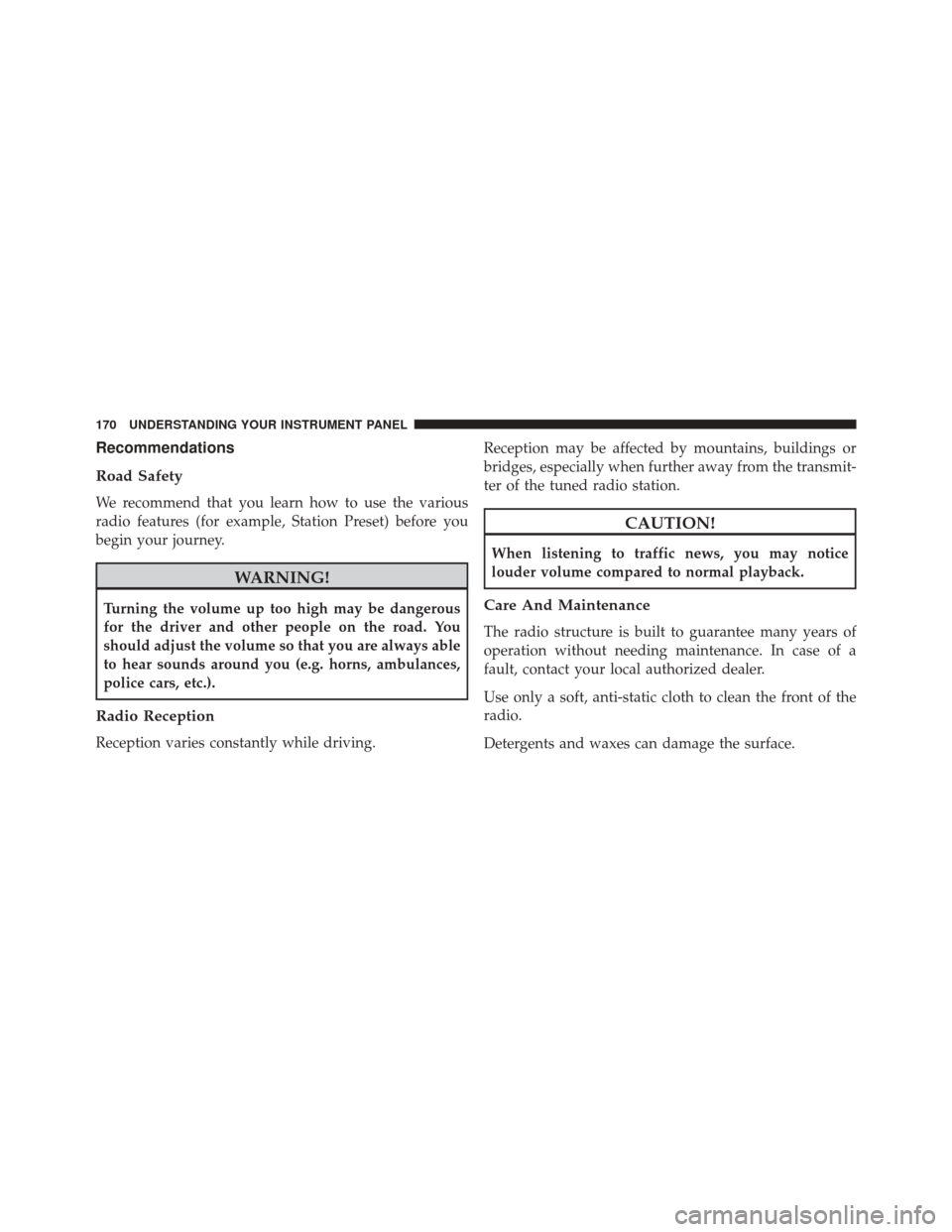
Recommendations
Road Safety
We recommend that you learn how to use the various
radio features (for example, Station Preset) before you
begin your journey.
WARNING!
Turning the volume up too high may be dangerous
for the driver and other people on the road. You
should adjust the volume so that you are always able
to hear sounds around you (e.g. horns, ambulances,
police cars, etc.).
Radio Reception
Reception varies constantly while driving.Reception may be affected by mountains, buildings or
bridges, especially when further away from the transmit-
ter of the tuned radio station.
CAUTION!
When listening to traffic news, you may notice
louder volume compared to normal playback.
Care And Maintenance
The radio structure is built to guarantee many years of
operation without needing maintenance. In case of a
fault, contact your local authorized dealer.
Use only a soft, anti-static cloth to clean the front of the
radio.
Detergents and waxes can damage the surface.
170 UNDERSTANDING YOUR INSTRUMENT PANEL
Page 191 of 448
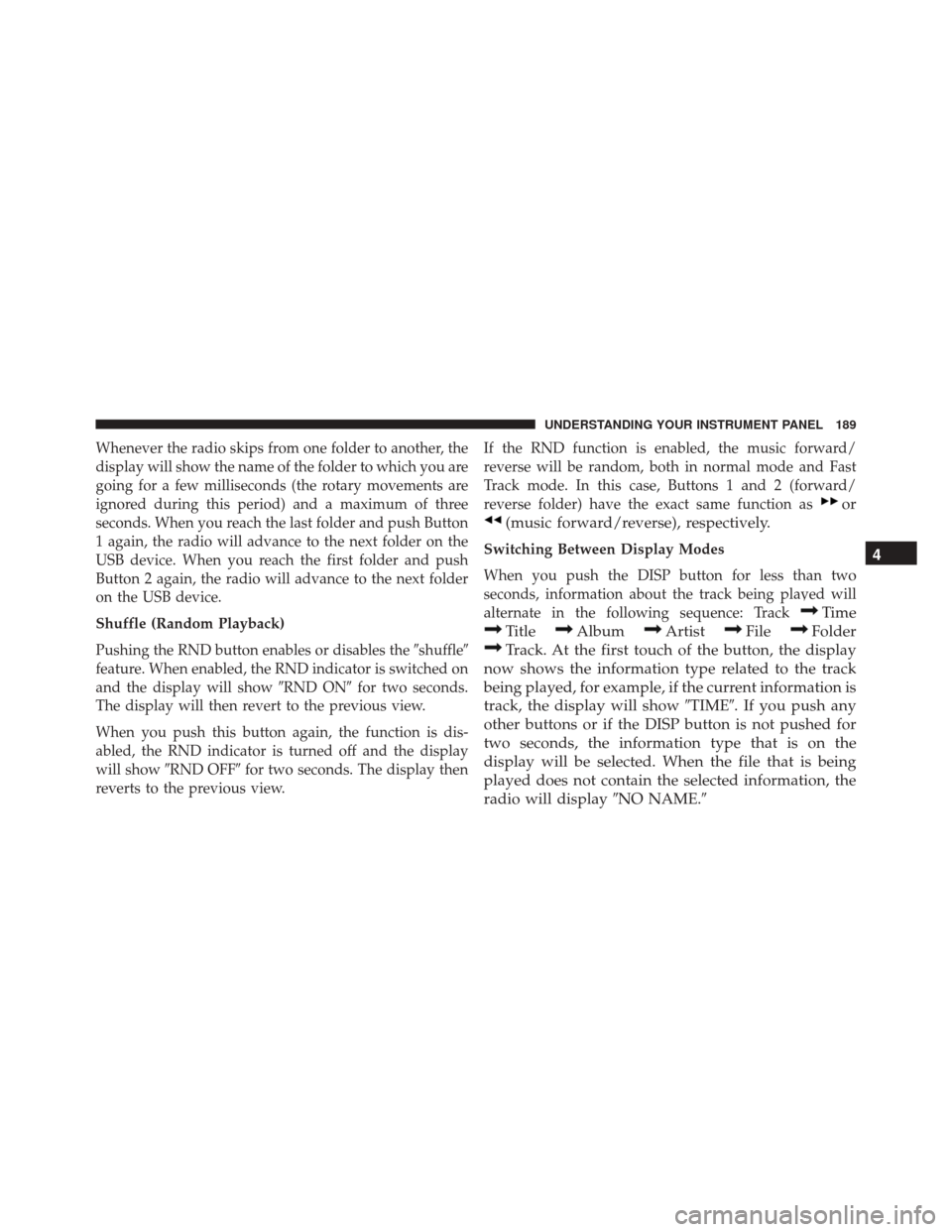
Whenever the radio skips from one folder to another, the
display will show the name of the folder to which you are
going for a few milliseconds (the rotary movements are
ignored during this period) and a maximum of three
seconds. When you reach the last folder and push Button
1 again, the radio will advance to the next folder on the
USB device. When you reach the first folder and push
Button 2 again, the radio will advance to the next folder
on the USB device.
Shuffle (Random Playback)
Pushing the RND button enables or disables the�shuffle�
feature. When enabled, the RND indicator is switched on
and the display will show �RND ON�for two seconds.
The display will then revert to the previous view.
When you push this button again, the function is dis-
abled, the RND indicator is turned off and the display
will show �RND OFF� for two seconds. The display then
reverts to the previous view. If the RND function is enabled, the music forward/
reverse will be random, both in normal mode and Fast
Track mode. In this case, Buttons 1 and 2 (forward/
reverse folder) have the exact same function as
or
(music forward/reverse), respectively.
Switching Between Display Modes
When you push the DISP button for less than two
seconds, information about the track being played will
alternate in the following sequence: Track
Time
TitleAlbumArtistFileFolder
Track. At the first touch of the button, the display
now shows the information type related to the track
being played, for example, if the current information is
track, the display will show �TIME�. If you push any
other buttons or if the DISP button is not pushed for
two seconds, the information type that is on the
display will be selected. When the file that is being
played does not contain the selected information, the
radio will display �NO NAME.� 4
UNDERSTANDING YOUR INSTRUMENT PANEL 189
Page 196 of 448
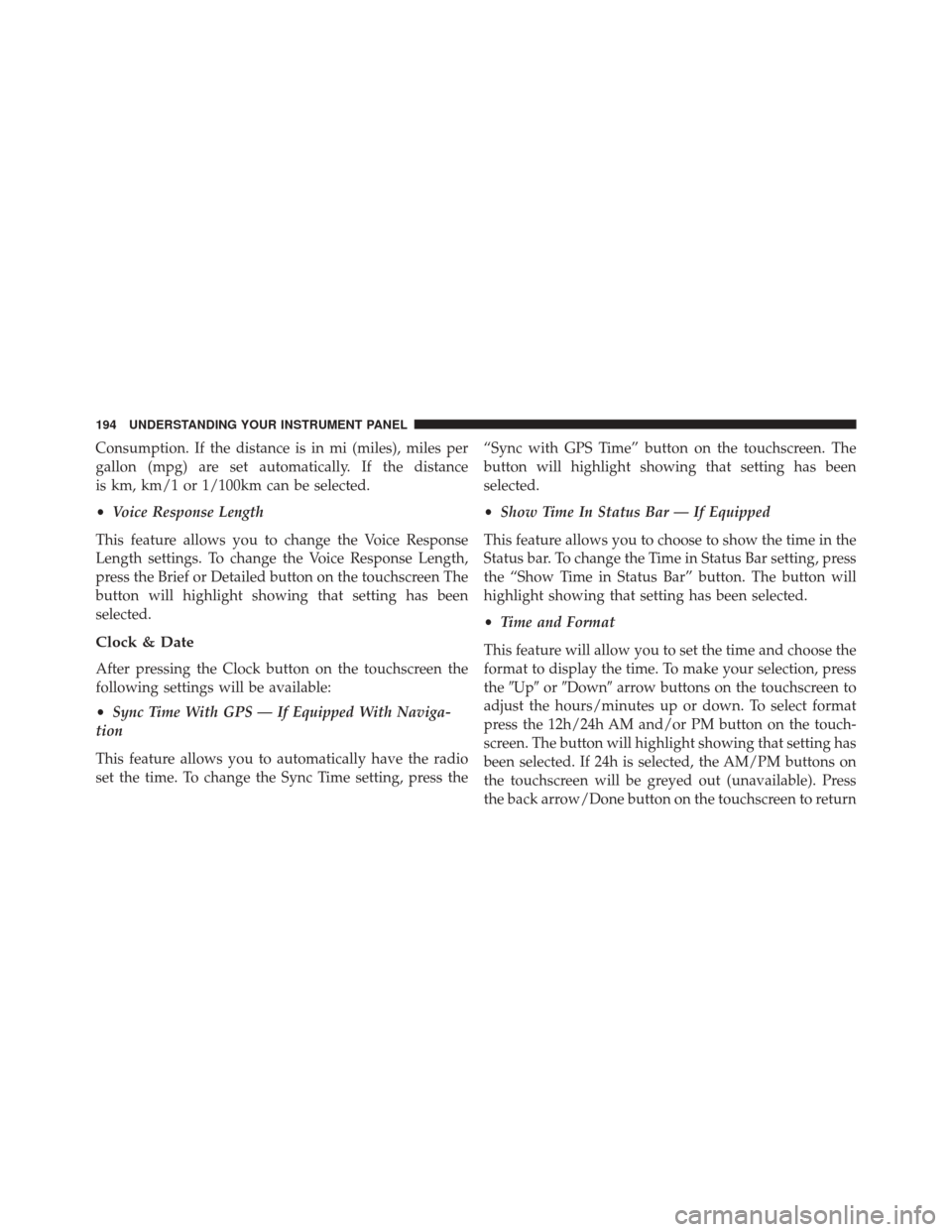
Consumption. If the distance is in mi (miles), miles per
gallon (mpg) are set automatically. If the distance
is km, km/1 or 1/100km can be selected.
•Voice Response Length
This feature allows you to change the Voice Response
Length settings. To change the Voice Response Length,
press the Brief or Detailed button on the touchscreen The
button will highlight showing that setting has been
selected.
Clock & Date
After pressing the Clock button on the touchscreen the
following settings will be available:
• Sync Time With GPS — If Equipped With Naviga-
tion
This feature allows you to automatically have the radio
set the time. To change the Sync Time setting, press the “Sync with GPS Time” button on the touchscreen. The
button will highlight showing that setting has been
selected.
•
Show Time In Status Bar — If Equipped
This feature allows you to choose to show the time in the
Status bar. To change the Time in Status Bar setting, press
the “Show Time in Status Bar” button. The button will
highlight showing that setting has been selected.
• Time and Format
This feature will allow you to set the time and choose the
format to display the time. To make your selection, press
the �Up� or�Down� arrow buttons on the touchscreen to
adjust the hours/minutes up or down. To select format
press the 12h/24h AM and/or PM button on the touch-
screen. The button will highlight showing that setting has
been selected. If 24h is selected, the AM/PM buttons on
the touchscreen will be greyed out (unavailable). Press
the back arrow/Done button on the touchscreen to return
194 UNDERSTANDING YOUR INSTRUMENT PANEL
Page 206 of 448
General Information
This device complies with Part 15 of the FCC rules and
RSS 210 of Industry Canada. Operation is subject to the
following conditions:
•Changes or modifications not expressly approved by
the party responsible for compliance could void the
user’s authority to operate the equipment.
• This device may not cause harmful interference.
• This device must accept any interference received,
including interference that may cause undesired op-
eration.
CLIMATE CONTROLS
Manual Heating And Air Conditioning
Manual Temperature Controls
204 UNDERSTANDING YOUR INSTRUMENT PANEL
Page 217 of 448
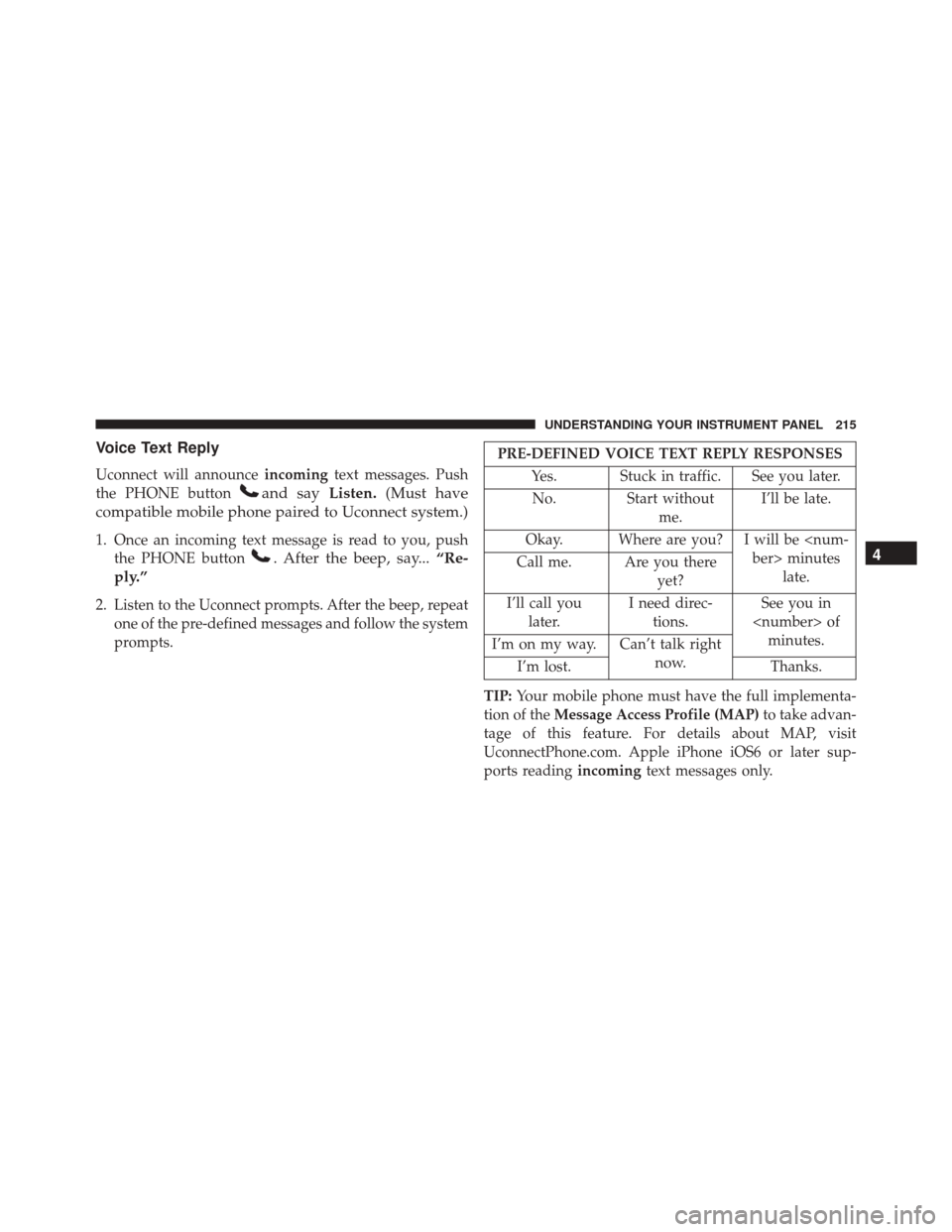
Voice Text Reply
Uconnect will announceincomingtext messages. Push
the PHONE button
and say Listen.(Must have
compatible mobile phone paired to Uconnect system.)
1. Once an incoming text message is read to you, push the PHONE button
. After the beep, say... “Re-
ply.”
2. Listen to the Uconnect prompts. After the beep, repeat one of the pre-defined messages and follow the system
prompts.
PRE-DEFINED VOICE TEXT REPLY RESPONSES
Yes. Stuck in traffic. See you later.No. Start without me.I’ll be late.
Okay. Where are you? I will be minuteslate.
Call me. Are you there
yet?
I’ll call you later. I need direc-
tions. See you in
of minutes.
I’m on my way. Can’t talk right
now.
I’m lost. Thanks.
TIP: Your mobile phone must have the full implementa-
tion of the Message Access Profile (MAP) to take advan-
tage of this feature. For details about MAP, visit
UconnectPhone.com. Apple iPhone iOS6 or later sup-
ports reading incomingtext messages only.
4
UNDERSTANDING YOUR INSTRUMENT PANEL 215