Page 185 of 438
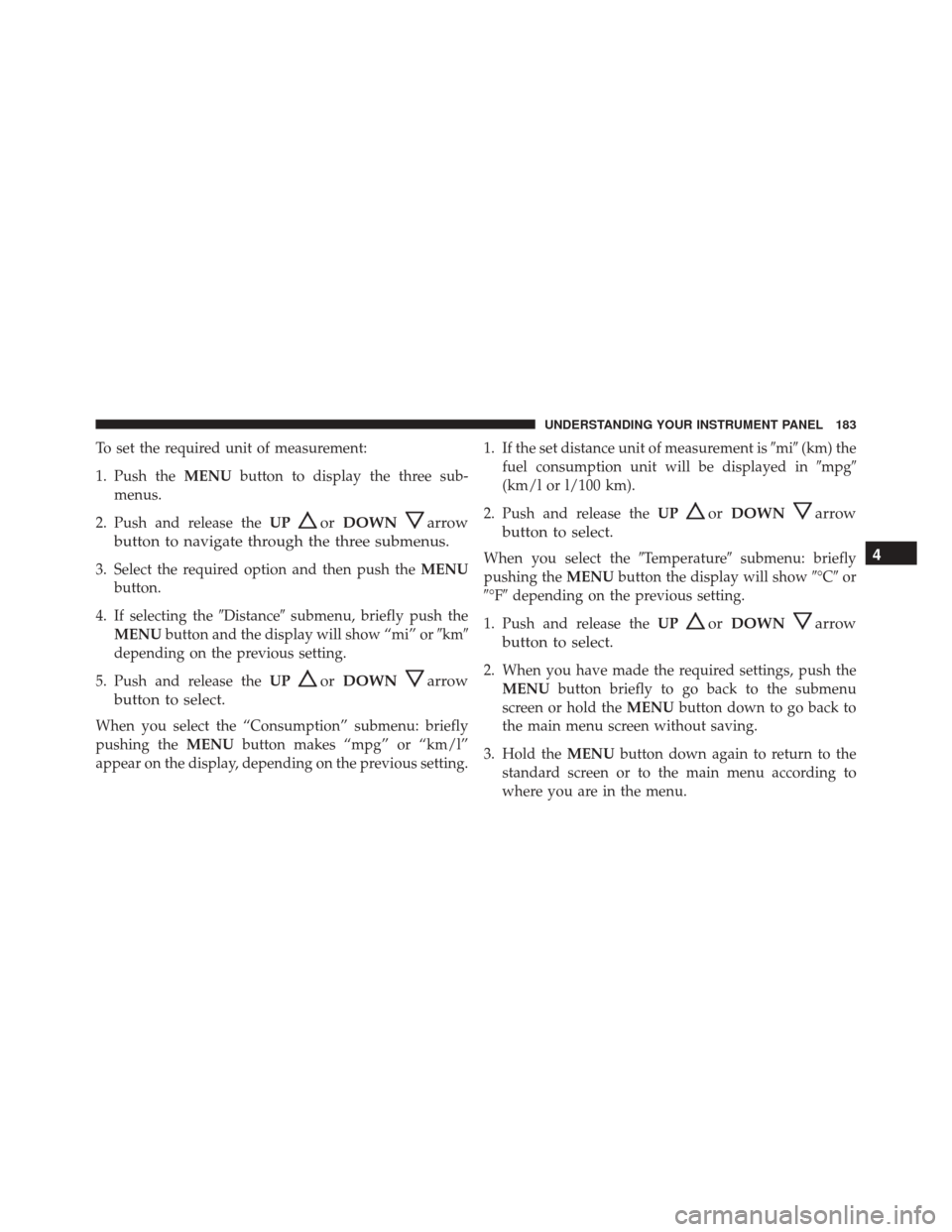
To set the required unit of measurement:
1. Push theMENUbutton to display the three sub-
menus.
2. Push and release the UP
orDOWNarrow
button to navigate through the three submenus.
3. Select the required option and then push the MENU
button.
4. If selecting the �Distance�submenu, briefly push the
MENU button and the display will show “mi” or �km�
depending on the previous setting.
5. Push and release the UP
orDOWNarrow
button to select.
When you select the “Consumption” submenu: briefly
pushing the MENUbutton makes “mpg” or “km/l”
appear on the display, depending on the previous setting. 1. If the set distance unit of measurement is
�mi�(km) the
fuel consumption unit will be displayed in �mpg�
(km/l or l/100 km).
2. Push and release the UP
orDOWNarrow
button to select.
When you select the �Temperature�submenu: briefly
pushing the MENUbutton the display will show �°C�or
�°F� depending on the previous setting.
1. Push and release the UP
orDOWNarrow
button to select.
2. When you have made the required settings, push the MENU button briefly to go back to the submenu
screen or hold the MENUbutton down to go back to
the main menu screen without saving.
3. Hold the MENUbutton down again to return to the
standard screen or to the main menu according to
where you are in the menu.
4
UNDERSTANDING YOUR INSTRUMENT PANEL 183
Page 197 of 438

the “Desired Language” button. The button will high-
light showing that setting has been selected. Press the
arrow back/Done button on the touchscreen to return to
the previous menu.
•Units
Press the Units button to select Temperature (°F or °C),
Distance (mi or km) and Fuel Consumption. If the
distance is in mi (miles), miles per gallon (mpg) are set
automatically. If the distance is km, km/1 or 1/100km
can be selected.
• Touchscreen Beep
This feature allows you to turn on or shut off the sound
heard when a button on the touchscreen is pressed. To
make your selection, press the “Touchscreen Beep” but-
ton on the touchscreen, then choose “Yes” or “No.” The
button will highlight indicating that the setting has been
selected. Press the back arrow/Done button on the
touchscreen to return to the previous menu. •
Display Trip B
Press the relevant button to activate/deactivate the dis-
playing of the Trip B on the instrument panel display.
• Voice Response Length
This feature allows you to change the Voice Response
Length settings. To change the Voice Response Length,
press the Brief or Detailed button on the touchscreen. The
button will highlight showing that setting has been
selected. Press the back arrow/Done button on the
touchscreen to return to the previous menu.
Units — If Equipped
Press the Units button to select “US”, “Metric” or “Cus-
tom”. If “Custom” is selected, each unit of measure may
be selected independently.
The correct unit for Temperature “°C,” or “°F,” Distance
“mi” or “km” and Fuel Consumption.
4
UNDERSTANDING YOUR INSTRUMENT PANEL 195
Page 198 of 438

If the distance is in “mi,” “MPG” (US) are set automati-
cally. If the distance is “km”, “km/L” or “L/100 km” can
be selected.
Clock & Date
After pressing the Clock button on the touchscreen the
following settings will be available:
•Sync Time With GPS — If Equipped With Naviga-
tion
This feature allows you to automatically have the radio
set the time. To change the Sync Time setting, press the
“Sync with GPS Time” button on the touchscreen. The
button will highlight showing that setting has been
selected.
• Show Time In Status Bar — If Equipped
This feature allows you to choose to show the time in the
Status bar. To change the Time in Status Bar setting, press the “Show Time in Status Bar” button. The button will
highlight showing that setting has been selected.
•
Time and Format
This feature will allow you to set the time and choose the
format to display the time. To make your selection, press
the �Up� or�Down� arrow buttons on the touchscreen to
adjust the hours/minutes up or down. To select format
press the 12h/24h AM and/or PM button on the touch-
screen. The button will highlight showing that setting has
been selected. If 24h is selected, the AM/PM buttons on
the touchscreen will be greyed out (unavailable). Press
the back arrow/Done button on the touchscreen to return
to the previous menu or press the ”X” button on the
touchscreen to close out of the settings screen.
• Set Date
This feature will allow you to set the date manually. Press
the Set Date button on the touchscreen and using the
“Up” and “Down” arrows, set the date.
196 UNDERSTANDING YOUR INSTRUMENT PANEL