Page 185 of 438
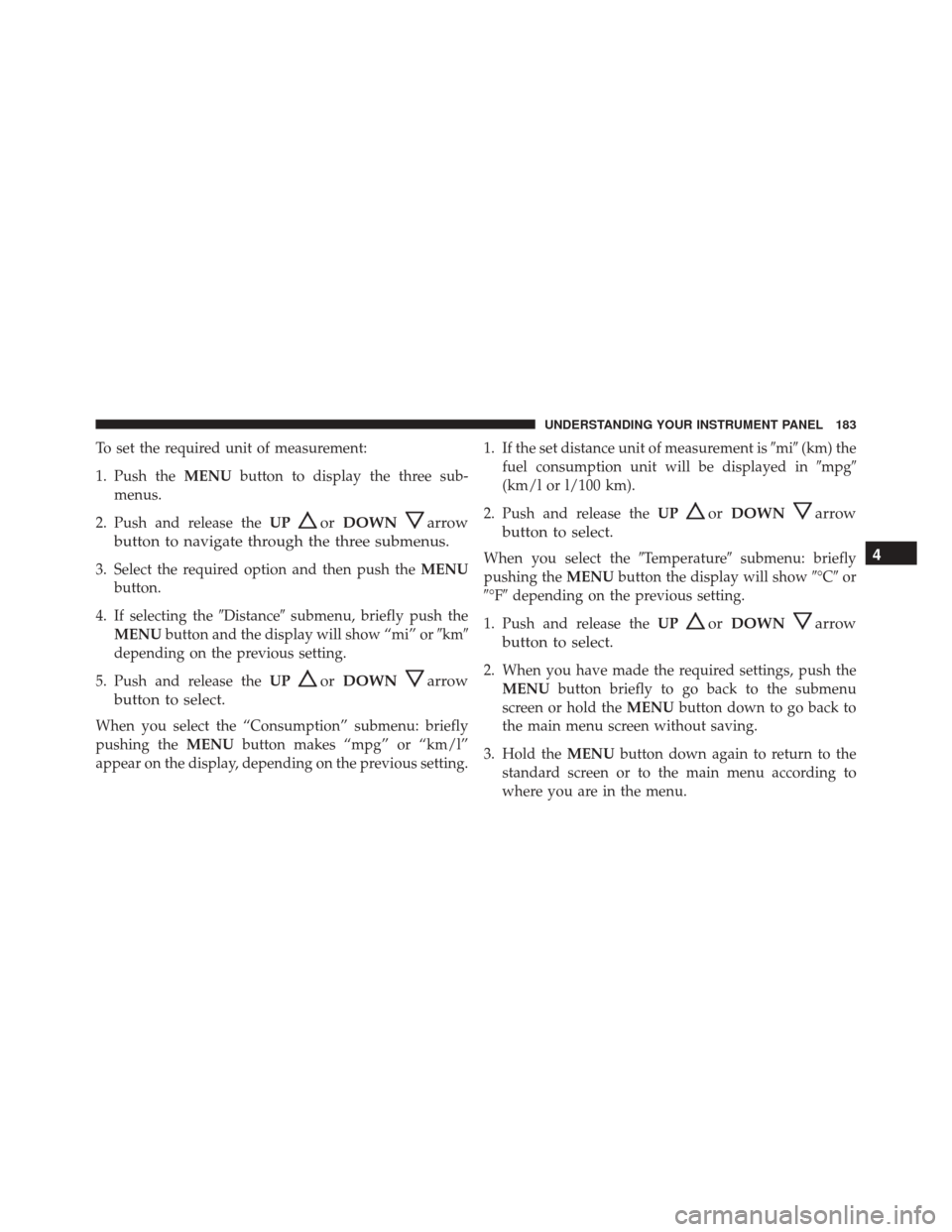
To set the required unit of measurement:
1. Push theMENUbutton to display the three sub-
menus.
2. Push and release the UP
orDOWNarrow
button to navigate through the three submenus.
3. Select the required option and then push the MENU
button.
4. If selecting the �Distance�submenu, briefly push the
MENU button and the display will show “mi” or �km�
depending on the previous setting.
5. Push and release the UP
orDOWNarrow
button to select.
When you select the “Consumption” submenu: briefly
pushing the MENUbutton makes “mpg” or “km/l”
appear on the display, depending on the previous setting. 1. If the set distance unit of measurement is
�mi�(km) the
fuel consumption unit will be displayed in �mpg�
(km/l or l/100 km).
2. Push and release the UP
orDOWNarrow
button to select.
When you select the �Temperature�submenu: briefly
pushing the MENUbutton the display will show �°C�or
�°F� depending on the previous setting.
1. Push and release the UP
orDOWNarrow
button to select.
2. When you have made the required settings, push the MENU button briefly to go back to the submenu
screen or hold the MENUbutton down to go back to
the main menu screen without saving.
3. Hold the MENUbutton down again to return to the
standard screen or to the main menu according to
where you are in the menu.
4
UNDERSTANDING YOUR INSTRUMENT PANEL 183
Page 186 of 438

Language
Display messages can be shown in different languages.
To set the desired language, proceed as follows:
1. Push theMENUbutton, the previously set language
will flash on the display.
2. Push and release the UP
orDOWNarrow
button to select.
3. Push the MENUbutton to return to the menu screen
or hold the MENUbutton down to return to the
standard screen without storing.
Buzzer Volume
With this function, the volume of the acoustic signal
which accompanies the display of failure/warning can
be adjusted according to 8 levels. To set the desired volume:
1. Push the
MENUbutton, the previously set volume
level will flash on the display.
2. Push and release the UP
orDOWNarrow
button to adjust.
3. Push the MENUbutton to return to the menu screen
or hold the MENUbutton down to return to the
standard screen without storing.
Seat Belt Buzzer Volume
With this function the volume of the acoustic signal
which accompanies the display of failure/warning can
be adjusted accordingly.
To set the desired volume:
1. Push the MENUbutton, the previously set volume
level will flash on the display.
184 UNDERSTANDING YOUR INSTRUMENT PANEL
Page 187 of 438

2. Push and release theUPorDOWNarrow
button to adjust.
3. Push the MENUbutton to return to the menu screen
or hold the MENUbutton down to return to the
standard screen without storing.
Service
Using this function you can display information about
the mileage intervals for vehicle servicing.
To consult the information:
1. Push the MENUbutton, which makes the display
show the service interval in mi or km according to the
previous setting.
2. Push the MENUbutton to go back to the menu screen
or hold the MENUbutton down to go back to the
standard screen. NOTE:
The “Scheduled Servicing Plan” includes vehicle
maintenance at fixed intervals. Refer to “Maintenance
Schedules” for further information.
Daytime Running Lights (DRL)
With this function it is possible to turn the daytime
running lights on and off.
To activate or deactivate this function:
1. Push the MENUbutton to display a submenu.
2. Push the MENUbutton to make the display flash On
or Off according to the previous setting.
3. Push and release the UP
orDOWNarrow
button to select.
4. Push the MENUbutton to return to the submenu
screen or hold the MENUbutton down to return to the
main menu screen without saving.
4
UNDERSTANDING YOUR INSTRUMENT PANEL 185
Page 188 of 438

5. Hold theMENUbutton down again to return to the
standard screen or to the main menu according to
where you are in the menu.
Exit Menu
This is the last function that closes the cycle of settings
listed in the menu screen.
1. Pushing the MENUbutton briefly will return the
display to the standard screen without storing.
2. Push the DOWN
arrow button to return to the
first menu item on the display.
Change Engine Oil Indicator System
Change Engine Oil
Your vehicle is equipped with an engine oil change
indicator system. The “Change Engine Oil” message will
display in the EVIC display. The engine oil change indicator system is duty cycle based, which means the
engine oil change interval may fluctuate, dependent
upon your personal driving style.
Unless reset, this message will continue to display each
time you turn the ignition switch to the ON/RUN
position. To turn off the message temporarily, push and
release the
MENUbutton. To reset the oil change indica-
tor system (after performing the scheduled maintenance),
refer to the following procedure.
1. Turn the ignition switch to the ON position (do not start the engine).
2. Fully push the accelerator pedal slowly, three times, within 10 seconds.
3. Turn the ignition switch to the OFF/LOCK position.
NOTE: If the indicator message illuminates when you
start the vehicle, the oil change indicator system did not
reset. If necessary, repeat this procedure.
186 UNDERSTANDING YOUR INSTRUMENT PANEL
Page 189 of 438

Trip Computer
The Trip Computer is located in the instrument cluster. It
features a driver-interactive display (displays informa-
tion such as trip information, range, fuel consumption,
average speed, and travel time).
Trip Button
TheTRIP button, located on the right steering column
stalk, can be used to display and to reset the previously
described values.
• A short button push displays the different values.
• A long button push resets the system and then starts a
new trip.
New Trip
To reset:
• Push and hold the TRIPbutton to reset the system
manually. •
When the “Trip distance” reaches 99999.9 miles or
kilometers or when the “Travel time” reaches 999.59
(999 hours and 59 minutes), the system is reset auto-
matically.
• Disconnecting/Reconnecting the battery resets the
system.
NOTE: If the reset operation occurs in the presence of
the screens concerning Trip A or Trip B, only the infor-
mation associated with Trip A or Trip B functions will be
reset.
Start Of Trip Procedure
With the ignition on, push and hold the TRIPbutton for
over one second to reset.
Exit Trip
To exit the Trip function, wait until all the values have
been displayed or hold the MENUbutton for longer than
one second.
4
UNDERSTANDING YOUR INSTRUMENT PANEL 187
Page 190 of 438
Briefly push and release theMENUbutton to go back to
the menu screen or push and hold the MENU(approxi-
mately one second) to go back to the main screen without
storing settings.
Trip Functions
Both trip functions are resettable (reset — start of new
trip).
“Trip A” can be used to display the figures relating to:
• Range
• Trip distance A
• Average Economy A
• Instantaneous Economy
• Average speed A
• Travel time A (driving time)
• Reset Trip A “Trip B” can be used to display the figures relating to:
•
Trip distance B
• Average Economy B
• Average speed B
• Travel time B (driving time)
• Reset Trip B
NOTE: “Trip B” functions may be excluded (see “Trip
B Data”). “Range” and “Instantaneous Economy” can-
not be reset. “Reset Trip A” and “Reset Trip B” may be
present.
Values Displayed
Range
This indicates the distance which may be traveled with
the fuel remaining in the tank, assuming that driving
188 UNDERSTANDING YOUR INSTRUMENT PANEL
Page 191 of 438

conditions will not change. The message “----” will
appear on the display in the following cases:
•Distance less than 30 miles (or 50 km).
• The vehicle is parked for a long time with the engine
running.
NOTE: The range depends on several factors: driving
style, type of route (freeway, residential, mountain roads,
etc.), and conditions of use of the vehicle (load, tire
pressure, etc.). Trip planning must take into account the
above notes.
Distance Traveled
This value shows the distance covered since the last reset.
Average Economy
This value shows the approximate average consumption
since the last reset.
Instantaneous Economy
This indicates the fuel consumption. The value is con-
stantly updated. The message “----” will appear on the
display if the vehicle is parked with the engine running.
Average Speed
This value shows the vehicle’s average speed as a func-
tion of the overall time elapsed since the last reset.
Travel Time
This value shows the time elapsed since the last reset.
CYBERSECURITY
Your vehicle may be a connected vehicle and may be
equipped with both wired and wireless networks. These
networks allow your vehicle to send and receive infor-
mation. This information allows systems and features in
your vehicle to function properly.
4
UNDERSTANDING YOUR INSTRUMENT PANEL 189
Page 195 of 438

Buttons On The Faceplate
Buttons on the faceplate are located below the Uconnect
system in the center of the instrument panel. In addition,
there is a Scroll/Enter control knob located on the right
side. Turn the control knob to scroll through menus and
change settings (i.e., 30, 60, 90), push the center of the
control knob one or more times to select or change a
setting (i.e., ON, OFF).
Your Uconnect system may also have a Screen Off and
Back buttons on the faceplate.
Push the Screen Off button on the faceplate to turn off the
Uconnect screen. Push the Screen Off button on the
faceplate a second time to turn the screen on.
Push the Back button on the faceplate to exit out of a
Menu or certain option on the Uconnect system.
Buttons On The Touchscreen
Buttons on the touchscreen are accessible on the
Uconnect display.
Customer Programmable Features/Personal
Settings
Push the Settings button on the faceplate to display the
menu setting screen. In this mode the Uconnect system
allows you to access programmable features that may be
equipped such as Display, Clock & Date, Safety & Driv-
ing Assistance (if equipped), Lights, Doors & Locks,
Audio, Phone/Bluetooth, SiriusXM Setup (if equipped),
Restore Settings and Clear Personal Data.
NOTE:
•Only one category may be selected at a time.
• The Back arrow will change into a Done button if any
changes are made.4
UNDERSTANDING YOUR INSTRUMENT PANEL 193