Page 207 of 675
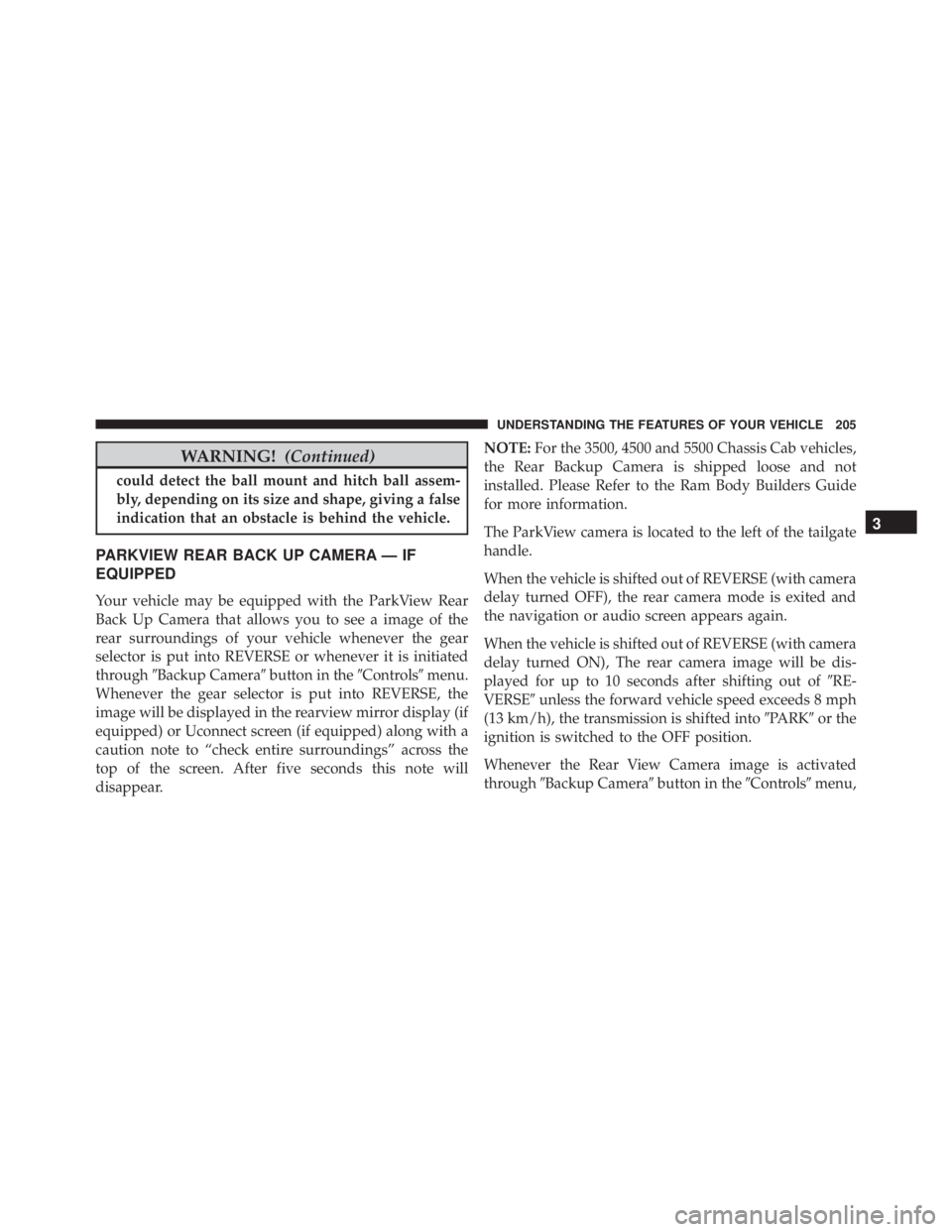
WARNING! (Continued)could detect the ball mount and hitch ball assem-
bly, depending on its size and shape, giving a false
indication that an obstacle is behind the vehicle.
PARKVIEW REAR BACK UP CAMERA — IF
EQUIPPED
Your vehicle may be equipped with the ParkView Rear
Back Up Camera that allows you to see a image of the
rear surroundings of your vehicle whenever the gear
selector is put into REVERSE or whenever it is initiated
through � Backup Camera � button in the � Controls � menu.
Whenever the gear selector is put into REVERSE, the
image will be displayed in the rearview mirror display (if
equipped) or Uconnect screen (if equipped) along with a
caution note to “check entire surroundings” across the
top of the screen. After five seconds this note will
disappear. NOTE: For the 3500, 4500 and 5500 Chassis Cab vehicles,
the Rear Backup Camera is shipped loose and not
installed. Please Refer to the Ram Body Builders Guide
for more information.
The ParkView camera is located to the left of the tailgate
handle.
When the vehicle is shifted out of REVERSE (with camera
delay turned OFF), the rear camera mode is exited and
the navigation or audio screen appears again.
When the vehicle is shifted out of REVERSE (with camera
delay turned ON), The rear camera image will be dis-
played for up to 10 seconds after shifting out of � RE-
VERSE � unless the forward vehicle speed exceeds 8 mph
(13 km/h), the transmission is shifted into � PARK � or the
ignition is switched to the OFF position.
Whenever the Rear View Camera image is activated
through � Backup Camera � button in the � Controls � menu, 3UNDERSTANDING THE FEATURES OF YOUR VEHICLE 205
Page 233 of 675
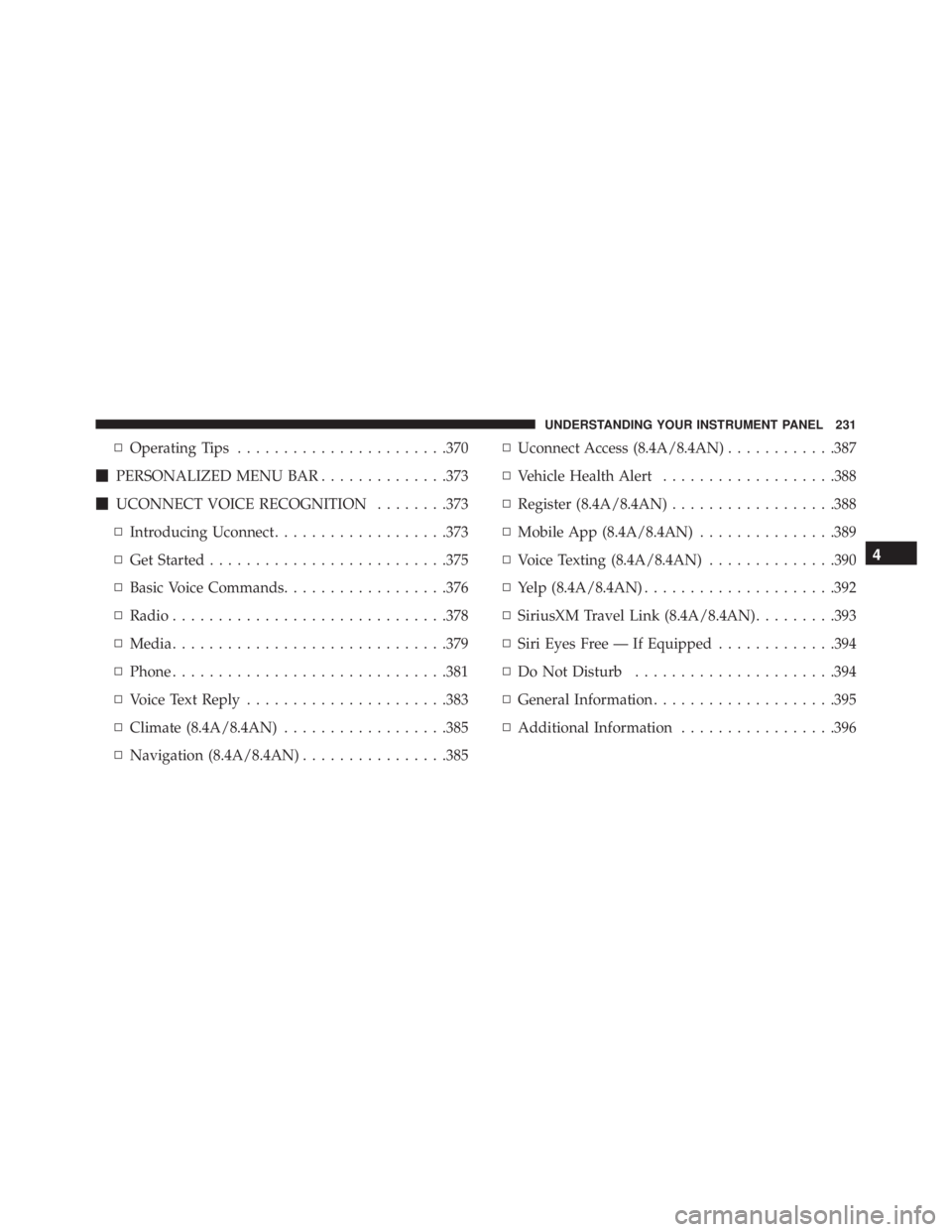
▫ Operating Tips ...................... .370
� PERSONALIZED MENU BAR ............. .373
� UCONNECT VOICE RECOGNITION ....... .373
▫ Introducing Uconnect .................. .373
▫ Get Started ......................... .375
▫ Basic Voice Commands ................. .376
▫ Radio ............................. .378
▫ Media ............................. .379
▫ Phone ............................. .381
▫ Voice Text Reply ..................... .383
▫ Climate (8.4A/8.4AN) ................. .385
▫ Navigation (8.4A/8.4AN) ............... .385 ▫ Uconnect Access (8.4A/8.4AN) ........... .387
▫ Vehicle Health Alert .................. .388
▫ Register (8.4A/8.4AN) ................. .388
▫ Mobile App (8.4A/8.4AN) .............. .389
▫ Voice Texting (8.4A/8.4AN) ............. .390
▫ Yelp (8.4A/8.4AN) .................... .392
▫ SiriusXM Travel Link (8.4A/8.4AN) ........ .393
▫ Siri Eyes Free — If Equipped ............ .394
▫ Do Not Disturb ..................... .394
▫ General Information ................... .395
▫ Additional Information ................ .3964UNDERSTANDING YOUR INSTRUMENT PANEL 231
Page 318 of 675
Units
After pressing the “Units” button on the touchscreen you
may select each unit of measure independently displayed
in the Driver Information Display (DID), and navigation
system (if equipped). The following selectable units of
measure are listed below:
• Speed
Select from: “MPH” or “km/h.”
• Distance
Select from: “mi” or “km.”
• Fuel Consumption
Select from: “MPG” (US), “MPG” (UK), “L/100 km” or
“km/L.”
• Capacity
Select from: “gal” (US), “gal” (UK), “L/100 km” or “L.” • Pressure
Select from: “psi,” “kPa,” or “bar.”
• Temperature
Select from: “°C,” or “°F.”
• Power
Select from: “HP” (US), “HP” (UK), and “kW.”
• Torque
Select from: “lb-ft” or “Nm.”
Voice
After pressing the “Voice” button on the touchscreen the
following settings will be available:
• Voice Response Length
When in this display, you may change the Voice Re-
sponse Length settings. To change the Voice Response316 UNDERSTANDING YOUR INSTRUMENT PANEL
Page 321 of 675
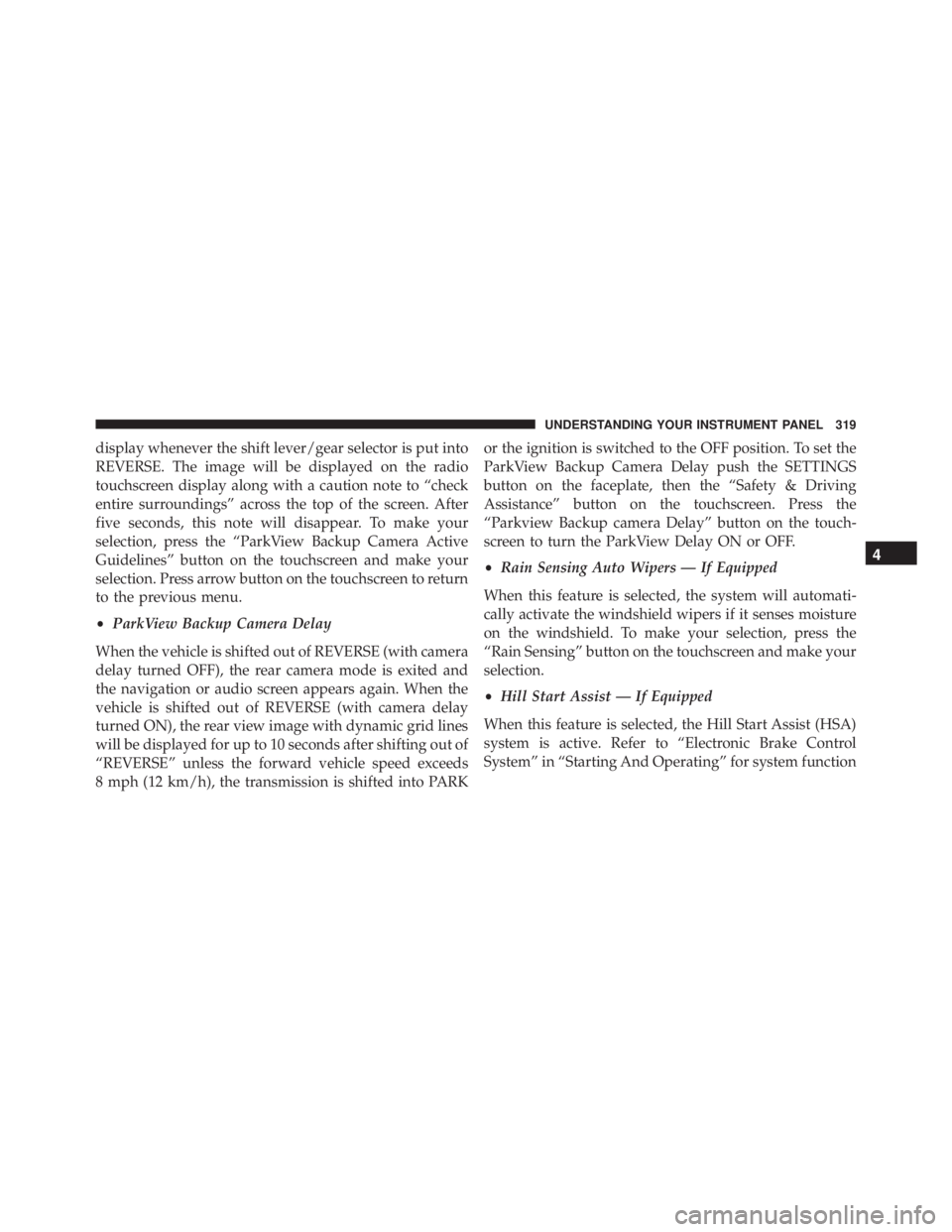
display whenever the shift lever/gear selector is put into
REVERSE. The image will be displayed on the radio
touchscreen display along with a caution note to “check
entire surroundings” across the top of the screen. After
five seconds, this note will disappear. To make your
selection, press the “ParkView Backup Camera Active
Guidelines” button on the touchscreen and make your
selection. Press arrow button on the touchscreen to return
to the previous menu.
• ParkView Backup Camera Delay
When the vehicle is shifted out of REVERSE (with camera
delay turned OFF), the rear camera mode is exited and
the navigation or audio screen appears again. When the
vehicle is shifted out of REVERSE (with camera delay
turned ON), the rear view image with dynamic grid lines
will be displayed for up to 10 seconds after shifting out of
“REVERSE” unless the forward vehicle speed exceeds
8 mph (12 km/h), the transmission is shifted into PARK or the ignition is switched to the OFF position. To set the
ParkView Backup Camera Delay push the SETTINGS
button on the faceplate, then the “Safety & Driving
Assistance” button on the touchscreen. Press the
“Parkview Backup camera Delay” button on the touch-
screen to turn the ParkView Delay ON or OFF.
• Rain Sensing Auto Wipers — If Equipped
When this feature is selected, the system will automati-
cally activate the windshield wipers if it senses moisture
on the windshield. To make your selection, press the
“Rain Sensing” button on the touchscreen and make your
selection.
• Hill Start Assist — If Equipped
When this feature is selected, the Hill Start Assist (HSA)
system is active. Refer to “Electronic Brake Control
System” in “Starting And Operating” for system function 4UNDERSTANDING YOUR INSTRUMENT PANEL 319
Page 333 of 675
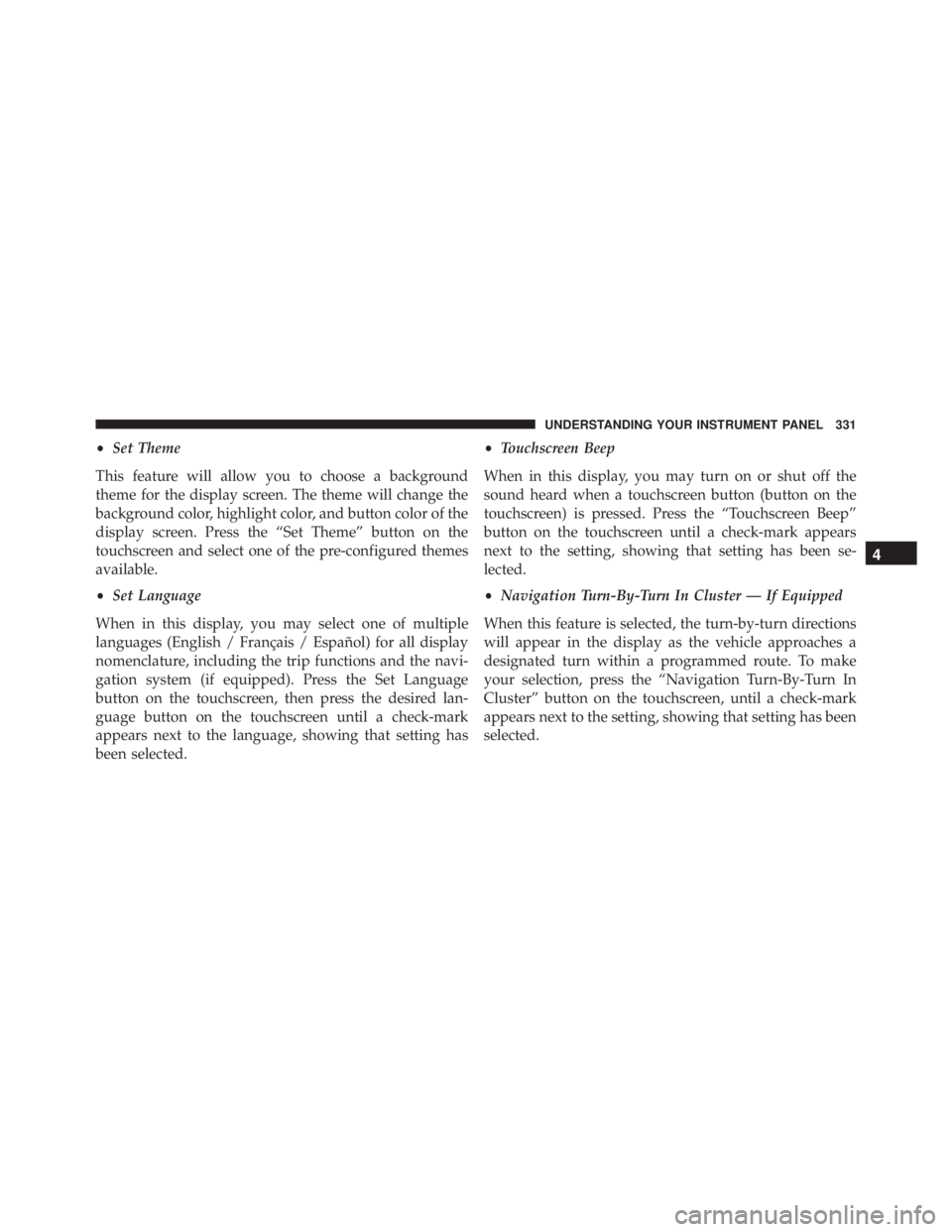
• Set Theme
This feature will allow you to choose a background
theme for the display screen. The theme will change the
background color, highlight color, and button color of the
display screen. Press the “Set Theme” button on the
touchscreen and select one of the pre-configured themes
available.
• Set Language
When in this display, you may select one of multiple
languages (English / Français / Español) for all display
nomenclature, including the trip functions and the navi-
gation system (if equipped). Press the Set Language
button on the touchscreen, then press the desired lan-
guage button on the touchscreen until a check-mark
appears next to the language, showing that setting has
been selected. • Touchscreen Beep
When in this display, you may turn on or shut off the
sound heard when a touchscreen button (button on the
touchscreen) is pressed. Press the “Touchscreen Beep”
button on the touchscreen until a check-mark appears
next to the setting, showing that setting has been se-
lected.
• Navigation Turn-By-Turn In Cluster — If Equipped
When this feature is selected, the turn-by-turn directions
will appear in the display as the vehicle approaches a
designated turn within a programmed route. To make
your selection, press the “Navigation Turn-By-Turn In
Cluster” button on the touchscreen, until a check-mark
appears next to the setting, showing that setting has been
selected. 4UNDERSTANDING YOUR INSTRUMENT PANEL 331
Page 334 of 675
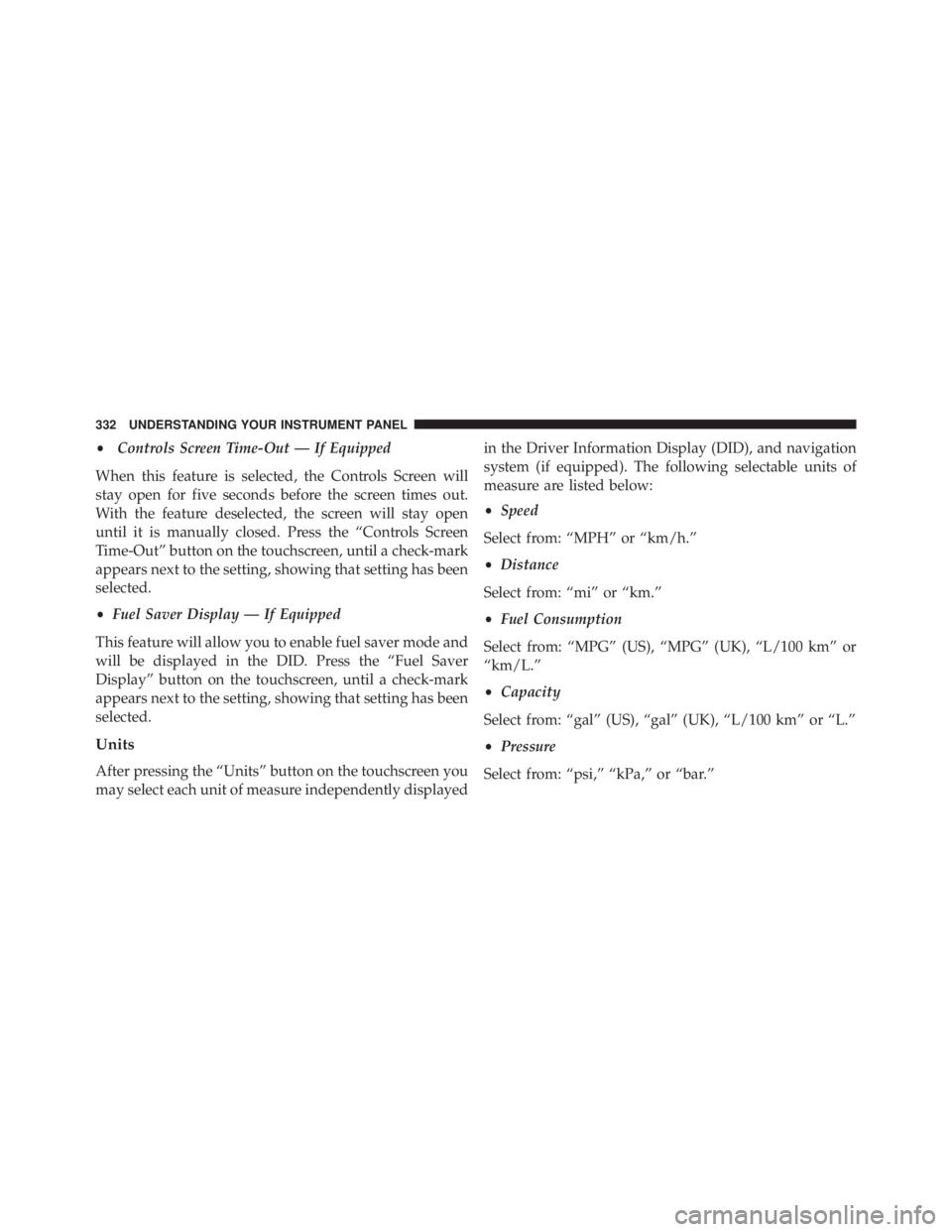
• Controls Screen Time-Out — If Equipped
When this feature is selected, the Controls Screen will
stay open for five seconds before the screen times out.
With the feature deselected, the screen will stay open
until it is manually closed. Press the “Controls Screen
Time-Out” button on the touchscreen, until a check-mark
appears next to the setting, showing that setting has been
selected.
• Fuel Saver Display — If Equipped
This feature will allow you to enable fuel saver mode and
will be displayed in the DID. Press the “Fuel Saver
Display” button on the touchscreen, until a check-mark
appears next to the setting, showing that setting has been
selected.
Units
After pressing the “Units” button on the touchscreen you
may select each unit of measure independently displayed in the Driver Information Display (DID), and navigation
system (if equipped). The following selectable units of
measure are listed below:
• Speed
Select from: “MPH” or “km/h.”
• Distance
Select from: “mi” or “km.”
• Fuel Consumption
Select from: “MPG” (US), “MPG” (UK), “L/100 km” or
“km/L.”
• Capacity
Select from: “gal” (US), “gal” (UK), “L/100 km” or “L.”
• Pressure
Select from: “psi,” “kPa,” or “bar.”332 UNDERSTANDING YOUR INSTRUMENT PANEL
Page 378 of 675
Two buttons are all you need to control your Uconnect
system with your voice. Basic Voice Commands
The basic Voice Commands below can be given at any
point while using your Uconnect system.
Push the VR button . After the beep, say �
• Cancel to stop a current voice session
• Help to hear a list of suggested Voice Commands
• Repeat to listen to the system prompts again
Notice the visual cues that inform you of your voice
recognition system’s status. Cues appear on the screen.
Voice Recognition (VR)/Phone Buttons1 — Push To Begin Radio, Media, Navigation, Apps And Climate
Functions
2 — Push To Initiate Or To Answer A Phone Call, Send Or Re-
ceive A Text376 UNDERSTANDING YOUR INSTRUMENT PANEL
Page 387 of 675
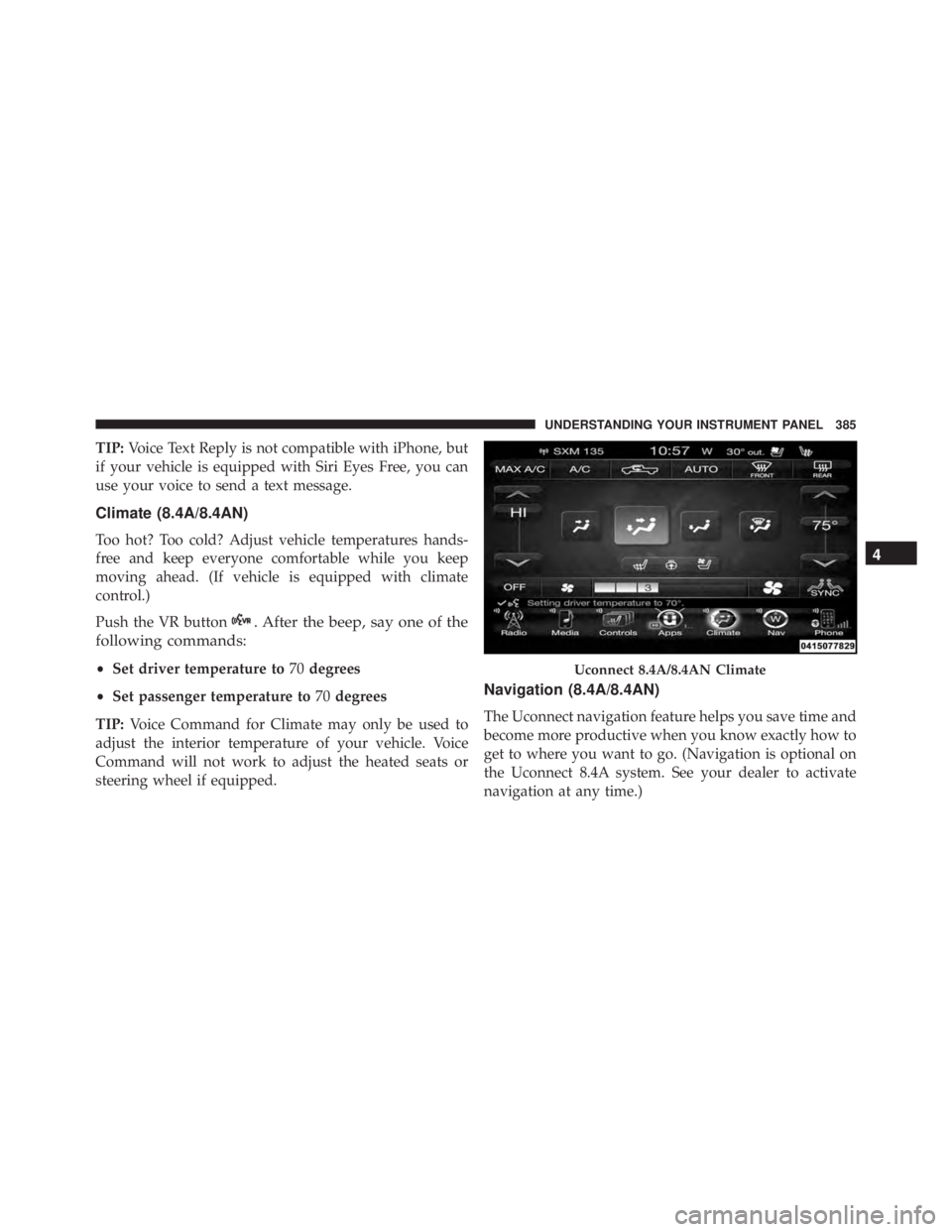
TIP: Voice Text Reply is not compatible with iPhone, but
if your vehicle is equipped with Siri Eyes Free, you can
use your voice to send a text message.
Climate (8.4A/8.4AN)
Too hot? Too cold? Adjust vehicle temperatures hands-
free and keep everyone comfortable while you keep
moving ahead. (If vehicle is equipped with climate
control.)
Push the VR button . After the beep, say one of the
following commands:
• Set driver temperature to 70 degrees
• Set passenger temperature to 70 degrees
TIP: Voice Command for Climate may only be used to
adjust the interior temperature of your vehicle. Voice
Command will not work to adjust the heated seats or
steering wheel if equipped. Navigation (8.4A/8.4AN)
The Uconnect navigation feature helps you save time and
become more productive when you know exactly how to
get to where you want to go. (Navigation is optional on
the Uconnect 8.4A system. See your dealer to activate
navigation at any time.) Uconnect 8.4A/8.4AN Climate 4UNDERSTANDING YOUR INSTRUMENT PANEL 385