Page 158 of 675
DRIVER MEMORY SEAT — IF EQUIPPED
This feature allows the driver to store up to two different
memory profiles for easy recall through a memory
switch. Each memory profile contains desired position
settings for the driver seat, side mirrors, adjustable
pedals (if equipped) and a set of desired radio station
presets. Your Remote Keyless Entry (RKE) transmitter
can also be programmed to recall the same positions
when the UNLOCK button is pushed.
NOTE: Your vehicle is equipped with two RKE transmit-
ters, one RKE transmitter can be linked to memory
position 1 and the other transmitter can be linked to
memory position 2.
The memory seat buttons are located on the outboard
side of the drivers seat cushion. Programming The Memory Feature
To create a new memory profile, perform the following:
1. Cycle the vehicles ignition to the ON/RUN position
(do not start the engine). Memory Seat Buttons156 UNDERSTANDING THE FEATURES OF YOUR VEHICLE
Page 159 of 675

2. Adjust all memory profile settings to desired prefer-
ences (seat, side mirrors, adjustable pedals and radio
station presets).
3. Push and release the S (Set) button on the memory
switch.
4. Within five seconds, push and release either of the
memory buttons (1) or (2). The Electronic Vehicle
Information Center (EVIC) or Driver Information Dis-
play (DID) will display which memory position has
been set.
NOTE:
• Memory profiles can be set without the vehicle in
PARK, but the vehicle must be in PARK to recall a
memory profile.
• To set a memory profile to your RKE transmitter, refer
to “Linking And Unlinking The Remote Keyless Entry
Transmitter To Memory” in this section. Linking And Unlinking The Remote Keyless Entry
Transmitter To Memory
Your RKE transmitters can be programmed to recall one
of two pre-programmed memory profiles by pushing the
UNLOCK button on the RKE transmitter.
NOTE: Before programming your RKE transmitters to
memory the feature has to be selected.
• If your vehicle is equipped with a touchscreen, you
must select the “Memory To FOB” feature through the
Uconnect system. Refer to “Uconnect Settings ” in
“Understanding Your Instrument Panel” for further
information.
• If your vehicle is not equipped with a touchscreen, you
must select the “Key Fob Linked To Memory” feature
through the Electronic Vehicle Information Center
(EVIC) or Driver Information Display (DID). Refer to
“Electronic Vehicle Information Center (EVIC)” or 3UNDERSTANDING THE FEATURES OF YOUR VEHICLE 157
Page 165 of 675

To minimize the possibility of scratching the lenses and
reducing light output, avoid wiping with a dry cloth. To
remove road dirt, wash with a mild soap solution fol-
lowed by rinsing.
NOTE: If your vehicle is equipped with illuminated
approach lights under the outside mirrors they can be
turned off through the instrument cluster or the Uconnect
radio. For further information refer to “EVIC” or ”DID”
and “Uconnect Settings” in “Understanding Your Instru-
ment Panel”.
CAUTION!Do not use abrasive cleaning components, solvents,
steel wool or other abrasive materials to clean the
lenses. Headlights
To turn on the headlights, rotate the headlight
switch clockwise to the headlight position.
When the headlight switch is on, the parking
lights, taillights, license plate light and instru-
ment panel lights are also turned on. To turn off the
headlights, rotate the headlight switch back to the O (Off)
position.
Automatic Headlights — If Equipped
This system automatically turns the headlights on or off
according to ambient light levels. To turn the system on,
rotate the headlight switch to the AUTO position. 3UNDERSTANDING THE FEATURES OF YOUR VEHICLE 163
Page 168 of 675

Automatic High Beam Headlamp Control — If
Equipped
The Automatic High Beam Headlamp Control system
provides increased forward lighting at night by automat-
ing high beam control through the use of a digital camera
mounted on the inside rearview mirror. This camera
detects vehicle specific light and automatically switches
from high beams to low beams until the approaching
vehicle is out of view.
NOTE:
• If your vehicle is equipped with a touchscreen the
Automatic High Beam Headlamp Control can be
turned on or off using the Uconnect System. Refer to
“Uconnect Settings” in “Understanding Your Instru-
ment Panel” for further information.
• If your vehicle is not equipped with a touchscreen the
Automatic High Beam Headlamp Control can be turned on or off using the Electronic Vehicle Informa-
tion Center (EVIC) or Driver Information Display
(DID). Refer to “Electronic Vehicle Information Center
(EVIC)” or “Driver Information Display (DID)” in
“Understanding Your Instrument Panel” for further
information.
• Broken, muddy, or obstructed headlights and taillights
of vehicles in the field of view will cause headlights to
remain on longer (closer to the vehicle). Also, dirt, film,
and other obstructions on the windshield or camera
lens will cause the system to function improperly.
• To opt out of the Advanced Auto High-Beam Sensitiv-
ity Control (default) and enter Reduced High-Beam
Sensitivity Control (not recommended), toggle high-
beam lever 6 full on/off cycles within 10 seconds of
ignition ON. System will return to default setting upon
ignition off.166 UNDERSTANDING THE FEATURES OF YOUR VEHICLE
Page 169 of 675

If the windshield or Automatic High Beam Headlamp
Control mirror is replaced, the mirror must be re-aimed
to ensure proper performance. See your local authorized
dealer.
To Activate
1. If your vehicle is equipped with a touchscreen, the
Automatic High Beams are enabled through the
Uconnect system. Refer to “Uconnect Settings” in
“Understanding Your Instrument Panel” for further
information.
If your vehicle is not equipped with a touchscreen, the
Automatic High Beams are enabled through the Elec-
tronic Vehicle Information Center (EVIC) or Driver Infor-
mation Display (DID). Refer to “Electronic Vehicle Infor-
mation Center (EVIC)” or “Driver Information Display
(DID)” in “Understanding Your Instrument Panel” for
further information. 2. Turn the headlight switch to the AUTO headlight
position.
3. Push the multifunction lever away from you (toward
front of vehicle) to engage the high beam mode.
NOTE: This system will not activate until the vehicle is
at or above 20 mph (32 km/h).
To Deactivate
1. Pull the multifunction lever toward you (or rearward
in vehicle) to manually deactivate the system (normal
operation of low beams).
2. Push back on the multifunction lever to reactivate the
system. 3UNDERSTANDING THE FEATURES OF YOUR VEHICLE 167
Page 207 of 675
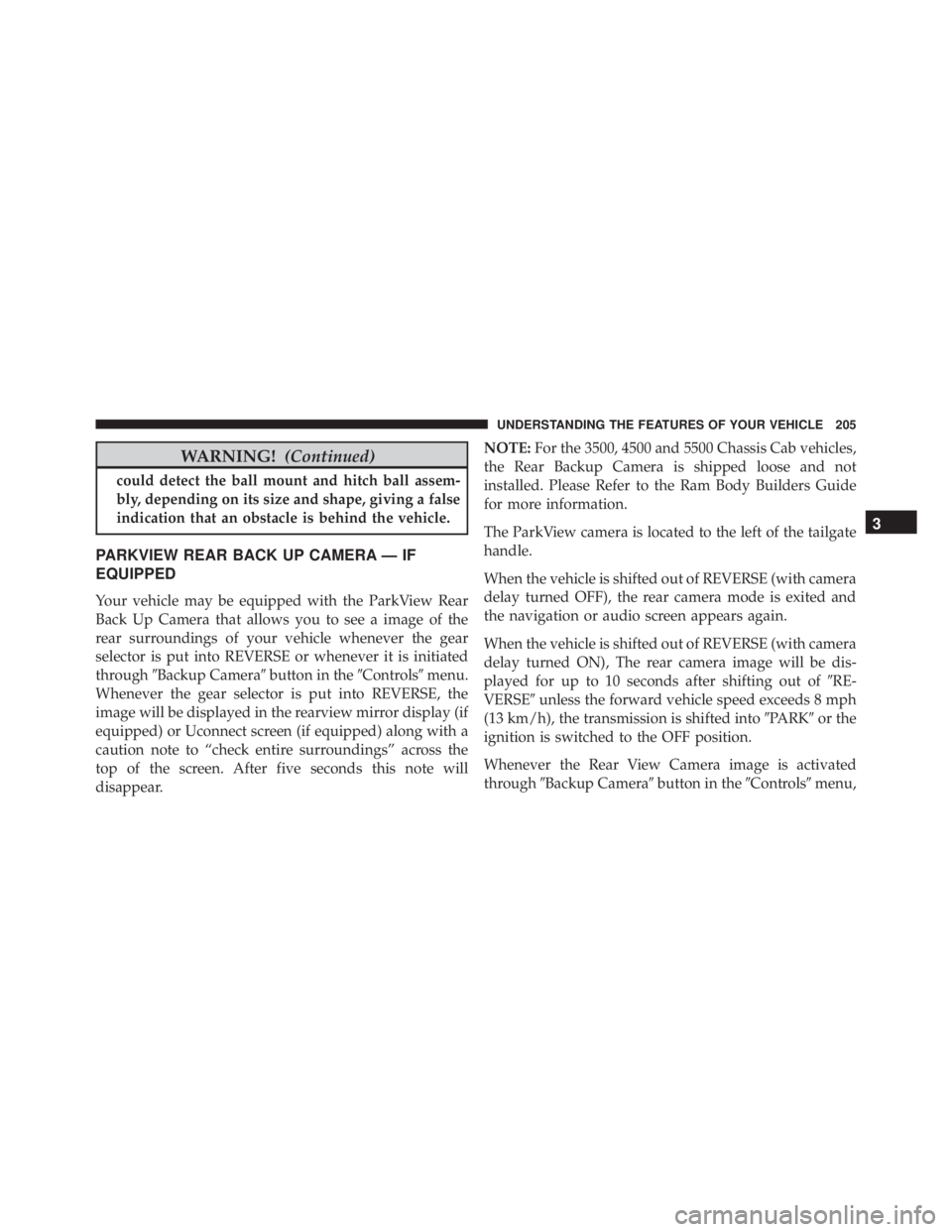
WARNING! (Continued)could detect the ball mount and hitch ball assem-
bly, depending on its size and shape, giving a false
indication that an obstacle is behind the vehicle.
PARKVIEW REAR BACK UP CAMERA — IF
EQUIPPED
Your vehicle may be equipped with the ParkView Rear
Back Up Camera that allows you to see a image of the
rear surroundings of your vehicle whenever the gear
selector is put into REVERSE or whenever it is initiated
through � Backup Camera � button in the � Controls � menu.
Whenever the gear selector is put into REVERSE, the
image will be displayed in the rearview mirror display (if
equipped) or Uconnect screen (if equipped) along with a
caution note to “check entire surroundings” across the
top of the screen. After five seconds this note will
disappear. NOTE: For the 3500, 4500 and 5500 Chassis Cab vehicles,
the Rear Backup Camera is shipped loose and not
installed. Please Refer to the Ram Body Builders Guide
for more information.
The ParkView camera is located to the left of the tailgate
handle.
When the vehicle is shifted out of REVERSE (with camera
delay turned OFF), the rear camera mode is exited and
the navigation or audio screen appears again.
When the vehicle is shifted out of REVERSE (with camera
delay turned ON), The rear camera image will be dis-
played for up to 10 seconds after shifting out of � RE-
VERSE � unless the forward vehicle speed exceeds 8 mph
(13 km/h), the transmission is shifted into � PARK � or the
ignition is switched to the OFF position.
Whenever the Rear View Camera image is activated
through � Backup Camera � button in the � Controls � menu, 3UNDERSTANDING THE FEATURES OF YOUR VEHICLE 205
Page 210 of 675

Turning Rear View Camera image On:
1. Press the � Controls � button located on the bottom of
the Uconnect display.
2. Press the � Backup Camera � button to turn the Rear
View Camera system ON.
NOTE: Once initiated by the � Backup Camera � button,
the Rear View Camera image may be deactivated by
pressing the � X � soft button. On deactivation, the previ-
ous selected screen will appear.
OVERHEAD CONSOLE — IF EQUIPPED
The overhead console is located on the headliner above
the rearview mirror. The overhead console contains the
following features:
• Courtesy/Reading Lights
• Power Sliding Rear Window Switch — If Equipped Courtesy/Reading Lights
Both lights in the overhead console and rear passenger
compartment will illuminate as courtesy lights when a
door is opened, when the dimmer control is rotated to the
courtesy light position (full right position), or when the
UNLOCK button is pushed on the Remote Keyless Entry Overhead Console208 UNDERSTANDING THE FEATURES OF YOUR VEHICLE
Page 228 of 675
Plastic Grocery Bag Retainers (Regular Cab
Models)
Retainer hooks which will hold plastic grocery bag
handles are built into the back panel of the cab, behind
the rear seat. REAR WINDOW FEATURES
Rear Window Defroster
The rear window defroster button is located on
the climate control panel. Push this button to turn
on the rear window defroster and the heated outside
mirrors (if equipped). An indicator in the button will
illuminate when the rear window defroster is on. The
rear window defroster automatically turns off after ap-
proximately 10 minutes. For an additional five minutes of
operation, push the button a second time.
NOTE: To prevent excessive battery drain, use the rear
window defroster only when the engine is operating.
Grocery Bag Hooks226 UNDERSTANDING THE FEATURES OF YOUR VEHICLE