Page 386 of 675
Apple iPhone iOS 6 or later supports reading incoming
text messages only. To enable this feature on your Apple
iPhone, follow these 4 simple steps:
iPhone Notification Settings1 — Select “Settings”
2 — Select “Bluetooth”
3 — Select the (i) for the paired vehicle
4 — Turn on “Show Notifications”384 UNDERSTANDING YOUR INSTRUMENT PANEL
Page 392 of 675
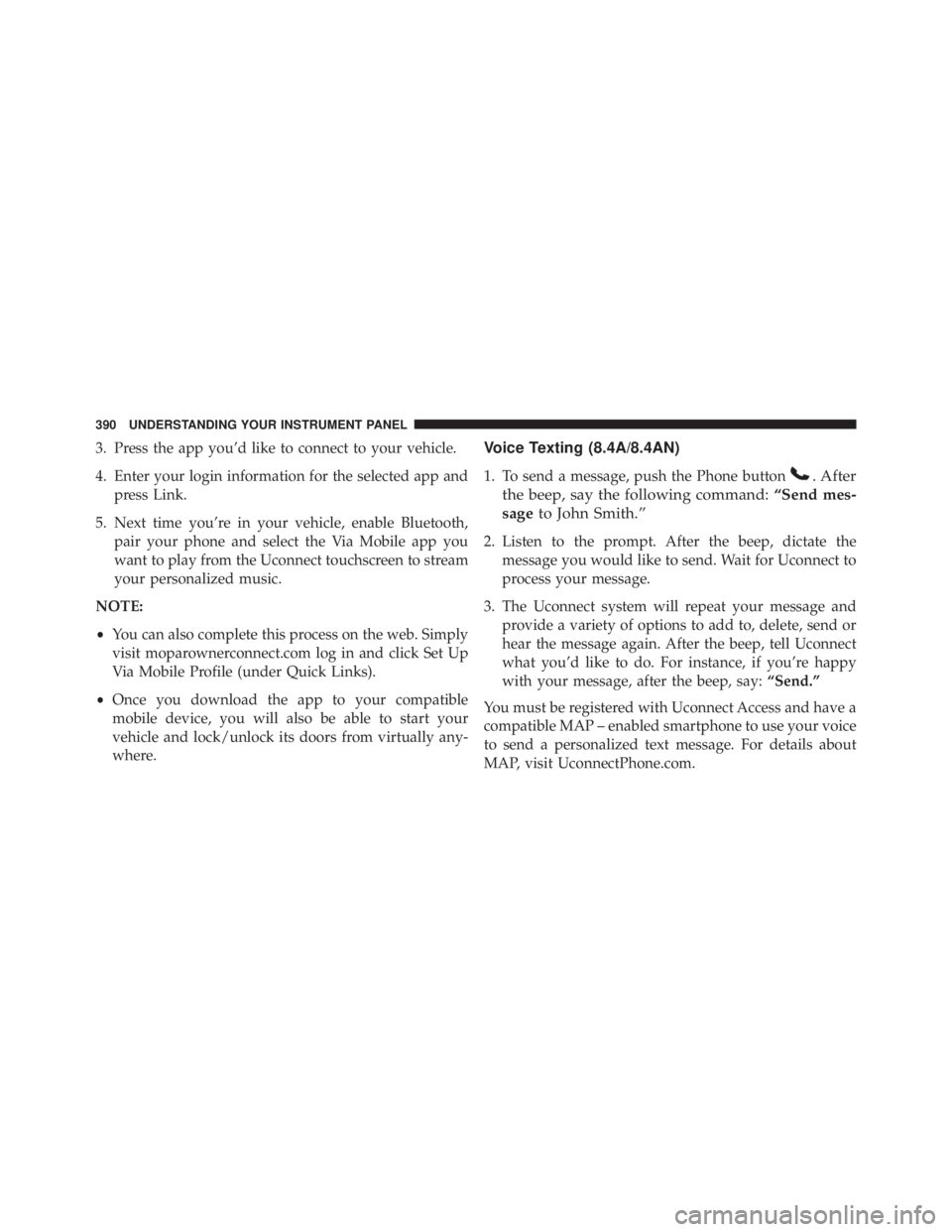
3. Press the app you’d like to connect to your vehicle.
4. Enter your login information for the selected app and
press Link.
5. Next time you’re in your vehicle, enable Bluetooth,
pair your phone and select the Via Mobile app you
want to play from the Uconnect touchscreen to stream
your personalized music.
NOTE:
• You can also complete this process on the web. Simply
visit moparownerconnect.com log in and click Set Up
Via Mobile Profile (under Quick Links).
• Once you download the app to your compatible
mobile device, you will also be able to start your
vehicle and lock/unlock its doors from virtually any-
where. Voice Texting (8.4A/8.4AN)
1. To send a message, push the Phone button . After
the beep, say the following command: “Send mes-
sage to John Smith.”
2. Listen to the prompt. After the beep, dictate the
message you would like to send. Wait for Uconnect to
process your message.
3. The Uconnect system will repeat your message and
provide a variety of options to add to, delete, send or
hear the message again. After the beep, tell Uconnect
what you’d like to do. For instance, if you’re happy
with your message, after the beep, say: “Send.”
You must be registered with Uconnect Access and have a
compatible MAP – enabled smartphone to use your voice
to send a personalized text message. For details about
MAP, visit UconnectPhone.com.390 UNDERSTANDING YOUR INSTRUMENT PANEL
Page 393 of 675
Apple iPhone iOS6 or later supports reading incoming
text messages only. To enable this feature on your Apple
iPhone, follow these 4 simple steps:
iPhone Notification Settings1 — Select “Settings”
2 — Select “Bluetooth”
3 — Select the (i) for the paired vehicle
4 — Turn on “Show Notifications” 4UNDERSTANDING YOUR INSTRUMENT PANEL 391
Page 397 of 675
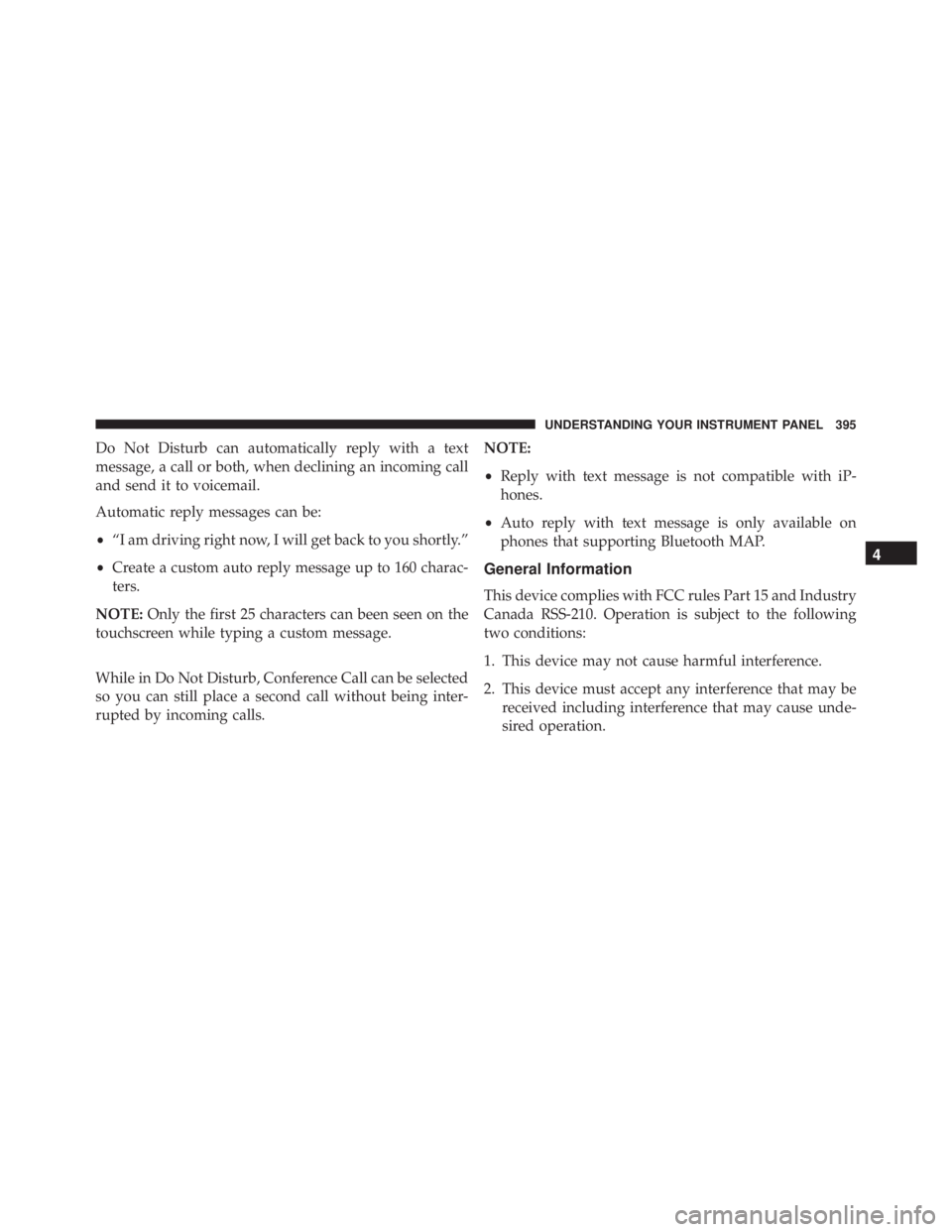
Do Not Disturb can automatically reply with a text
message, a call or both, when declining an incoming call
and send it to voicemail.
Automatic reply messages can be:
• “I am driving right now, I will get back to you shortly.”
• Create a custom auto reply message up to 160 charac-
ters.
NOTE: Only the first 25 characters can been seen on the
touchscreen while typing a custom message.
While in Do Not Disturb, Conference Call can be selected
so you can still place a second call without being inter-
rupted by incoming calls. NOTE:
• Reply with text message is not compatible with iP-
hones.
• Auto reply with text message is only available on
phones that supporting Bluetooth MAP.
General Information
This device complies with FCC rules Part 15 and Industry
Canada RSS-210. Operation is subject to the following
two conditions:
1. This device may not cause harmful interference.
2. This device must accept any interference that may be
received including interference that may cause unde-
sired operation. 4UNDERSTANDING YOUR INSTRUMENT PANEL 395
Page 616 of 675
Cavity Cartridge Fuse Micro Fuse Description
F67 – 10 Amp Red CD / DVD / Bluetooth Hands-free Mod-
ule – If Equipped
F69 – 15 Amp Blue Mod SCR 12V (Cummins Diesel) – If
Equipped
F70 – 30 Amp Green Fuel Pump Motor
F71 – 25 Amp Clear Amplifier
F72 – 10 Amp Red PCM – If Equipped
F73 – 20 Amp Yellow Fuel Transfer Pump (HD Only) – If
Equipped
F74 – 20 Amp Yellow
(Gas Engine & 1500
LD Diesel) Brake Vacuum Pump Gas/Diesel – If
Equipped
F75 – 10 Amp Red Coolant Temperature Valve Actuator
F76 – 10 Amp Red Antilock Brakes / Electronic Stability Con-
trol614 MAINTAINING YOUR VEHICLE