Page 214 of 919
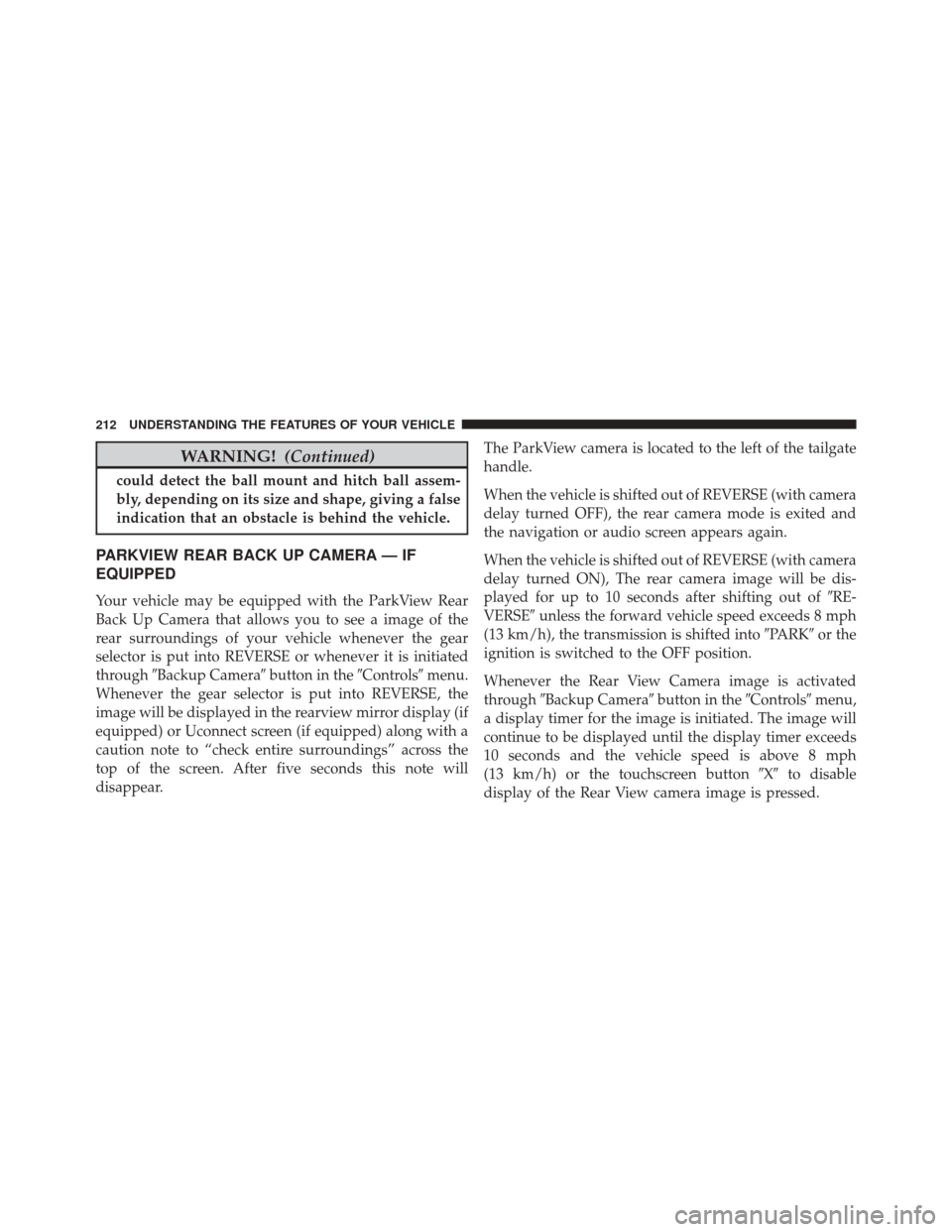
WARNING!(Continued)
could detect the ball mount and hitch ball assem-
bly, depending on its size and shape, giving a false
indication that an obstacle is behind the vehicle.
PARKVIEW REAR BACK UP CAMERA — IF
EQUIPPED
Your vehicle may be equipped with the ParkView Rear
Back Up Camera that allows you to see a image of the
rear surroundings of your vehicle whenever the gear
selector is put into REVERSE or whenever it is initiated
through�Backup Camera� button in the�Controls�menu.
Whenever the gear selector is put into REVERSE, the
image will be displayed in the rearview mirror display (if
equipped) or Uconnect screen (if equipped) along with a
caution note to “check entire surroundings” across the
top of the screen. After five seconds this note will
disappear. The ParkView camera is located to the left of the tailgate
handle.
When the vehicle is shifted out of REVERSE (with camera
delay turned OFF), the rear camera mode is exited and
the navigation or audio screen appears again.
When the vehicle is shifted out of REVERSE (with camera
delay turned ON), The rear camera image will be dis-
played for up to 10 seconds after shifting out of
�RE-
VERSE� unless the forward vehicle speed exceeds 8 mph
(13 km/h), the transmission is shifted into �PARK�or the
ignition is switched to the OFF position.
Whenever the Rear View Camera image is activated
through �Backup Camera� button in the�Controls�menu,
a display timer for the image is initiated. The image will
continue to be displayed until the display timer exceeds
10 seconds and the vehicle speed is above 8 mph
(13 km/h) or the touchscreen button �X�to disable
display of the Rear View camera image is pressed.
212 UNDERSTANDING THE FEATURES OF YOUR VEHICLE
Page 289 of 919
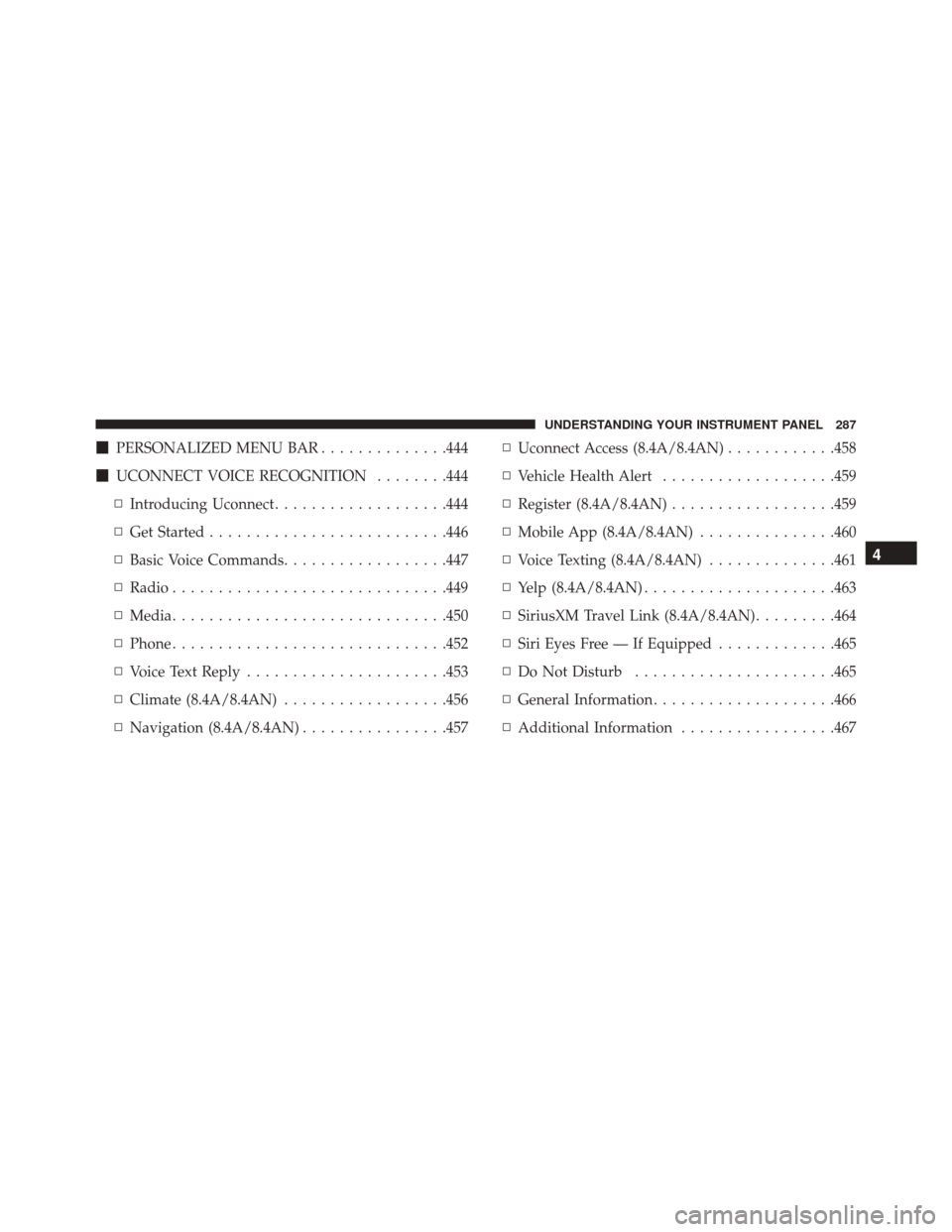
�PERSONALIZED MENU BAR ..............444
� UCONNECT VOICE RECOGNITION ........444
▫ Introducing Uconnect ...................444
▫ Get Started ......................... .446
▫ Basic Voice Commands ..................447
▫ Radio ............................. .449
▫ Media ............................. .450
▫ Phone ............................. .452
▫ Voice Text Reply ..................... .453
▫ Climate (8.4A/8.4AN) ..................456
▫ Navigation (8.4A/8.4AN) ................457 ▫
Uconnect Access (8.4A/8.4AN) ............458
▫ Vehicle Health Alert ...................459
▫ Register (8.4A/8.4AN) ..................459
▫ Mobile App (8.4A/8.4AN) ...............460
▫ Voice Texting (8.4A/8.4AN) ..............461
▫ Yelp (8.4A/8.4AN) .....................463
▫ SiriusXM Travel Link (8.4A/8.4AN) .........464
▫ Siri Eyes Free — If Equipped .............465
▫ Do Not Disturb ..................... .465
▫ General Information ....................466
▫ Additional Information .................467
4
UNDERSTANDING YOUR INSTRUMENT PANEL 287
Page 386 of 919
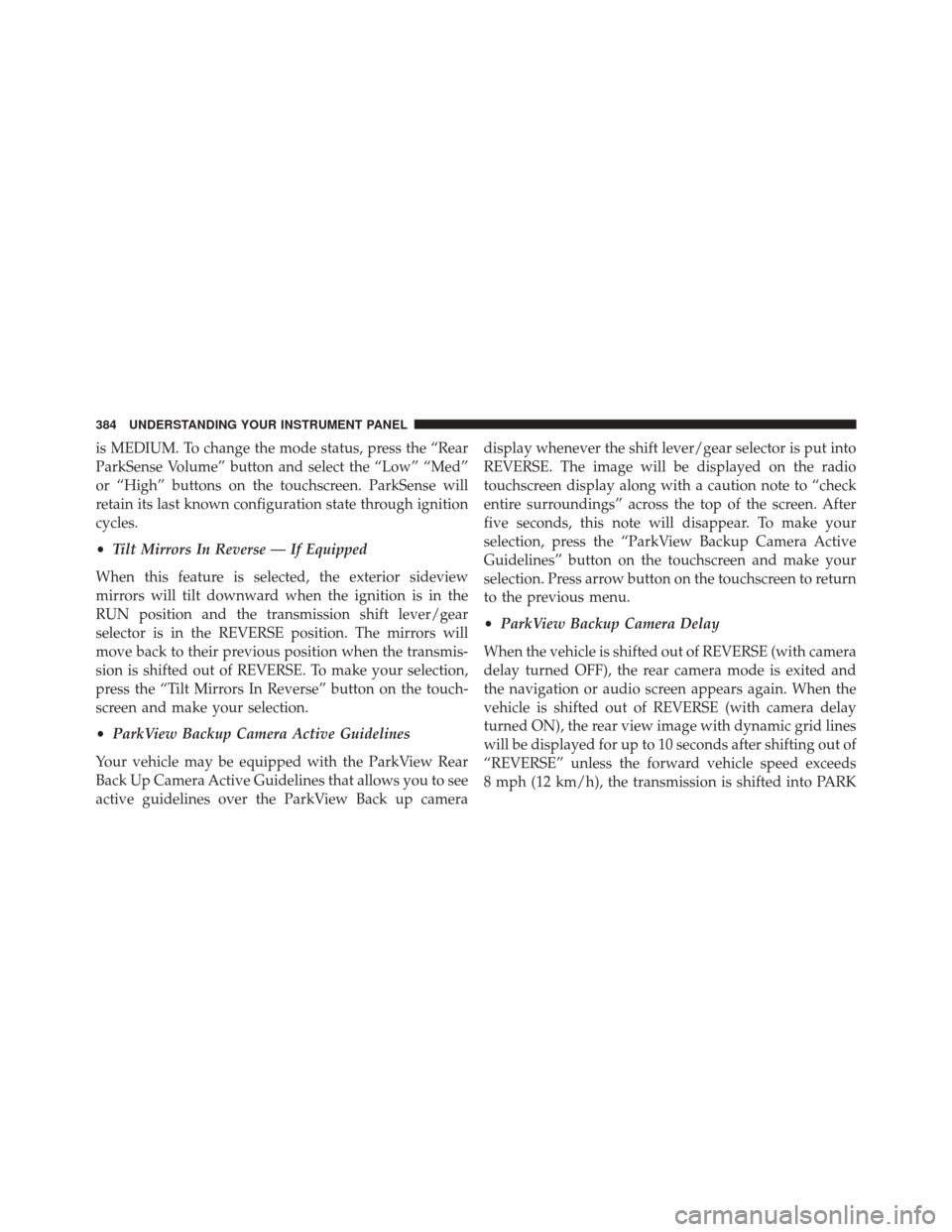
is MEDIUM. To change the mode status, press the “Rear
ParkSense Volume” button and select the “Low” “Med”
or “High” buttons on the touchscreen. ParkSense will
retain its last known configuration state through ignition
cycles.
•Tilt Mirrors In Reverse — If Equipped
When this feature is selected, the exterior sideview
mirrors will tilt downward when the ignition is in the
RUN position and the transmission shift lever/gear
selector is in the REVERSE position. The mirrors will
move back to their previous position when the transmis-
sion is shifted out of REVERSE. To make your selection,
press the “Tilt Mirrors In Reverse” button on the touch-
screen and make your selection.
• ParkView Backup Camera Active Guidelines
Your vehicle may be equipped with the ParkView Rear
Back Up Camera Active Guidelines that allows you to see
active guidelines over the ParkView Back up camera display whenever the shift lever/gear selector is put into
REVERSE. The image will be displayed on the radio
touchscreen display along with a caution note to “check
entire surroundings” across the top of the screen. After
five seconds, this note will disappear. To make your
selection, press the “ParkView Backup Camera Active
Guidelines” button on the touchscreen and make your
selection. Press arrow button on the touchscreen to return
to the previous menu.
•
ParkView Backup Camera Delay
When the vehicle is shifted out of REVERSE (with camera
delay turned OFF), the rear camera mode is exited and
the navigation or audio screen appears again. When the
vehicle is shifted out of REVERSE (with camera delay
turned ON), the rear view image with dynamic grid lines
will be displayed for up to 10 seconds after shifting out of
“REVERSE” unless the forward vehicle speed exceeds
8 mph (12 km/h), the transmission is shifted into PARK
384 UNDERSTANDING YOUR INSTRUMENT PANEL
Page 400 of 919
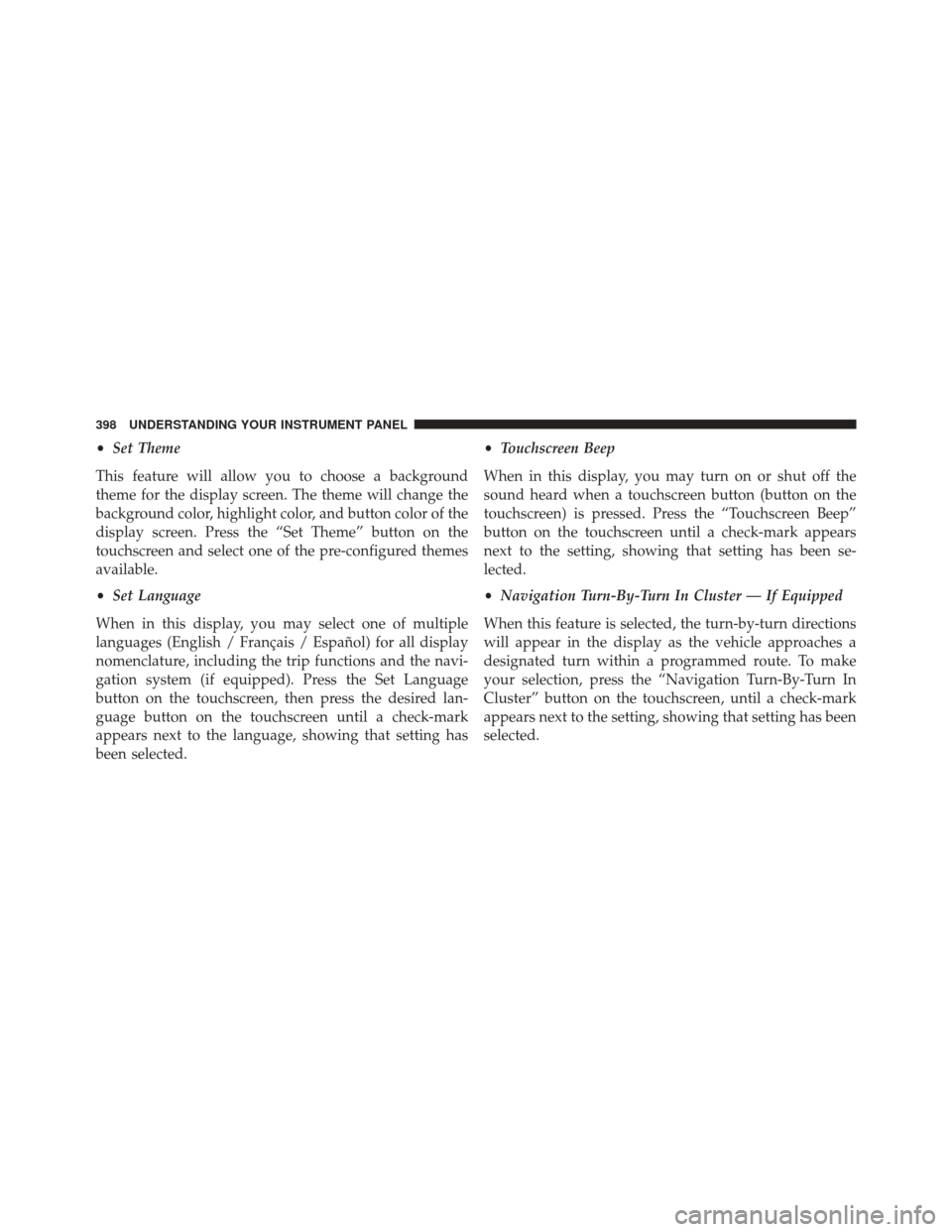
•Set Theme
This feature will allow you to choose a background
theme for the display screen. The theme will change the
background color, highlight color, and button color of the
display screen. Press the “Set Theme” button on the
touchscreen and select one of the pre-configured themes
available.
• Set Language
When in this display, you may select one of multiple
languages (English / Français / Español) for all display
nomenclature, including the trip functions and the navi-
gation system (if equipped). Press the Set Language
button on the touchscreen, then press the desired lan-
guage button on the touchscreen until a check-mark
appears next to the language, showing that setting has
been selected. •
Touchscreen Beep
When in this display, you may turn on or shut off the
sound heard when a touchscreen button (button on the
touchscreen) is pressed. Press the “Touchscreen Beep”
button on the touchscreen until a check-mark appears
next to the setting, showing that setting has been se-
lected.
• Navigation Turn-By-Turn In Cluster — If Equipped
When this feature is selected, the turn-by-turn directions
will appear in the display as the vehicle approaches a
designated turn within a programmed route. To make
your selection, press the “Navigation Turn-By-Turn In
Cluster” button on the touchscreen, until a check-mark
appears next to the setting, showing that setting has been
selected.
398 UNDERSTANDING YOUR INSTRUMENT PANEL
Page 401 of 919
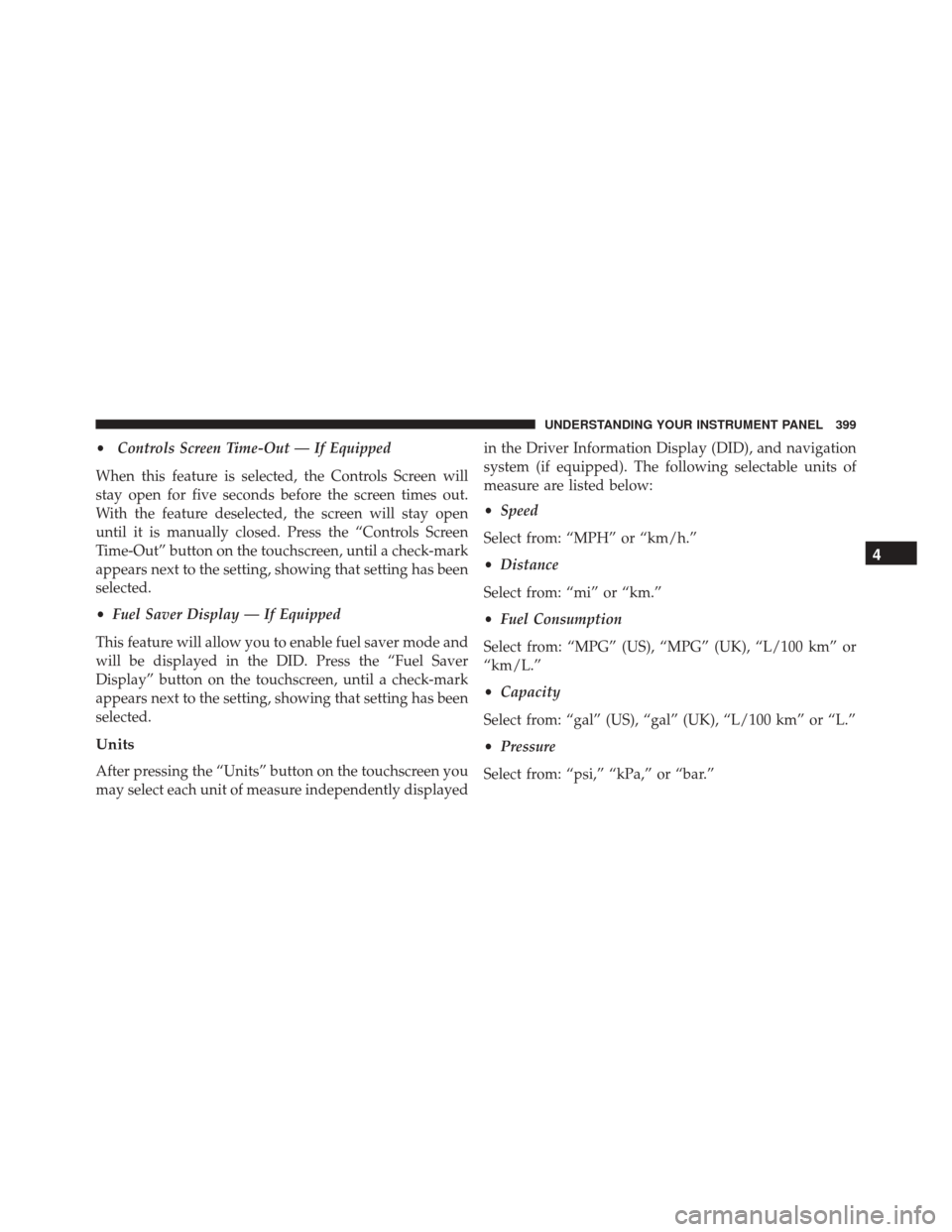
•Controls Screen Time-Out — If Equipped
When this feature is selected, the Controls Screen will
stay open for five seconds before the screen times out.
With the feature deselected, the screen will stay open
until it is manually closed. Press the “Controls Screen
Time-Out” button on the touchscreen, until a check-mark
appears next to the setting, showing that setting has been
selected.
• Fuel Saver Display — If Equipped
This feature will allow you to enable fuel saver mode and
will be displayed in the DID. Press the “Fuel Saver
Display” button on the touchscreen, until a check-mark
appears next to the setting, showing that setting has been
selected.
Units
After pressing the “Units” button on the touchscreen you
may select each unit of measure independently displayed in the Driver Information Display (DID), and navigation
system (if equipped). The following selectable units of
measure are listed below:
•
Speed
Select from: “MPH” or “km/h.”
• Distance
Select from: “mi” or “km.”
• Fuel Consumption
Select from: “MPG” (US), “MPG” (UK), “L/100 km” or
“km/L.”
• Capacity
Select from: “gal” (US), “gal” (UK), “L/100 km” or “L.”
• Pressure
Select from: “psi,” “kPa,” or “bar.”
4
UNDERSTANDING YOUR INSTRUMENT PANEL 399
Page 449 of 919
Two buttons are all you need to control your Uconnect
system with your voice.Basic Voice Commands
The basic Voice Commands below can be given at any
point while using your Uconnect system.
Push the VR button
. After the beep, say�
•Cancel to stop a current voice session
• Help to hear a list of suggested Voice Commands
• Repeat to listen to the system prompts again
Notice the visual cues that inform you of your voice
recognition system’s status. Cues appear on the screen.
Voice Recognition (VR)/Phone Buttons
1 — Push To Begin Radio, Media, Navigation, Apps And Climate
Functions
2 — Push To Initiate Or To Answer A Phone Call, Send Or Re-
ceive A Text
4
UNDERSTANDING YOUR INSTRUMENT PANEL 447
Page 459 of 919
Navigation (8.4A/8.4AN)
The Uconnect navigation feature helps you save time and
become more productive when you know exactly how to
get to where you want to go. (Navigation is optional on
the Uconnect 8.4A system. See your dealer to activate
navigation at any time.)
1. To enter a destination, push the VR button
. After
the beep, say:
• For the 8.4A Uconnect System, say: “Enter state.”
• For the 8.4AN Uconnect System, say: “Find address
800 Chrysler Drive Auburn Hills, Michigan.”
2. Then follow the system prompts. TIP:
To start a POI search, push the VR button
. After
the beep, say: “ Find nearestcoffee shop.”
Uconnect 8.4A/8.4AN Navigation
4
UNDERSTANDING YOUR INSTRUMENT PANEL 457
Page 462 of 919
Signing up is easy!Simply follow the steps above. Or,
press the “Apps
” button on the touchscreen to
“Register By Web” to complete the process using your
smartphone or computer.
For further information please visit DriveUconnect.com.
Mobile App (8.4A/8.4AN)
You’re only a few steps away from using remote com-
mands and playing your favorite music in your vehicle.
To link your internet radio accounts:
1. Download the Uconnect Access App to your mobiledevice.
2. Press the Via Mobile icon on the navigation bar at the bottom of the app.
Mobile App
460 UNDERSTANDING YOUR INSTRUMENT PANEL