Page 115 of 296

11 3
eLeCtRIC WINDoWS
Lower the window fully, then raise it, it
will rise in steps of a few centimetres
each time the control is pressed.
Repeat the operation until the window
is fully closed.
Continue to press the control for at
least one second after the window
closed position has been reached.
The safety anti-pinch does not operate
during these operations.
Safety anti-pinch
When the window rises and meets an
obstacle, it stops and partially lowers.
Manual mode
This mode is available
depending on equipment; it is
identified by this symbol on the
control in question.
good practice
If the electric windows meet an
obstacle during operation, you must
reverse the movement of the window.
To do this, press the control concerned.
When the driver operates the
passenger electric window controls,
they must ensure that no one is
preventing correct closing of the
windows.
The driver must ensure that the
passengers use the electric windows
correctly.
Be aware of children when operating
the windows.
Following several consecutive closing/
opening operations of the electric
window control, a protection system
is triggered which only allows closing
of the window. After closing, wait
approximately 40 minutes. o nce this
time has elapsed, the control becomes
operational again.
1.
Driver's side
2.
Passenger's side
Reinitialisation
Following reconnection of the battery,
or in the event of a malfunction, the
safety anti-pinch function must be
reinitialised. The electrical functions of the electric
windows are deactivated:
-
approximately 45 seconds after the
ignition is switched of
f,
-
after one of the front doors is
opened, if the ignition is of
f.
There are two operating modes:
Press or pull the control, without
passing the point of resistance.
The window stops when you release
the control.
one-touch mode
Press or pull the control, beyond the
point of resistance.
The window opens or closes fully when
the control is released.
Pressing or pulling the control again
stops the movement of the window.
eASe oF uSe and CoMFoRT
4
Mirrors and windows
Page 119 of 296
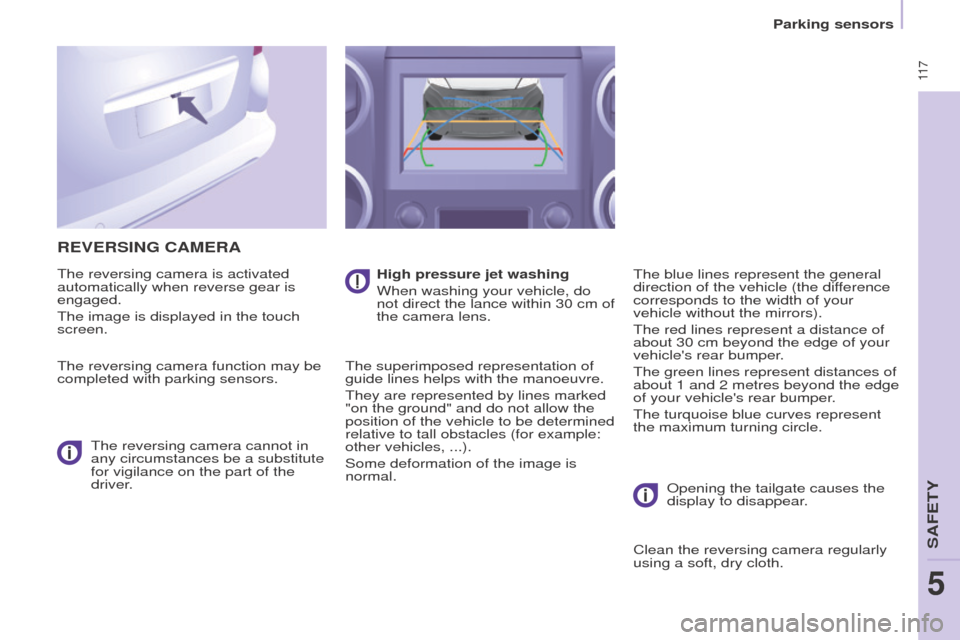
11 7
ReVeRSINg CAMeRA
The reversing camera is activated
automatically when reverse gear is
engaged.
The image is displayed in the touch
screen.
The reversing camera function may be
completed with parking sensors.The reversing camera cannot in
any circumstances be a substitute
for vigilance on the part of the
driver. High pressure jet washing
When washing your vehicle, do
not direct the lance within 30 cm of
the camera lens.
The superimposed representation of
guide lines helps with the manoeuvre.
They are represented by lines marked
"on the ground" and do not allow the
position of the vehicle to be determined
relative to tall obstacles (for example:
other vehicles,
...).
Some deformation of the image is
normal. The blue lines represent the general
direction of the vehicle (the difference
corresponds to the width of your
vehicle without the mirrors).
The red lines represent a distance of
about 30 cm beyond the edge of your
vehicle's rear bumper.
The green lines represent distances of
about 1 and 2 metres beyond the edge
of your vehicle's rear bumper.
The turquoise blue curves represent
the maximum turning circle.
o
pening the tailgate causes the
display to disappear.
Clean the reversing camera regularly
using a soft, dry cloth.
SAFeTY
5
Parking sensors
5
Page 189 of 296
187
Dashboard fuses
Tilt the cover to gain access to the
fuses.Fuses
F Amperes
A Allocation
1 15 Rear wiper
2 - Not used
3 5 Airbag
4 10 Air conditioning, diagnostic socket, mirror control,
headlamp beam
5 30
e
lectric windows
6 30 Locks
7 5Rear courtesy lamp, front map reading lamp, roof
console
8 20 Audio equipment, screen, tyre under-inflation
detection, alarm and siren
9 30 Front and rear 12V socket
10 15 Central column 11 15 Low current ignition switch
12 15 Rain and sunshine sensor, airbag
13 5 Instrument panel
14 15 Parking sensors, digital air conditioning controls,
hands-free phone kit
15 30 Locks
16 - Not used
17 40 Rear screen/mirrors demist/defrost
8
QuICK HeLP
Changing a fuse
Page 190 of 296
188
Passenger compartment fuses
Fuses F Amperes
A Allocation
1 - Not used
2 20 Heated seats
3 - Not used
4 15 Folding mirrors relay
5 15 Refrigeration equipment socket relay
Changing a fuse
Page 195 of 296
193
DIMeNSIoNS (MM)
Loverall length 4380
H
o
verall height 1801-1862
A Wheelbase 2728
B Front overhang 925
C Rear overhang 727
D Width over panels: without mirrors
1810
with mirrors 2112
eWidth of front tracks 1505-1507
F Width of rear tracks 1554-1556
- Length of the loading surface to
the
seat Row 2
990
Row 2, seat fully folded 1343
With front passenger seat folded 3000
Dimensions
TeCHNICAL DATA
9
Page 203 of 296
2017-inch touch screen
gPS satellite navigation - Multimedia audio - Bluetooth® telephone
Contents
First steps
2 02
Steering mounted controls
20
4
Menus
205
Navigation
2
06
Navigation -
g
u
idance
2
14
Tr a f fi c
2
18
Radio Media
2
20
Radio
2
26
DAB (Digital Audio Broadcasting) radio
2
28
Media
230
Settings
234
Connected services
2
42
Internet browser
2
43
MirrorLink
TM 24 6
CarPlay® 250
T
elephone
254
Frequently asked questions
2
62
The system is protected in such a way that it will only operate in
your vehicle. As a safety measure, the driver should only carry out operations
which require prolonged attention while the vehicle is stationary.
The display of the energy economy mode message signals
that the system is about to go into standby. Refer to the
e
n
ergy
economy (mode) section.
Audio and Telematics
TeCHNoLogY on BoARD
10
Page 205 of 296

203
Volume adjustment (each source is
independent, including traffic announcements
(TA) and navigation instructions).Press Menu
to display the menu
carousel.
Increase volume.
Reduce volume.
Selecting the audio source (depending on
version):
-
"
FM" / "DAB" / "AM"* stations.
-
"uS
B" memory stick.
-
S
martphone via MirrorLink
TM or CarPlay®.
-
T
elephone connected by Bluetooth* and
audio streaming Bluetooth* (streaming).
-
M
edia player connected to the auxiliary
socket (jack, cable not supplied).
-
J
ukebox*, after first copying audio files to
the internal memory of the system.
* Depending on equipment.
Short-cuts: using the touch buttons in the upper
band of the touch screen, it is possible to go
directly to the selection of audio source, the list
of stations (or titles, depending on the source).
The screen is of the "resistive" type, it
is necessary to press firmly, particularly
for "flick" gestures (scrolling through a
list, moving the map...). A simple wipe
will not be enough. pressing with more
than one finger is not recognised.
The screen can be used when wearing
gloves. This technology allows use at
all temperatures.
Following prolonged operation in very
high temperatures, the volume may be
limited to protect the system. The return to
normal takes place when the temperature
in the passenger compartment drops. To clean the screen, use a soft
non-abrasive cloth (spectacles cloth)
without any additional product.
Do not use pointed objects on the
screen.
Do not touch the screen with wet
hands.
Audio and Telematics
TeCHNoLogY on BoARD
10
Page 207 of 296
205Menus
Settings
Radio Media
Navigation
Driving
Connected services
tel
ephone
Adjust the settings for sound (balance,
ambience, ...), colour schemes and the display
(language, units, date, time, ...).
Select an audio source, a radio station, display
photographs.en
ter navigation settings and choose a
destination.
Access to the trip computer.
Activate, deactivate or enter settings for certain
vehicle functions.
Connect using the "Internet browser".
op
erate certain applications on your
smartphone via MirrorLink
TM or CarPlay®. Connect a telephone by Bluetooth
®.
Access to the CarPlay® function after
connection of your smartphone by uS B cable.
(Depending on equipment)
(Depending on equipment)
Audio and Telematics
TeCHNoLogY on BoARD
10