Page 349 of 520
347
Global voice commands
these commands can be made from any screen page after pressing the voice command or telephone button located on the steering wheel,
as long as there is no telephone call in progress.
"Voice command" Help message
Help
th
ere are lots of topics I can help you with.
You can say: "help with phone", "help with navigation", "help with media" or "help with radio".
For an overview on how to use voice controls, you can say "help with voice controls".
Voice command help
Navigation help
Radio help
Media help
Telephone help
Set dialogue mode as <...>
Select "beginner" or "expert" mode.
Select profile <...> Select profile 1, 2 or 3.
Ye s Say "yes" if I got that right.
o
t
her wise, say "no" and we'll start that again.
No
.
Audio and Telematics
Page 350 of 520
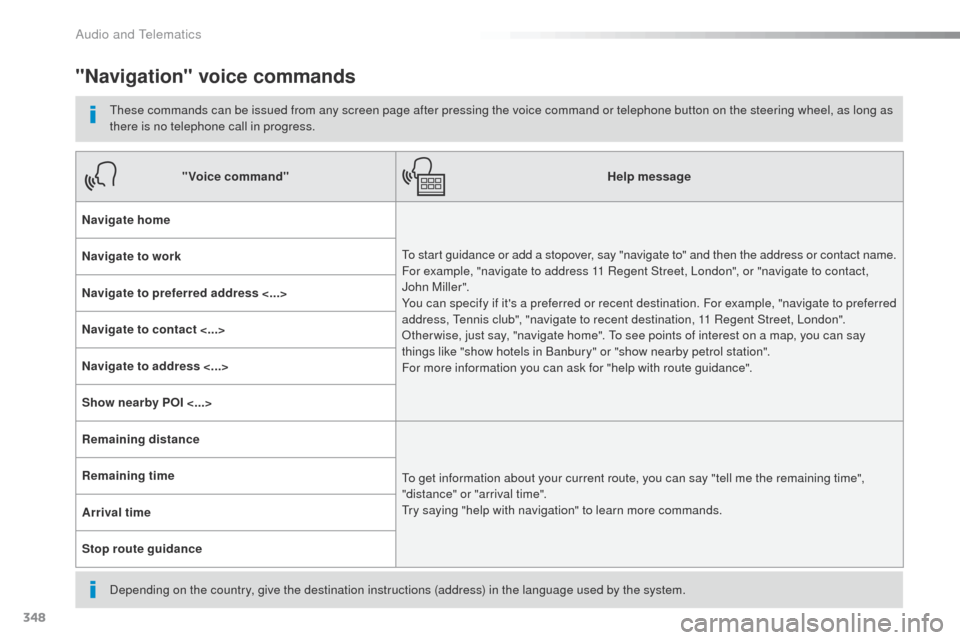
348
"Navigation" voice commands
these commands can be issued from any screen page after pressing the voice command or telephone button on the steering wheel, as long as
there is no telephone call in progress.
Depending on the country, give the destination instructions (address) in the language used by the system."Voice command"
Help message
Navigate home
to s
tart guidance or add a stopover, say "navigate to" and then the address or contact name.
For example, "navigate to address 11 Regent Street, London", or "navigate to contact,
John Miller".
You can specify if it's a preferred or recent destination. For example, "navigate to preferred
address,
t
e
nnis club", "navigate to recent destination, 11 Regent Street, London".
ot
her wise, just say, "navigate home". t
o s
ee points of interest on a map, you can say
things like "show hotels in Banbury" or "show nearby petrol station".
For more information you can ask for "help with route guidance".
Navigate to work
Navigate to preferred address <...>
Navigate to contact <...>
Navigate to address <...>
Show nearby POI <...>
Remaining distance
to g
et information about your current route, you can say "tell me the remaining time",
"distance" or "arrival time".
tr
y saying "help with navigation" to learn more commands.
Remaining time
Arrival time
Stop route guidance
Audio and Telematics
Page 351 of 520
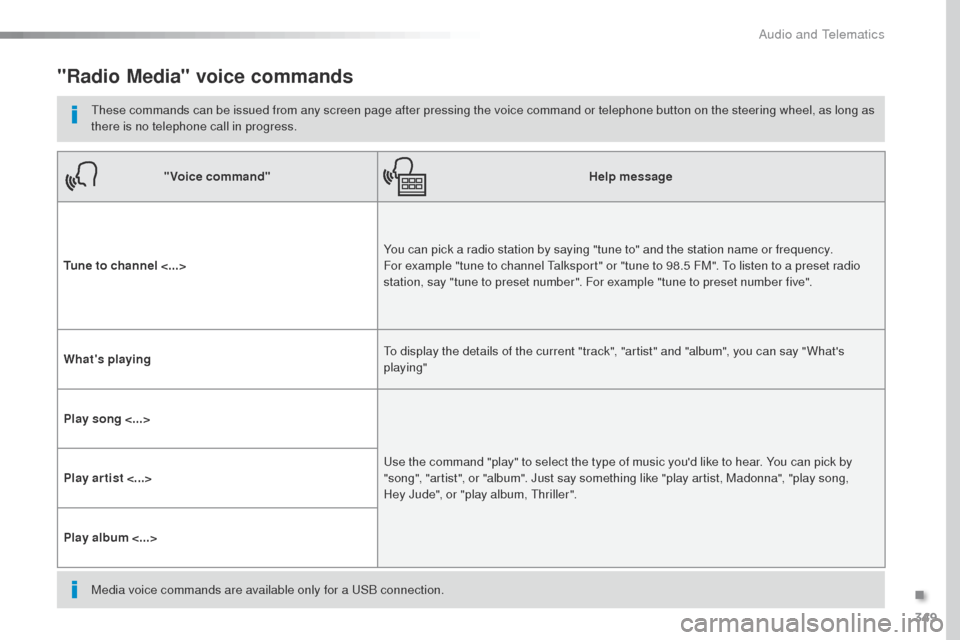
349
"Radio Media" voice commands
these commands can be issued from any screen page after pressing the voice command or telephone button on the steering wheel, as long as
there is no telephone call in progress."Voice command" Help message
Tune to channel <...> You can pick a radio station by saying "tune to" and the station name or frequency.
For example "tune to channel
t
a
lksport" or "tune to 98.5 FM". t
o l
isten to a preset radio
station, say "tune to preset number". For example "tune to preset number five".
What's playing
to d
isplay the details of the current "track", "artist" and "album", you can say " What's
playing"
Play song <...>
us
e the command "play" to select the type of music you'd like to hear. You can pick by
"song", "artist", or "album". Just say something like "play artist, Madonna", "play song,
Hey
Jude", or "play album, t
h
riller".
Play ar tist <...>
Play album <...>
Media voice commands are available only for a
u
S
B connection.
.
Audio and Telematics
Page 352 of 520
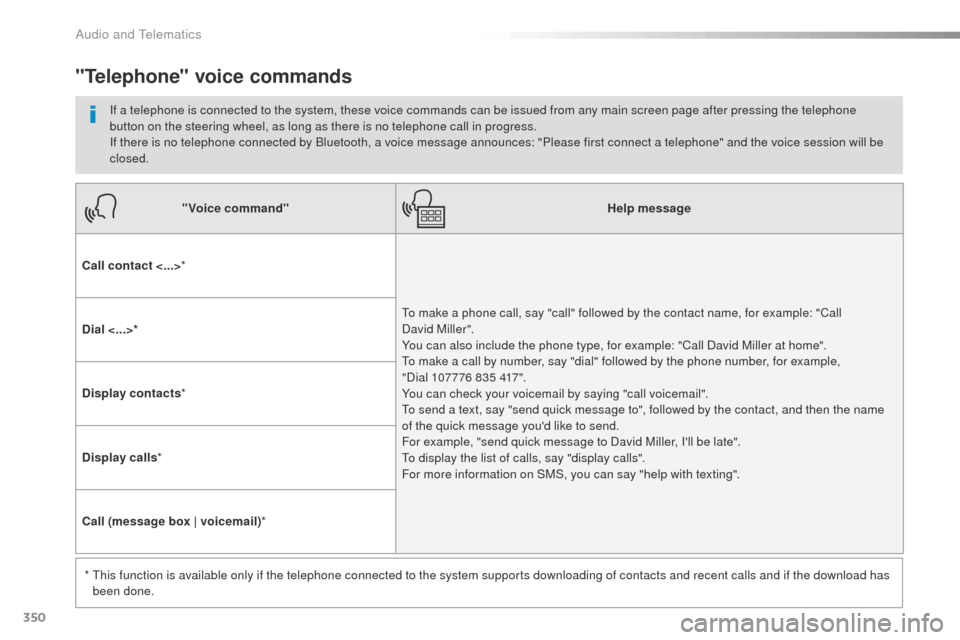
350
"Voice command"Help message
Call contact <...> *
to m
ake a phone call, say "call" followed by the contact name, for example: "Call
David
Miller".
You can also include the phone type, for example: "Call David Miller at home".
to m
ake a call by number, say "dial" followed by the phone number, for example,
"Dial
107776 835 417".
You can check your voicemail by saying "call voicemail".
to s
end a text, say "send quick message to", followed by the contact, and then the name
of the quick message you'd like to send.
For example, "send quick message to David Miller, I'll be late".
to d
isplay the list of calls, say "display calls".
For more information on SMS, you can say "help with texting".
Dial <...>*
Display contacts
*
Display calls *
Call (message box | voicemail) *
*
t
h
is function is available only if the telephone connected to the system supports downloading of contacts and recent calls and if the download has
been done.
"Telephone" voice commands
If a telephone is connected to the system, these voice commands can be issued from any main screen page after pressing the telephone
button on the steering wheel, as long as there is no telephone call in progress.
If there is no telephone connected by Bluetooth, a voice message announces: "Please first connect a telephone" and the voice session will be
closed.
Audio and Telematics
Page 353 of 520
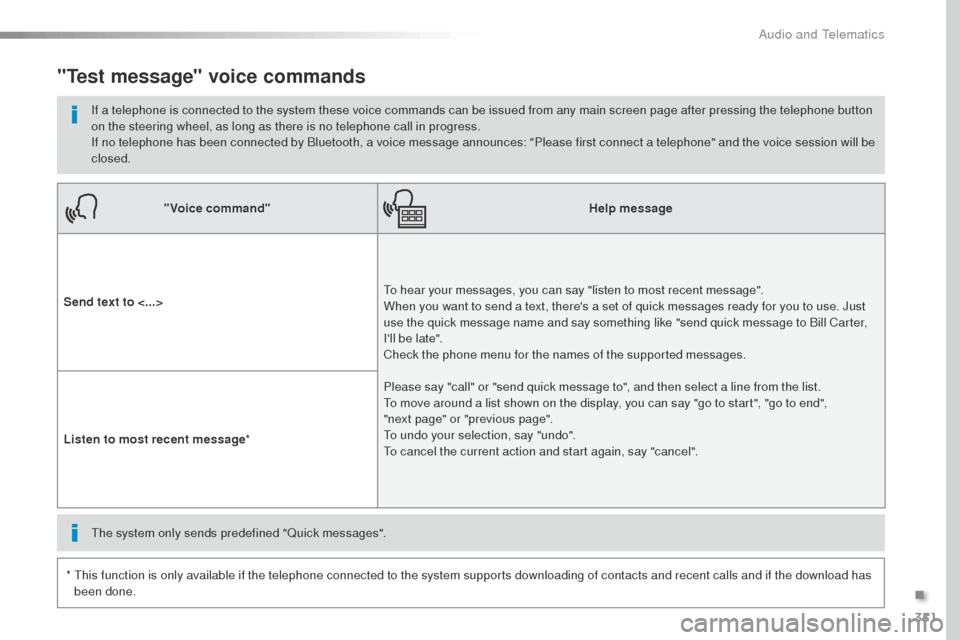
351
"Voice command"Help message
Send text to <...>
to h
ear your messages, you can say "listen to most recent message".
When you want to send a text, there's a set of quick messages ready for you to use. Just
use the quick message name and say something like "send quick message to Bill Carter,
I'll be late".
Check the phone menu for the names of the supported messages.
Please say "call" or "send quick message to", and then select a line from the list.
to m
ove around a list shown on the display, you can say "go to start", "go to end",
"next
page" or "previous page".
to u
ndo your selection, say "undo".
to c
ancel the current action and start again, say "cancel".
Listen to most recent message
*
"Test message" voice commands
If a telephone is connected to the system these voice commands can be issued from any main screen page after pressing the telephone button
on the steering wheel, as long as there is no telephone call in progress.
If no telephone has been connected by Bluetooth, a voice message announces: "Please first connect a telephone" and the voice session will be
closed.
*
t
h
is function is only available if the telephone connected to the system supports downloading of contacts and recent calls and if the download has
been done.
th
e system only sends predefined "Quick messages".
.
Audio and Telematics
Page 354 of 520
352
12:13
23 °C
1
12:13
23 °C
Level 1 Level 2Level 3
Navigation
Audio and Telematics
Page 355 of 520
353
Level 1Level 2 Level 3 Comments
Navigation Select the orientation of the map; north up,
vehicle direction up or perspective.
Navigation Display the traffic information available.
Navigation World map
Manually locate an area on the world map or
enter the latitude and longitude coordinates.
Around the vehicle Display the location criteria selected.
Around home
Around the destination
2D mode Switch to a 2D map.
Zoom out.
Zoom in.
Start navigation to the current address.
Save the current address.
Zoom out.
Zoom in.
.
Audio and Telematics
Page 356 of 520
354
12:13
23 °C
1
23456
712:1323 °C
Point of interest on map
Level 1
Level 2Level 3
Audio and Telematics