Page 318 of 364

316
508_en_Chap10c_SMegplus_ed01-2016
Audio settings
Press on Configuration to display
the primary page.
Select " Audio settings ".
Select " Ambience " or "Balance " or
" Sound effects " or "Ringtones " or
" Voice ".
On-board audio: Arkamys
© Sound
Staging optimises sound distribution in
the the passenger compartment. At each change of colour scheme
the system restarts, showing a black
screen for a few moments.
th
e distribution (or spatialisation using
the Arkamys
© system) of sound is an
audio process that allows the audio
quality to be adapted to the number of
listeners in the vehicle.
Available only with the 6 -speaker
configuration.
the
audio settings (
Ambience, Bass:,
Tr e b l e: and Loudness ) are different
and independent for each sound
source.
the
settings for Distribution
and
Balance are common to all sources.
As a safety measure, the procedure
for changing the color scheme is only
possible with the vehicle stationary.
-
"
Ambience " (choice of 6 musical
ambiences)
- " Bass: "- "Tr e b l e: "- "Loudness " (Activate/Deactivate)- "Balance " ("Driver ", "All passengers ",
" Front only ")
- "Audible response from touch screen "- "Volume linked to speed " (Activate/
Deactivate)
Press on Configuration to display
the primary page.
Select " Color schemes ".
Select the colour scheme in the list,
then " Confirm ".
Color schemes
Audio and telematics
Page 319 of 364

317
508_en_Chap10c_SMegplus_ed01-2016
Press on Configuration to display
the primary page then go to the
secondary page. Press on Configuration
to display
the primary page then go to the
secondary page.
Press on Configuration
to display
the primary page then go to the
secondary page.
Select:
-
"Time/Date " to change the time
zone, synchronisation with
g
P
S,
the time and its format and then
the date.
-
"Languages " to change the
language.
-
"Calculator " to display a
calculator.
-
"Calendar " to display a calendar.
Select "
System Settings ".
Select "Screen settings ".
Select " Units" to change the units
of distance, fuel consumption and
temperature. Activate or deactivate "
Activate
automatic text scrolling " and
" Activate animations ".
Select " Delete data " to delete the
list of recent destinations, personal
points of interest, contacts in the list.
Choose the item then select " Delete".
Select " Factory settings " to return
to the original settings.
System
Modify system settings
.
Audio and telematics
Page 320 of 364
318
508_en_Chap10c_SMegplus_ed01-2016
Connected services
Level 1Level 2
"Connected services"
Primary page
Driving assistance
applications, see the
"P
e
uge
Ot
Connect Apps"*
section. Identification
DUN connection settings Transfer rate Certain new generation
smartphones are not compatible
with this standard.
Secondary page
Internet navigation via Bluetooth
telephone Dial-
u
p Networking
(D
uN)
.
* Depending on country.
Audio and telematics
Page 322 of 364
320
508_en_Chap10c_SMegplus_ed01-2016
Level 1
telephone
Level 2Level 3
Contacts Call log
"Telephone"
Primary page
Audio and telematics
Page 324 of 364
322
508_en_Chap10c_SMegplus_ed01-2016
Bluetooth (equipment)
Telephone Options Devices detected
Telephone connection
Level 1
Level 2Level 3"Telephone"
Secondary page
Audio and telematics
Page 325 of 364
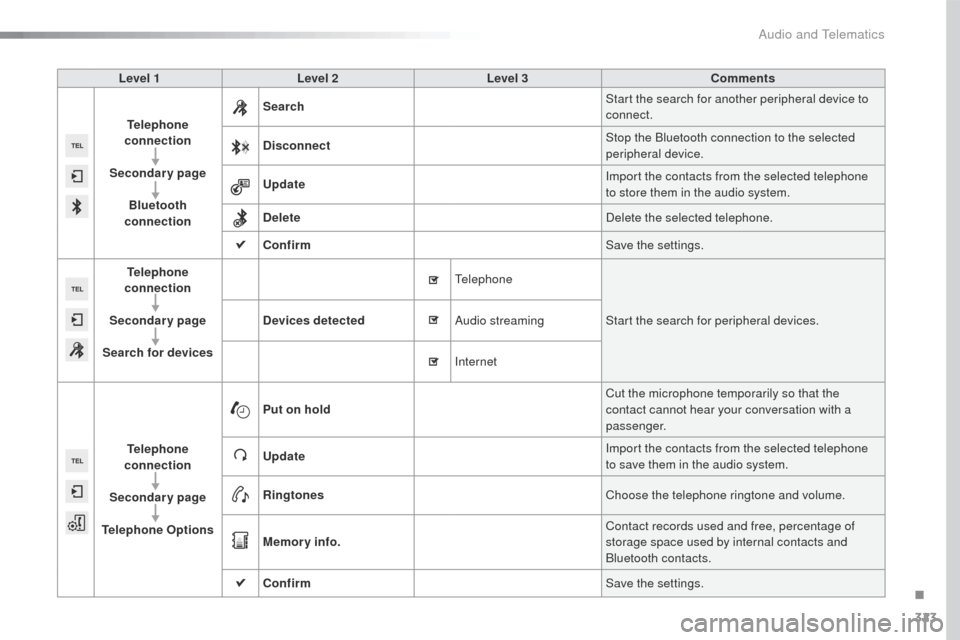
323
508_en_Chap10c_SMegplus_ed01-2016
Level 1Level 2 Level 3 Comments
Telephone
connection
Secondary page Bluetooth
connection Search
Start the search for another peripheral device to
connect.
Disconnect Stop the Bluetooth connection to the selected
peripheral device.
Update Import the contacts from the selected telephone
to store them in the audio system.
Delete Delete the selected telephone.
Confirm Save the settings.
Telephone
conn ection
Secondary page
Search for devices Devices detected
te
lephoneStart the search for peripheral devices.
Audio streaming
Internet
Telephone
connection
Secondary page
Telephone Options Put on hold
Cut the microphone temporarily so that the
contact cannot hear your conversation with a
passenger.
Update Import the contacts from the selected telephone
to save them in the audio system.
Ringtones Choose the telephone ringtone and volume.
Memory info. Contact records used and free, percentage of
storage space used by internal contacts and
Bluetooth contacts.
Confirm Save the settings.
.
Audio and telematics
Page 326 of 364
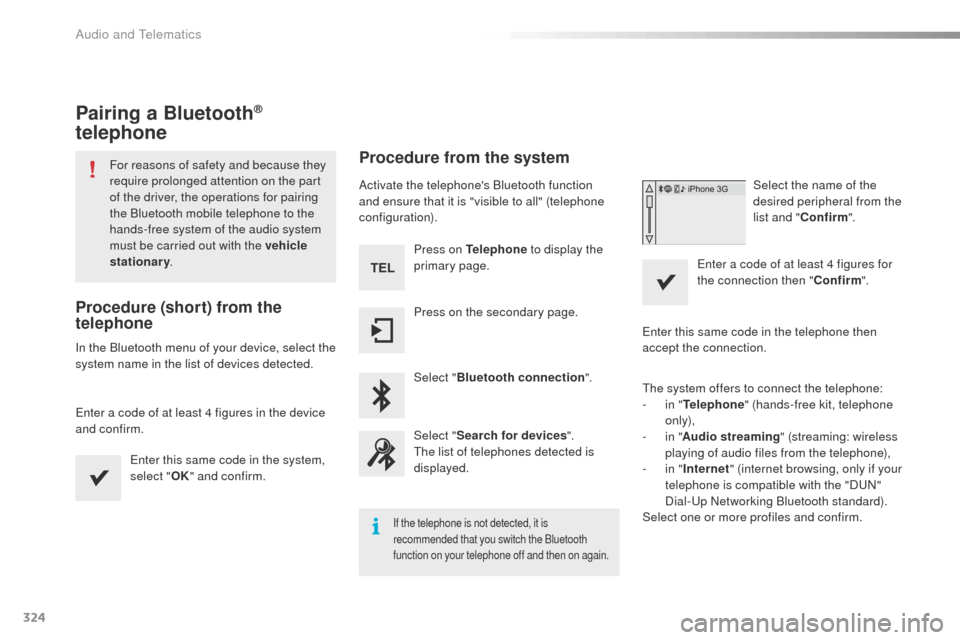
324
508_en_Chap10c_SMegplus_ed01-2016
Pairing a Bluetooth®
telephone
For reasons of safety and because they
require prolonged attention on the part
of the driver, the operations for pairing
the Bluetooth mobile telephone to the
hands-free system of the audio system
must be carried out with the vehicle
stationary .
Procedure (short) from the
telephone
In the Bluetooth menu of your device, select the
system name in the list of devices detected.
en
ter a code of at least 4 figures in the device
and confirm.
en
ter this same code in the system,
select " OK" and confirm.
Procedure from the system
Activate the telephone's Bluetooth function
and ensure that it is "visible to all" (telephone
configuration).
Press on Telephone to display the
primary page.
Press on the secondary page.
Select " Bluetooth connection ".
Select " Search for devices ".
th
e list of telephones detected is
displayed.
If the telephone is not detected, it is
recommended that you switch the Bluetooth
function on your telephone off and then on again.
Select the name of the
desired peripheral from the
list and " Confirm ".
en
ter a code of at least 4 figures for
the connection then " Confirm".
en
ter this same code in the telephone then
accept the connection.
th
e system offers to connect the telephone:
-
i
n " Telephone " (hands-free kit, telephone
only),
-
i
n " Audio streaming " (streaming: wireless
playing of audio files from the telephone),
-
i
n " Internet " (internet browsing, only if your
telephone is compatible with the "D
uN
"
Dial-
up
Networking Bluetooth standard).
Select one or more profiles and confirm.
Audio and telematics
Page 327 of 364
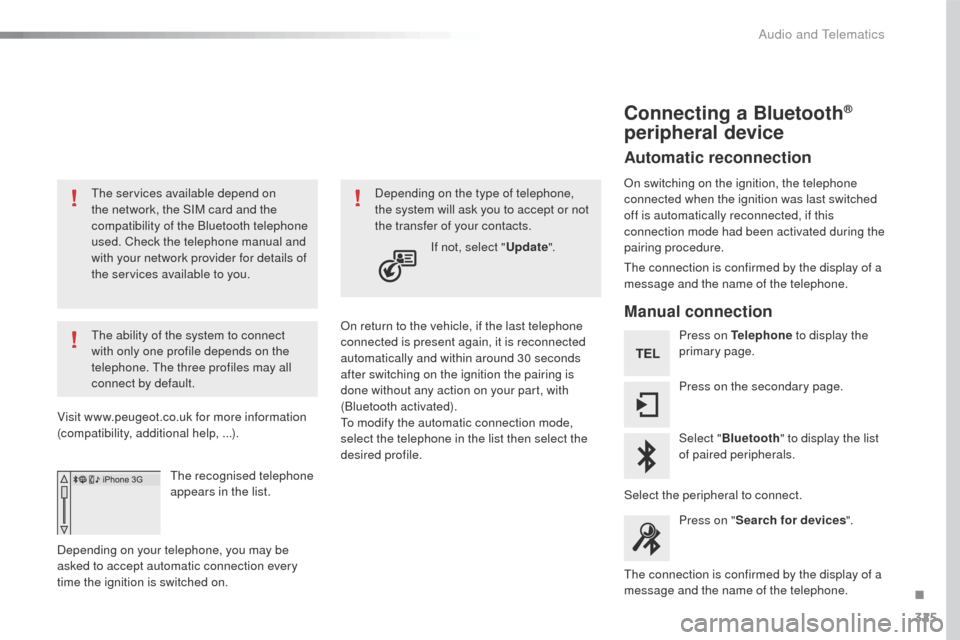
325
508_en_Chap10c_SMegplus_ed01-2016
the services available depend on
the network, the SIM card and the
compatibility of the Bluetooth telephone
used. Check the telephone manual and
with your network provider for details of
the services available to you.
th
e ability of the system to connect
with only one profile depends on the
telephone.
t
h
e three profiles may all
connect by default.
Visit www.peugeot.co.uk for more information
(compatibility, additional help, ...).
the
recognised telephone
appears in the list.
Depending on your telephone, you may be
asked to accept automatic connection every
time the ignition is switched on. On return to the vehicle, if the last telephone
connected is present again, it is reconnected
automatically and within around 30 seconds
after switching on the ignition the pairing is
done without any action on your part, with
(Bluetooth activated).
to m
odify the automatic connection mode,
select the telephone in the list then select the
desired profile. Depending on the type of telephone,
the system will ask you to accept or not
the transfer of your contacts.
If not, select " Update".
Connecting a Bluetooth®
peripheral device
Automatic reconnection
On switching on the ignition, the telephone
connected when the ignition was last switched
off is automatically reconnected, if this
connection mode had been activated during the
pairing procedure.
th
e connection is confirmed by the display of a
message and the name of the telephone.
Manual connection
Press on Telephone to display the
primary page.
Press on the secondary page.
Select " Bluetooth " to display the list
of paired peripherals.
Select the peripheral to connect. Press on " Search for devices ".
th
e connection is confirmed by the display of a
message and the name of the telephone.
.
Audio and telematics