Page 67 of 268

65
108_en_Chap03_ergonomie-confort_ed01-2016
It permits the connection of a portable device
to listen to your music files via the vehicle's
speakers.
th
e management of the files is done using your
portable device.
It permits the connection of a portable device,
such as a digital audio player of the iPod® type
or
uS
B memory stick.
It reads the audio files, which are sent to your
audio system to be heard via the vehicle's
speakers.
You can manage these files using the steering
mounted controls or those on the audio system
control panel.
Auxiliary socketu
SB port
For more information on the use of
this equipment, refer to the "Audio
equipment and telematics" section.
For more information on the use of this
equipment, see the "Audio equipment
and telematics" section. Connected to the
u
S
B port, the
portable device charges automatically
while in use.
th
e u
S
B port and auxiliary Jack socket
also allow connection of a smartphone.
-
e
ither by MirrorLink
tM connection
using the
uS
B port only,
-
o
r by iPhone
® connection using
both the
uS
B port and the auxiliary
Jack socket.
th
ese connections allow you to use
certain applications on the telephone in
the touch screen.
3
ease of use and comfort
Page 189 of 268
187
108_en_Chap10a_Autoradio-toyota-tactile-1_ed01-2016
Press to mute the sound.
A long press reinitialises the system.
Volume (each source is independent).
Select audio source (depending on version):
-
"
FM" / "AM" / "DAB"* radio.
-
"uS
B" player.
-
t
e
lephone connected by Bluetooth and
with Bluetooth streaming.
-
M
edia player connected to the auxiliary
socket (jack, cable not supplied).
Short-cuts: using virtual buttons in the top bar
of the screen, it is possible to go directly to the
choice of audio source, telephone functions or
"Mirror Screen
®" mode.
* Depending on equipment.
to c
lean the screen, use a soft non-
abrasive cloth (spectacles cloth) without
any additional product or a damp cloth.
Do not use pointed objects on the
screen.
Do not touch the screen with wet hands.
Pressing with more than one finger is not
recognised.
th
e screen can be used when wearing gloves.
.
Audio and telematics
Page 200 of 268
198
108_en_Chap10a_Autoradio-toyota-tactile-1_ed01-2016
Media
uSB player
Insert a uSB memory stick into the uS B port
or connect a uS B peripheral device to the uS B
port using a suitable cable (not supplied).
th
e system builds playlists (in temporary
memory), an operation which can take
from a few seconds to several minutes at
the first connection.
Reduce the number of non-music files
and the number of folders to reduce the
waiting time.
th
e playlists are updated every time the
ignition is switched off or connection
of a
u
S
B memory stick. However, the
audio system memorises these lists and
if they are not modified, the loading time
will be shorter.
Auxiliary (A/V) input
Connect a portable device (MP3 player…) to
the auxiliary JACK socket using an audio cable.
Audio and telematics
Page 202 of 268
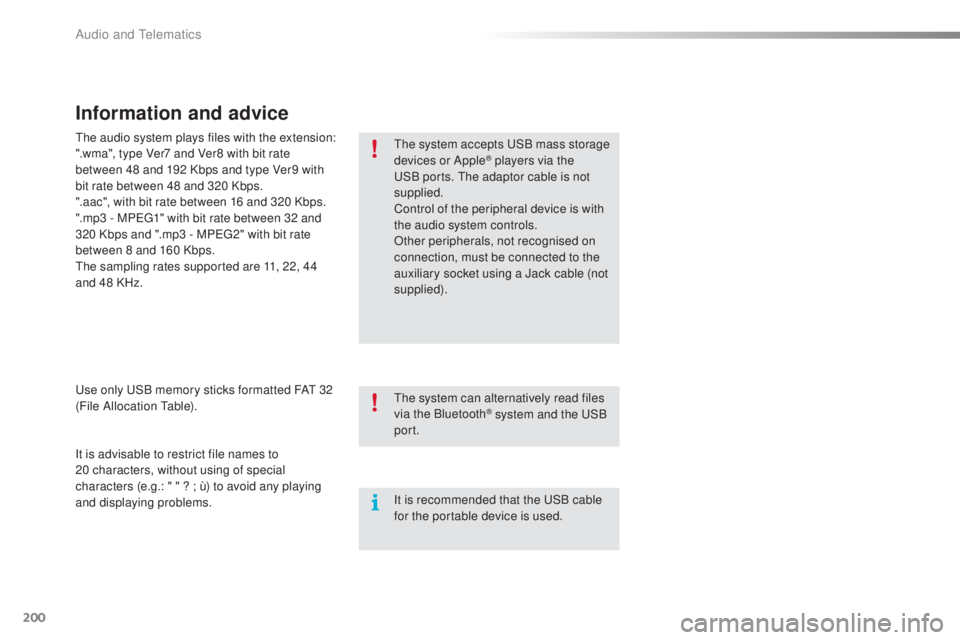
200
108_en_Chap10a_Autoradio-toyota-tactile-1_ed01-2016
Information and advice
the system accepts uS B mass storage
devices or Apple® players via the uS
B ports.
th
e adaptor cable is not
supplied.
Control of the peripheral device is with
the audio system controls.
Other peripherals, not recognised on
connection, must be connected to the
auxiliary socket using a Jack cable (not
supplied).
It is advisable to restrict file names to
20
characters, without using of special
characters (e.g.: " " ? ; ù) to avoid any playing
and displaying problems.
us
e only
u
S
B memory sticks formatted FA
t
32
(File Allocation
t
a
ble).
th
e audio system plays files with the extension:
".wma", type Ver7 and Ver8 with bit rate
between 48 and 192 Kbps and type Ver9 with
bit rate between 48 and 320 Kbps.
".aac", with bit rate between 16 and 320 Kbps.
".mp3 - MP
e
g
1
" with bit rate between 32 and
320 Kbps and ".mp3 - MP
e
g
2
" with bit rate
between 8 and 160 Kbps.
th
e sampling rates supported are 11, 22, 44
and 48 KHz.
th
e system can alternatively read files
via the Bluetooth
® system and the uS B
port.
It is recommended that the
u
S
B cable
for the portable device is used.
Audio and telematics
Page 203 of 268
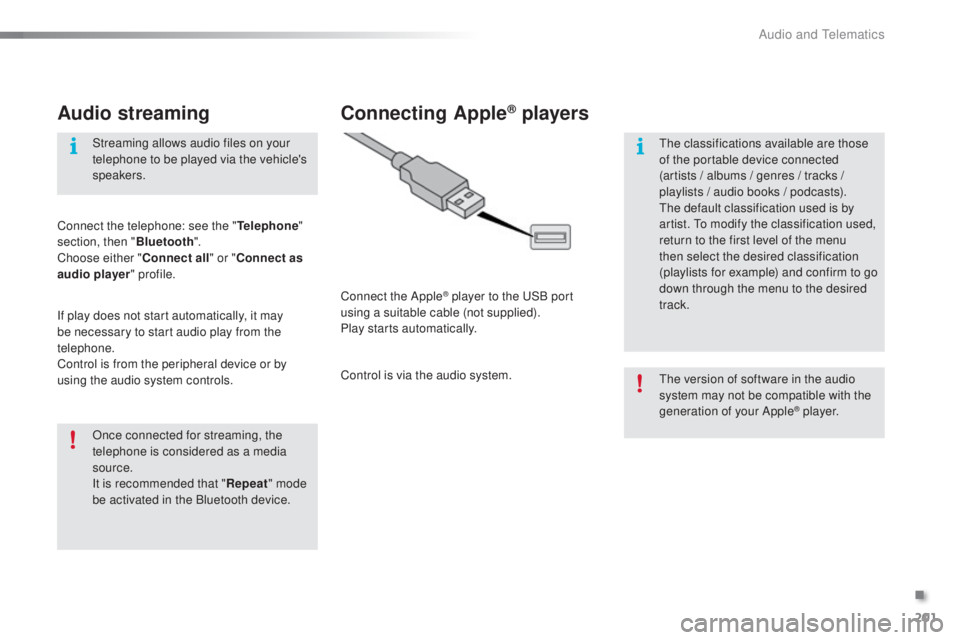
201
108_en_Chap10a_Autoradio-toyota-tactile-1_ed01-2016
Audio streaming
Once connected for streaming, the
telephone is considered as a media
source.
It is recommended that "Repeat" mode
be activated in the Bluetooth device. Streaming allows audio files on your
telephone to be played via the vehicle's
speakers.
Connect the telephone: see the "
tel
ephone
"
section, then " Bluetooth".
Choose either " Connect all" or " Connect as
audio player " profile.
If play does not start automatically, it may
be necessary to start audio play from the
telephone.
Control is from the peripheral device or by
using the audio system controls.
Connecting Apple® players
Connect the Apple® player to the uS B port
using a suitable cable (not supplied).
Play starts automatically.
Control is via the audio system.
th
e version of software in the audio
system may not be compatible with the
generation of your Apple
® p l aye r.
th
e classifications available are those
of the portable device connected
(artists / albums / genres / tracks /
playlists / audio books
/ podcasts).
th
e default classification used is by
artist.
t
o m
odify the classification used,
return to the first level of the menu
then select the desired classification
(playlists for example) and confirm to go
down through the menu to the desired
track.
.
Audio and telematics
Page 205 of 268
203
108_en_Chap10a_Autoradio-toyota-tactile-1_ed01-2016
Level 1 Level 2 Level 3 Comment
Contacts
After making choices, start the call.
Favourites
Call history
en
ter a number Call
en
ter a number then start the call.
tel
ephone/
message
configuration Connect the
telephone
te
lephoneSelect the services to use on the
peripheral device.
Audio player
Sounds
configuration Ringtone
Choose settings, activate or
deactivate options.
Ringtone volume
Incoming SMS/MMS tone
Incoming SMS/MMS volume
Incoming e-mail tone
Incoming e-mail volume
Incoming call volume
Contacts/
call histor y
configuration Automatic transfer
u
pdate telephone contacts
Sort contacts by
Add favourite
Remove favourite
Message
configuration Display of incoming calls
Contacts/call history transfer state
tel
ephone
display
configuration Display of incoming calls
Contacts/call history transfer state
.
Audio and telematics
Page 206 of 268

204
108_en_Chap10a_Autoradio-toyota-tactile-1_ed01-2016
Press on "Audio source " to display
the carousel of audio sources.
Select " Bluetooth audio ".
Select " Bluetooth configuration "
Activate the telephone's Bluetooth function
and ensure that it is "visible to all" (telephone
configuration).
Select the telephone in the list.Select "
Connect telephone ".
Select the "
tel
ephone/message
configuration " tab.
Select your choice.
Select the " Add" tab in the system. Press "
oK
"
to confirm.
If the telephone is not detected, it is
recommended that you switch the Bluetooth
function on your telephone off and then on again.
As a safety measure and because they
require prolonged attention on the part
of the driver, the operations for pairing
the Bluetooth mobile telephone to the
hands-free system of the audio system
must be carried out with the vehicle
stationary.
Pairing a Bluetooth® telephone
A waiting screen is displayed with the Bluetooth
settings of the system and a default Bluetooth
PIN.
Once detected, select the name of the system
in your telephone.
th
e system displays that the services to be
used on the telephone are: "
tel
ephone" and
" Audio player ".
th
e system offers to connect the telephone:
-
w
ith "Connect all",
-
w
ith "Connect as telephone " (hands-free
kit, telephone only),
-
w
ith "Connect as audio player "
(streaming: wireless play of audio files on
the telephone).
en
ter the PIN code in the telephone then accept
the connection (depending on the telephone).to c hange the connection choice,
Select "tel ephone".
Audio and telematics
Page 213 of 268
211
108_en_Chap10a_Autoradio-toyota-tactile-1_ed01-2016
Level 1 Level 2 Level 3 Comment
Configuration Bluetooth
tel
ephone Select the services to use on the peripheral
device.
Audio player
Add Connect a new peripheral device.
System configuration
te
lephoneSelect the services to use on the peripheral
device.
Audio player
Cancel
Remove Disconnect and remove a peripheral device
from the list.
Configuration
tel
ephone Connect the telephone
See the telephone section.
Sounds configuration
Contacts/call history configuration
Message configuration
te
lephone display configuration
Configuration Screen off Select this mode to switch off the screen, touch
the screen to restore.
.
Audio and telematics