2016 NISSAN VERSA NOTE key
[x] Cancel search: keyPage 3 of 28
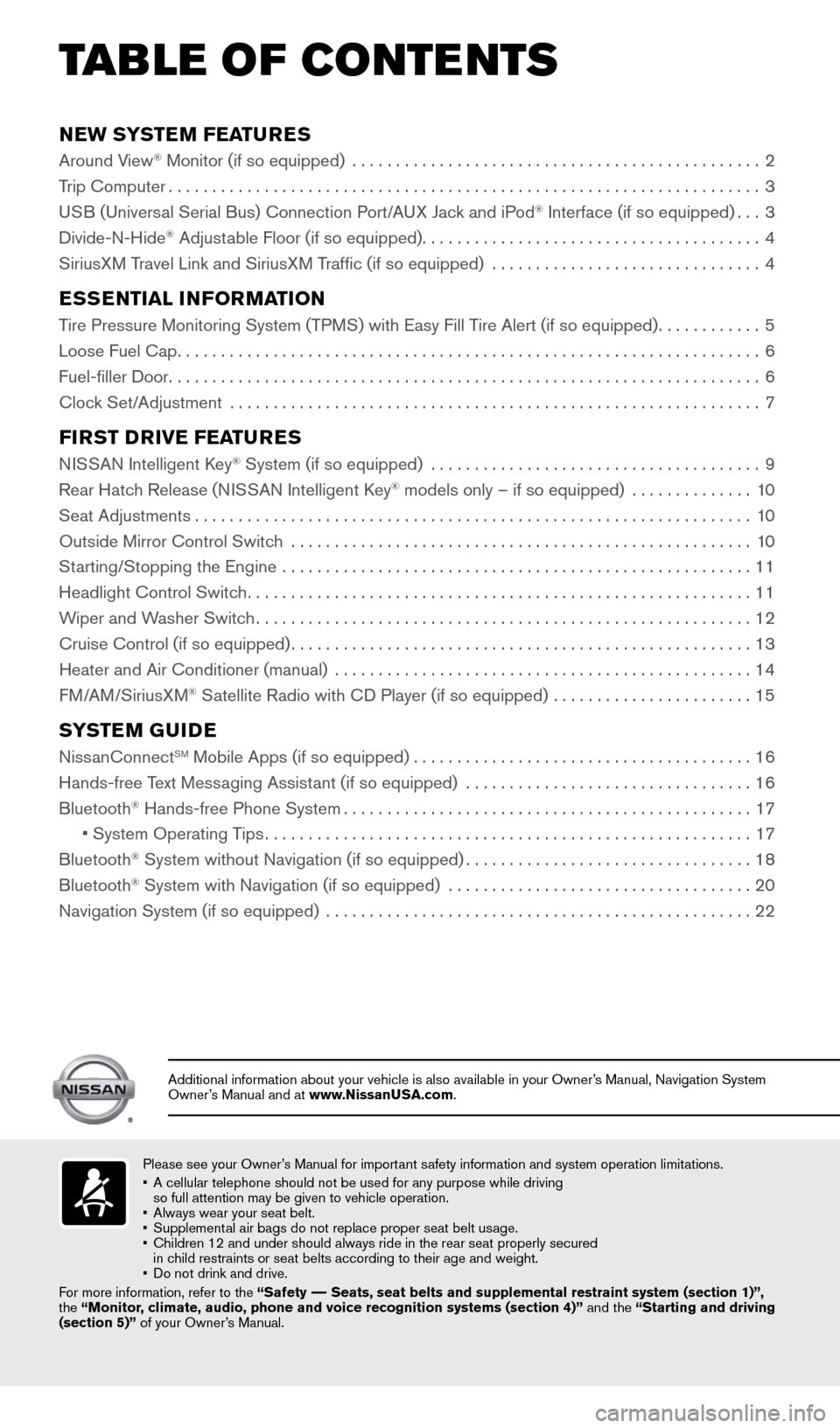
NEW SYSTEM FEATURES
Around View® Monitor (if so equipped) ...............................................2
Trip Computer .................................................................... 3
USB (Universal Serial Bus) Connection Port/A UX Jack and iPod
® Interface (if so equipped) ...3
Divide-N-Hide® Adjustable Floor (if so equipped) ....................................... 4
SiriusXM Travel Link and SiriusXM Traffic (if so equipped) ............................... 4
ESSENTIAL INFORMATION
Tire Pressure Monitoring System (TPMS) with Easy Fill Tire Alert (if so equipped)............5
Loose Fuel Cap ................................................................... 6
Fuel-filler Door .................................................................... 6
Clock Set/Adjustment ............................................................. 7
FIRST DRIVE FEATURES
NISSAN Intelligent Key® System (if so equipped) ......................................9
Rear Hatch Release (NISSAN Intelligent Key® models only – if so equipped) .............. 10
Seat Adjustments ................................................................ 10
Outside Mirror Control Switch ..................................................... 10
Starting/Stopping the Engine ...................................................... 11
Headlight Control Switch .......................................................... 11
Wiper and Washer Switch ......................................................... 12
Cruise Control (if so equipped) ..................................................... 13
Heater and Air Conditioner (manual) ................................................ 14
FM/AM/SiriusXM
® Satellite Radio with CD Player (if so equipped) ....................... 15
SYSTEM GUIDE
NissanConnectSM Mobile Apps (if so equipped)....................................... 16
Hands-free Text Messaging Assistant (if so equipped) ................................. 16
Bluetooth
® Hands-free Phone System ............................................... 17
• System Operating Tips ........................................................ 17
Bluetooth
® System without Navigation (if so equipped) .................................18
Bluetooth® System with Navigation (if so equipped) ................................... 20
Navigation System (if so equipped) ................................................. 22
Please see your Owner’s Manual for important safety information and system operation limitations.
• A cellular telephone should not be used for any purpose while driving
so full attention may be given to vehicle operation.
• Always wear your seat belt.
• Supplemental air bags do not replace proper seat belt usage.
• Children 12 and under should always ride in the rear seat properly secur\
ed
in child restraints or seat belts according to their age and weight.
• Do not drink and drive.
For more information, refer to the “Safety –– Seats, seat belts and supplemental restraint system (section 1)”\
,
the “Monitor, climate, audio, phone and voice recognition systems (section 4)” \
and the “Starting and driving
(section 5)” of your Owner’s Manual.
Additional information about your vehicle is also available in your Owne\
r’s Manual, Navigation System
Owner’s Manual and at www.NissanUSA.com.
TAB LE OF CONTE NTS
1938151_16b_VersaNote_US_pQRG_102315.indd 410/23/15 3:34 PM
Page 10 of 28
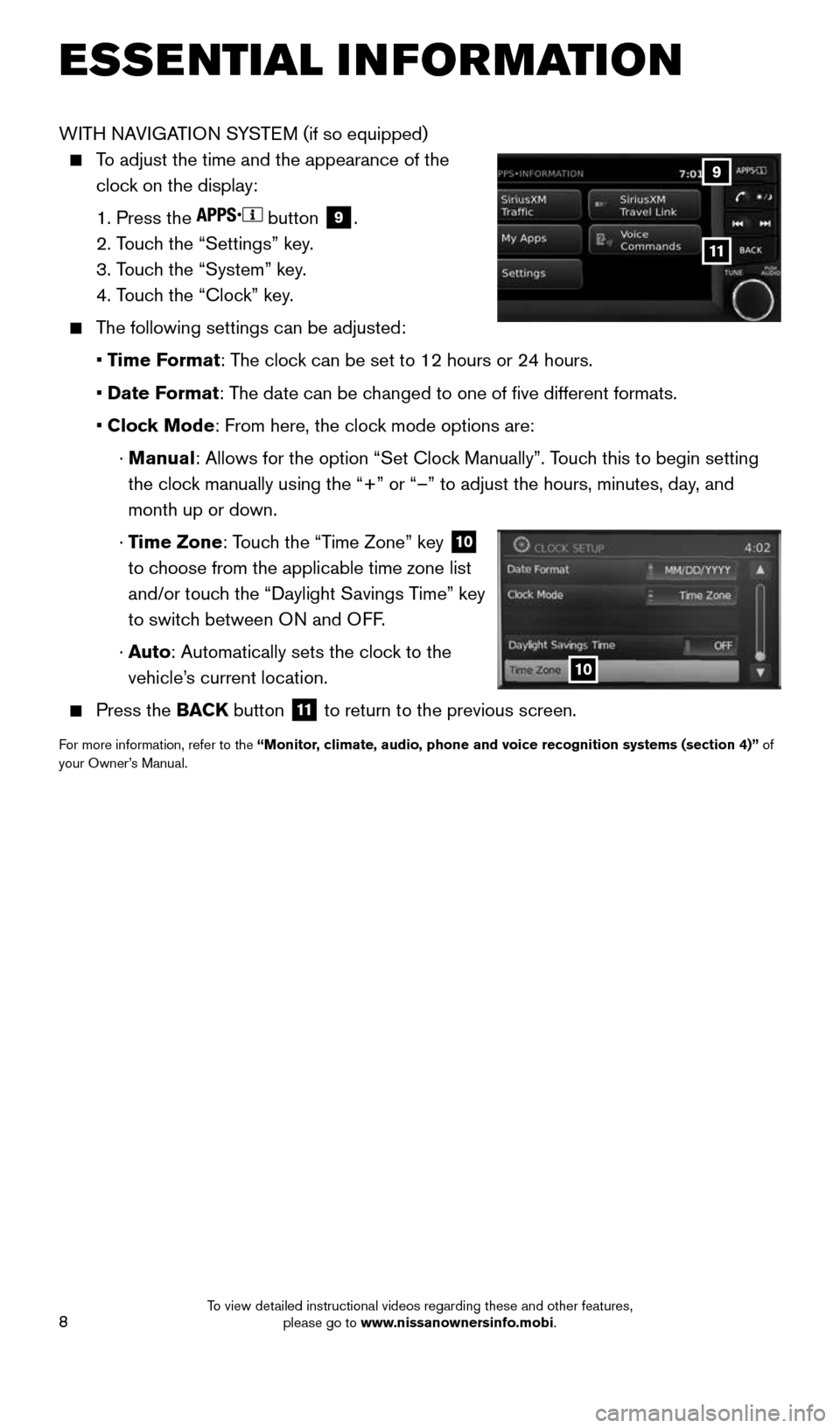
8
ESSE NTIAL I N FOR MATION
WITH NAVIGATION SYSTEM (if so equipped)
To adjust the time and the appearance of the
clock on the display:
1. Press the
button
9.
2. Touch the “Settings” key.
3. Touch the “System” key.
4. Touch the “Clock” key.
The following settings can be adjusted:
• Time Format: The clock can be set to 12 hours or 24 hours.
• Date Format: The date can be changed to one of five different formats.
• Clock Mode: From here, the clock mode options are:
· Manual: Allows for the option “Set Clock Manually”. Touch this to begin setting
the clock manually using the “+” or “–” to adjust the hours, minu\
tes, day, and
month up or down.
· Time Zone: Touch the “Time Zone” key
10
to choose from the applicable time zone list
and/or touch the “Daylight Savings Time” key
to switch between ON and OFF.
· Auto: Automatically sets the clock to the
vehicle’s current location.
Press the BACK button
11 to return to the previous screen.
For more information, refer to the “Monitor, climate, audio, phone and voice recognition systems (section 4)” of
your Owner’s Manual.
10
9
11
1938151_16b_VersaNote_US_pQRG_102315.indd 810/23/15 3:35 PM
To view detailed instructional videos regarding these and other features, please go to www.nissanownersinfo.mobi.
Page 11 of 28
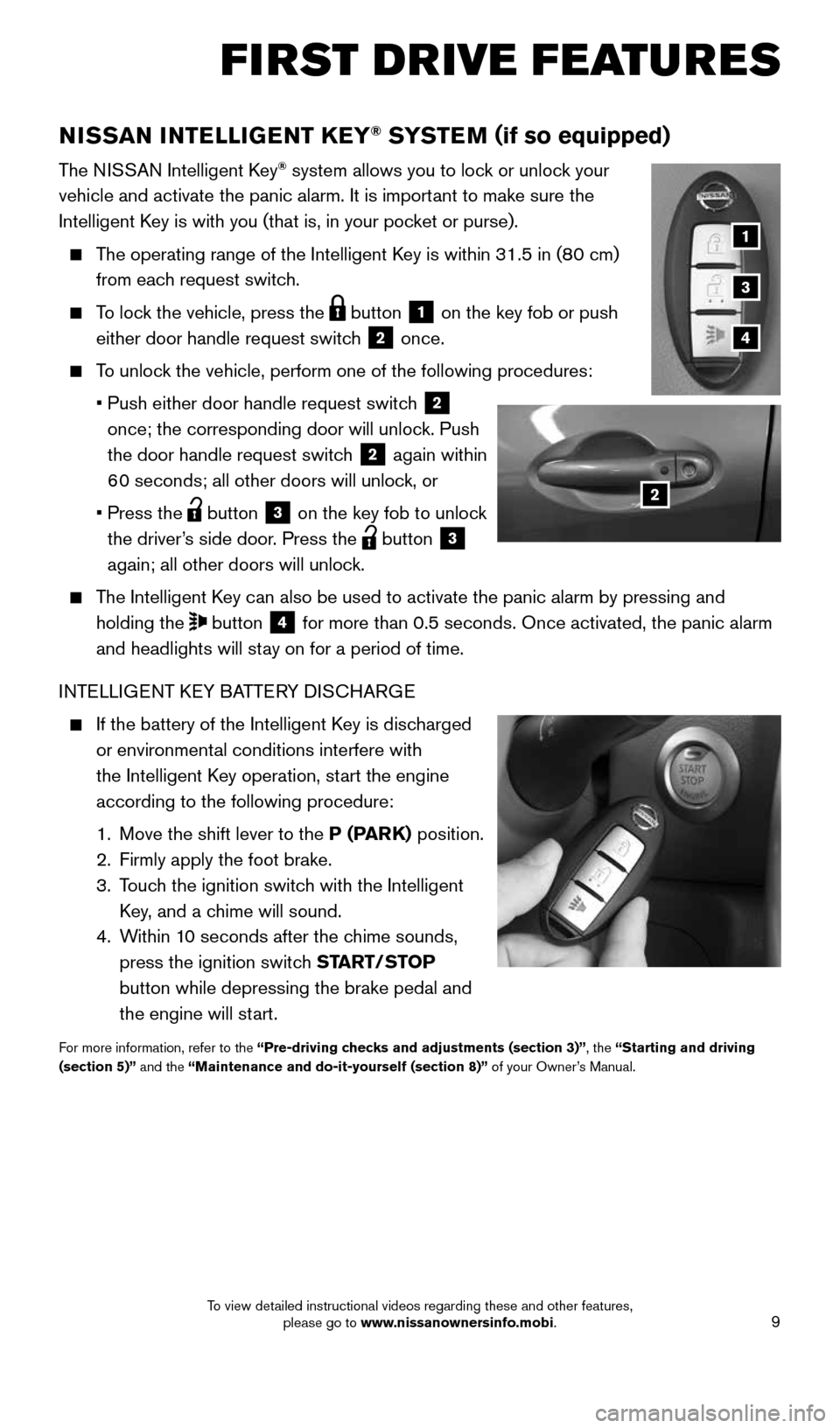
9
FIRST DRIVE FEATURES
NISSAN INTELLIGENT KEY® SYSTE M (if so equipped)
The NISSAN Intelligent Key® system allows you to lock or unlock your
vehicle and activate the panic alarm. It is important to make sure the
Intelligent Key is with you (that is, in your pocket or purse).
The operating range of the Intelligent Key is within 31.5 in (80 cm)
from each request switch.
To lock the vehicle, press the button 1 on the key fob or push
either door handle request switch
2 once.
To unlock the vehicle, perform one of the following procedures:
• Push either door handle request switch
2
once; the corresponding door will unlock. Push
the door handle request switch
2 again within
60 seconds; all other doors will unlock, or
• Press the
button 3 on the key fob to unlock
the driver’s side door. Press the
button 3
again; all other doors will unlock.
The Intelligent Key can also be used to activate the panic alarm by pressing and
holding the
button 4 for more than 0.5 seconds. Once activated, the panic alarm
and headlights will stay on for a period of time.
INTELLIGENT KEY BATTERY DISCHARGE
If the battery of the Intelligent Key is discharged
or environmental conditions interfere with
the Intelligent Key operation, start the engine
according to the following procedure:
1. Move the shift lever to the P (PARK) position.
2. Firmly apply the foot brake.
3. Touch the ignition switch with the Intelligent
Key, and a chime will sound.
4. Within 10 seconds after the chime sounds,
press the ignition switch START/STOP
button while depressing the brake pedal and
the engine will start.
For more information, refer to the “Pre-driving checks and adjustments (section 3)”, the “Starting and driving
(section 5)” and the “Maintenance and do-it-yourself (section 8)” of your Owner’s Manual.
2
1
3
4
1938151_16b_VersaNote_US_pQRG_102315.indd 910/23/15 3:35 PM
To view detailed instructional videos regarding these and other features, please go to www.nissanownersinfo.mobi.
Page 12 of 28
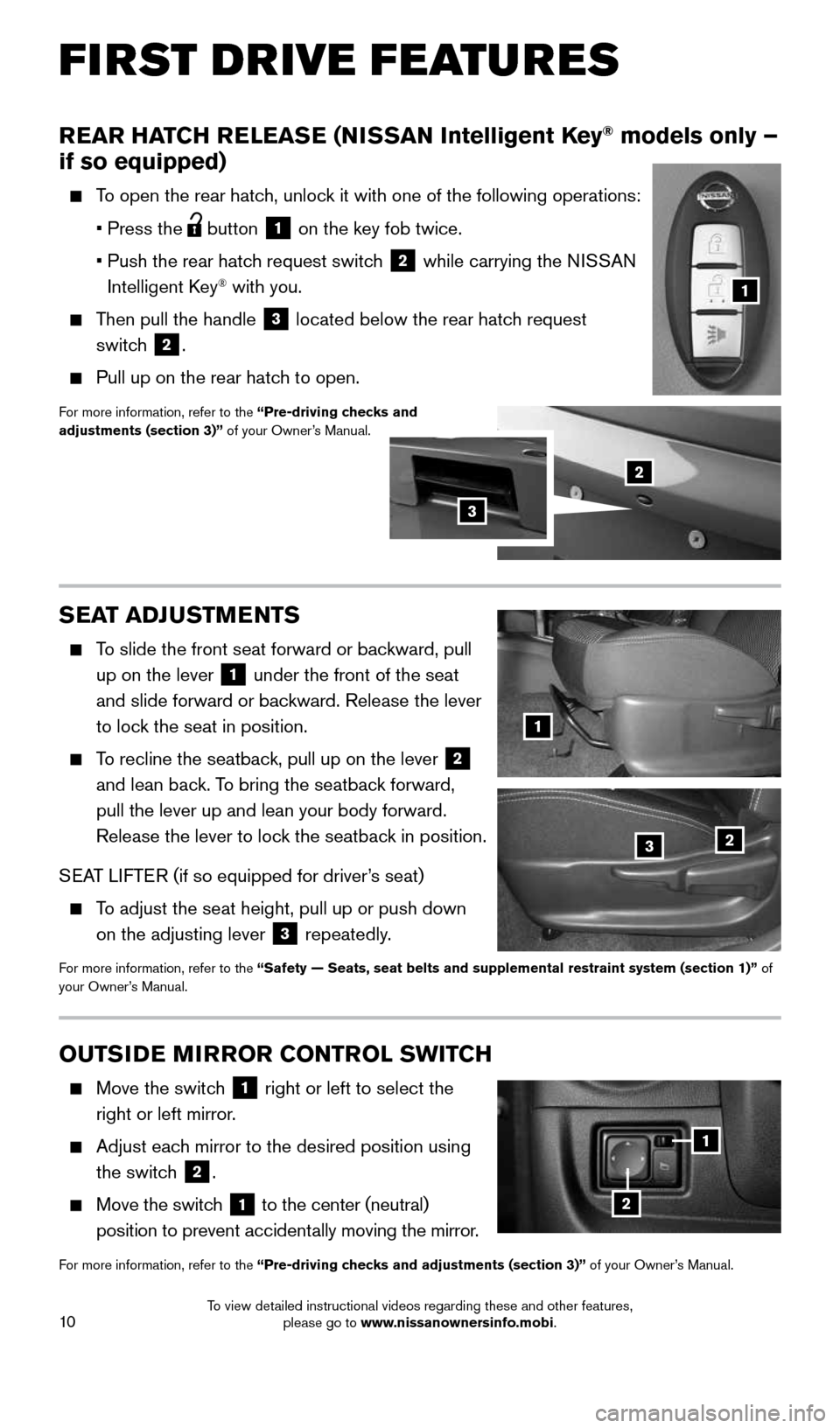
10
REAR HATCH RELEASE (NISSAN Intelligent Key® models only –
if so equipped)
To open the rear hatch, unlock it with one of the following operations:
• Press the
button
1 on the key fob twice.
• Push the rear hatch request switch
2 while carrying the NISSAN
Intelligent Key® with you.
Then pull the handle
3 located below the rear hatch request
switch
2.
Pull up on the rear hatch to open.
For more information, refer to the “Pre-driving checks and
adjustments (section 3)” of your Owner’s Manual.
SEAT ADJUSTMENTS
To slide the front seat forward or backward, pull
up on the lever
1 under the front of the seat
and slide forward or backward. Release the lever
to lock the seat in position.
To recline the seatback, pull up on the lever 2
and lean back. To bring the seatback forward,
pull the lever up and lean your body forward.
Release the lever to lock the seatback in position.
SEAT LIFTER (if so equipped for driver’s seat)
To adjust the seat height, pull up or push down
on the adjusting lever
3 repeatedly.
For more information, refer to the “Safety — Seats, seat belts and supplemental restraint system (se\
ction 1)”
of
your Owner’s Manual.
1
23
OUTSIDE MIRROR CONTROL SWITCH
Move the switch 1 right or left to select the
right or left mirror.
Adjust each mirror to the desired position using
the switch
2.
Move the switch
1 to the center (neutral)
position to prevent accidentally moving the mirror.
For more information, refer to the “Pre-driving checks and adjustments (section 3)” of your Owner’s Manual.
1
2
2
1
3
FIRST DRIVE FEATURES
1938151_16b_VersaNote_US_pQRG_102315.indd 1010/23/15 3:35 PM
To view detailed instructional videos regarding these and other features, please go to www.nissanownersinfo.mobi.
Page 13 of 28
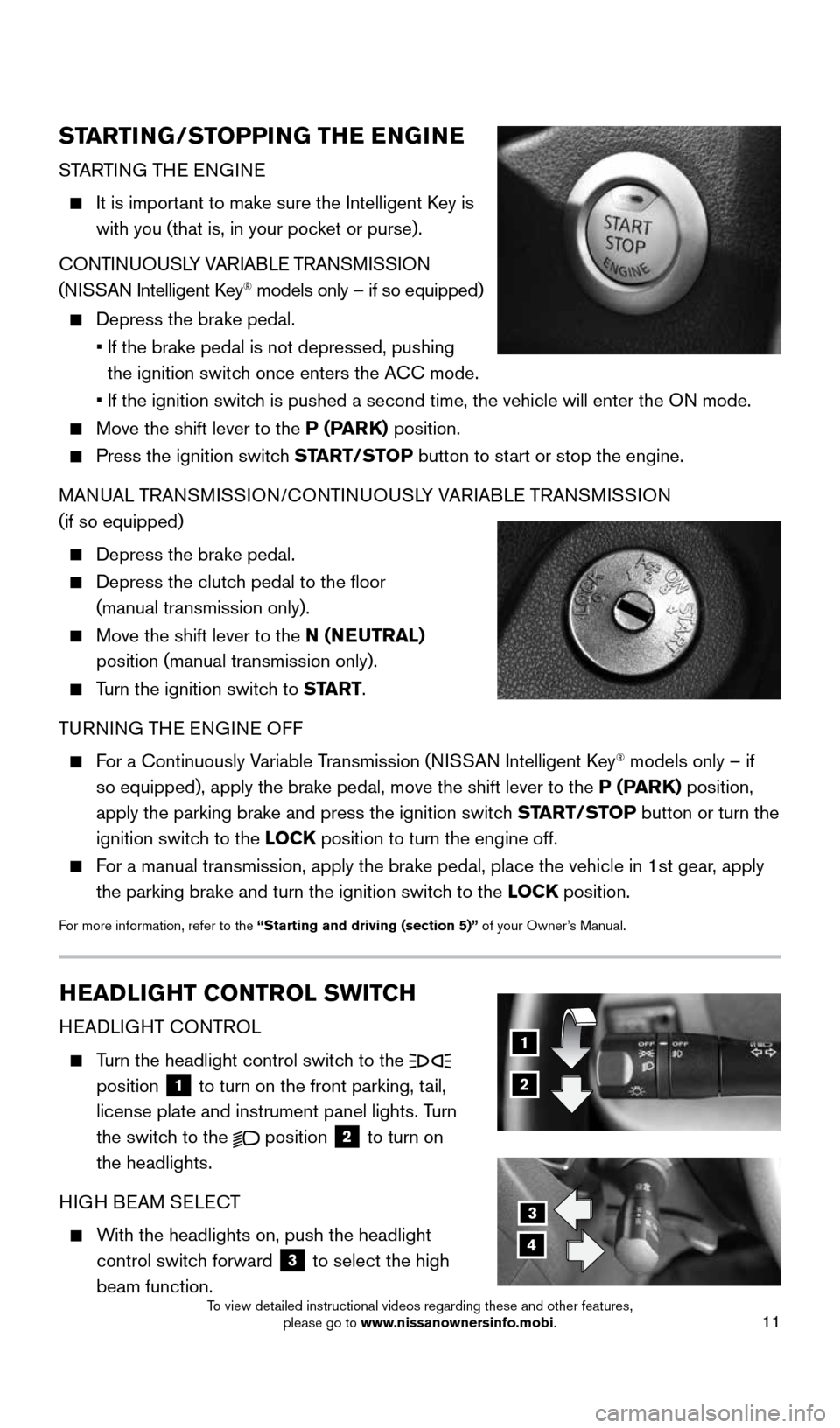
11
3
4
STARTING/STOPPING THE ENGINE
STARTING THE ENGINE
It is important to make sure the Intelligent Key is
with you (that is, in your pocket or purse).
CONTINUOUSLY VARIABLE TRANSMISSION
(NISSAN Intelligent Key
® models only – if so equipped)
Depress the brake pedal.
• If the brake pedal is not depressed, pushing
the ignition switch once enters the ACC mode.
• If the ignition switch is pushed a second time, the vehicle will enter the ON mode.
Move the shift lever to the P (PARK) position.
Press the ignition switch START/STOP button to start or stop the engine.
MANUAL TRANSMISSION/CONTINUOUSLY VARIABLE TRANSMISSION
(if so equipped)
Depress the brake pedal.
Depress the clutch pedal to the floor
(manual transmission only).
Move the shift lever to the N (NEUTRAL)
position (manual transmission only).
Turn the ignition switch to START.
TURNING THE ENGINE OFF
For a Continuously Variable Transmission (NISSAN Intelligent Key® models only – if
so equipped), apply the brake pedal, move the shift lever to the P (PARK) position,
apply the parking brake and press the ignition switch START/STOP button or turn the
ignition switch to the LOCK position to turn the engine off.
For a manual transmission, apply the brake pedal, place the vehicle in 1s\
t gear, apply
the parking brake and turn the ignition switch to the LOCK position.
For more information, refer to the “Starting and driving (section 5)” of your Owner’s Manual.
HEADLIGHT CONTROL SWITCH
HEADLIGHT CONTROL
Turn the headlight control switch to the
position
1 to turn on the front parking, tail,
license plate and instrument panel lights. Turn
the switch to the
position 2 to turn on
the headlights.
HIGH BEAM SELECT
With the headlights on, push the headlight
control switch forward
3 to select the high
beam function.
1
2
1938151_16b_VersaNote_US_pQRG_102315.indd 1110/23/15 3:35 PM
To view detailed instructional videos regarding these and other features, please go to www.nissanownersinfo.mobi.
Page 17 of 28
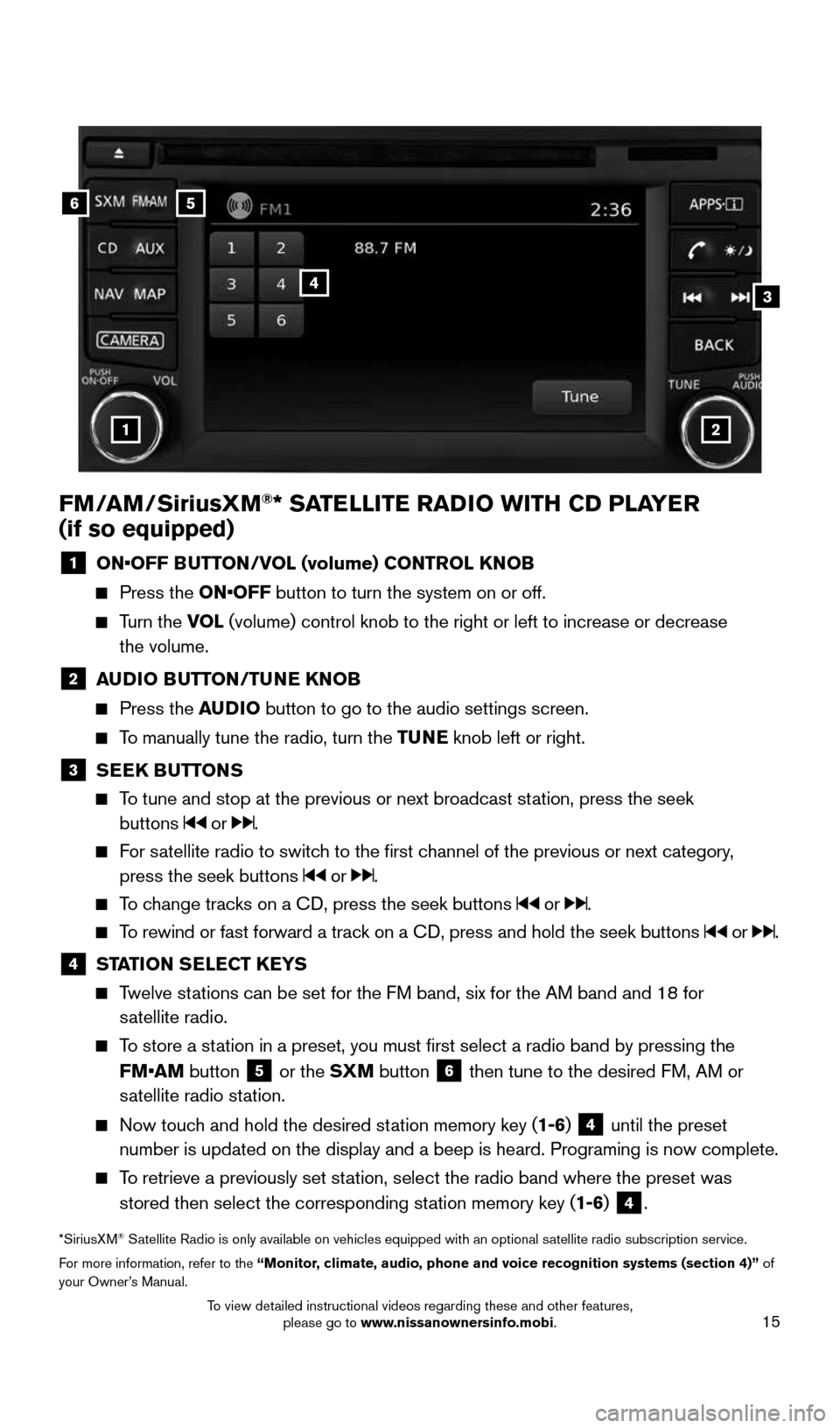
15
FM/AM/SiriusXM®* SATELLITE RADIO WITH CD PLAYER
(if so equipped)
1 ON•OFF BUTTON/VOL (volume) CONTROL KNOB
Press the ON•OFF button to turn the system on or off.
Turn the VOL (volume) control knob to the right or left to increase or decrease
the volume.
2 AUDIO BUTTON/TUNE KNOB
Press the AUDIO button to go to the audio settings screen.
To manually tune the radio, turn the TUNE knob left or right.
3 SEEK BUTTONS
To tune and stop at the previous or next broadcast station, press the seek
buttons
or .
For satellite radio to switch to the first channel of the previous or next category,
press the seek buttons
or .
To change tracks on a CD, press the seek buttons or .
To rewind or fast forward a track on a CD, press and hold the seek buttons or .
4 STATION SELECT KEYS
Twelve stations can be set for the FM band, six for the AM band and 18 for
satellite radio.
To store a station in a preset, you must first select a radio band by pressing the
FM•AM button
5 or the SXM button 6 then tune to the desired FM, AM or
satellite radio station.
Now touch and hold the desired station memory key (1-6) 4 until the preset
number is updated on the display and a beep is heard. Programing is now \
complete.
To retrieve a previously set station, select the radio band where the preset was
stored then select the corresponding station memory key (1-6)
4.
*SiriusXM® Satellite Radio is only available on vehicles equipped with an optional s\
atellite radio subscription service.
For more information, refer to the “Monitor, climate, audio, phone and voice recognition systems (section 4)” \
of
your Owner’s Manual.
56
3
1
4
2
1938151_16b_VersaNote_US_pQRG_102315.indd 1510/23/15 3:36 PM
To view detailed instructional videos regarding these and other features, please go to www.nissanownersinfo.mobi.
Page 22 of 28
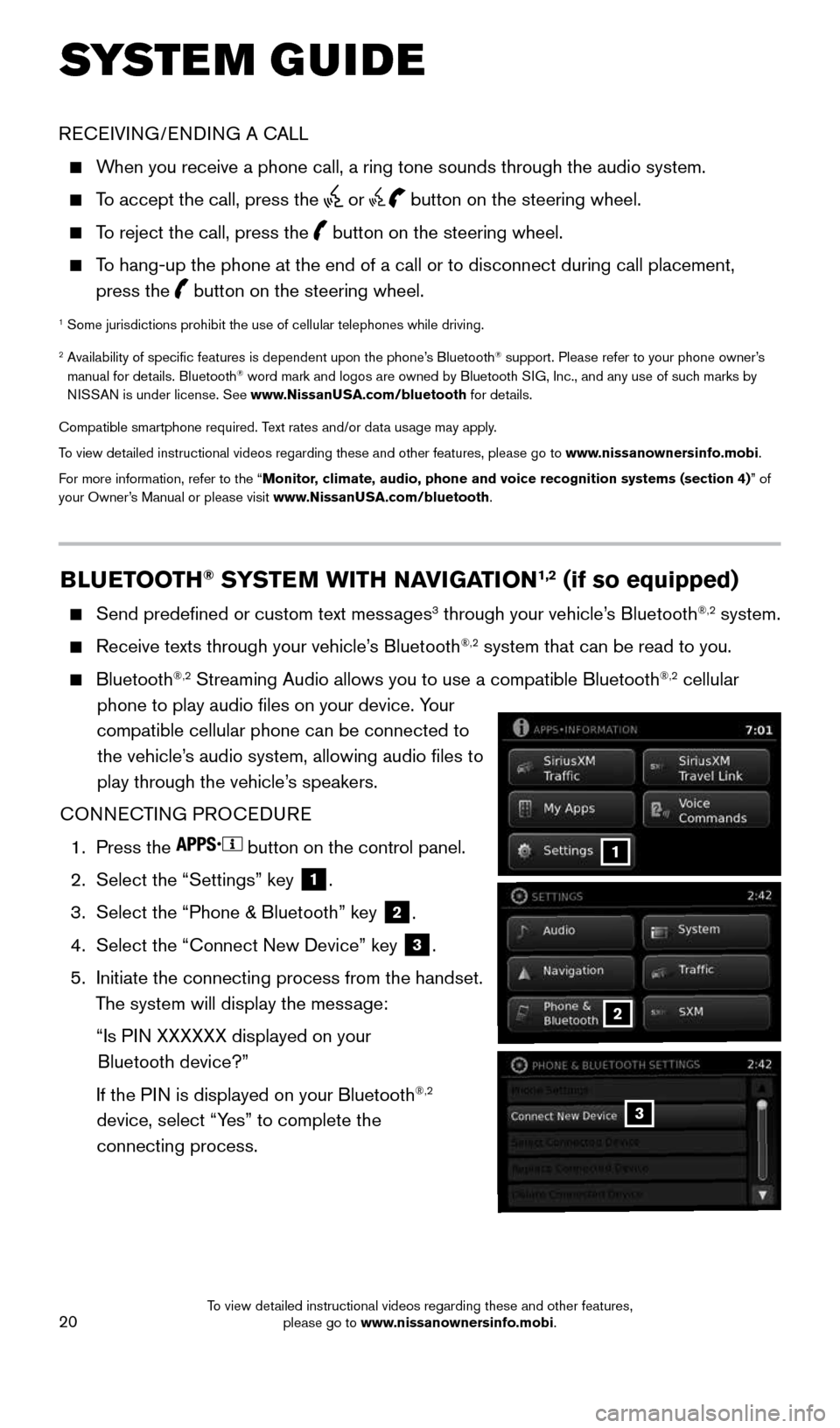
20
BLUETOOTH® SYSTEM WITH NAVIGATION1,2 (if so equipped)
Send predefined or custom text messages3 through your vehicle’s Bluetooth®,2 system.
Receive texts through your vehicle’s Bluetooth®,2 system that can be read to you.
Bluetooth®,2 Streaming Audio allows you to use a compatible Bluetooth®,2 cellular
phone to play audio files on your device. Your
compatible cellular phone can be connected to the vehicle’s audio system, allowing audio files to
play through the vehicle’s speakers.
CONNECTING PROCEDURE
1. Press the
button on the control panel.
2. Select the “Settings” key
1.
3. Select the “Phone & Bluetooth” key
2.
4. Select the “Connect New Device” key
3.
5. Initiate the connecting process from the handset.
The system will display the message:
“Is PIN XXXXXX displayed on your
Bluetooth device?”
If the PIN is displayed on your Bluetooth
®,2
device, select “Yes” to complete the
connecting process.3
SYSTEM GUIDE
2
1
RECEIVING/ENDING A CALL
When you receive a phone call, a ring tone sounds through the audio syste\
m.
To accept the call, press the or button on the steering wheel.
To reject the call, press the button on the steering wheel.
To hang-up the phone at the end of a call or to disconnect during call pl\
acement,
press the
button on the steering wheel.
1
Some jurisdictions prohibit the use of cellular telephones while driving\
.
2 Availability of specific features is dependent upon the phone’s Bluetooth® support. Please refer to your phone owner’s
manual for details. Bluetooth® word mark and logos are owned by Bluetooth SIG, Inc., and any use of such marks by
NISSAN is under license. See www.NissanUSA.com/bluetooth for details.
Compatible smartphone required. Text rates and/or data usage may apply.
To view detailed instructional videos regarding these and other features, please go\
to www.nissanownersinfo.mobi.
For more information, refer to the “Monitor, climate, audio, phone and voice recognition systems (section 4) ” of
your Owner’s Manual or please visit www.NissanUSA.com/bluetooth.
1938151_16b_VersaNote_US_pQRG_102315.indd 2010/23/15 3:36 PM
To view detailed instructional videos regarding these and other features, please go to www.nissanownersinfo.mobi.
Page 23 of 28
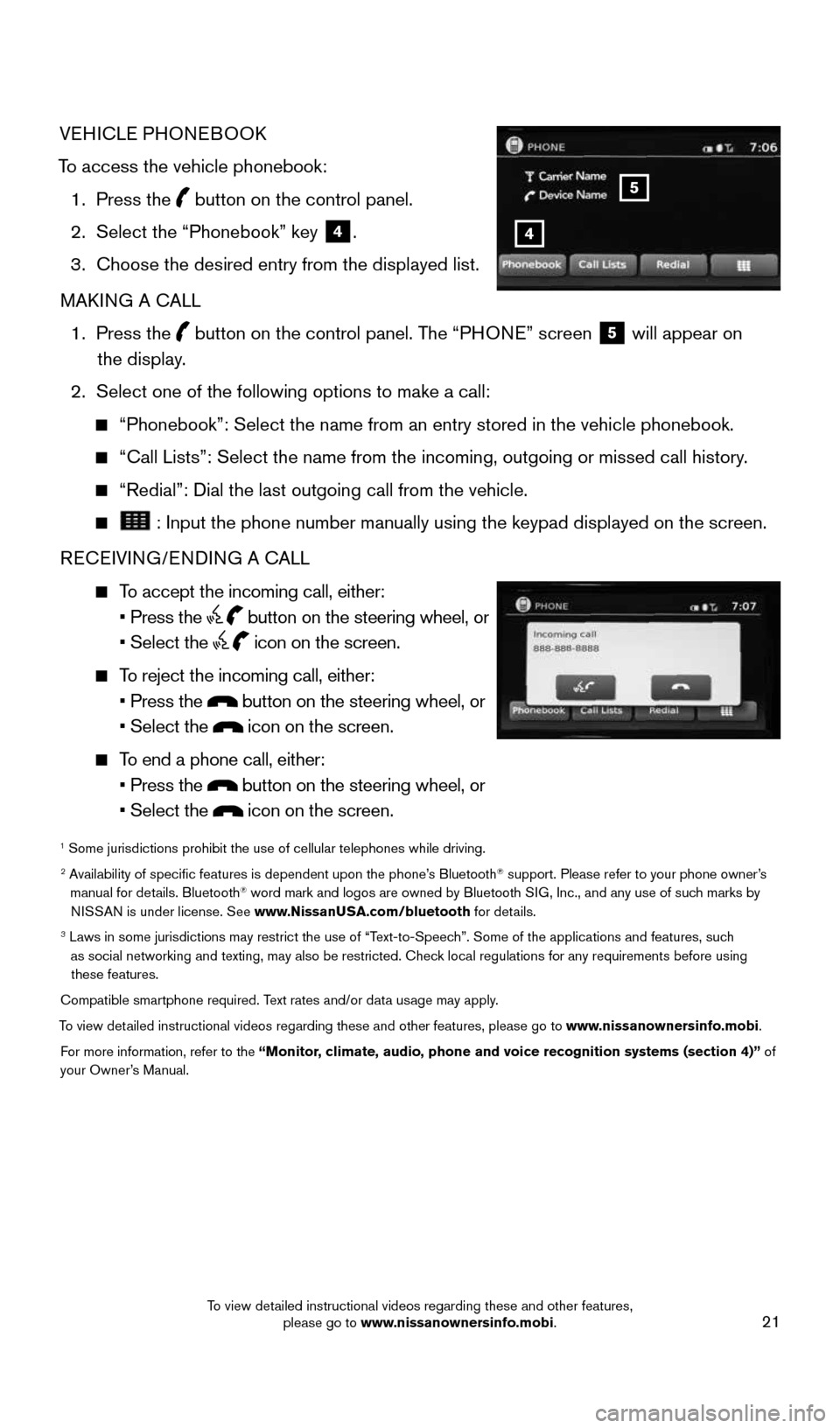
21
4
5
VEHICLE PHONEBOOK
To access the vehicle phonebook: 1. Press the
button on the control panel.
2. Select the “Phonebook” key
4.
3. Choose the desired entry from the displayed list.
MAKING A CALL
1. Press the
button on the control panel. The “PHONE” screen
5 will appear on
the display.
2. Select one of the following options to make a call:
“Phonebook”: Select the name from an entry stored in the vehicle p\
honebook.
“Call Lists”: Select the name from the incoming, outgoing or misse\
d call history.
“Redial”: Dial the last outgoing call from the vehicle.
: Input the phone number manually using the keypad displayed on the scr\
een.
RECEIVING/ENDING A CALL
To accept the incoming call, either:
• Press the
button on the steering wheel, or
• Select the
icon on the screen.
To reject the incoming call, either:
• Press the
button on the steering wheel, or
• Select the
icon on the screen.
To end a phone call, either:
• Press the
button on the steering wheel, or
• Select the
icon on the screen.
1 Some jurisdictions prohibit the use of cellular telephones while drivin\
g.2 Availability of specific features is dependent upon the phone’s Bluetooth® support. Please refer to your phone owner’s
manual for details. Bluetooth® word mark and logos are owned by Bluetooth SIG, Inc., and any use of such marks by
NISSAN is under license. See www.NissanUSA.com/bluetooth for details.
3 Laws in some jurisdictions may restrict the use of “Text-to-Speech”. Some of the applications and features, such
as social networking and texting, may also be restricted. Check local regulations for any requirements before using these features.
Compatible smartphone required. Text rates and/or data usage may apply.
To view detailed instructional videos regarding these and other features, please go\
to www.nissanownersinfo.mobi. For more information, refer to the “Monitor, climate, audio, phone and voice recognition systems (section 4)” of
your Owner’s Manual.
1938151_16b_VersaNote_US_pQRG_102315.indd 2110/23/15 3:36 PM
To view detailed instructional videos regarding these and other features, please go to www.nissanownersinfo.mobi.