Page 1 of 87
®
For your safety, read carefully and keep in this vehicle.
2016 NISSAN NAVIGATION SYSTEM LKE
Printing : September 2015 (01)
Publication No.:
Printed in U.S.A.
LKE
2016 NAVIGATIONSYSTEM
OWNER’S MANUAL
N16E LKEUU0
Page 3 of 87
Table of
ContentsIntroduction
Getting started
Map settings
Navigation
Other settings
General system information
Troubleshooting guide
Index
1
2
3
4
5
6
7
8
Page 6 of 87
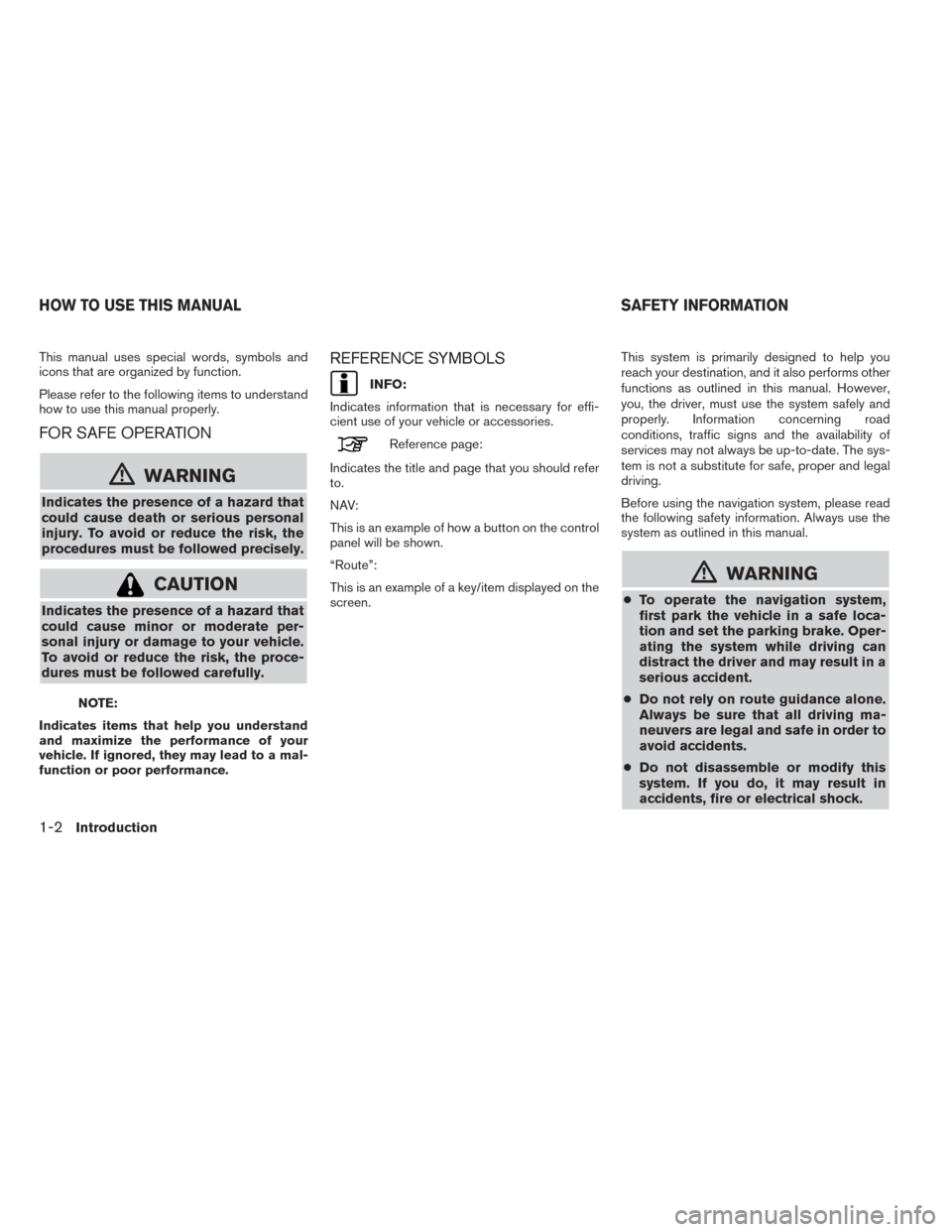
This manual uses special words, symbols and
icons that are organized by function.
Please refer to the following items to understand
how to use this manual properly.
FOR SAFE OPERATION
mWARNING
Indicates the presence of a hazard that
could cause death or serious personal
injury. To avoid or reduce the risk, the
procedures must be followed precisely.
CAUTION
Indicates the presence of a hazard that
could cause minor or moderate per-
sonal injury or damage to your vehicle.
To avoid or reduce the risk, the proce-
dures must be followed carefully.
NOTE:
Indicates items that help you understand
and maximize the performance of your
vehicle. If ignored, they may lead to a mal-
function or poor performance.
REFERENCE SYMBOLS
INFO:
Indicates information that is necessary for effi-
cient use of your vehicle or accessories.
Reference page:
Indicates the title and page that you should refer
to.
NAV:
This is an example of how a button on the control
panel will be shown.
“Route”:
This is an example of a key/item displayed on the
screen. This system is primarily designed to help you
reach your destination, and it also performs other
functions as outlined in this manual. However,
you, the driver, must use the system safely and
properly. Information concerning road
conditions, traffic signs and the availability of
services may not always be up-to-date. The sys-
tem is not a substitute for safe, proper and legal
driving.
Before using the navigation system, please read
the following safety information. Always use the
system as outlined in this manual.
mWARNING
●
To operate the navigation system,
first park the vehicle in a safe loca-
tion and set the parking brake. Oper-
ating the system while driving can
distract the driver and may result in a
serious accident.
● Do not rely on route guidance alone.
Always be sure that all driving ma-
neuvers are legal and safe in order to
avoid accidents.
● Do not disassemble or modify this
system. If you do, it may result in
accidents, fire or electrical shock.
HOW TO USE THIS MANUAL SAFETY INFORMATION
1-2Introduction
Page 7 of 87
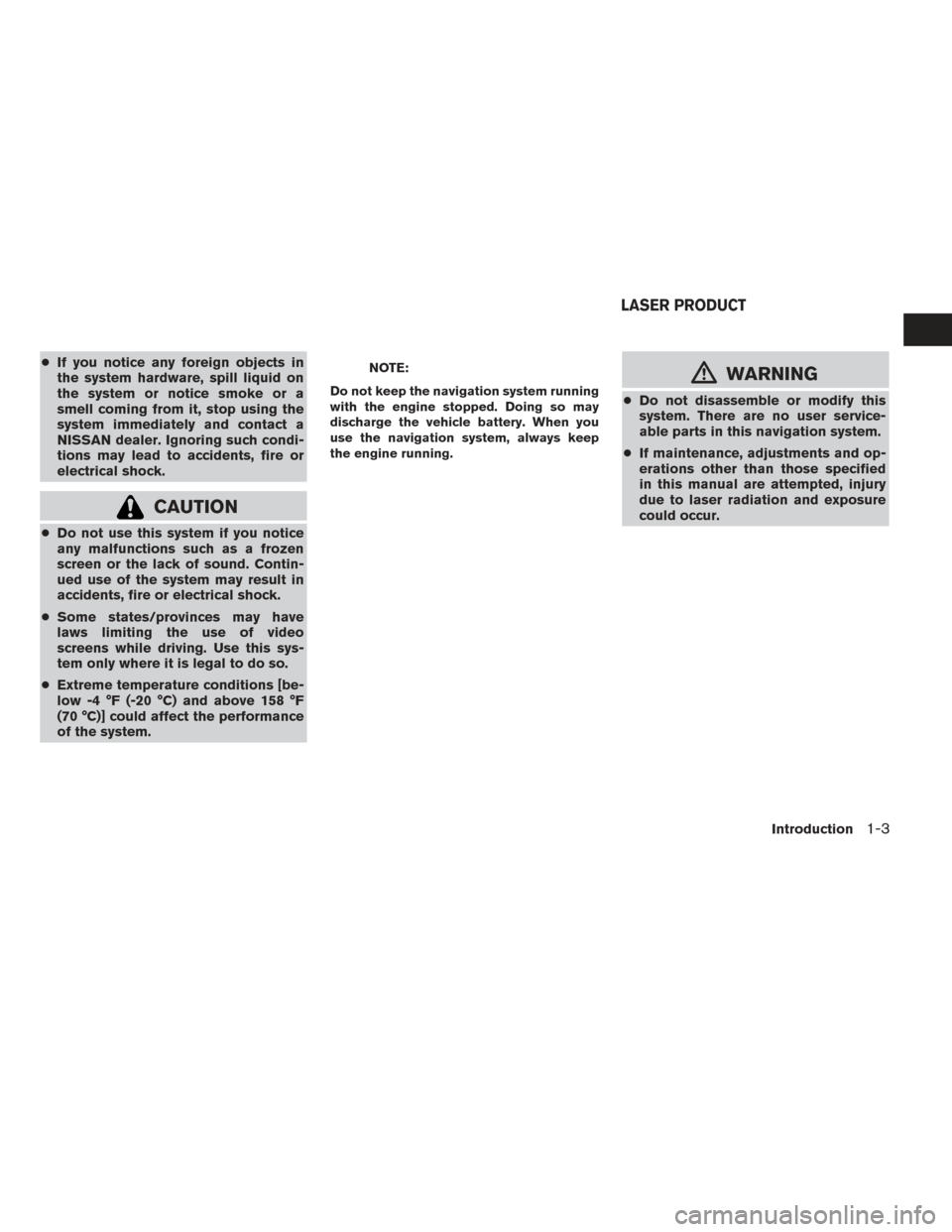
●If you notice any foreign objects in
the system hardware, spill liquid on
the system or notice smoke or a
smell coming from it, stop using the
system immediately and contact a
NISSAN dealer. Ignoring such condi-
tions may lead to accidents, fire or
electrical shock.
CAUTION
●Do not use this system if you notice
any malfunctions such as a frozen
screen or the lack of sound. Contin-
ued use of the system may result in
accidents, fire or electrical shock.
● Some states/provinces may have
laws limiting the use of video
screens while driving. Use this sys-
tem only where it is legal to do so.
● Extreme temperature conditions [be-
low -4 °F (-20 °C) and above 158 °F
(70 °C)] could affect the performance
of the system.
NOTE:
Do not keep the navigation system running
with the engine stopped. Doing so may
discharge the vehicle battery. When you
use the navigation system, always keep
the engine running.mWARNING
● Do not disassemble or modify this
system. There are no user service-
able parts in this navigation system.
● If maintenance, adjustments and op-
erations other than those specified
in this manual are attempted, injury
due to laser radiation and exposure
could occur.
LASER PRODUCT
Introduction1-3
Page 11 of 87
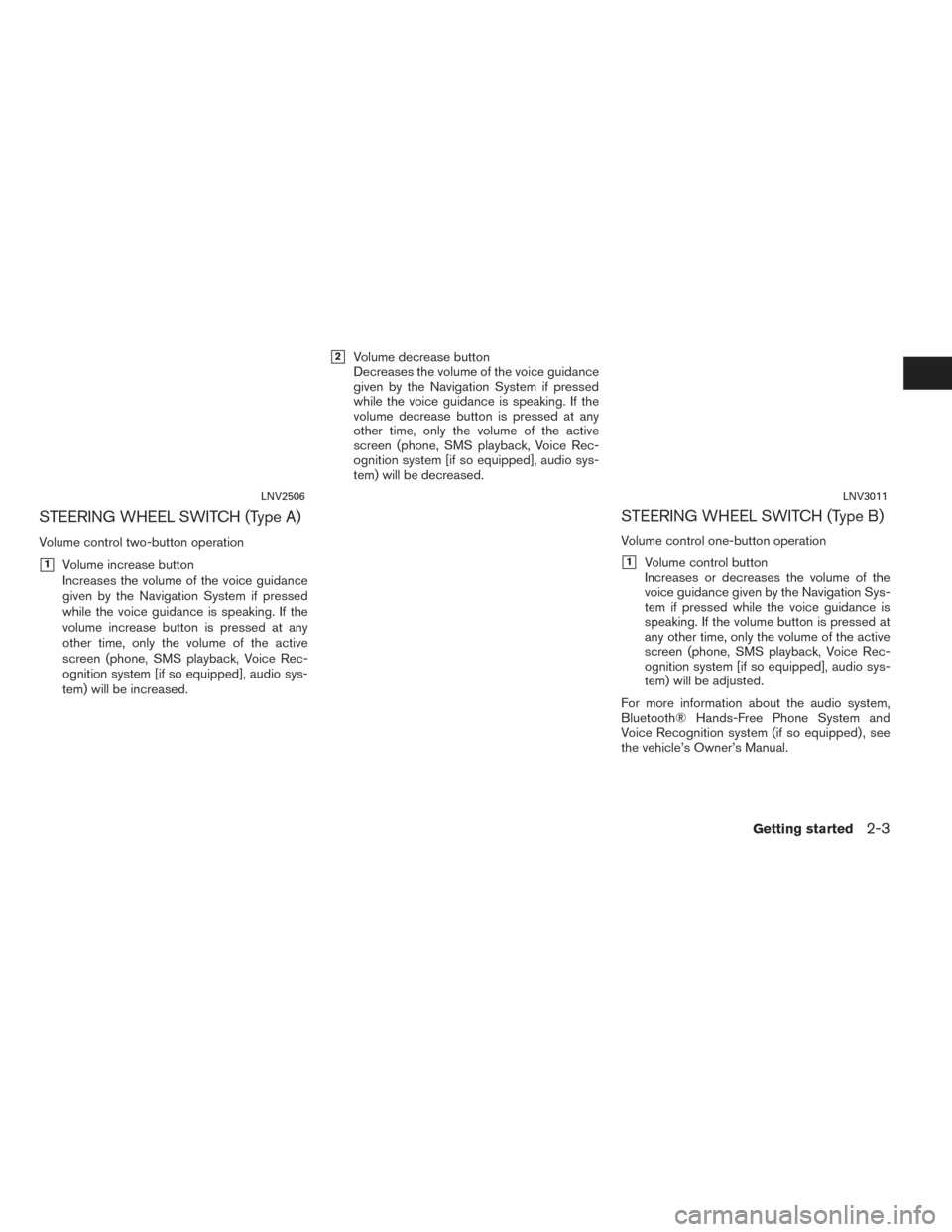
STEERING WHEEL SWITCH (Type A)
Volume control two-button operation
�1Volume increase button
Increases the volume of the voice guidance
given by the Navigation System if pressed
while the voice guidance is speaking. If the
volume increase button is pressed at any
other time, only the volume of the active
screen (phone, SMS playback, Voice Rec-
ognition system [if so equipped], audio sys-
tem) will be increased.
�2Volume decrease button
Decreases the volume of the voice guidance
given by the Navigation System if pressed
while the voice guidance is speaking. If the
volume decrease button is pressed at any
other time, only the volume of the active
screen (phone, SMS playback, Voice Rec-
ognition system [if so equipped], audio sys-
tem) will be decreased.
STEERING WHEEL SWITCH (Type B)
Volume control one-button operation
�1Volume control button
Increases or decreases the volume of the
voice guidance given by the Navigation Sys-
tem if pressed while the voice guidance is
speaking. If the volume button is pressed at
any other time, only the volume of the active
screen (phone, SMS playback, Voice Rec-
ognition system [if so equipped], audio sys-
tem) will be adjusted.
For more information about the audio system,
Bluetooth® Hands-Free Phone System and
Voice Recognition system (if so equipped) , see
the vehicle’s Owner’s Manual.
LNV2506LNV3011
Getting started2-3
Page 13 of 87
Adjusting:
Touch the “+”, “-”, “>” or “<” key to adjust a
setting.Scrolling through a message or list:
Turn the TUNE-SCROLL knob to scroll through
a message or a list. When scrolling a lengthy list,
you can also touch the screen and slide your fin-
ger along the scroll bar where shown to scroll
more quickly. Touching the up or down arrow will
move between pages of the list.MENU SCREEN OPERATION
Menu screens and their purpose
Press one of the application buttons to activate
the corresponding menu screen:
●
NAV (Navigation)
●
How to select a menu item
1.As an alternative to using the touch screen,
turn the TUNE-SCROLL knob clockwise or
counter-clockwise to scroll through the menu
items until the preferred item is highlighted.
2. To select the preferred item, press the TUNE-SCROLL knob.
3. Press the BACK or
BACK button.
The previous screen will be displayed and
the changes will be saved.
LNV2440LNV0921LNV2448
Getting started2-5
Page 19 of 87
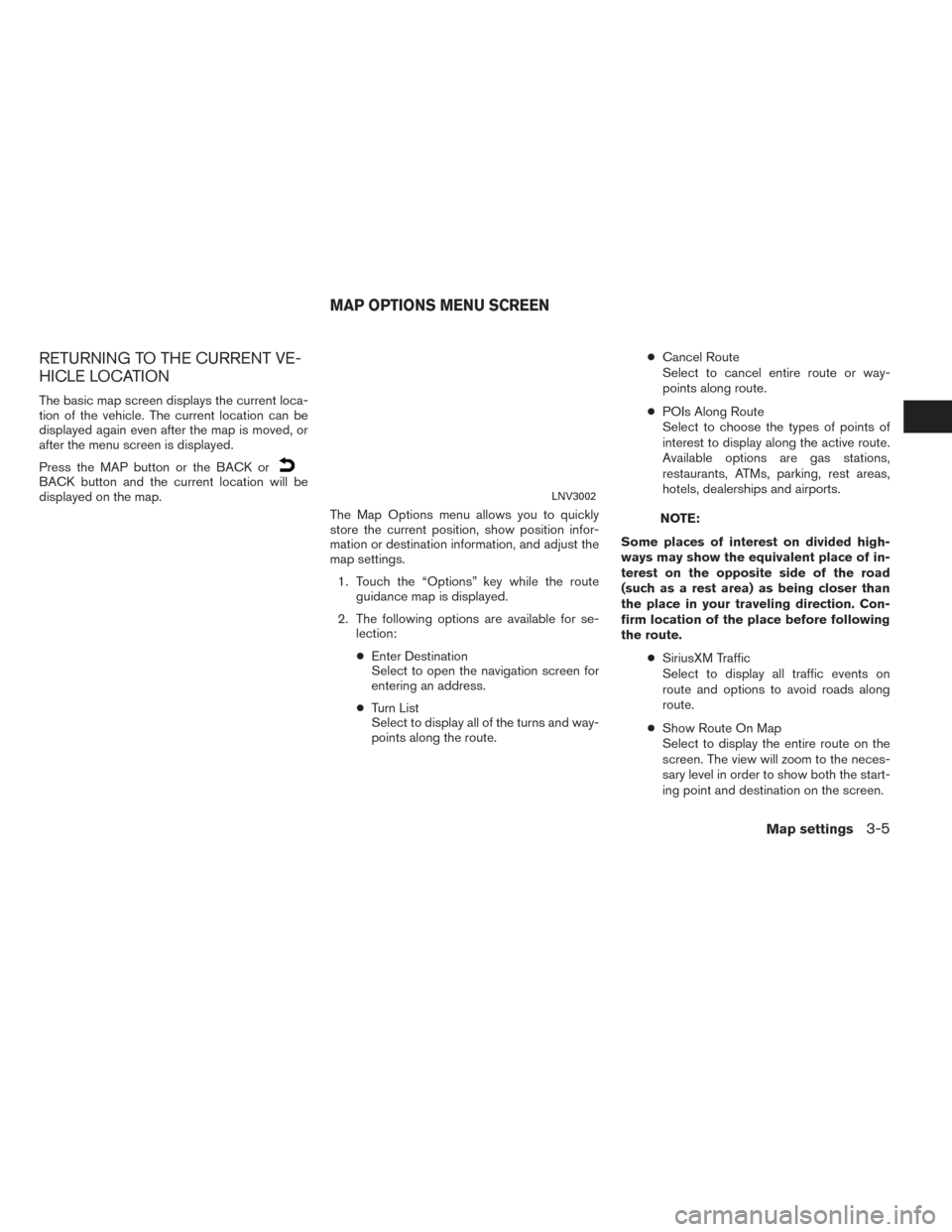
RETURNING TO THE CURRENT VE-
HICLE LOCATION
The basic map screen displays the current loca-
tion of the vehicle. The current location can be
displayed again even after the map is moved, or
after the menu screen is displayed.
Press the MAP button or the BACK or
BACK button and the current location will be
displayed on the map.The Map Options menu allows you to quickly
store the current position, show position infor-
mation or destination information, and adjust the
map settings.
1. Touch the “Options” key while the route guidance map is displayed.
2. The following options are available for se- lection:
● Enter Destination
Select to open the navigation screen for
entering an address.
● Turn List
Select to display all of the turns and way-
points along the route. ●
Cancel Route
Select to cancel entire route or way-
points along route.
● POIs Along Route
Select to choose the types of points of
interest to display along the active route.
Available options are gas stations,
restaurants, ATMs, parking, rest areas,
hotels, dealerships and airports.
NOTE:
Some places of interest on divided high-
ways may show the equivalent place of in-
terest on the opposite side of the road
(such as a rest area) as being closer than
the place in your traveling direction. Con-
firm location of the place before following
the route. ●SiriusXM Traffic
Select to display all traffic events on
route and options to avoid roads along
route.
● Show Route On Map
Select to display the entire route on the
screen. The view will zoom to the neces-
sary level in order to show both the start-
ing point and destination on the screen.
LNV3002
MAP OPTIONS MENU SCREEN
Map settings3-5
Page 21 of 87
Icons of various categories of locations can be
displayed on the map.
MAP SYMBOLS
This navigation system uses symbols to display
various types of facilities. The following icons (if
so equipped) may be used on the map screen.
LOOKING AT INFORMATION ON THE
MAP
Map settings3-7