Page 68 of 87
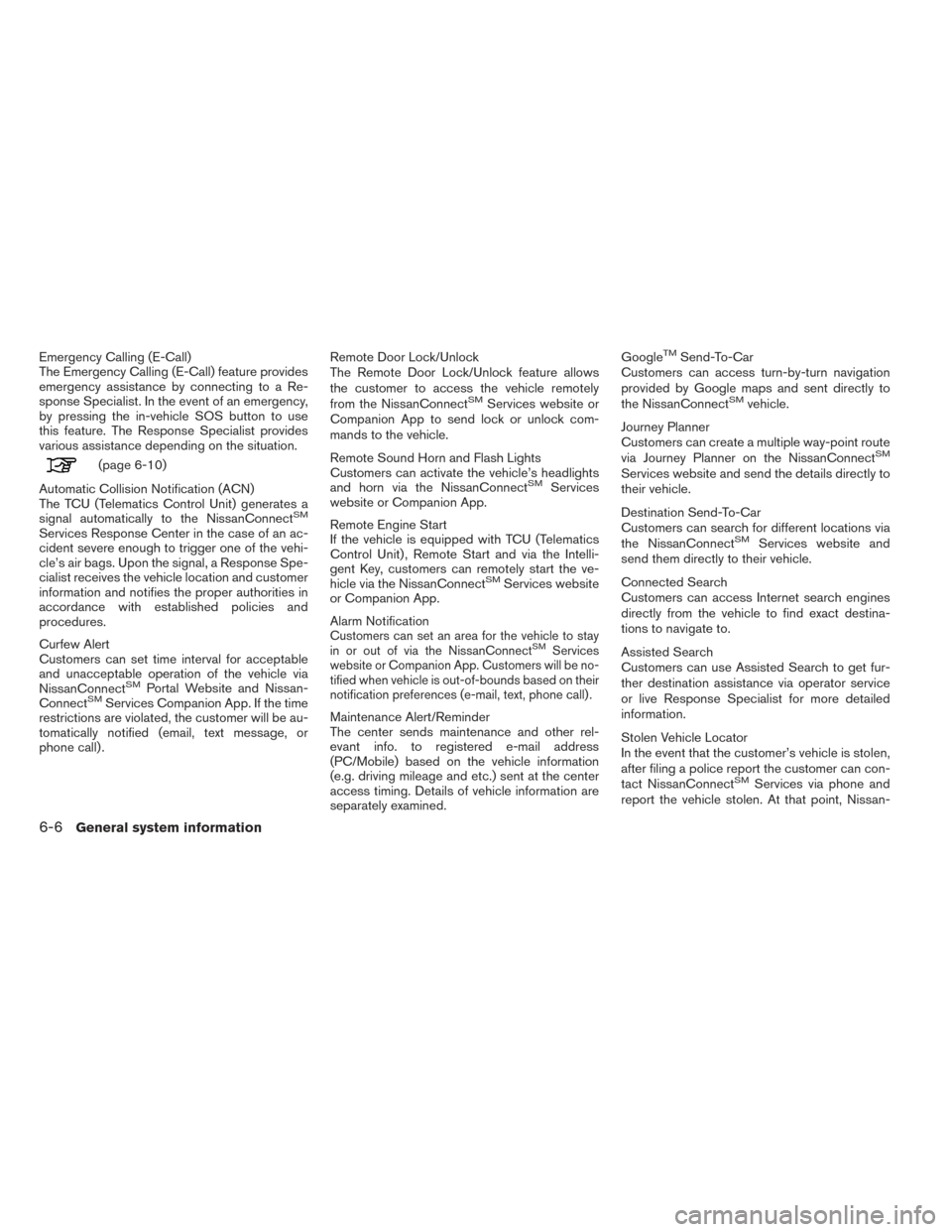
Emergency Calling (E-Call)
The Emergency Calling (E-Call) feature provides
emergency assistance by connecting to a Re-
sponse Specialist. In the event of an emergency,
by pressing the in-vehicle SOS button to use
this feature. The Response Specialist provides
various assistance depending on the situation.
(page 6-10)
Automatic Collision Notification (ACN)
The TCU (Telematics Control Unit) generates a
signal automatically to the NissanConnect
SM
Services Response Center in the case of an ac-
cident severe enough to trigger one of the vehi-
cle’s air bags. Upon the signal, a Response Spe-
cialist receives the vehicle location and customer
information and notifies the proper authorities in
accordance with established policies and
procedures.
Curfew Alert
Customers can set time interval for acceptable
and unacceptable operation of the vehicle via
NissanConnect
SMPortal Website and Nissan-
ConnectSMServices Companion App. If the time
restrictions are violated, the customer will be au-
tomatically notified (email, text message, or
phone call) . Remote Door Lock/Unlock
The Remote Door Lock/Unlock feature allows
the customer to access the vehicle remotely
from the NissanConnect
SMServices website or
Companion App to send lock or unlock com-
mands to the vehicle.
Remote Sound Horn and Flash Lights
Customers can activate the vehicle’s headlights
and horn via the NissanConnect
SMServices
website or Companion App.
Remote Engine Start
If the vehicle is equipped with TCU (Telematics
Control Unit) , Remote Start and via the Intelli-
gent Key, customers can remotely start the ve-
hicle via the NissanConnect
SMServices website
or Companion App.
Alarm Notification
Customers can set an area for the vehicle to stay
in or out of via the NissanConnectSMServices
website or Companion App. Customers will be no-
tified when vehicle is out-of-bounds based on their
notification preferences (e-mail, text, phone call) .
Maintenance Alert/Reminder
The center sends maintenance and other rel-
evant info. to registered e-mail address
(PC/Mobile) based on the vehicle information
(e.g. driving mileage and etc.) sent at the center
access timing. Details of vehicle information are
separately examined. Google
TMSend-To-Car
Customers can access turn-by-turn navigation
provided by Google maps and sent directly to
the NissanConnect
SMvehicle.
Journey Planner
Customers can create a multiple way-point route
via Journey Planner on the NissanConnect
SM
Services website and send the details directly to
their vehicle.
Destination Send-To-Car
Customers can search for different locations via
the NissanConnect
SMServices website and
send them directly to their vehicle.
Connected Search
Customers can access Internet search engines
directly from the vehicle to find exact destina-
tions to navigate to.
Assisted Search
Customers can use Assisted Search to get fur-
ther destination assistance via operator service
or live Response Specialist for more detailed
information.
Stolen Vehicle Locator
In the event that the customer’s vehicle is stolen,
after filing a police report the customer can con-
tact NissanConnect
SMServices via phone and
report the vehicle stolen. At that point, Nissan-
6-6General system information
Page 73 of 87
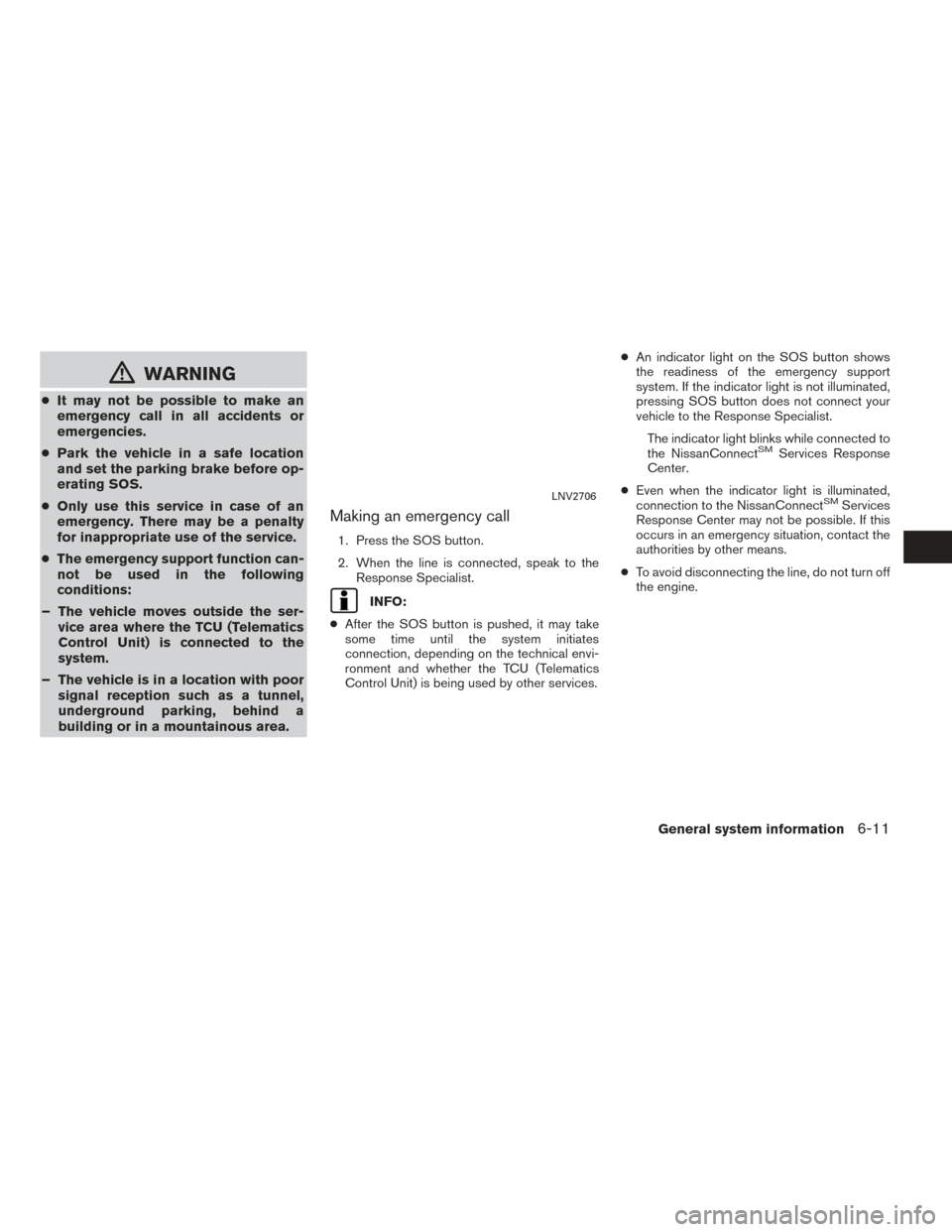
mWARNING
●It may not be possible to make an
emergency call in all accidents or
emergencies.
● Park the vehicle in a safe location
and set the parking brake before op-
erating SOS.
● Only use this service in case of an
emergency. There may be a penalty
for inappropriate use of the service.
● The emergency support function can-
not be used in the following
conditions:
– The vehicle moves outside the ser- vice area where the TCU (Telematics
Control Unit) is connected to the
system.
– The vehicle is in a location with poor signal reception such as a tunnel,
underground parking, behind a
building or in a mountainous area.
Making an emergency call
1. Press the SOS button.
2. When the line is connected, speak to the
Response Specialist.
INFO:
● After the SOS button is pushed, it may take
some time until the system initiates
connection, depending on the technical envi-
ronment and whether the TCU (Telematics
Control Unit) is being used by other services. ●
An indicator light on the SOS button shows
the readiness of the emergency support
system. If the indicator light is not illuminated,
pressing SOS button does not connect your
vehicle to the Response Specialist.
The indicator light blinks while connected to
the NissanConnect
SMServices Response
Center.
● Even when the indicator light is illuminated,
connection to the NissanConnect
SMServices
Response Center may not be possible. If this
occurs in an emergency situation, contact the
authorities by other means.
● To avoid disconnecting the line, do not turn off
the engine.LNV2706
General system information6-11
Page 76 of 87
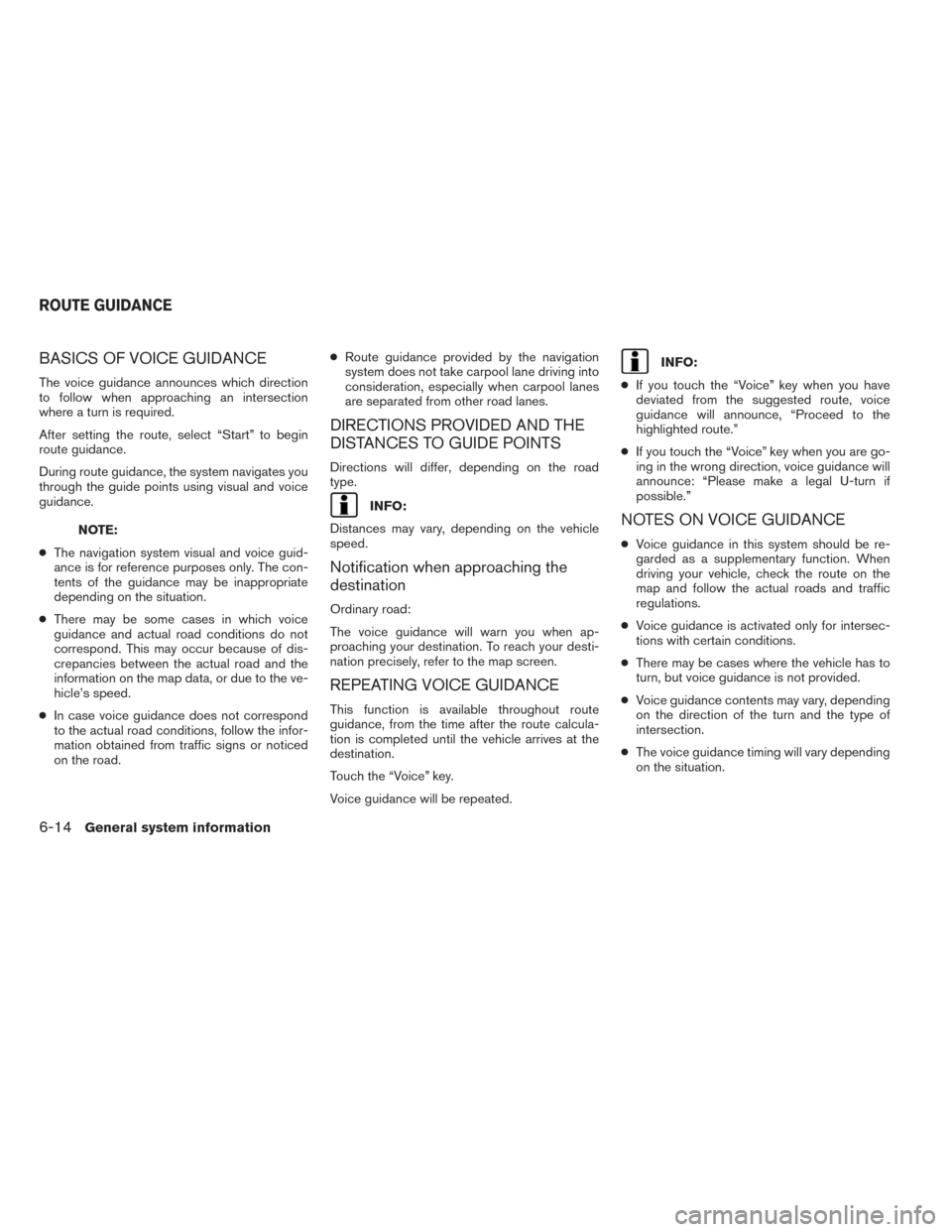
BASICS OF VOICE GUIDANCE
The voice guidance announces which direction
to follow when approaching an intersection
where a turn is required.
After setting the route, select “Start” to begin
route guidance.
During route guidance, the system navigates you
through the guide points using visual and voice
guidance.
NOTE:
● The navigation system visual and voice guid-
ance is for reference purposes only. The con-
tents of the guidance may be inappropriate
depending on the situation.
● There may be some cases in which voice
guidance and actual road conditions do not
correspond. This may occur because of dis-
crepancies between the actual road and the
information on the map data, or due to the ve-
hicle’s speed.
● In case voice guidance does not correspond
to the actual road conditions, follow the infor-
mation obtained from traffic signs or noticed
on the road. ●
Route guidance provided by the navigation
system does not take carpool lane driving into
consideration, especially when carpool lanes
are separated from other road lanes.
DIRECTIONS PROVIDED AND THE
DISTANCES TO GUIDE POINTS
Directions will differ, depending on the road
type.
INFO:
Distances may vary, depending on the vehicle
speed.
Notification when approaching the
destination
Ordinary road:
The voice guidance will warn you when ap-
proaching your destination. To reach your desti-
nation precisely, refer to the map screen.
REPEATING VOICE GUIDANCE
This function is available throughout route
guidance, from the time after the route calcula-
tion is completed until the vehicle arrives at the
destination.
Touch the “Voice” key.
Voice guidance will be repeated.
INFO:
● If you touch the “Voice” key when you have
deviated from the suggested route, voice
guidance will announce, “Proceed to the
highlighted route.”
● If you touch the “Voice” key when you are go-
ing in the wrong direction, voice guidance will
announce: “Please make a legal U-turn if
possible.”
NOTES ON VOICE GUIDANCE
● Voice guidance in this system should be re-
garded as a supplementary function. When
driving your vehicle, check the route on the
map and follow the actual roads and traffic
regulations.
● Voice guidance is activated only for intersec-
tions with certain conditions.
● There may be cases where the vehicle has to
turn, but voice guidance is not provided.
● Voice guidance contents may vary, depending
on the direction of the turn and the type of
intersection.
● The voice guidance timing will vary depending
on the situation.
ROUTE GUIDANCE
6-14General system information