2016 NISSAN SENTRA buttons
[x] Cancel search: buttonsPage 16 of 32
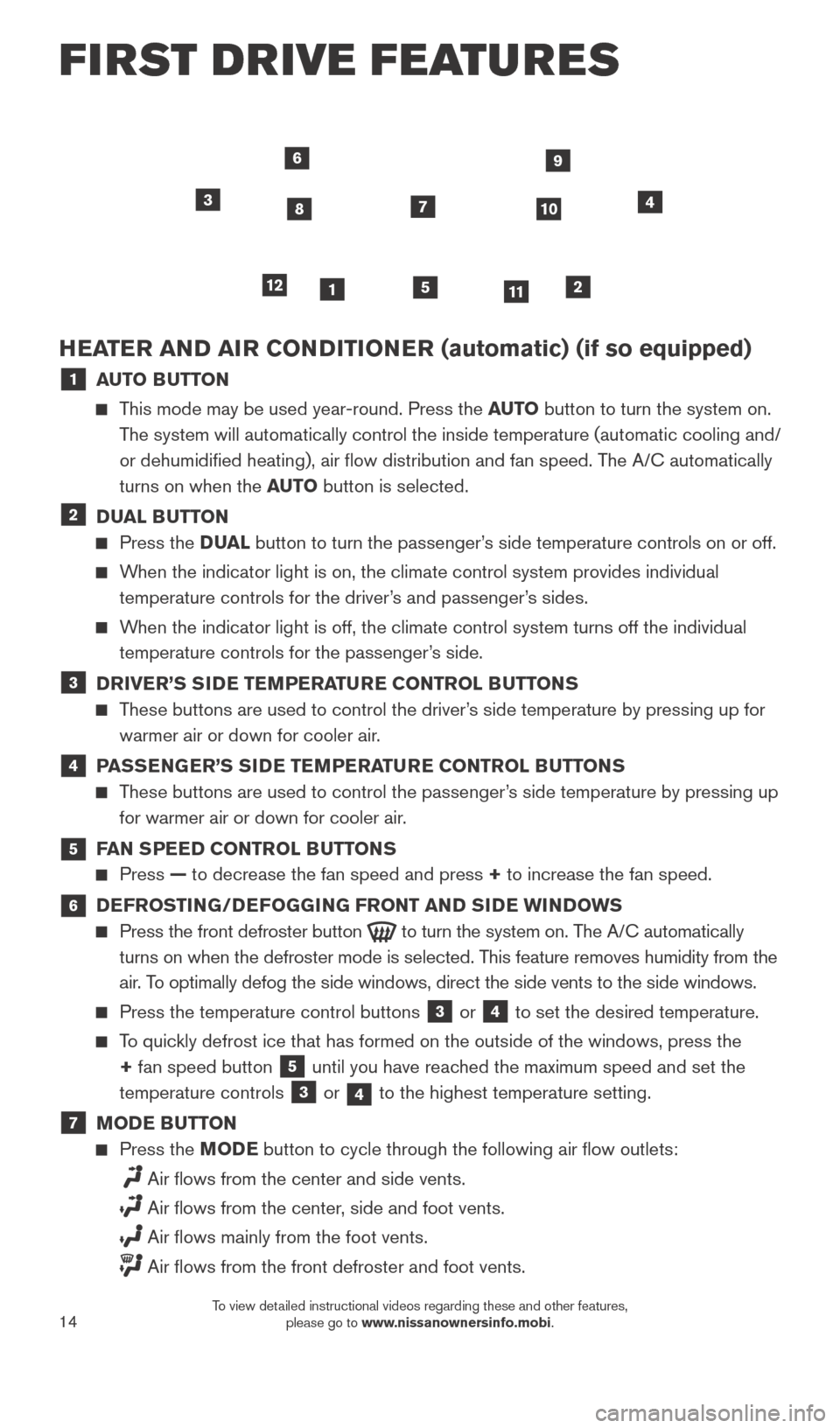
14
12
3
HEATER AND AIR CONDITIONER (automatic) (if so equipped)
1 AUTO BUTTON
This mode may be used year-round. Press the AUTO button to turn the system on.
The system will automatically control the inside temperature (automatic \
cooling and/
or dehumidified heating), air flow distribution and fan speed. The A/C automatically
turns on when the AUTO button is selected.
2 DUAL BUTTON
Press the D UAL button to turn the passenger’s side temperature controls on or off.
When the indicator light is on, the climate control system provides indiv\
idual
temperature controls for the driver’s and passenger’s sides.
When the indicator light is off, the climate control system turns off the\
individual temperature controls for the passenger’s side.
3 DRIVER’S SIDE TEMPERATURE CONTROL BUTTONS
These buttons are used to control the driver’s side temperature by pressing up for warmer air or down for cooler air.
4 PASSENGER’S SIDE TEMPERATURE CONTROL BUTTONS
These buttons are used to control the passenger’s side temperature by pressing up for warmer air or down for cooler air.
5 FAN SPEED CONTROL BUTTONS
Press — to decrease the fan speed and press + to increase the fan speed.
6 DEFROSTING/DEFOGGING FRONT AND SIDE WINDOWS
Press the front defroster button to turn the system on. The A/C automatically
turns on when the defroster mode is selected. This feature removes humidity from the
air. To optimally defog the side windows, direct the side vents to the side wi\
ndows.
Press the temperature control buttons 3 or 4 to set the desired temperature.
To quickly defrost ice that has formed on the outside of the windows, press the\
+ fan speed button
5 until you have reached the maximum speed and set the
temperature controls
3 or 4 to the highest temperature setting.
7 MODE BUTTON
Press the MODE button to cycle through the following air flow outlets:
Air flows from the center and side vents.
Air flows from the center, side and foot vents.
Air flows mainly from the foot vents.
Air flows from the front defroster and foot vents.
5
4
6
78
9
10
1112
FIRST DRIVE FEATURES
1938277_16c_Sentra_US_pQRG_050516.indd 145/6/16 10:29 AM
To view detailed instructional videos regarding these and other features, please go to www.nissanownersinfo.mobi.
Page 18 of 32
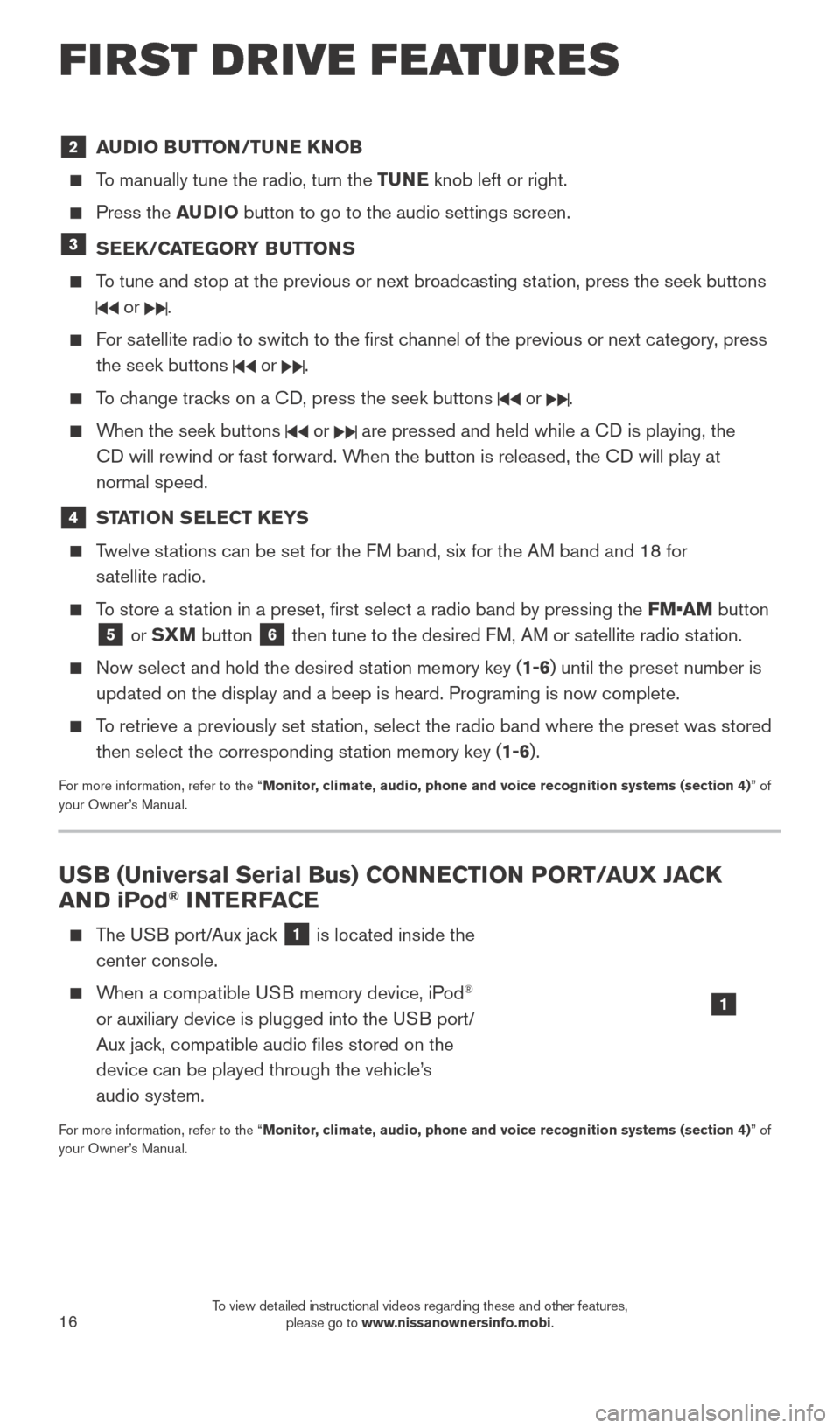
16
2 AUDIO BUTTON/TUNE KNOB
To manually tune the radio, turn the TUNE knob left or right.
Press the AUDIO button to go to the audio settings screen.
3 SEEK/CATEGORY BUTTONS
To tune and stop at the previous or next broadcasting station, press the seek buttons
or .
For satellite radio to switch to the first channel of the previous or next category, press
the seek buttons
or .
To change tracks on a CD, press the seek buttons or .
When the seek buttons or are pressed and held while a CD is playing, the
CD will rewind or fast forward. When the button is released, the CD will play at
normal speed.
4 STATION SELECT KEYS
Twelve stations can be set for the FM band, six for the AM band and 18 for satellite radio.
To store a station in a preset, first select a radio band by pressing the FM•AM button
5 or SXM button 6 then tune to the desired FM, AM or satellite radio station.
Now select and hold the desired st ation memory key (1-6) until the preset number is
updated on the display and a beep is heard. Programing is now complete. \
To retrieve a previously set station, select the radio band where the preset was stored then select the corresponding station memory key (1-6).
For more information, refer to the “Monitor, climate, audio, phone and voice recognition systems (section 4) ” of
your Owner’s Manual.
USB (Universal Serial Bus) CONNECTION PORT/AUX JACK
AND iPod® INTERFACE
The USB port/Aux jack 1 is located inside the
center console.
When a compatible USB memory device, iPod®
or auxiliary device is plugged into the USB port/
Aux jack, compatible audio files stored on the
device can be played through the vehicle’s
audio system.
For more information, refer to the “Monitor, climate, audio, phone and voice recognition systems (section 4) ” of
your Owner’s Manual.
1
FIRST DRIVE FEATURES
1938277_16c_Sentra_US_pQRG_050516.indd 165/6/16 10:29 AM
To view detailed instructional videos regarding these and other features, please go to www.nissanownersinfo.mobi.
Page 21 of 32
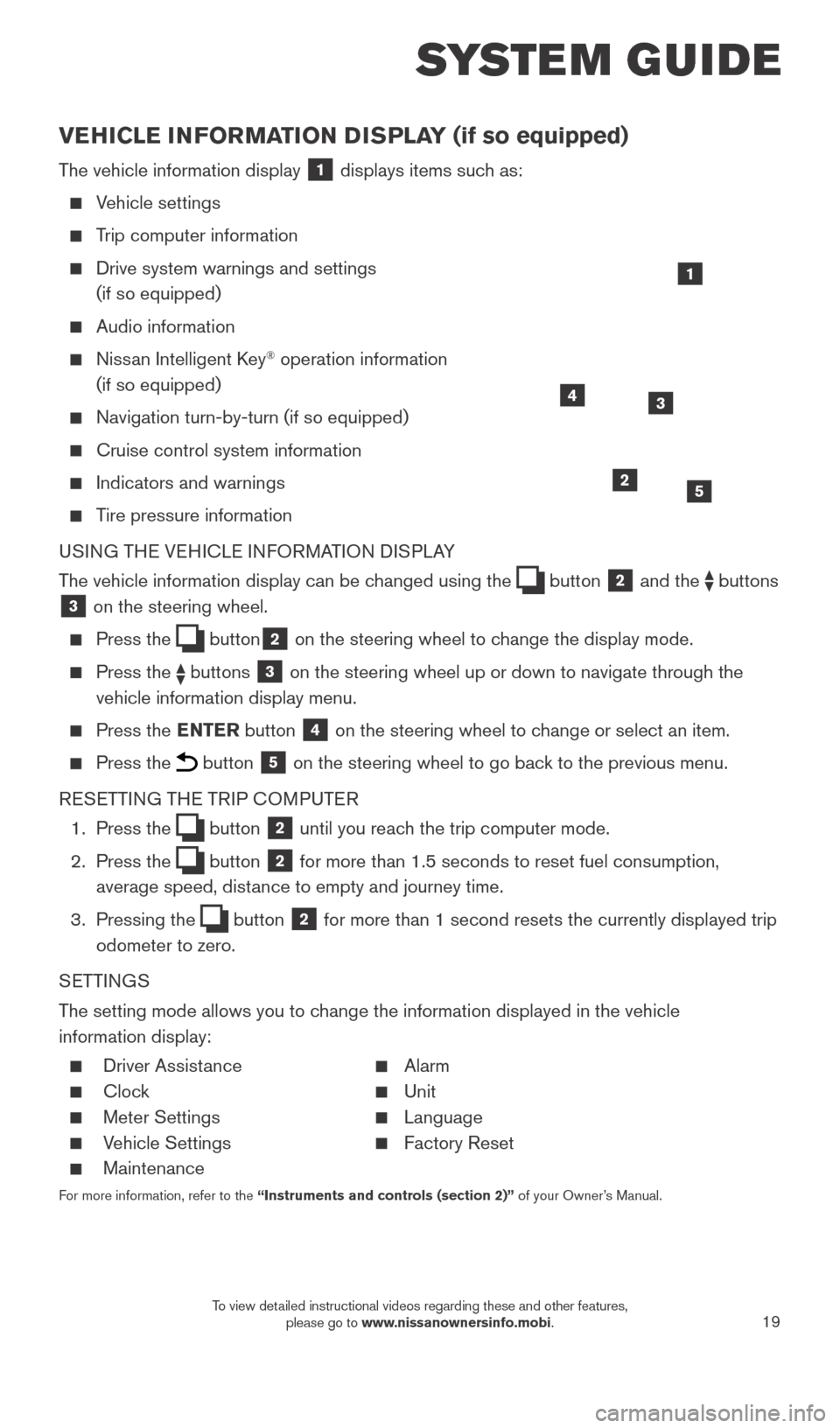
19
SYSTEM GUIDE
VEHICLE INFORMATION DISPLAY (if so equipped)
The vehicle information display 1 displays items such as:
Vehicle settings
Trip computer information
Drive system warnings and settings
(if so equipped)
Audio information
Nissan Intelligent Key® operation information
(if so equipped)
Navigation turn-by-turn (if so equipped)
Cruise control system information
Indicators and warnings
Tire pressure information
USING THE VEHICLE INFORMATION DISPLAY
The vehicle information display can be changed using the
button 2 and the buttons 3 on the steering wheel.
Press the button2 on the steering wheel to change the display mode.
Press the buttons 3 on the steering wheel up or down to navigate through the
vehicle information display menu.
Press the ENTER button 4 on the steering wheel to change or select an item.
Press the button 5 on the steering wheel to go back to the previous menu.
RESETTING THE TRIP COMPUTER
1.
Press the
button 2 until you reach the trip computer mode.
2.
Press the
button 2 for more than 1.5 seconds to reset fuel consumption,
average speed, distance to empty and journey time.
3.
Pressing the
button 2 for more than 1 second resets the currently displayed trip
odometer to zero.
SETTINGS
The setting mode allows you to change the information displayed in the vehicle
information display:
Driver Assist ance Alarm
Clock Unit
Meter Settings Language
Vehicle Settings Factory Reset
Maintenance
For more information, refer to the “Instruments and controls (section 2)” of your Owner’s Manual.
2
1
34
5
1938277_16c_Sentra_US_pQRG_050516.indd 195/6/16 10:29 AM
To view detailed instructional videos regarding these and other features, please go to www.nissanownersinfo.mobi.
Page 29 of 32
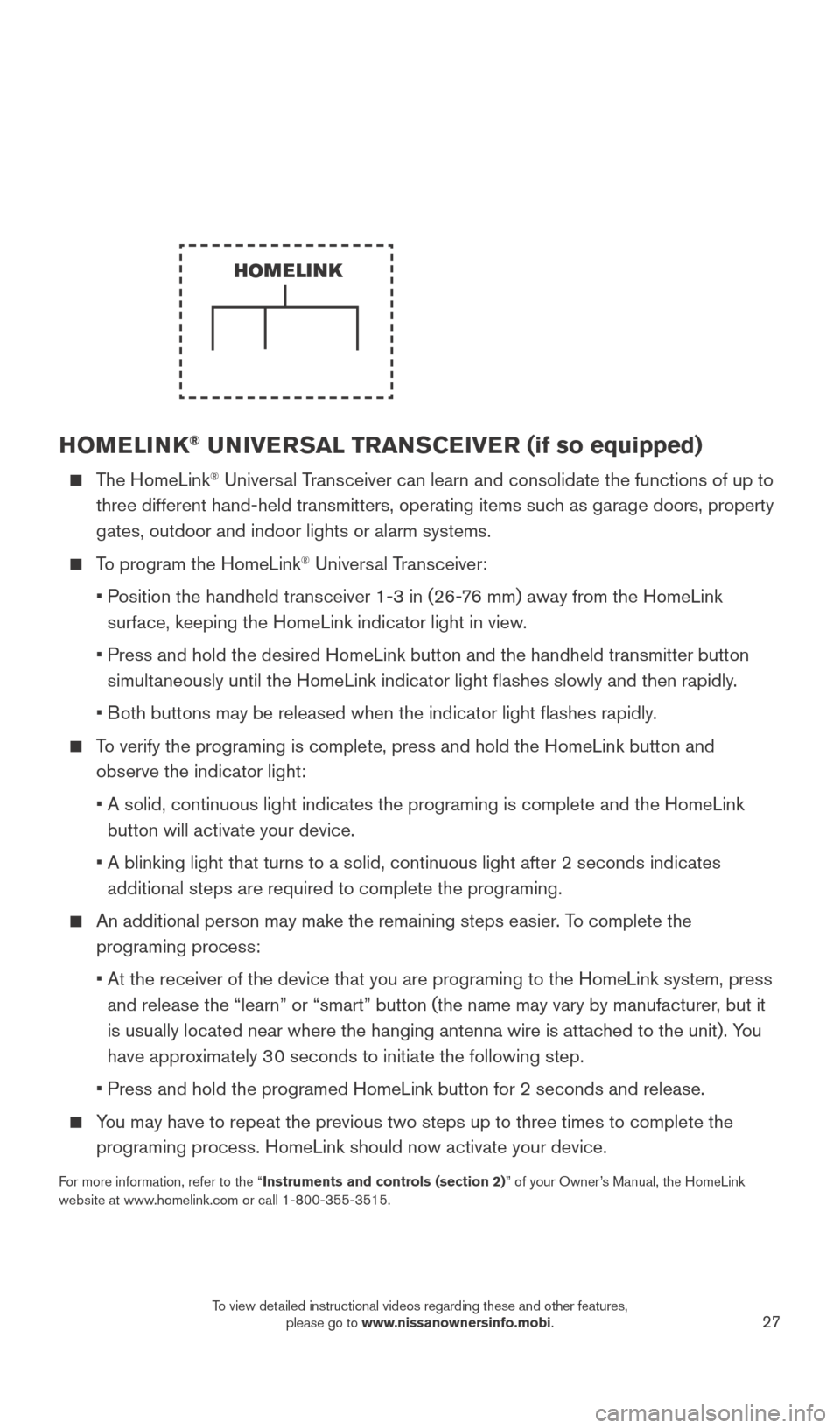
27
HOMELINK® UNIVERSAL TRANSCEIVER (if so equipped)
The HomeLink® Universal Transceiver can learn and consolidate the functions of up to
three different hand-held transmitters, operating items such as garage doors, property
gates, outdoor and indoor lights or alarm systems.
To program the HomeLink® Universal Transceiver:
•
P
osition the handheld transceiver 1-3 in (26-76 mm) away from the HomeLink
surface, keeping the HomeLink indicator light in view.
•
Press and hold the desired HomeLink button and the handheld transmitter \
button
simultaneously until the HomeLink indicator light flashes slowly and then ra\
pidly.
•
B
oth buttons may be released when the indicator light flashes rapidly.
To verify the programing is complete, press and hold the HomeLink button \
and observe the indicator light:
•
A solid, continuous light indicates the programing is complete and the H\
omeLink
button will activate your device.
•
A blinking light that turns to a solid, continuous light after 2 seconds\
indicates
additional steps are required to complete the programing.
An additional person may make the remaining steps easier . To complete the
programing process:
•
At the receiver of the device that you are programing to the HomeLink sy\
stem, press
and release the “learn” or “smart” button (the name may var\
y by manufacturer
, but it
is usually located near where the hanging antenna wire is attached to the unit). You
have approximately 30 seconds to initiate the following step.
•
Press and hold the programed HomeLink button for 2 seconds and release.
You may have to repeat the previous two steps up to three times to comple\
te the programing process. HomeLink should now activate your device.
For more information, refer to the “Instruments and controls (section 2)” of your Owner’s Manual, the HomeLink
website at www.homelink.com or call 1-800-355-3515.
HOMELINK
1938277_16c_Sentra_US_pQRG_050516.indd 275/6/16 10:30 AM
To view detailed instructional videos regarding these and other features, please go to www.nissanownersinfo.mobi.