Page 6 of 478
Table of Contents
Illustrated table of contents
Safety—Seats, seat belts and supplemental restraint system
Instruments and controls
Pre-driving checks and adjustments
Monitor, climate, audio, phone and voice recognition systems
Starting and driving
In case of emergency
Appearance and care
Maintenance and do-it-yourself
Technical and consumer information
Index
0
1
2
3
4
5
6
7
8
9
10
Page 13 of 478
1. Headlight/fog light (if so equipped)/turnsignal switch (P. 2-39)
2. Steering wheel switch for trip computer
(if so equipped)/vehicle information
display (if so equipped) (P. 2-8)
Audio control (P. 4-27)
3. Driver’s supplemental air bag (P. 1-48) Horn (P. 2-44)
4. Meters and gauges (P. 2-3)
5. Cruise control main/set switches
(if so equipped) (P. 5-43)
Intelligent Cruise Control switches
(if so equipped) (P. 5-45)
Bluetooth® Hands-Free Phone System
(P. 4-27)
6. Wiper and washer switch (P. 2-38)
7. Vents (P. 4-16)
8. Hazard warning flasher switch (P. 6-2)
9. Passenger air bag status light (P. 1-41)
10. Audio system (P. 4-27)
11. Passenger’s supplemental air bag
(P. 1-48)
12. Glove box (P. 2-49)
13. Shift lever (P. 5-17)
14. Climate controls (P. 4-16, 4-24)
LII2413
INSTRUMENT PANEL
0-6Illustrated table of contents
Page 81 of 478
1. Headlight/fog light (if so equipped)/turnsignal switch (P. 2-39)
2. Steering wheel switch for trip computer
(if so equipped)/vehicle information
display (if so equipped) (P. 2-8)
Audio control (P. 4-27)
3. Driver’s supplemental air bag (P. 1-48) Horn (P. 2-44)
4. Meters and gauges (P. 2-3)
5. Cruise control main/set switches
(if so equipped) (P. 5-43)
Intelligent Cruise Control switches
(if so equipped) (P. 5-45)
Bluetooth® Hands-Free Phone System
(P. 4-27)
6. Wiper and washer switch (P. 2-38)
7. Vents (P. 4-16)
8. Hazard warning flasher switch (P. 6-2)
9. Passenger air bag status light (P. 1-41)
10. Audio system (P. 4-27)
11. Passenger’s supplemental air bag
(P. 1-48)
12. Glove box (P. 2-49)
13. Shift lever (P. 5-17)
14. Climate controls (P. 4-16, 4-24)
LII2413
INSTRUMENT PANEL
2-2Instruments and controls
Page 104 of 478
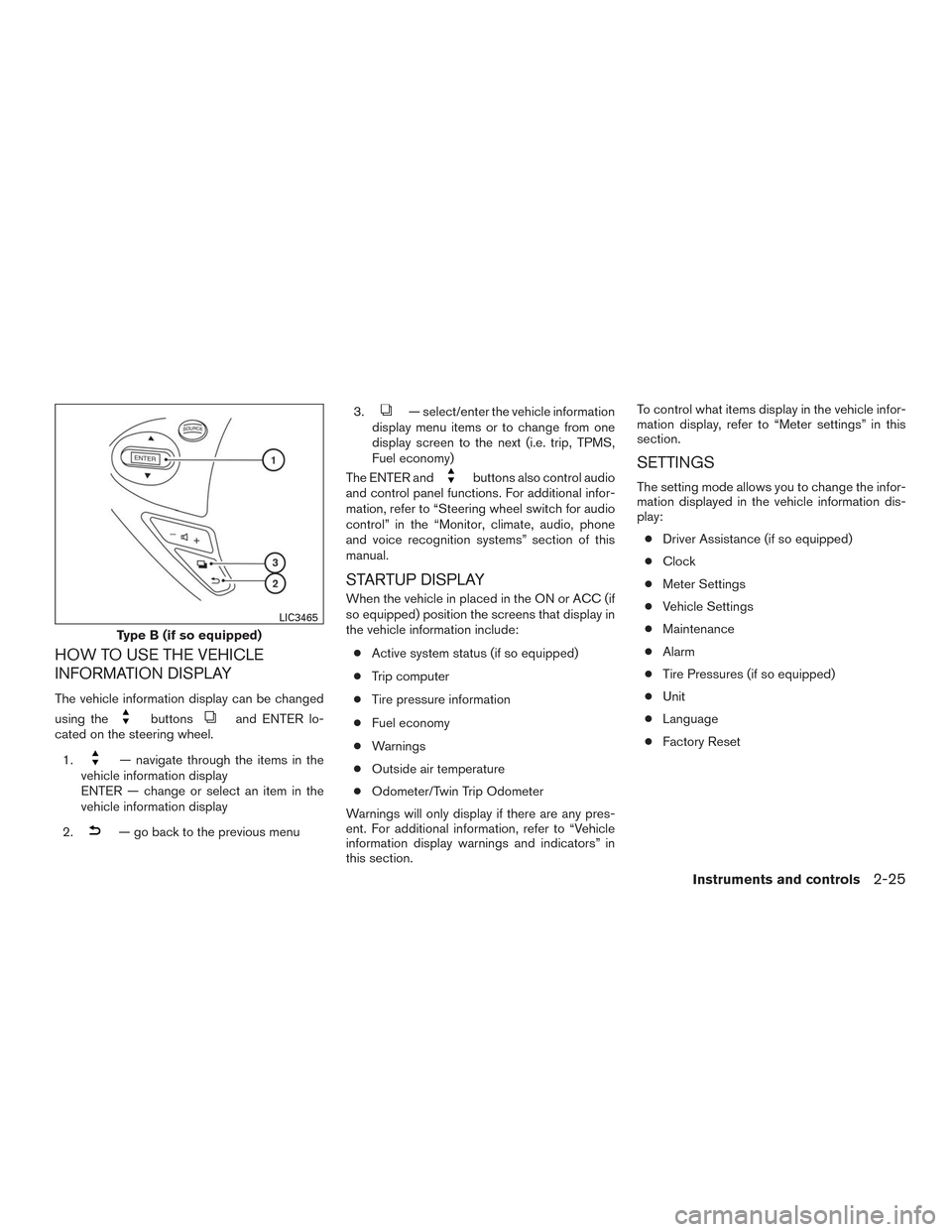
HOW TO USE THE VEHICLE
INFORMATION DISPLAY
The vehicle information display can be changed
using the
buttonsand ENTER lo-
cated on the steering wheel.
1.
— navigate through the items in the
vehicle information display
ENTER — change or select an item in the
vehicle information display
2.
— go back to the previous menu 3.
— select/enter the vehicle information
display menu items or to change from one
display screen to the next (i.e. trip, TPMS,
Fuel economy)
The ENTER and
buttons also control audio
and control panel functions. For additional infor-
mation, refer to “Steering wheel switch for audio
control” in the “Monitor, climate, audio, phone
and voice recognition systems” section of this
manual.
STARTUP DISPLAY
When the vehicle in placed in the ON or ACC (if
so equipped) position the screens that display in
the vehicle information include:
● Active system status (if so equipped)
● Trip computer
● Tire pressure information
● Fuel economy
● Warnings
● Outside air temperature
● Odometer/Twin Trip Odometer
Warnings will only display if there are any pres-
ent. For additional information, refer to “Vehicle
information display warnings and indicators” in
this section. To control what items display in the vehicle infor-
mation display, refer to “Meter settings” in this
section.
SETTINGS
The setting mode allows you to change the infor-
mation displayed in the vehicle information dis-
play:
● Driver Assistance (if so equipped)
● Clock
● Meter Settings
● Vehicle Settings
● Maintenance
● Alarm
● Tire Pressures (if so equipped)
● Unit
● Language
● Factory Reset
Type B (if so equipped)
LIC3465
Instruments and controls2-25
Page 105 of 478
Driver Assistance (if so equipped)
The driver assistance menu allows the user to
change the settings for driving, parking, and brak-
ing aids.
Menu itemResult
Driving Aids (if so equipped) Displays available Driving Aids
Blind Spot/RCTA Allows user to turn Blind Spot Warning (BSW)/Rear Cross Traffic Alert (RCTA) system ON/OFF. For additional information, refer
to “Blind Spot Warning (BSW)” in the “Starting and driving” section of this manual.
Clock
Menu item Result
Clock When selected, the following message appears: “Set Clock in Audio” (models without navigation) or “Set Clock in NAVI”
(models with navigation) . For additional information, refer to “Audio system” in the “Monitor, climate, audio, phone and voice
recognition systems” section of this manual (models without navigation) or the separate Navigation Owner’s Manual (if so
equipped) (models with navigation)
2-26Instruments and controls
Page 106 of 478
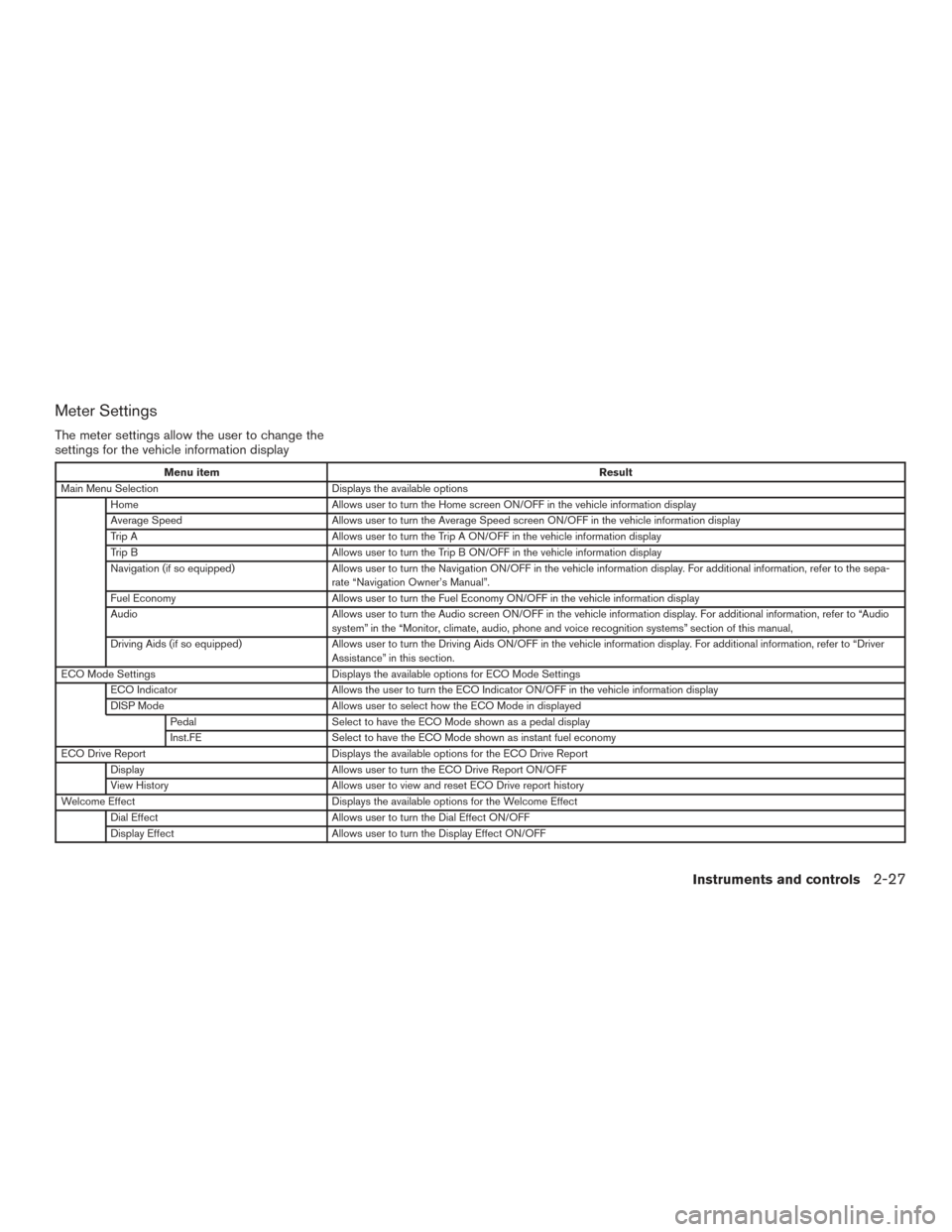
Meter Settings
The meter settings allow the user to change the
settings for the vehicle information display
Menu itemResult
Main Menu Selection Displays the available options
Home Allows user to turn the Home screen ON/OFF in the vehicle information display
Average Speed Allows user to turn the Average Speed screen ON/OFF in the vehicle information display
Trip A Allows user to turn the Trip A ON/OFF in the vehicle information display
Trip B Allows user to turn the Trip B ON/OFF in the vehicle information display
Navigation (if so equipped) Allows user to turn the Navigation ON/OFF in the vehicle information display. For additional information, refer to the sepa-
rate “Navigation Owner’s Manual”.
Fuel Economy Allows user to turn the Fuel Economy ON/OFF in the vehicle information display
Audio Allows user to turn the Audio screen ON/OFF in the vehicle information display. For additional information, refer to “Audio
system” in the “Monitor, climate, audio, phone and voice recognition systems” section of this manual,
Driving Aids (if so equipped) Allows user to turn the Driving Aids ON/OFF in the vehicle information display. For additional information, refer to “Driver
Assistance” in this section.
ECO Mode Settings Displays the available options for ECO Mode Settings
ECO Indicator Allows the user to turn the ECO Indicator ON/OFF in the vehicle information display
DISP Mode Allows user to select how the ECO Mode in displayed
Pedal Select to have the ECO Mode shown as a pedal display
Inst.FE Select to have the ECO Mode shown as instant fuel economy
ECO Drive Report Displays the available options for the ECO Drive Report
Display Allows user to turn the ECO Drive Report ON/OFF
View History Allows user to view and reset ECO Drive report history
Welcome Effect Displays the available options for the Welcome Effect
Dial Effect Allows user to turn the Dial Effect ON/OFF
Display Effect Allows user to turn the Display Effect ON/OFF
Instruments and controls2-27
Page 176 of 478

4 Monitor, climate, audio, phone and voice
recognition systems
Control panel buttons — color screen with
Navigation System (if so equipped)..................4-4
How to use the touch-screen . . ..................4-5
How to use the BACK button ....................4-7
How to use the [
] button ..................4-7
button...................................4-9
How to use the ON-OFF button/VOL
(volume) control knob ...........................4-9
How to use the CAMERA button .................4-9
RearView Monitor (if so equipped) ..................4-10
RearView Monitor system operation .............4-11
How to read the displayed lines .................4-11
Difference between predicted and actual
distances ..................................... 4-12
Adjusting the screen ........................... 4-13
RearView Monitor system limitations .............4-14
System maintenance ........................... 4-15
Vents ........................................... 4-16
Heater and Air Conditioner (manual)
(if so equipped) .................................. 4-16
Controls ...................................... 4-18Heater operation
.............................. 4-18
Air conditioner operation (if so equipped) ........4-19
Air flow charts ................................. 4-20
Heater and air conditioner (automatic)
(if so equipped) .................................. 4-24
Automatic operation ........................... 4-25
Manual operation .............................. 4-26
Operating tips ................................. 4-26
Servicing air conditioner (if so equipped) ............4-27
Audio system .................................... 4-27
Radio ........................................ 4-27
FM radio reception ............................ 4-27
AM radio reception ............................ 4-28
Satellite radio reception (if so equipped) .........4-28
Audio operation precautions ....................4-28
FM/AM radio with compact disc (CD) player
(if so equipped) ............................... 4-35
FM/AM/SAT radio with compact disc (CD)
player (Type A) (if so equipped) .................4-40
FM/AM/SAT radio with compact disc (CD)
player (Type B) (if so equipped) .................4-45
Page 179 of 478
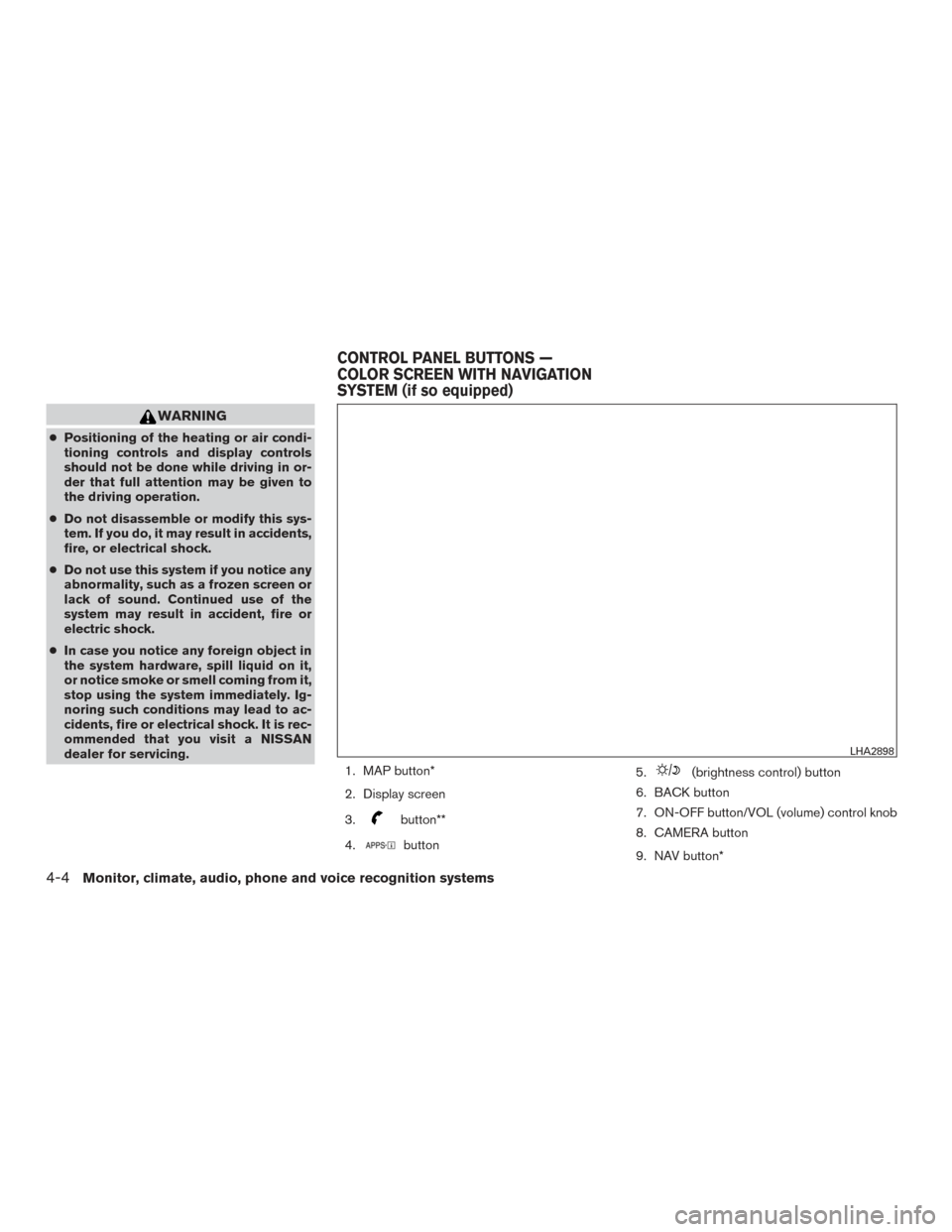
WARNING
●Positioning of the heating or air condi-
tioning controls and display controls
should not be done while driving in or-
der that full attention may be given to
the driving operation.
● Do not disassemble or modify this sys-
tem. If you do, it may result in accidents,
fire, or electrical shock.
● Do not use this system if you notice any
abnormality, such as a frozen screen or
lack of sound. Continued use of the
system may result in accident, fire or
electric shock.
● In case you notice any foreign object in
the system hardware, spill liquid on it,
or notice smoke or smell coming from it,
stop using the system immediately. Ig-
noring such conditions may lead to ac-
cidents, fire or electrical shock. It is rec-
ommended that you visit a NISSAN
dealer for servicing.
1. MAP button*
2. Display screen
3.
button**
4.
button 5.
(brightness control) button
6. BACK button
7. ON-OFF button/VOL (volume) control knob
8. CAMERA button
9. NAV button*
LHA2898
CONTROL PANEL BUTTONS —
COLOR SCREEN WITH NAVIGATION
SYSTEM (if so equipped)
4-4Monitor, climate, audio, phone and voice recognition systems