2016 NISSAN ROGUE ESP
[x] Cancel search: ESPPage 4 of 36
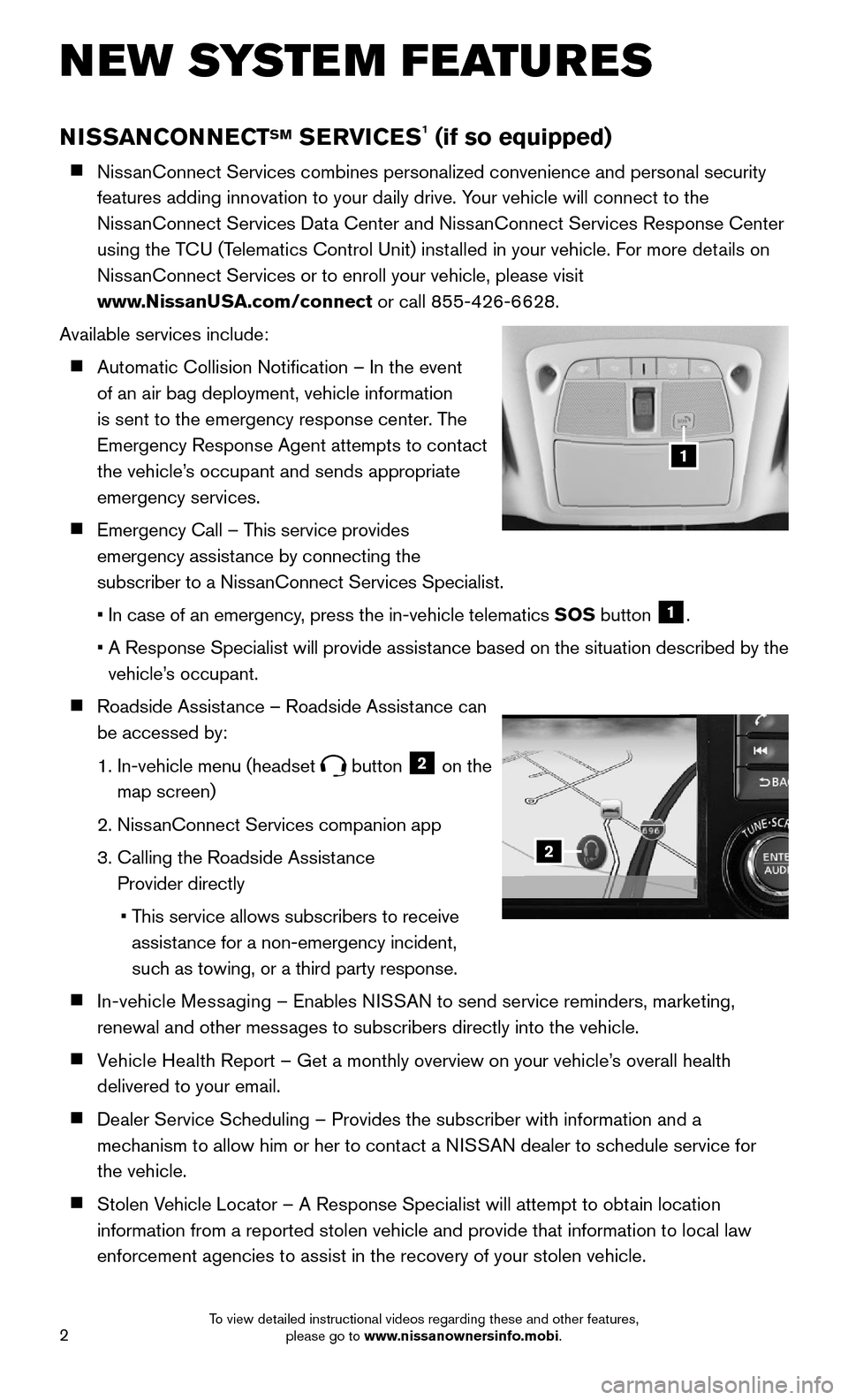
2
NISSANCONNECTSM SERVICES1 (if so equipped)
NissanConnect Services combines personalized convenience and personal securi\
ty
features adding innovation to your daily drive. Your vehicle will connect to the
NissanConnect Services Data Center and NissanConnect Services Response Center
using the TCU (Telematics Control Unit) installed in your vehicle. For more details on
NissanConnect Services or to enroll your vehicle, please visit
www.NissanUSA.com/connect or call 855-426-6628.
Available services include:
Automatic Collision Notification – In the event
of an air bag deployment, vehicle information
is sent to the emergency response center. The
Emergency Response Agent attempts to contact
the vehicle’s occupant and sends appropriate
emergency services.
Emergency Call – This service provides
emergency assistance by connecting the
subscriber to a NissanConnect Services Specialist.
• In case of an emergency, press the in-vehicle telematics SOS button 1.
• A Response Specialist will provide assistance based on the situation described by the
vehicle’s occupant.
Roadside Assistance – Roadside Assistance can
be accessed by:
1. In-vehicle menu (headset button 2 on the
map screen)
2. NissanConnect Services companion app
3. Calling the Roadside Assist ance
Provider directly
• This service allows subscribers to receive
assistance for a non-emergency incident,
such as towing, or a third party response.
In-vehicle Messaging – Enables NISSAN to send service reminders, marketing,
renewal and other messages to subscribers directly into the vehicle.
Vehicle Health Report – Get a monthly overview on your vehicle’s overall health
delivered to your email.
Dealer Service Scheduling – Provides the subscriber with information and a
mechanism to allow him or her to contact a NISSAN dealer to schedule service for
the vehicle.
Stolen Vehicle Locator – A Response Specialist will attempt to obtain location
information from a reported stolen vehicle and provide that information \
to local law
enforcement agencies to assist in the recovery of your stolen vehicle.
NEW SYSTEM FEATURES
1
2
To view detailed instructional videos regarding these and other features, please go to www.nissanownersinfo.mobi.
Page 5 of 36

3
Remote Door Lock/Unlock – Remotely access your vehicle via a NissanConnect
Services Response Specialist, the NissanConnect Services companion app or the
website to remotely lock or unlock your vehicle.
Remote Sound Horn and Flash Lights – Sound the horn and flash the l\
ights remotely
using the NissanConnect Services companion app or website.
Alarm Notification – This system will notify you when the factory-installed vehicle alarm
system has been activated.
Maintenance Alert – Receive notifications via a selected method of \
a vehicle system
malfunction that triggers instrument panel warning lights.
Connected Search – Select “Connected Search” from the Destination menu on the
vehicle’s Navigation System to conduct a Point Of Interest (POI) search within a certain
distance of the vehicle’s location.
Assisted Search – Allows the subscriber to verbally request POI destination data from
a live operator.
Destination Download – Use the NissanConnect Services companion app or website
to search for and send destinations directly to the vehicle.
Journey Planner – Send a route with up to five waypoints and a dest\
ination directly to
the vehicle.
Boundary Alert – Monitor the movement of your vehicle within a specifi\
ed region. Set
up boundaries in the Monitoring section of the NissanConnect Services web portal.
Speed Alert – Set up a maximum speed on the NissanConnect Services web portal.
You will receive notifications if your vehicle exceeds the maximum spee\
d setting.
Valet Alert – Use Valet Alert to set up a 0.2-mile radius around your vehicle.
• Activate alerts via the Niss anConnect Services companion app or website.
Curfew Alert – Specify curfew limits via the NissanConnect Services companion app or
website and be notified via a selected method if curfew is violated.
1 Only use NissanConnectSM Services powered by SiriusXM® and NissanConnectSM Mobile Apps when safe to do so.
NissanConnectSM Services and Mobile Apps availability is dependent on vehicle model, tr\
im level, packaging, and/or
options. See www.NissanUSA.com/connect for complete product and service availability details. Late availability
for some features. Compatible smartphone required to operate NissanConnect
SM Mobile Apps. Services require an
operating vehicle device and cellular and GPS coverage. Cellular network and GPS signals are not available in all
areas and/or at all times. Neither NISSAN nor SiriusXM are responsible for associated costs, if any, for continued
operation due to cellular network termination/changes. Cellular provider may terminate/restrict service without
notice. Certain services require a PIN for activation. Applicable Subscription Agreement required. See
www.NissanUSA.com/connect for details and service limitations. Enrollment is required to receive the full suite of
services. Text rates and/or data usage may apply.
For more information, refer to the “ Information (section 5)” of your Navigation System Owner’s Manual.
To view detailed instructional videos regarding these and other features, please go to www.nissanownersinfo.mobi.
Page 15 of 36
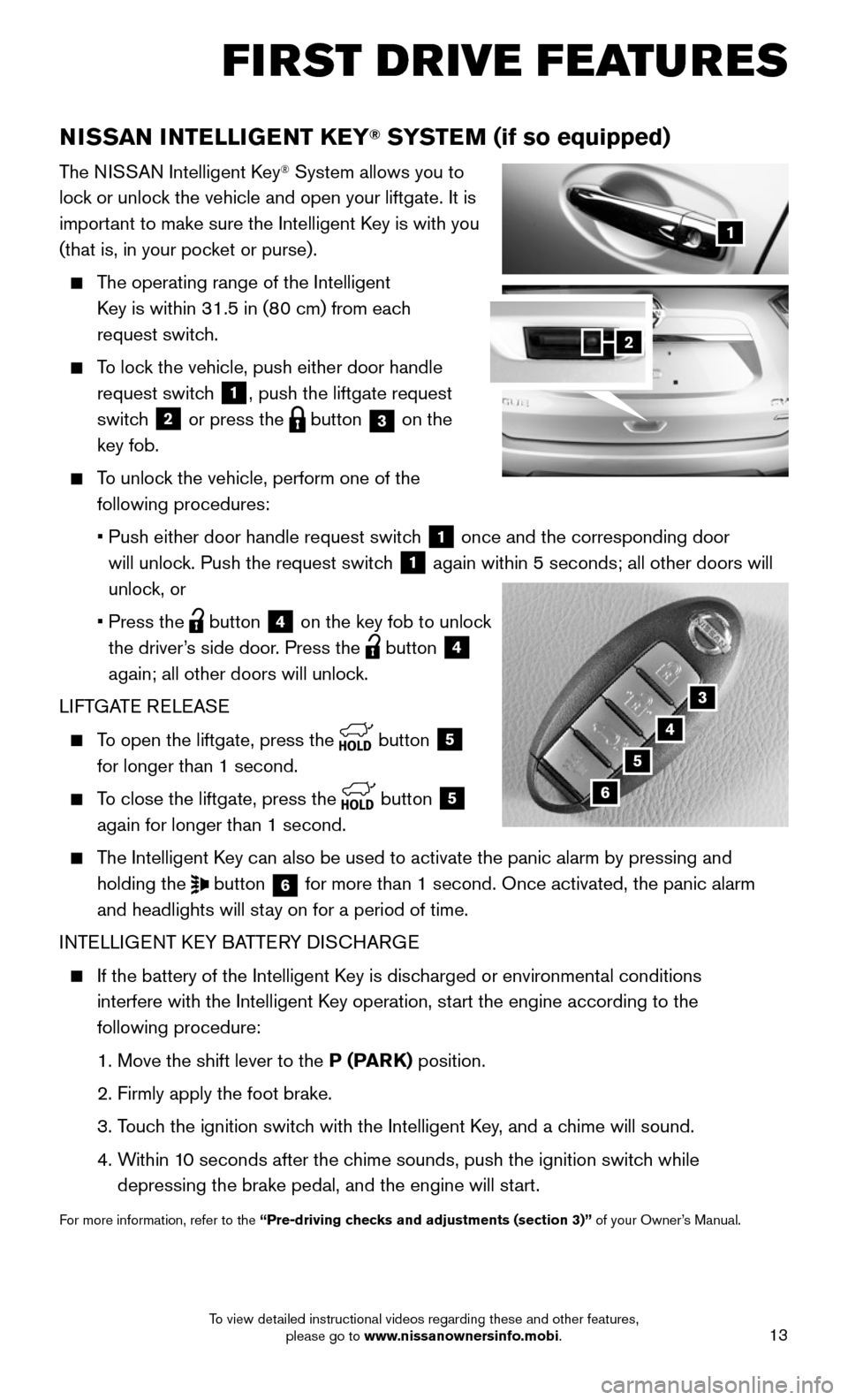
13
FIRST DRIVE FEATURES
NISSAN INTELLIGENT KEY® SYSTEM (if so equipped)
The NISSAN Intelligent Key® System allows you to
lock or unlock the vehicle and open your liftgate. It is
important to make sure the Intelligent Key is with you
(that is, in your pocket or purse).
The operating range of the Intelligent
Key is within 31.5 in (80 cm) from each
request switch.
To lock the vehicle, push either door handle
request switch 1, push the liftgate request
switch
2 or press the button 3 on the
key fob.
To unlock the vehicle, perform one of the
following procedures:
• Push either door handle request switc h 1 once and the corresponding door
will unlock. Push the request switch
1 again within 5 seconds; all other doors will
unlock, or
• Press the button 4 on the key fob to unlock
the driver’s side door. Press the
button 4
again; all other doors will unlock.
LIFTGATE RELEASE
To open the liftgate, press the button 5
for longer than 1 second.
To close the liftgate, press the button 5
again for longer than 1 second.
The Intelligent Key can also be used to activate the panic alarm by pressing and
holding the button 6 for more than 1 second. Once activated, the panic alarm
and headlights will stay on for a period of time.
INTELLIGENT KEY BATTERY DISCHARGE
If the battery of the Intelligent K ey is discharged or environmental conditions
interfere with the Intelligent Key operation, start the engine according to the
following procedure:
1. Move the shift lever to the P (PARK) position.
2. Firmly apply the foot brake.
3. Touch the ignition switch with the Intelligent Key, and a chime will sound.
4. Within 10 seconds after the chime sounds, push the ignition switch while
depressing the brake pedal, and the engine will start.
For more information, refer to the “Pre-driving checks and adjustments (section 3)” of your Owner’s Manual.
1
3
4
5
2
6
To view detailed instructional videos regarding these and other features, please go to www.nissanownersinfo.mobi.
Page 23 of 36
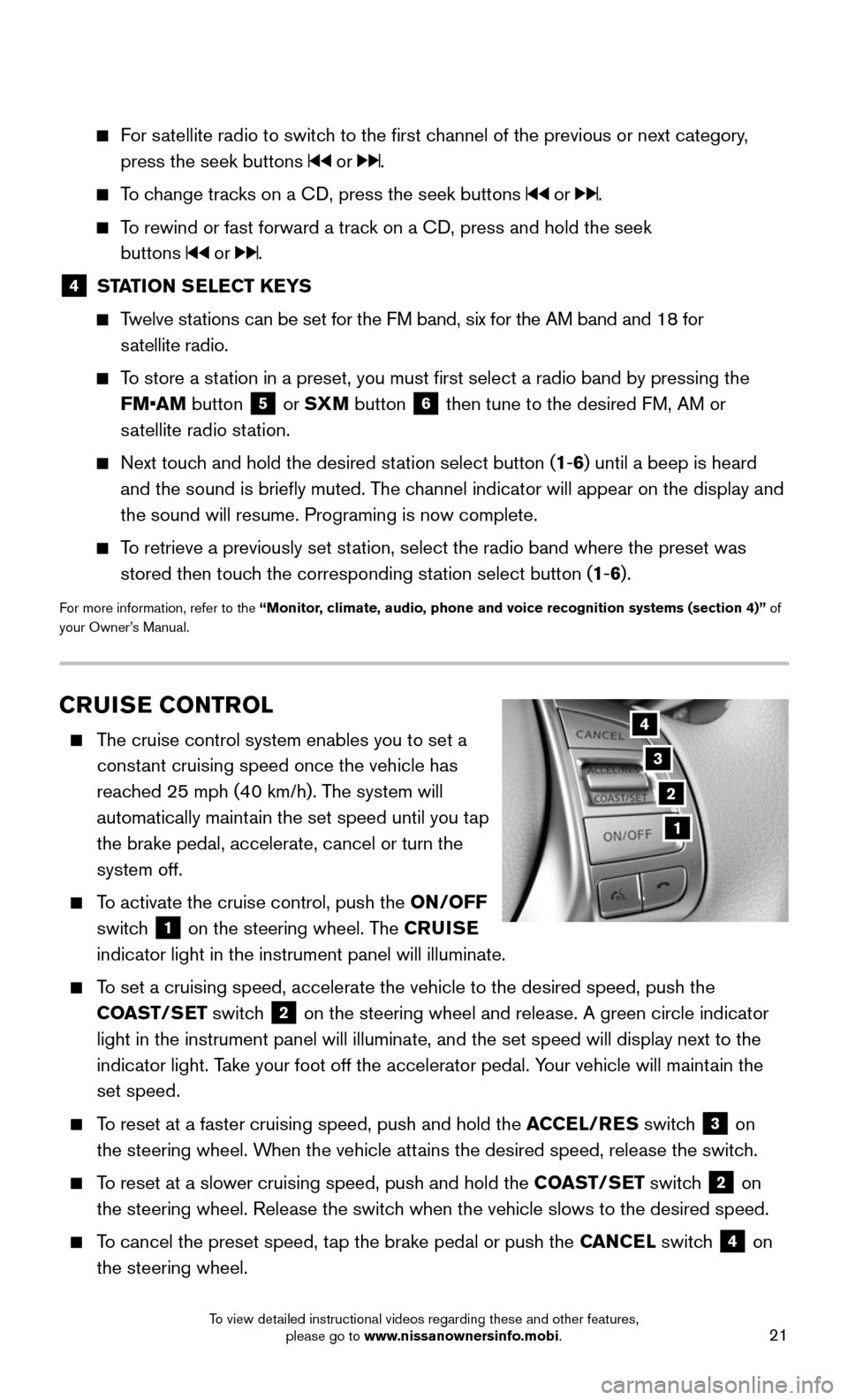
21
CRUISE CONTROL
The cruise control system enables you to set a
constant cruising speed once the vehicle has
reached 25 mph (40 km/h). The system will
automatically maintain the set speed until you tap
the brake pedal, accelerate, cancel or turn the
system off.
To activate the cruise control, push the ON/OFF
switch
1 on the steering wheel. The CRUISE
indicator light in the instrument panel will illuminate.
To set a cruising speed, accelerate the vehicle to the desired speed, pus\
h the
COAST/SET switch
2 on the steering wheel and release. A green circle indicator
light in the instrument panel will illuminate, and the set speed will di\
splay next to the
indicator light. Take your foot off the accelerator pedal. Your vehicle will maintain the
set speed.
To reset at a faster cruising speed, push and hold the ACCEL/RES switch 3 on
the steering wheel. When the vehicle attains the desired speed, release the switch.
To reset at a slower cruising speed, push and hold the COAST/SET switch 2 on
the steering wheel. Release the switch when the vehicle slows to the desired speed.
To cancel the preset speed, tap the brake pedal or push the CANCEL switch 4 on
the steering wheel.
3
2
1
4
For satellite radio to switch to the first channel of the previous or next category,
press the seek buttons or .
To change tracks on a CD, press the seek buttons or .
To rewind or fast forward a track on a CD, press and hold the seek
buttons
or .
4 STATION SELECT KEYS
Twelve stations can be set for the FM band, six for the AM band and 18 for
satellite radio.
To store a station in a preset, you must first select a radio band by pressing the \
FM•AM button
5 or SXM button 6 then tune to the desired FM, AM or
satellite radio station.
Next touch and hold the desired station select button (1-6) until a beep is heard
and the sound is briefly muted. The channel indicator will appear on the display and
the sound will resume. Programing is now complete.
To retrieve a previously set station, select the radio band where the preset was
stored then touch the corresponding station select button (1-6).
For more information, refer to the “Monitor, climate, audio, phone and voice recognition systems (section 4)” of
your Owner’s Manual.
To view detailed instructional videos regarding these and other features, please go to www.nissanownersinfo.mobi.
Page 27 of 36
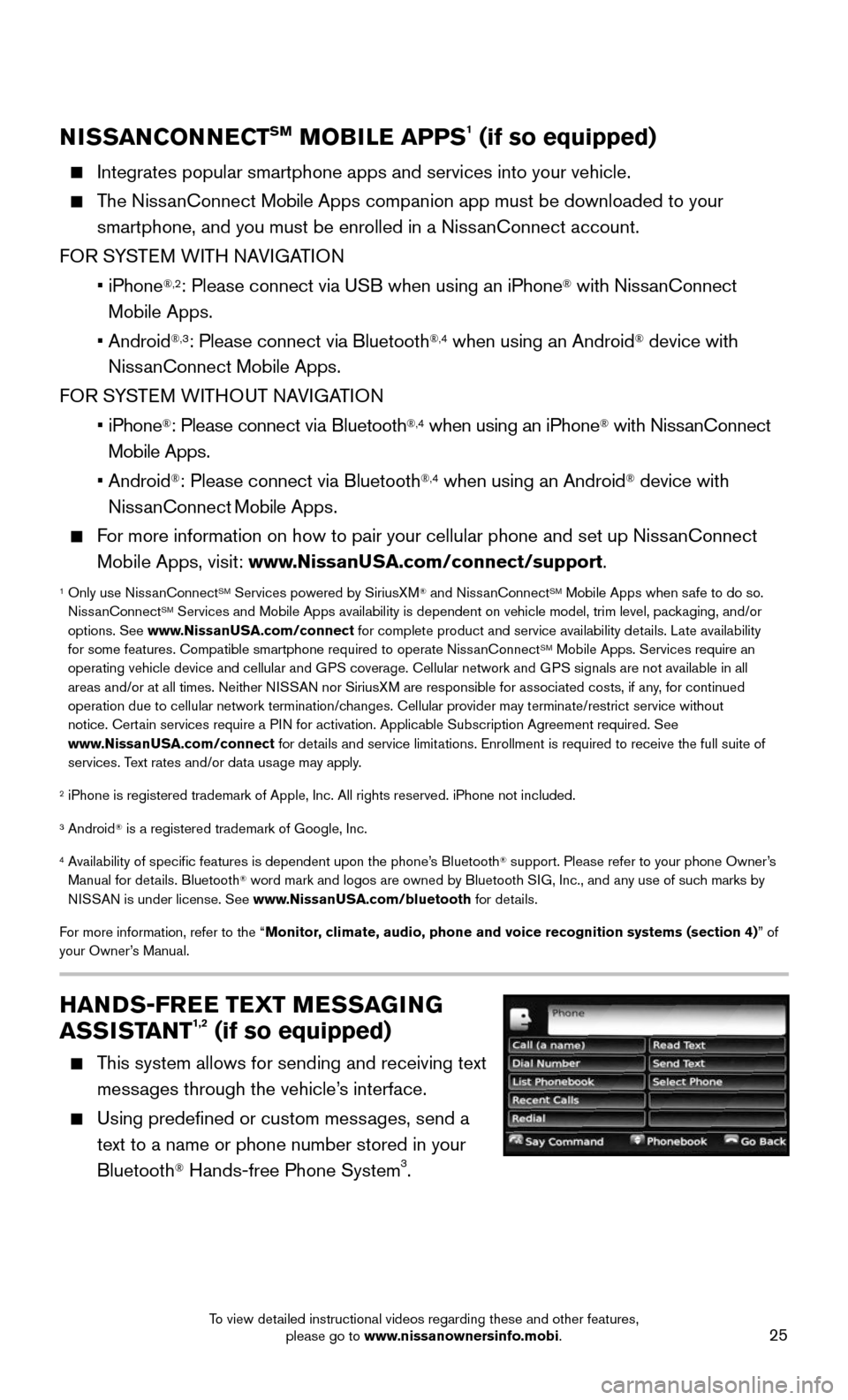
25
NISSANCONNECTSM MOBILE APPS1 (if so equipped)
Integrates popular smartphone apps and services into your vehicle.
The NissanConnect Mobile Apps companion app must be downloaded to your
smartphone, and you must be enrolled in a NissanConnect account.
FOR SYSTEM WITH NAVIGATION
• iPhone®,2: Please connect via USB when using an iPhone® with NissanConnect
M obile Apps.
• Android®,3: Please connect via Bluetooth®,4 when using an Android® device with
NissanConnect Mobile Apps.
FOR SYSTEM WITHOUT NAVIGATION
• iPhone®: Please connect via Bluetooth®,4 when using an iPhone® with NissanConnect
Mobile Apps.
• Android®: Please connect via Bluetooth®,4 when using an Android® device with
NissanConnect M obile Apps.
For more information on how to pair your cellular phone and set up NissanConnect
Mobile Apps, visit: www.NissanUSA.com/connect/support.
1 Only use Niss anConnectSM Services powered by SiriusXM® and NissanConnectSM Mobile Apps when safe to do so.
NissanConnectSM Services and Mobile Apps availability is dependent on vehicle model, tr\
im level, packaging, and/or
options. See www.NissanUSA.com/connect for complete product and service availability details. Late availability
for some features. Compatible smartphone required to operate NissanConnect
SM Mobile Apps. Services require an
operating vehicle device and cellular and GPS coverage. Cellular network and GPS signals are not available in all
areas and/or at all times. Neither NISSAN nor SiriusXM are responsible for associated costs, if any, for continued
operation due to cellular network termination/changes. Cellular provider may terminate/restrict service without
notice. Certain services require a PIN for activation. Applicable Subscription Agreement required. See
www.NissanUSA.com/connect for details and service limitations. Enrollment is required to receive the full suite of
services. Text rates and/or data usage may apply.
2 iPhone is registered trademark of Apple, Inc. All rights reserved. iPho\
ne not included.
3 Android® is a registered trademark of Google, Inc.
4 Availability of specific features is dependent upon the phone’s Bluetooth® support. Please refer to your phone Owner’s
Manual for details. Bluetooth® word mark and logos are owned by Bluetooth SIG, Inc., and any use of such marks by
NISSAN is under license. See www.NissanUSA.com/bluetooth for details.
For more information, refer to the “Monitor, climate, audio, phone and voice recognition systems (section 4) ” of
your Owner’s Manual.
HANDS-FREE TEXT MESSAGING
ASSISTANT1,2 (if so equipped)
This system allows for sending and receiving text
messages through the vehicle’s interface.
Using predefined or custom messages, send a
text to a name or phone number stored in your
Bluetooth
® Hands-free Phone System3.
To view detailed instructional videos regarding these and other features, please go to www.nissanownersinfo.mobi.
Page 29 of 36
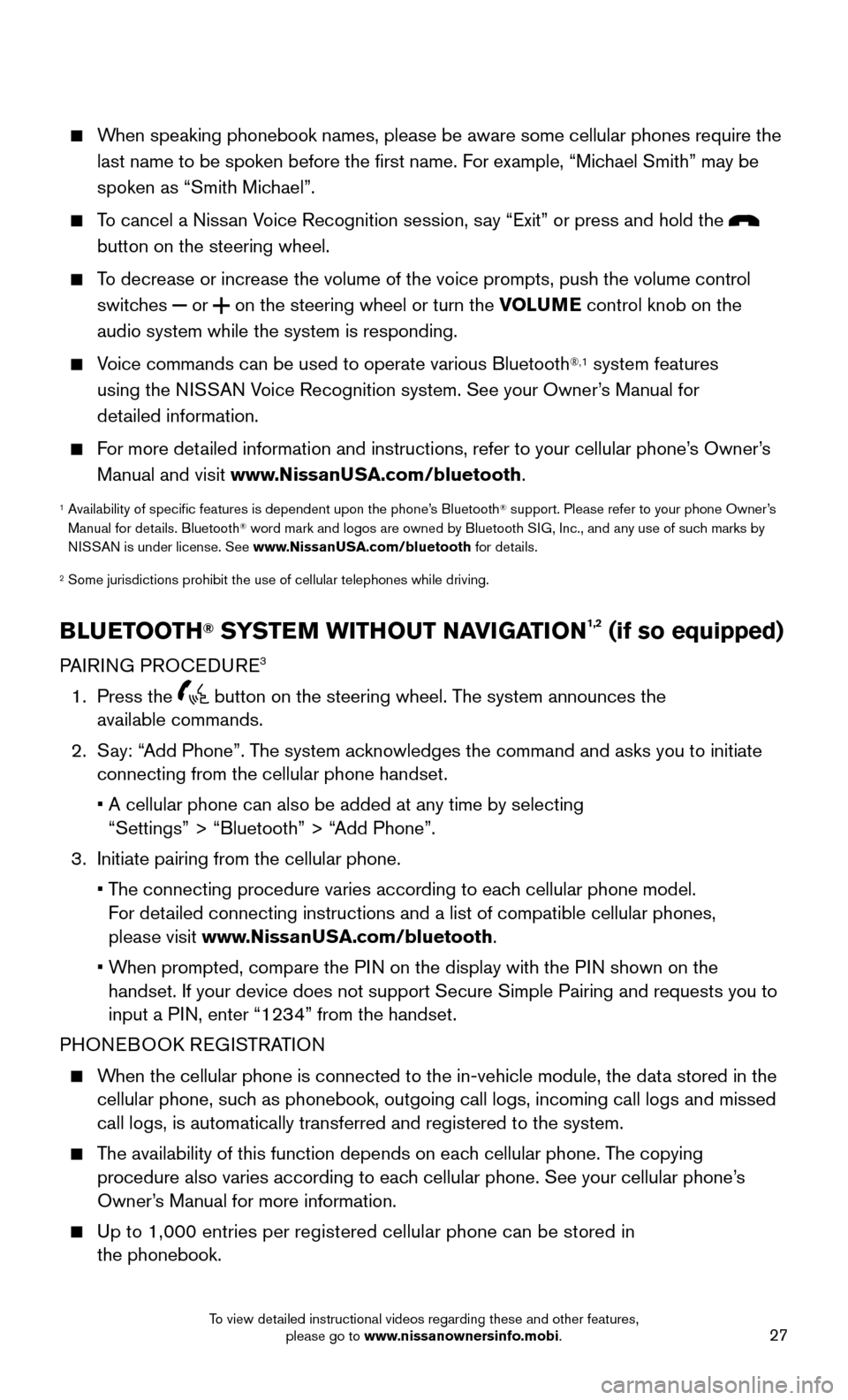
27
When speaking phonebook names, please be aware some cellular phones requi\
re the
last name to be spoken before the first name. For example, “Michael Smith” may be
spoken as “Smith Michael”.
To cancel a Nissan Voice Recognition session, say “Exit” or press and hold the
button on the steering wheel.
To decrease or increase the volume of the voice prompts, push the volume \
control
switches or on the steering wheel or turn the VOLUME control knob on the
audio system while the system is responding.
Voice commands can be used to operate various Bluetooth®,1 system features
using the NISSAN Voice Recognition system. See your Owner’s Manual for
detailed information.
For more detailed information and instructions, refer to your cellular phone’s Owner’s
Manual and visit www.NissanUSA.com/bluetooth.
1 Availability of specific features is dependent upon the phone’s Bluetooth® support. Please refer to your phone Owner’s
Manual for details. Bluetooth® word mark and logos are owned by Bluetooth SIG, Inc., and any use of such marks by
NISSAN is under license. See www.NissanUSA.com/bluetooth for details.
2 Some jurisdictions prohibit the use of cellular telephones while drivin\
g.
BLUETOOTH® SYSTEM WITHOUT NAVIGATION1,2 (if so equipped)
PAIRING PROCEDUR E3
1. Press the button on the steering wheel. The system announces the
available commands.
2. Say: “Add Phone”. The system acknowledges the command and asks you to initiate connecting from the cellular phone handset.
• A cellular phone can also be added at any time by selecting
“Settings” > “Bluetooth” > “Add Phone”.
3. Initiate pairing from the cellular phone.
• The connecting procedure varies according to each cellular phone model.
For detailed connecting instructions and a list of compatible cellular phones,
please visit www.NissanUSA.com/bluetooth.
• When prompted, compare the PIN on the display with the PIN shown on the handset. If your device does not support Secure Simple Pairing and reque\
sts you to
input a PIN, enter “1234” from the handset.
PHONEBOOK REGISTRATION
When the cellular phone is connected to the in-vehicle module, the data stored in the cellular phone, such as phonebook, outgoing call logs, incoming call logs and missed
call logs, is automatically transferred and registered to the system.
The availability of this function depends on each cellular phone. The copying procedure also varies according to each cellular phone. See your cellular phone’s
Owner’s Manual for more information.
Up to 1,000 entries per registered cellular phone can be stored in
the phonebook.
To view detailed instructional videos regarding these and other features, please go to www.nissanownersinfo.mobi.
Page 36 of 36
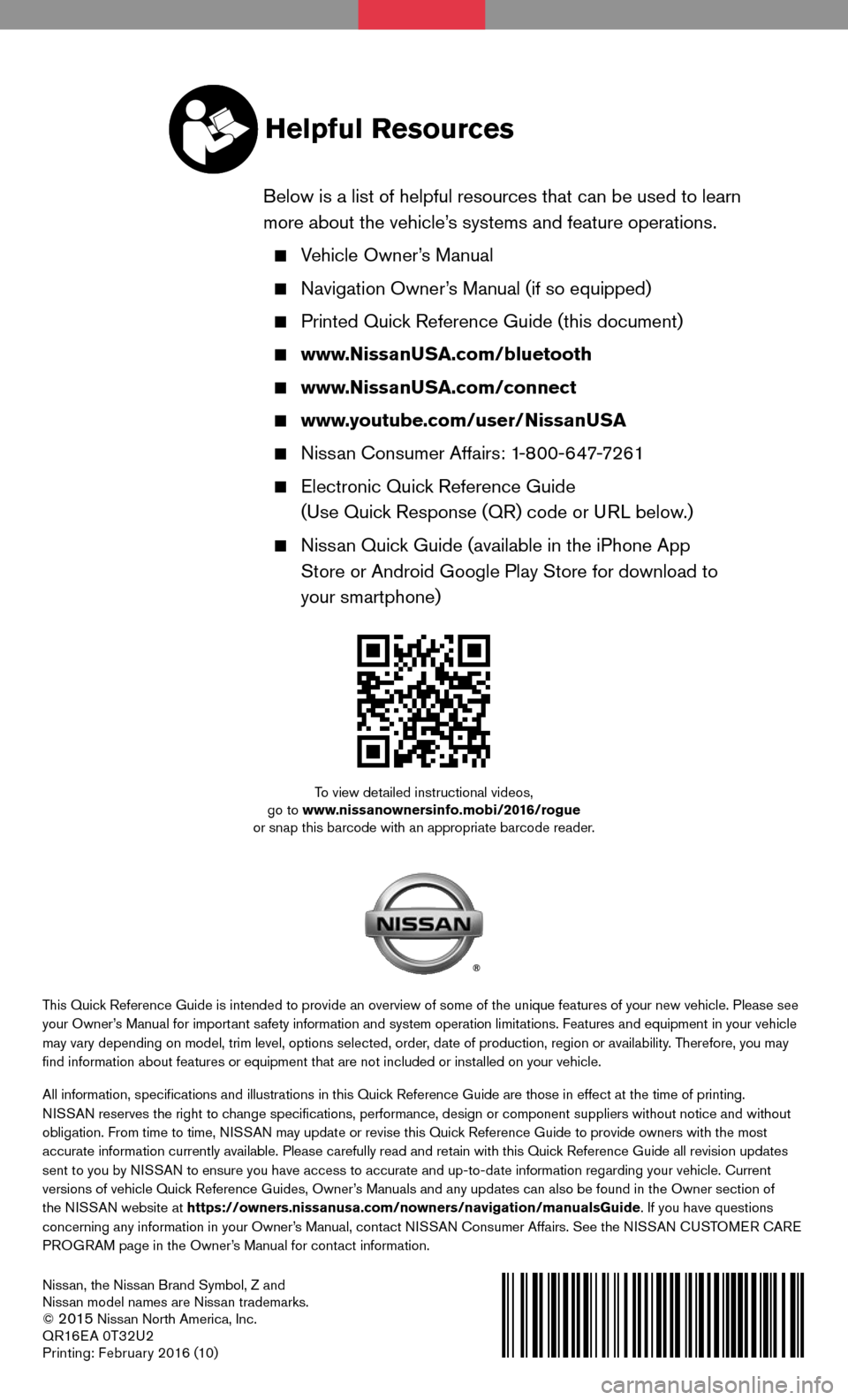
Nissan, the Nissan Brand Symbol, Z and
Nissan model names are Nissan trademarks.
©
2015 Nissan North America, Inc.
QR16E A 0T32U2
Printing: Februar y 2016 (10)
To view detailed instructional videos, go to www.nissanownersinfo.mobi/2016/rogue
or snap this barcode with an appropriate barcode reader.
This Quick Reference Guide is intended to provide an overview of some of the uniq\
ue features of your new vehicle. Please see your Owner’s Manual for important safety information and system operation limitations. Features and equipment in your vehicle
may vary depending on model, trim level, options selected, order, date of production, region or availability. Therefore, you may
find information about features or equipment that are not included or \
installed on your vehicle.
All information, specifications and illustrations in this Quick Reference Guide are those in effect at the time of printing.
NISSAN reserves the right to change specifications, performance, design or component suppliers witho\
ut notice and without
obligation. From time to time, NISSAN may update or revise this Quick Reference Guide to provide owners with the most
accurate information currently available. Please carefully read and retain with this Quick Reference Guide all revision updates
sent to you by NISSAN to ensure you have access to accurate and up-to-date information reg\
arding your vehicle. Current
versions of vehicle Quick Reference Guides, Owner’s Manuals and any updates can also be found in the Owner section of
the NISSAN website at https://owners.nissanusa.com/nowners/navigation/manualsGuide . If you have questions
concerning any information in your Owner’s Manual, contact NISSAN Consumer Affairs. See the NISSAN CUSTOMER CARE
PROGRAM page in the Owner’s Manual for contact information.
Helpful Resources
Below is a list of helpful resources that can be used to learn
more about the vehicle’s systems and feature operations.
Vehicle Owner’s Manual
Navigation Owner ’s Manual (if so equipped)
Printed Quick Reference Guide (this document)
www.NissanUSA.com/bluetooth
www.NissanUSA.com/connect
www.youtube.com/user/NissanUSA
Nissan Consumer Affairs: 1-800-647-7261
Electronic Quic k Reference Guide
(Use Quick Response (QR) code or URL below.)
Nissan Quick Guide (available in the iPhone App
Store or Android Google Play Store for download to
your smartphone)