2016 NISSAN ROGUE settings
[x] Cancel search: settingsPage 285 of 478
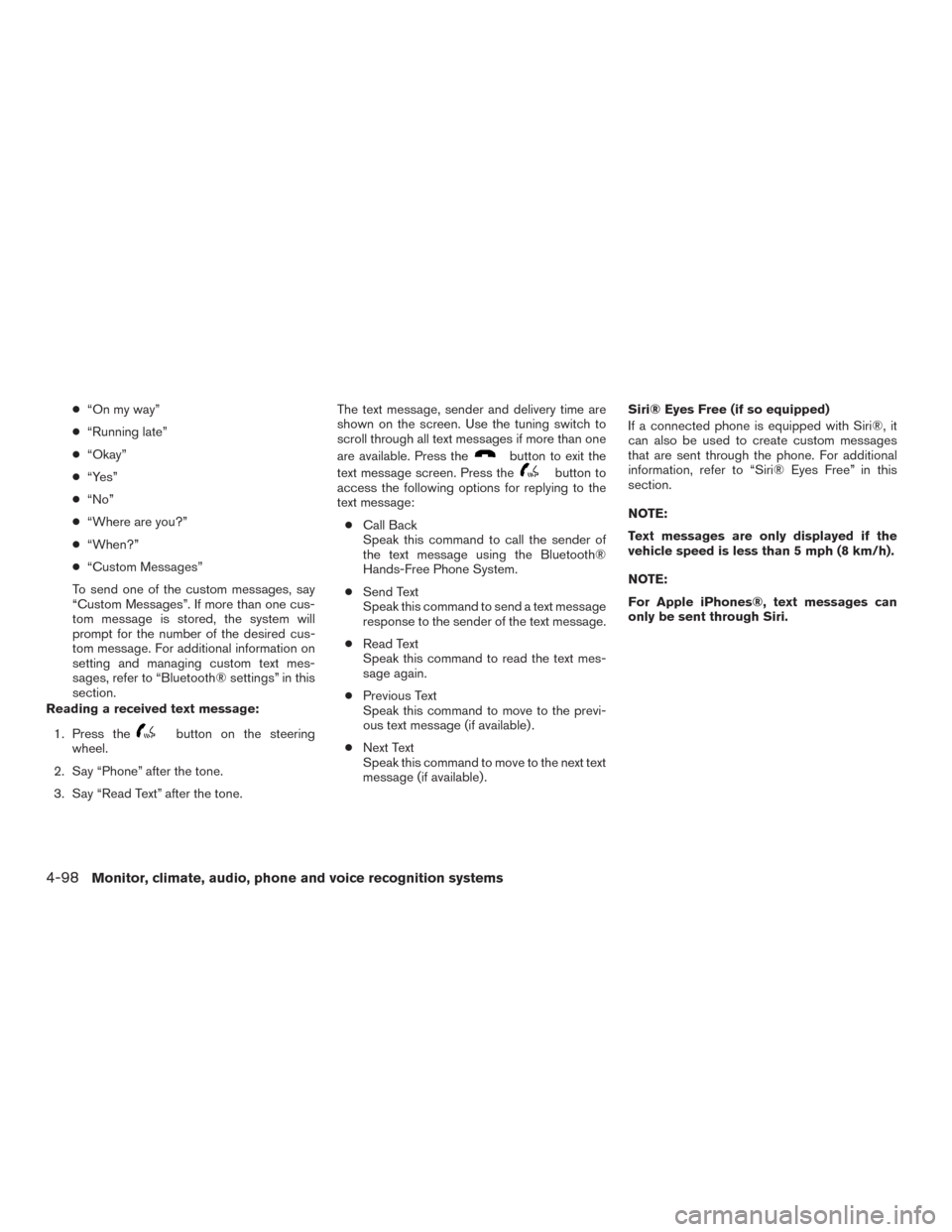
●“On my way”
● “Running late”
● “Okay”
● “Yes”
● “No”
● “Where are you?”
● “When?”
● “Custom Messages”
To send one of the custom messages, say
“Custom Messages”. If more than one cus-
tom message is stored, the system will
prompt for the number of the desired cus-
tom message. For additional information on
setting and managing custom text mes-
sages, refer to “Bluetooth® settings” in this
section.
Reading a received text message:
1. Press the
button on the steering
wheel.
2. Say “Phone” after the tone.
3. Say “Read Text” after the tone. The text message, sender and delivery time are
shown on the screen. Use the tuning switch to
scroll through all text messages if more than one
are available. Press the
button to exit the
text message screen. Press the
button to
access the following options for replying to the
text message:
● Call Back
Speak this command to call the sender of
the text message using the Bluetooth®
Hands-Free Phone System.
● Send Text
Speak this command to send a text message
response to the sender of the text message.
● Read Text
Speak this command to read the text mes-
sage again.
● Previous Text
Speak this command to move to the previ-
ous text message (if available) .
● Next Text
Speak this command to move to the next text
message (if available) . Siri® Eyes Free (if so equipped)
If a connected phone is equipped with Siri®, it
can also be used to create custom messages
that are sent through the phone. For additional
information, refer to “Siri® Eyes Free” in this
section.
NOTE:
Text messages are only displayed if the
vehicle speed is less than 5 mph (8 km/h).
NOTE:
For Apple iPhones®, text messages can
only be sent through Siri.
4-98Monitor, climate, audio, phone and voice recognition systems
Page 286 of 478
![NISSAN ROGUE 2016 2.G Owners Manual BLUETOOTH® SETTINGS
To access the phone settings:1. Press the [
] button.
2. Touch the “Settings” key.
3. Touch the “Phone & Bluetooth” key.
Menu Item Result
Phone Settings For additional inf NISSAN ROGUE 2016 2.G Owners Manual BLUETOOTH® SETTINGS
To access the phone settings:1. Press the [
] button.
2. Touch the “Settings” key.
3. Touch the “Phone & Bluetooth” key.
Menu Item Result
Phone Settings For additional inf](/manual-img/5/499/w960_499-285.png)
BLUETOOTH® SETTINGS
To access the phone settings:1. Press the [
] button.
2. Touch the “Settings” key.
3. Touch the “Phone & Bluetooth” key.
Menu Item Result
Phone Settings For additional information, refer to “Phone settings” in this section.
Connect New Device Touch to connect a new Bluetooth® device to the Bluetooth® Hands-Free Phone System.
Select Connected Device Touch to choose a Bluetooth® device from a list of those devices connected to the Bluetooth® Hands-Free Phone System.
Replace Connected Device Touch to replace a Bluetooth® device from a list of those devices connected to the Bluetooth® Hands-Free Phone System.
Delete Connected Device Touch to delete a Bluetooth® device from a list of those devices connected to the Bluetooth® Hands-Free Phone System.
Bluetooth Touch to toggle Bluetooth® on and off.
LHA2844
Monitor, climate, audio, phone and voice recognition systems4-99
Page 287 of 478
![NISSAN ROGUE 2016 2.G Owners Manual PHONE SETTINGS
To access the phone settings:1. Press the [
] button.
2. Touch the “Settings” key.
3. Touch the “Phone & Bluetooth” key.
4. Touch the “Phone Settings” key and adjust the fol NISSAN ROGUE 2016 2.G Owners Manual PHONE SETTINGS
To access the phone settings:1. Press the [
] button.
2. Touch the “Settings” key.
3. Touch the “Phone & Bluetooth” key.
4. Touch the “Phone Settings” key and adjust the fol](/manual-img/5/499/w960_499-286.png)
PHONE SETTINGS
To access the phone settings:1. Press the [
] button.
2. Touch the “Settings” key.
3. Touch the “Phone & Bluetooth” key.
4. Touch the “Phone Settings” key and adjust the following settings as desired:
● Start Siri by:
Touch “Short Press” or “Long Press” to set
how Siri® is operated on the steering wheel.
● Sort Phonebook By:
Touch “First Name” or “Last Name” to
choose how phonebook entries are alpha-
betically displayed on the screen.
● Use Phonebook From:
Touch “Handset” to use the phone’s phone-
book. Touch “SIM” to use the phonebook on
the SIM card. Select “Both” to use both
sources.
● Download Phonebook Now:
Touch to download the phonebook to the
vehicle from the chosen source. ●
Record Name for Phonebook Entry:
Touch to record a name for a phonebook
entry for use with the NISSAN Voice Recog-
nition System.
● Phone Notifications for:
Touch “Driver” to have phone notifications
shown in the vehicle information display. Se-
lect “Both” to have phone notifications
shown in both the vehicle information display
and the center display screen.
● Text Messaging:
Touch to toggle the text message function-
ality on or off.
● Show Incoming Text for:
Touch “Driver” to have incoming text notifi-
cations shown in the vehicle information dis-
play. Touch “Both” to have text notifications
shown in both the vehicle information display
and the center display screen. Touch “Off” to
turn off all text notifications.
● Auto Reply:
Touch to toggle the auto reply functionality
on or off. ●
Auto Reply Message:
Touch to indicate preferred message to be
sent when “Auto Reply” function is activated.
● Use Vehicle’s Signature:
Touch to toggle on or off the addition of the
vehicle signature to outgoing messages.
● Custom Text Messages:
Touch this option to select a custom mes-
sage to edit. There are 4 customer message
slots available.
4-100Monitor, climate, audio, phone and voice recognition systems
Page 321 of 478
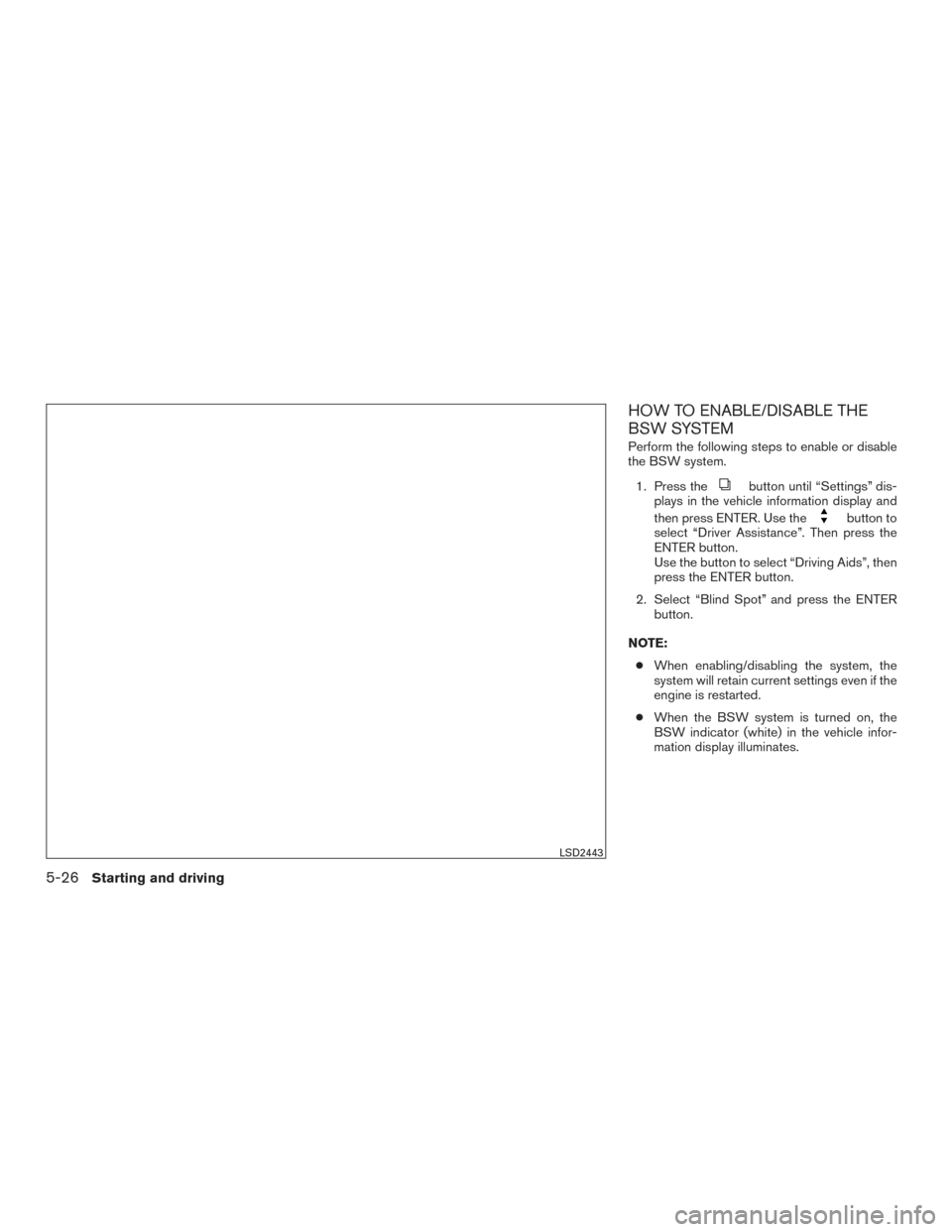
HOW TO ENABLE/DISABLE THE
BSW SYSTEM
Perform the following steps to enable or disable
the BSW system.1. Press the
button until “Settings” dis-
plays in the vehicle information display and
then press ENTER. Use the
button to
select “Driver Assistance”. Then press the
ENTER button.
Use the button to select “Driving Aids”, then
press the ENTER button.
2. Select “Blind Spot” and press the ENTER button.
NOTE: ● When enabling/disabling the system, the
system will retain current settings even if the
engine is restarted.
● When the BSW system is turned on, the
BSW indicator (white) in the vehicle infor-
mation display illuminates.
LSD2443
5-26Starting and driving
Page 333 of 478
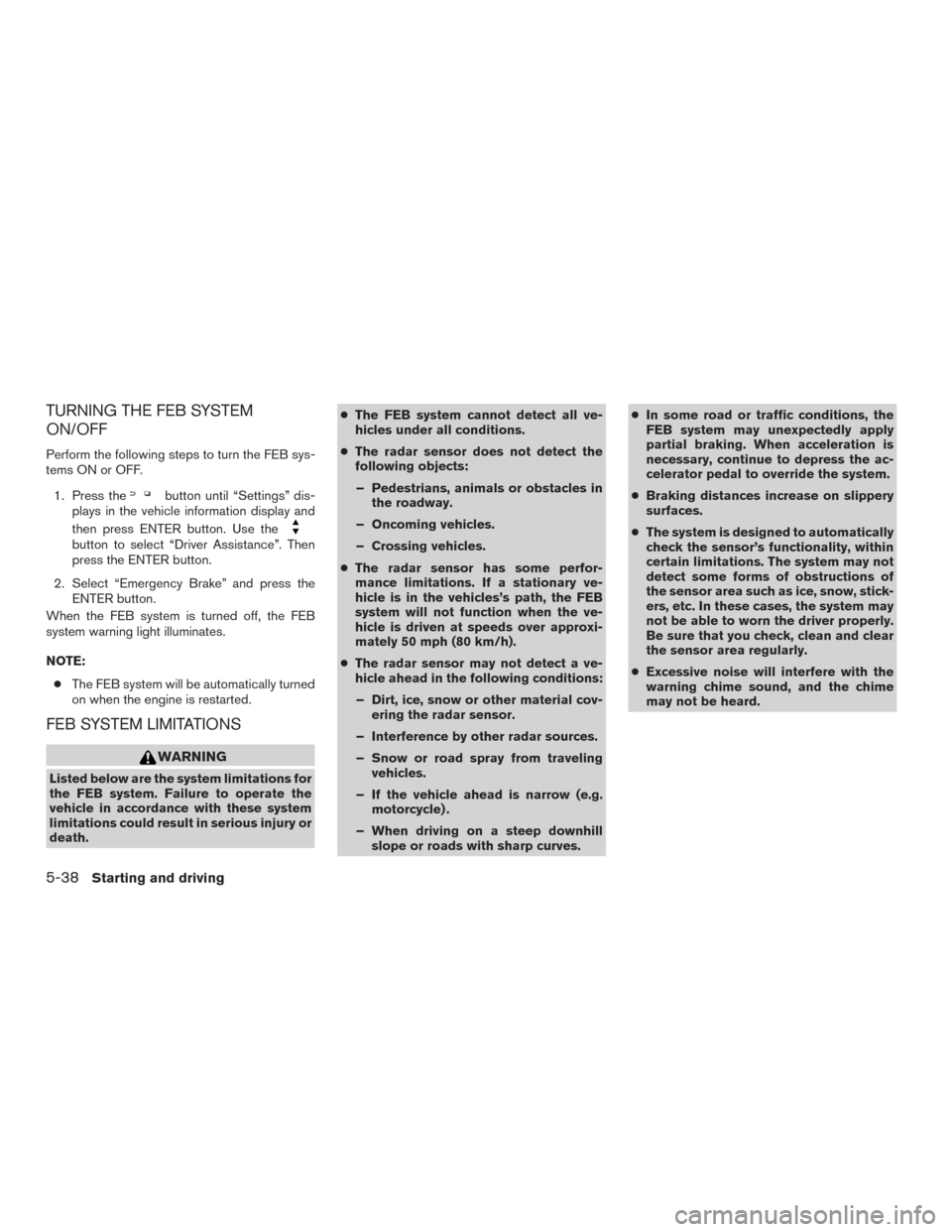
TURNING THE FEB SYSTEM
ON/OFF
Perform the following steps to turn the FEB sys-
tems ON or OFF.1. Press the
button until “Settings” dis-
plays in the vehicle information display and
then press ENTER button. Use the
button to select “Driver Assistance”. Then
press the ENTER button.
2. Select “Emergency Brake” and press the ENTER button.
When the FEB system is turned off, the FEB
system warning light illuminates.
NOTE:
● The FEB system will be automatically turned
on when the engine is restarted.
FEB SYSTEM LIMITATIONS
WARNING
Listed below are the system limitations for
the FEB system. Failure to operate the
vehicle in accordance with these system
limitations could result in serious injury or
death. ●
The FEB system cannot detect all ve-
hicles under all conditions.
● The radar sensor does not detect the
following objects:
– Pedestrians, animals or obstacles in the roadway.
– Oncoming vehicles.
– Crossing vehicles.
● The radar sensor has some perfor-
mance limitations. If a stationary ve-
hicle is in the vehicles’s path, the FEB
system will not function when the ve-
hicle is driven at speeds over approxi-
mately 50 mph (80 km/h).
● The radar sensor may not detect a ve-
hicle ahead in the following conditions:
– Dirt, ice, snow or other material cov- ering the radar sensor.
– Interference by other radar sources.
– Snow or road spray from traveling vehicles.
– If the vehicle ahead is narrow (e.g. motorcycle) .
– When driving on a steep downhill slope or roads with sharp curves. ●
In some road or traffic conditions, the
FEB system may unexpectedly apply
partial braking. When acceleration is
necessary, continue to depress the ac-
celerator pedal to override the system.
● Braking distances increase on slippery
surfaces.
● The system is designed to automatically
check the sensor’s functionality, within
certain limitations. The system may not
detect some forms of obstructions of
the sensor area such as ice, snow, stick-
ers, etc. In these cases, the system may
not be able to worn the driver properly.
Be sure that you check, clean and clear
the sensor area regularly.
● Excessive noise will interfere with the
warning chime sound, and the chime
may not be heard.
5-38Starting and driving
Page 347 of 478
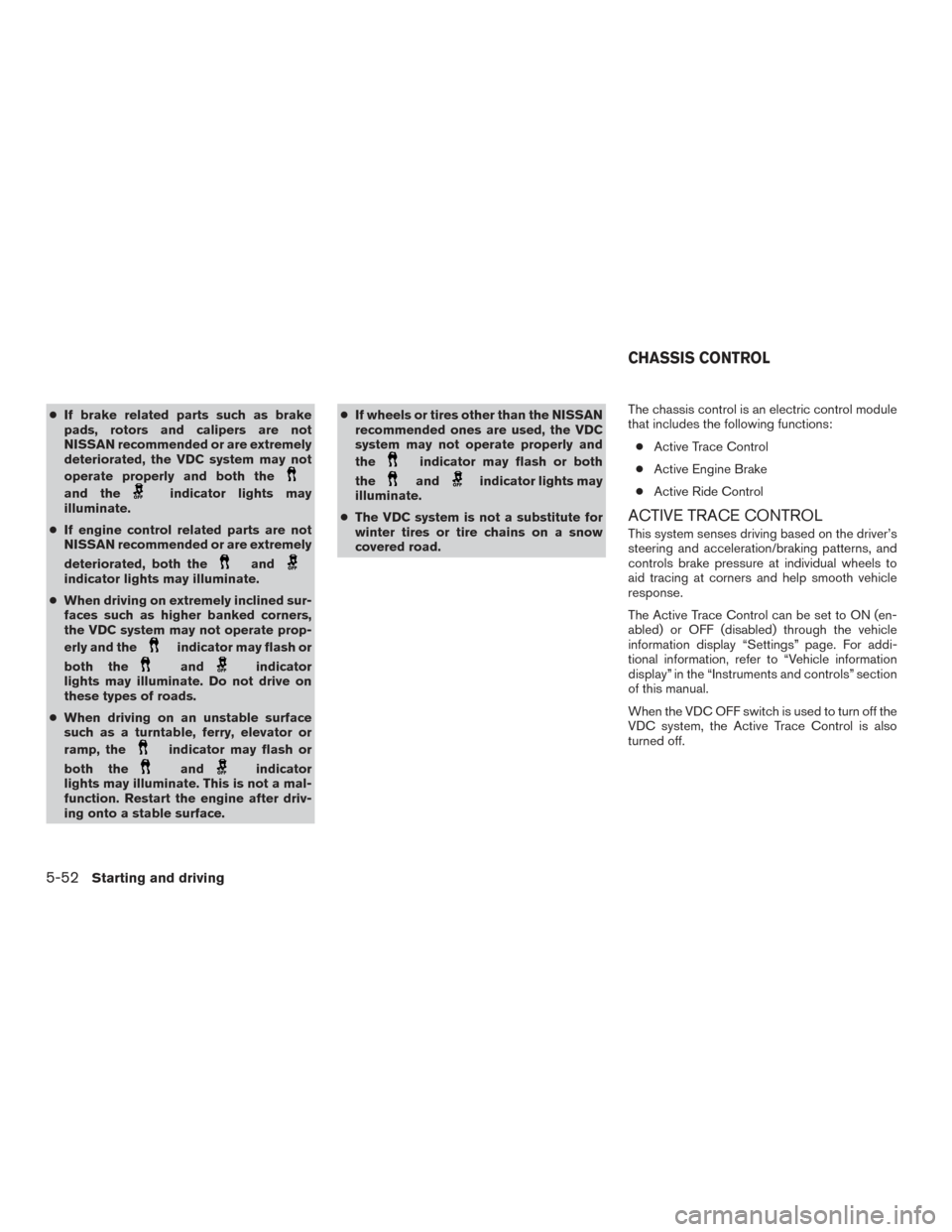
●If brake related parts such as brake
pads, rotors and calipers are not
NISSAN recommended or are extremely
deteriorated, the VDC system may not
operate properly and both the
and theindicator lights may
illuminate.
● If engine control related parts are not
NISSAN recommended or are extremely
deteriorated, both the
andindicator lights may illuminate.
● When driving on extremely inclined sur-
faces such as higher banked corners,
the VDC system may not operate prop-
erly and the
indicator may flash or
both the
andindicator
lights may illuminate. Do not drive on
these types of roads.
● When driving on an unstable surface
such as a turntable, ferry, elevator or
ramp, the
indicator may flash or
both the
andindicator
lights may illuminate. This is not a mal-
function. Restart the engine after driv-
ing onto a stable surface. ●
If wheels or tires other than the NISSAN
recommended ones are used, the VDC
system may not operate properly and
the
indicator may flash or both
the
andindicator lights may
illuminate.
● The VDC system is not a substitute for
winter tires or tire chains on a snow
covered road. The chassis control is an electric control module
that includes the following functions:
● Active Trace Control
● Active Engine Brake
● Active Ride Control
ACTIVE TRACE CONTROL
This system senses driving based on the driver’s
steering and acceleration/braking patterns, and
controls brake pressure at individual wheels to
aid tracing at corners and help smooth vehicle
response.
The Active Trace Control can be set to ON (en-
abled) or OFF (disabled) through the vehicle
information display “Settings” page. For addi-
tional information, refer to “Vehicle information
display” in the “Instruments and controls” section
of this manual.
When the VDC OFF switch is used to turn off the
VDC system, the Active Trace Control is also
turned off.
CHASSIS CONTROL
5-52Starting and driving
Page 348 of 478
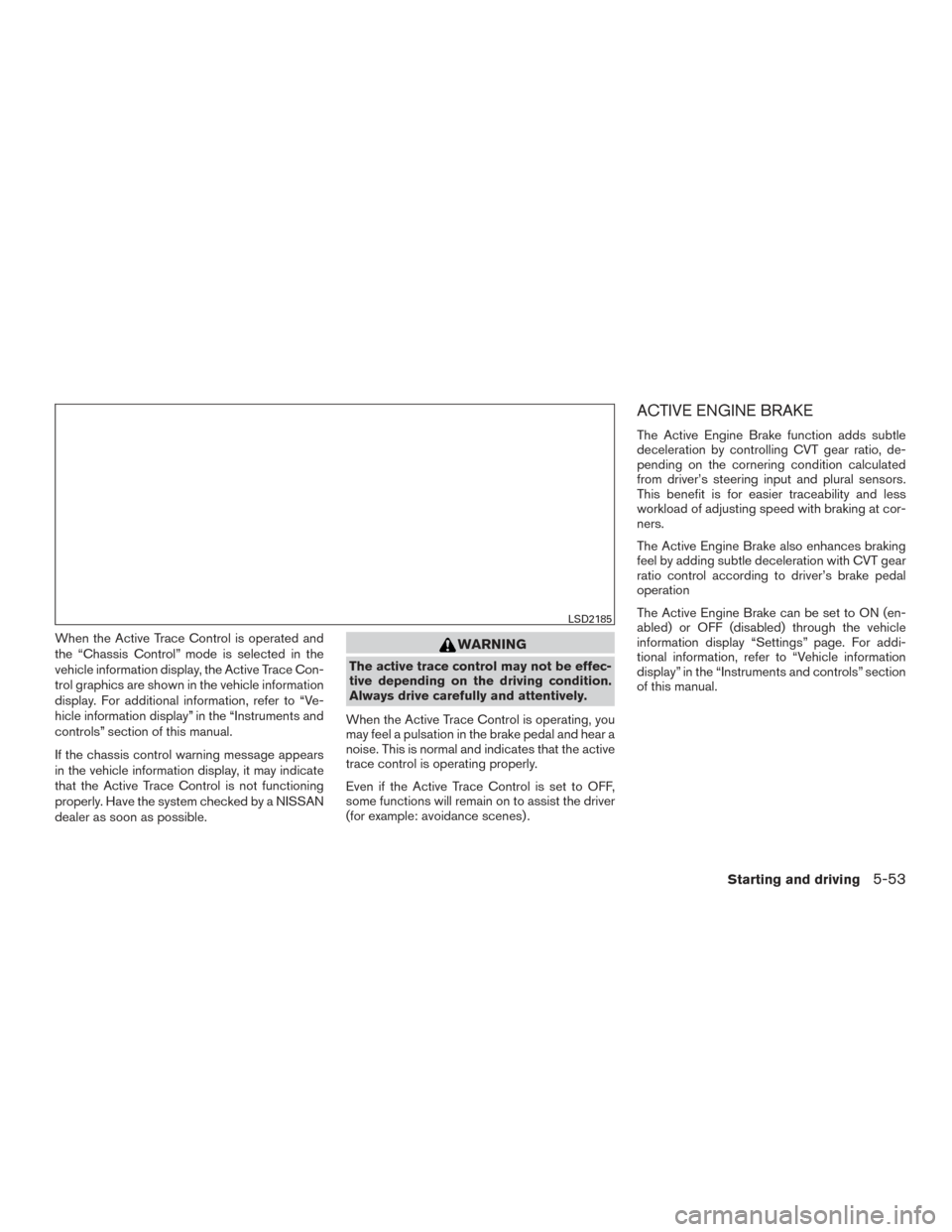
When the Active Trace Control is operated and
the “Chassis Control” mode is selected in the
vehicle information display, the Active Trace Con-
trol graphics are shown in the vehicle information
display. For additional information, refer to “Ve-
hicle information display” in the “Instruments and
controls” section of this manual.
If the chassis control warning message appears
in the vehicle information display, it may indicate
that the Active Trace Control is not functioning
properly. Have the system checked by a NISSAN
dealer as soon as possible.WARNING
The active trace control may not be effec-
tive depending on the driving condition.
Always drive carefully and attentively.
When the Active Trace Control is operating, you
may feel a pulsation in the brake pedal and hear a
noise. This is normal and indicates that the active
trace control is operating properly.
Even if the Active Trace Control is set to OFF,
some functions will remain on to assist the driver
(for example: avoidance scenes) .
ACTIVE ENGINE BRAKE
The Active Engine Brake function adds subtle
deceleration by controlling CVT gear ratio, de-
pending on the cornering condition calculated
from driver’s steering input and plural sensors.
This benefit is for easier traceability and less
workload of adjusting speed with braking at cor-
ners.
The Active Engine Brake also enhances braking
feel by adding subtle deceleration with CVT gear
ratio control according to driver’s brake pedal
operation
The Active Engine Brake can be set to ON (en-
abled) or OFF (disabled) through the vehicle
information display “Settings” page. For addi-
tional information, refer to “Vehicle information
display” in the “Instruments and controls” section
of this manual.
LSD2185
Starting and driving5-53