Page 31 of 87
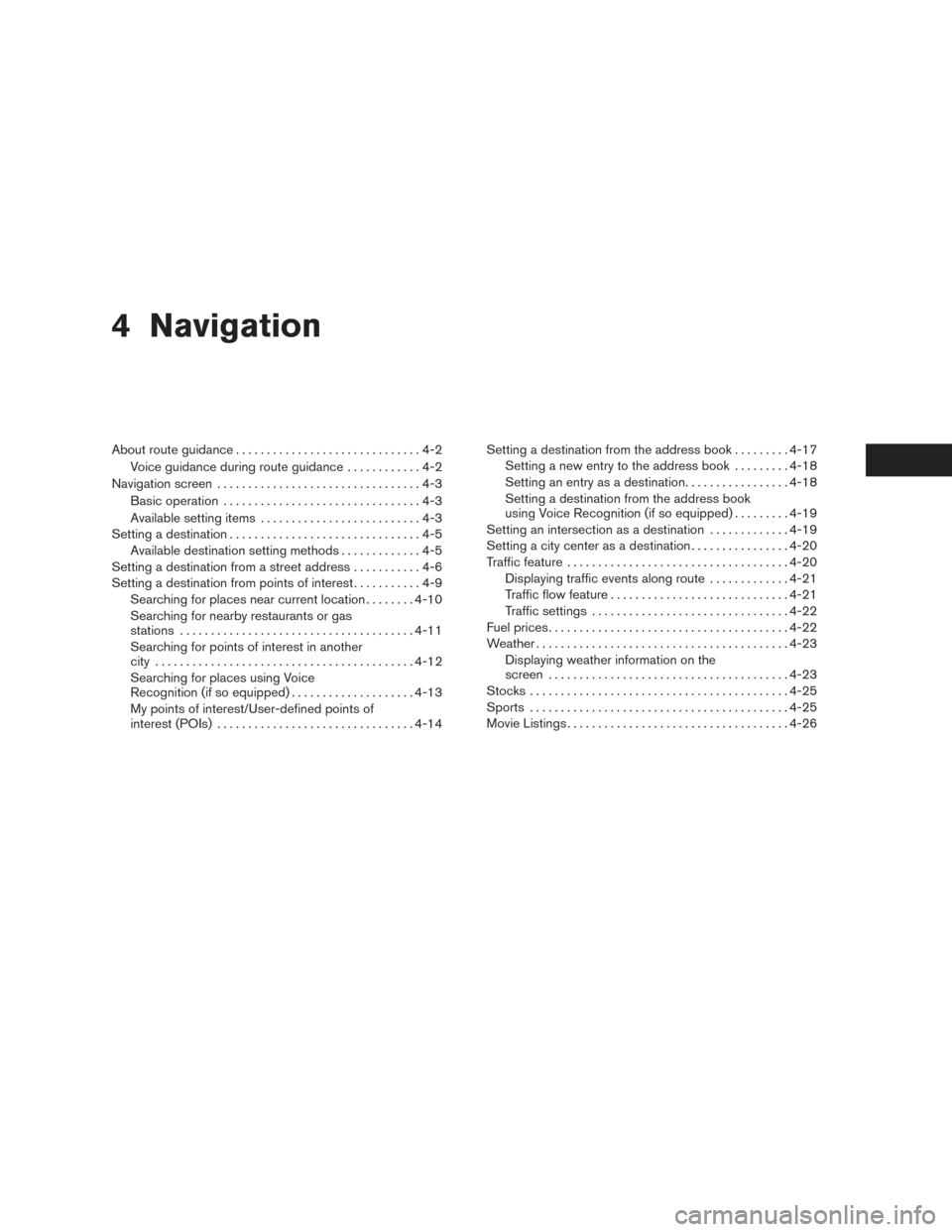
4 Navigation
About route guidance..............................4-2
Voice guidance during route guidance ............4-2
Navigation screen .................................4-3
Basic operation ................................4-3
Available setting items ..........................4-3
Setting a destination ...............................4-5
Available destination setting methods .............4-5
Setting a destination from a street address ...........4-6
Setting a destination from points of interest ...........4-9
Searching for places near current location ........4-10
Searching for nearby restaurants or gas
stations ...................................... 4-11
Searching for points of interest in another
city .......................................... 4-12
Searching for places using Voice
Recognition (if so equipped) ....................4-13
My points of interest/User-defined points of
interest (POIs) ................................ 4-14Setting a destination from the address book
.........4-17
Setting a new entry to the address book .........4-18
Setting an entry as a destination .................4-18
Setting a destination from the address book
using Voice Recognition (if so equipped) .........4-19
Setting an intersection as a destination .............4-19
Setting a city center as a destination ................4-20
Traffic feature .................................... 4-20
Displaying traffic events along route .............4-21
Traffic flow feature ............................. 4-21
Traffic settings ................................ 4-22
Fuel prices ....................................... 4-22
Weather ......................................... 4-23
Displaying weather information on the
screen ....................................... 4-23
Stocks .......................................... 4-25
Sports .......................................... 4-25
Movie Listings .................................... 4-26
Page 52 of 87
TRAFFIC SETTINGS
To access the settings for the traffic feature:1. Press the
button.
2. Touch the “Settings” key. 3. Touch the “Traffic Messages” key.
The following settings can be adjusted:
● Dynamic Guidance
● Show Traffic Incidents
● Show Traffic Flow
● Announce Traffic Alerts To display fuel prices at gas stations in the sur-
rounding area on the screen:
1. Press thebutton.
2. Touch “SiriusXM Travel Link”.
3. Touch “Fuel Prices”.
4. Determine an area for the fuel search.
A menu will be presented to determine a location
for the fuel price search.
● “Favorites”
Select to view fuel prices at stations near pre-
determined favorite locations.
● “Nearby”
Select to view fuel prices at stations nearby.
● “Near Destination”
Select to view fuel prices at stations nearby
the destination of the current route. Route
guidance must be active for this option to be
available.
LNV3000LNV3006LNV3007
FUEL PRICES
4-22Navigation
Page 53 of 87
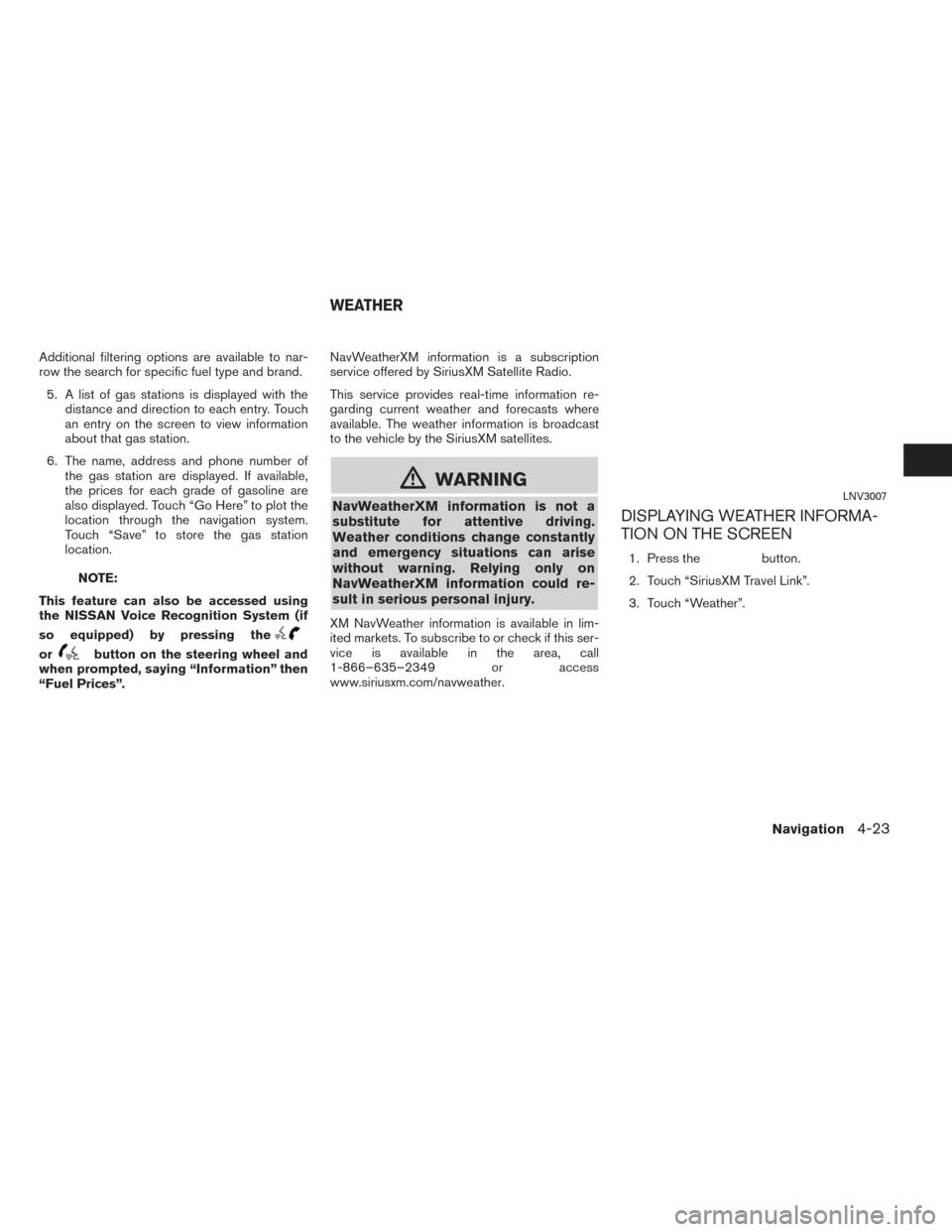
Additional filtering options are available to nar-
row the search for specific fuel type and brand.5. A list of gas stations is displayed with the distance and direction to each entry. Touch
an entry on the screen to view information
about that gas station.
6. The name, address and phone number of the gas station are displayed. If available,
the prices for each grade of gasoline are
also displayed. Touch “Go Here” to plot the
location through the navigation system.
Touch “Save” to store the gas station
location.
NOTE:
This feature can also be accessed using
the NISSAN Voice Recognition System (if
so equipped) by pressing the
orbutton on the steering wheel and
when prompted, saying “Information” then
“Fuel Prices”. NavWeatherXM information is a subscription
service offered by SiriusXM Satellite Radio.
This service provides real-time information re-
garding current weather and forecasts where
available. The weather information is broadcast
to the vehicle by the SiriusXM satellites.
mWARNING
NavWeatherXM information is not a
substitute for attentive driving.
Weather conditions change constantly
and emergency situations can arise
without warning. Relying only on
NavWeatherXM information could re-
sult in serious personal injury.
XM NavWeather information is available in lim-
ited markets. To subscribe to or check if this ser-
vice is available in the area, call
1-866–635–2349 or access
www.siriusxm.com/navweather.
DISPLAYING WEATHER INFORMA-
TION ON THE SCREEN
1. Press thebutton.
2. Touch “SiriusXM Travel Link”.
3. Touch “Weather”.
LNV3007
WEATHER
Navigation4-23