2016 NISSAN ROGUE navigation
[x] Cancel search: navigationPage 64 of 87
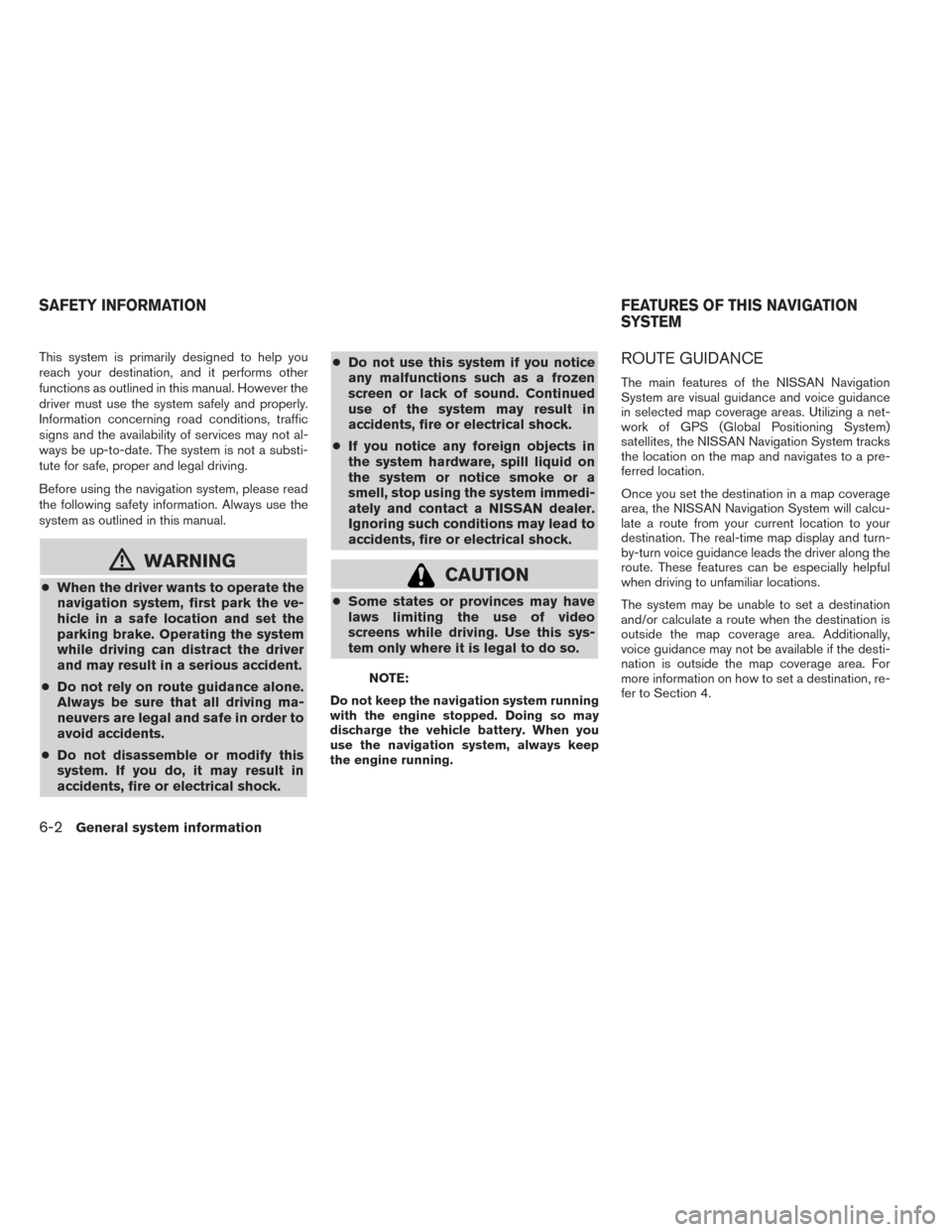
This system is primarily designed to help you
reach your destination, and it performs other
functions as outlined in this manual. However the
driver must use the system safely and properly.
Information concerning road conditions, traffic
signs and the availability of services may not al-
ways be up-to-date. The system is not a substi-
tute for safe, proper and legal driving.
Before using the navigation system, please read
the following safety information. Always use the
system as outlined in this manual.
mWARNING
●When the driver wants to operate the
navigation system, first park the ve-
hicle in a safe location and set the
parking brake. Operating the system
while driving can distract the driver
and may result in a serious accident.
● Do not rely on route guidance alone.
Always be sure that all driving ma-
neuvers are legal and safe in order to
avoid accidents.
● Do not disassemble or modify this
system. If you do, it may result in
accidents, fire or electrical shock. ●
Do not use this system if you notice
any malfunctions such as a frozen
screen or lack of sound. Continued
use of the system may result in
accidents, fire or electrical shock.
● If you notice any foreign objects in
the system hardware, spill liquid on
the system or notice smoke or a
smell, stop using the system immedi-
ately and contact a NISSAN dealer.
Ignoring such conditions may lead to
accidents, fire or electrical shock.CAUTION
●Some states or provinces may have
laws limiting the use of video
screens while driving. Use this sys-
tem only where it is legal to do so.
NOTE:
Do not keep the navigation system running
with the engine stopped. Doing so may
discharge the vehicle battery. When you
use the navigation system, always keep
the engine running.
ROUTE GUIDANCE
The main features of the NISSAN Navigation
System are visual guidance and voice guidance
in selected map coverage areas. Utilizing a net-
work of GPS (Global Positioning System)
satellites, the NISSAN Navigation System tracks
the location on the map and navigates to a pre-
ferred location.
Once you set the destination in a map coverage
area, the NISSAN Navigation System will calcu-
late a route from your current location to your
destination. The real-time map display and turn-
by-turn voice guidance leads the driver along the
route. These features can be especially helpful
when driving to unfamiliar locations.
The system may be unable to set a destination
and/or calculate a route when the destination is
outside the map coverage area. Additionally,
voice guidance may not be available if the desti-
nation is outside the map coverage area. For
more information on how to set a destination, re-
fer to Section 4.
SAFETY INFORMATION FEATURES OF THIS NAVIGATION
SYSTEM
6-2General system information
Page 65 of 87
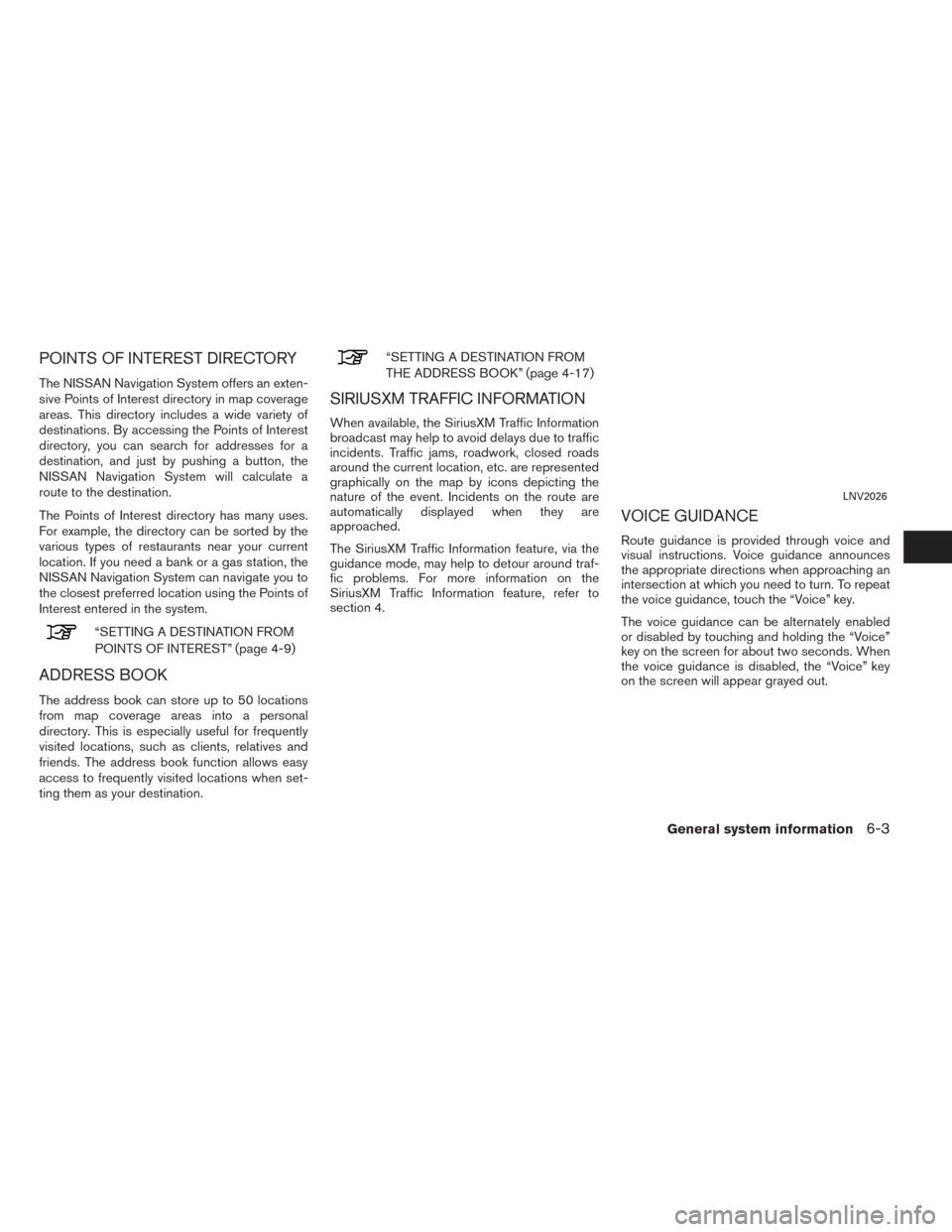
POINTS OF INTEREST DIRECTORY
The NISSAN Navigation System offers an exten-
sive Points of Interest directory in map coverage
areas. This directory includes a wide variety of
destinations. By accessing the Points of Interest
directory, you can search for addresses for a
destination, and just by pushing a button, the
NISSAN Navigation System will calculate a
route to the destination.
The Points of Interest directory has many uses.
For example, the directory can be sorted by the
various types of restaurants near your current
location. If you need a bank or a gas station, the
NISSAN Navigation System can navigate you to
the closest preferred location using the Points of
Interest entered in the system.
“SETTING A DESTINATION FROM
POINTS OF INTEREST” (page 4-9)
ADDRESS BOOK
The address book can store up to 50 locations
from map coverage areas into a personal
directory. This is especially useful for frequently
visited locations, such as clients, relatives and
friends. The address book function allows easy
access to frequently visited locations when set-
ting them as your destination.
“SETTING A DESTINATION FROM
THE ADDRESS BOOK” (page 4-17)
SIRIUSXM TRAFFIC INFORMATION
When available, the SiriusXM Traffic Information
broadcast may help to avoid delays due to traffic
incidents. Traffic jams, roadwork, closed roads
around the current location, etc. are represented
graphically on the map by icons depicting the
nature of the event. Incidents on the route are
automatically displayed when they are
approached.
The SiriusXM Traffic Information feature, via the
guidance mode, may help to detour around traf-
fic problems. For more information on the
SiriusXM Traffic Information feature, refer to
section 4.
VOICE GUIDANCE
Route guidance is provided through voice and
visual instructions. Voice guidance announces
the appropriate directions when approaching an
intersection at which you need to turn. To repeat
the voice guidance, touch the “Voice” key.
The voice guidance can be alternately enabled
or disabled by touching and holding the “Voice”
key on the screen for about two seconds. When
the voice guidance is disabled, the “Voice” key
on the screen will appear grayed out.
LNV2026
General system information6-3
Page 66 of 87
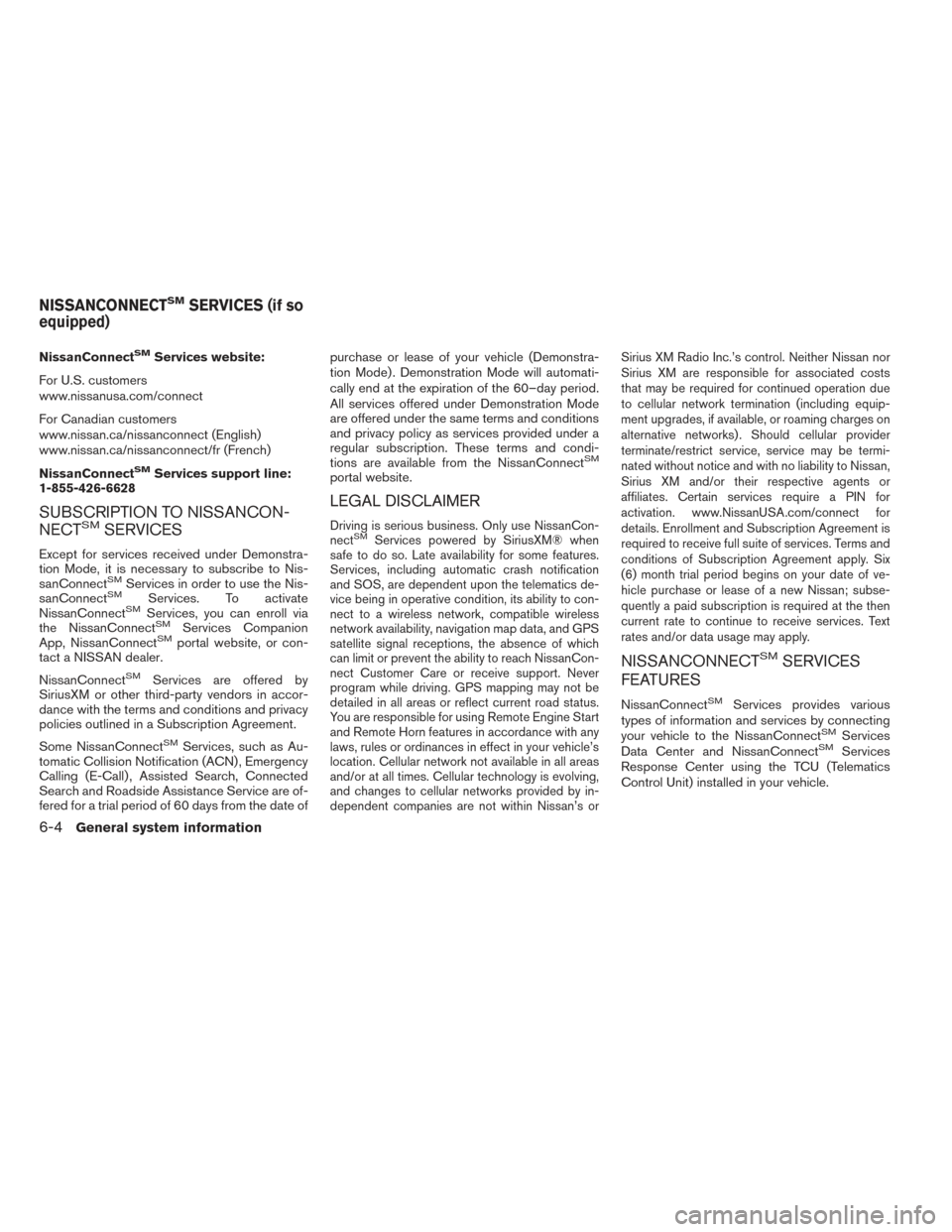
NissanConnectSMServices website:
For U.S. customers
www.nissanusa.com/connect
For Canadian customers
www.nissan.ca/nissanconnect (English)
www.nissan.ca/nissanconnect/fr (French)
NissanConnect
SMServices support line:
1-855-426-6628
SUBSCRIPTION TO NISSANCON-
NECTSMSERVICES
Except for services received under Demonstra-
tion Mode, it is necessary to subscribe to Nis-
sanConnect
SMServices in order to use the Nis-
sanConnectSMServices. To activate
NissanConnectSMServices, you can enroll via
the NissanConnectSMServices Companion
App, NissanConnectSMportal website, or con-
tact a NISSAN dealer.
NissanConnect
SMServices are offered by
SiriusXM or other third-party vendors in accor-
dance with the terms and conditions and privacy
policies outlined in a Subscription Agreement.
Some NissanConnect
SMServices, such as Au-
tomatic Collision Notification (ACN) , Emergency
Calling (E-Call) , Assisted Search, Connected
Search and Roadside Assistance Service are of-
fered for a trial period of 60 days from the date of purchase or lease of your vehicle (Demonstra-
tion Mode) . Demonstration Mode will automati-
cally end at the expiration of the 60–day period.
All services offered under Demonstration Mode
are offered under the same terms and conditions
and privacy policy as services provided under a
regular subscription. These terms and condi-
tions are available from the NissanConnect
SM
portal website.
LEGAL DISCLAIMER
Driving is serious business. Only use NissanCon-
nectSMServices powered by SiriusXM® when
safe to do so. Late availability for some features.
Services, including automatic crash notification
and SOS, are dependent upon the telematics de-
vice being in operative condition, its ability to con-
nect to a wireless network, compatible wireless
network availability, navigation map data, and GPS
satellite signal receptions, the absence of which
can limit or prevent the ability to reach NissanCon-
nect Customer Care or receive support. Never
program while driving. GPS mapping may not be
detailed in all areas or reflect current road status.
You are responsible for using Remote Engine Start
and Remote Horn features in accordance with any
laws, rules or ordinances in effect in your vehicle’s
location. Cellular network not available in all areas
and/or at all times. Cellular technology is evolving,
and changes to cellular networks provided by in-
dependent companies are not within Nissan’s or Sirius XM Radio Inc.’s control. Neither Nissan nor
Sirius XM are responsible for associated costs
that may be required for continued operation due
to cellular network termination (including equip-
ment upgrades, if available, or roaming charges on
alternative networks) . Should cellular provider
terminate/restrict service, service may be termi-
nated without notice and with no liability to Nissan,
Sirius XM and/or their respective agents or
affiliates. Certain services require a PIN for
activation. www.NissanUSA.com/connect for
details. Enrollment and Subscription Agreement is
required to receive full suite of services. Terms and
conditions of Subscription Agreement apply. Six
(6) month trial period begins on your date of ve-
hicle purchase or lease of a new Nissan; subse-
quently a paid subscription is required at the then
current rate to continue to receive services. Text
rates and/or data usage may apply.
NISSANCONNECTSMSERVICES
FEATURES
NissanConnectSMServices provides various
types of information and services by connecting
your vehicle to the NissanConnect
SMServices
Data Center and NissanConnectSMServices
Response Center using the TCU (Telematics
Control Unit) installed in your vehicle.
NISSANCONNECTSMSERVICES (if so
equipped)
6-4General system information
Page 67 of 87
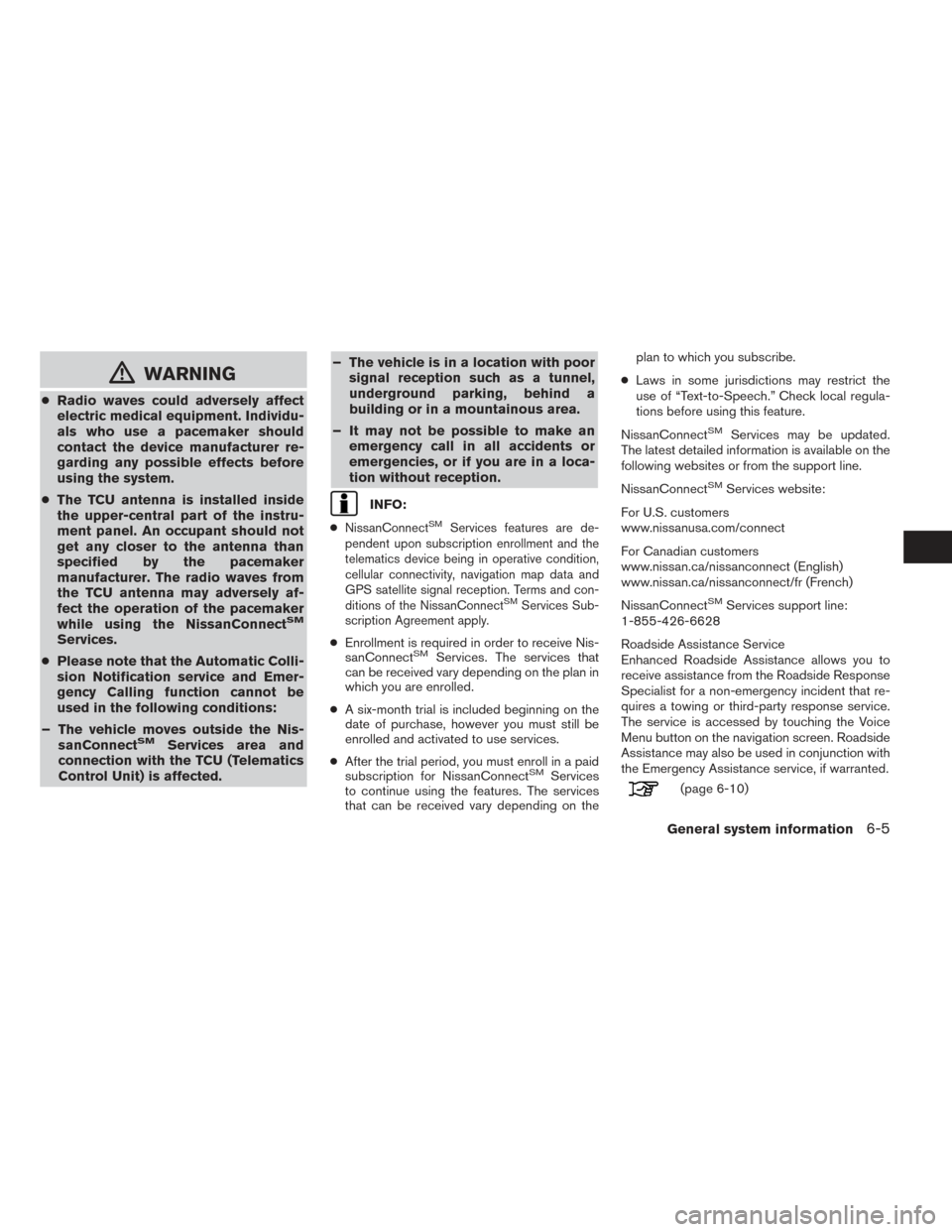
mWARNING
●Radio waves could adversely affect
electric medical equipment. Individu-
als who use a pacemaker should
contact the device manufacturer re-
garding any possible effects before
using the system.
● The TCU antenna is installed inside
the upper-central part of the instru-
ment panel. An occupant should not
get any closer to the antenna than
specified by the pacemaker
manufacturer. The radio waves from
the TCU antenna may adversely af-
fect the operation of the pacemaker
while using the NissanConnect
SM
Services.
● Please note that the Automatic Colli-
sion Notification service and Emer-
gency Calling function cannot be
used in the following conditions:
– The vehicle moves outside the Nis- sanConnect
SMServices area and
connection with the TCU (Telematics
Control Unit) is affected. – The vehicle is in a location with poor
signal reception such as a tunnel,
underground parking, behind a
building or in a mountainous area.
– It may not be possible to make an emergency call in all accidents or
emergencies, or if you are in a loca-
tion without reception.
INFO:
●
NissanConnectSMServices features are de-
pendent upon subscription enrollment and the
telematics device being in operative condition,
cellular connectivity, navigation map data and
GPS satellite signal reception. Terms and con-
ditions of the NissanConnect
SMServices Sub-
scription Agreement apply.
● Enrollment is required in order to receive Nis-
sanConnectSMServices. The services that
can be received vary depending on the plan in
which you are enrolled.
● A six-month trial is included beginning on the
date of purchase, however you must still be
enrolled and activated to use services.
● After the trial period, you must enroll in a paid
subscription for NissanConnect
SMServices
to continue using the features. The services
that can be received vary depending on the plan to which you subscribe.
● Laws in some jurisdictions may restrict the
use of “Text-to-Speech.” Check local regula-
tions before using this feature.
NissanConnect
SMServices may be updated.
The latest detailed information is available on the
following websites or from the support line.
NissanConnect
SMServices website:
For U.S. customers
www.nissanusa.com/connect
For Canadian customers
www.nissan.ca/nissanconnect (English)
www.nissan.ca/nissanconnect/fr (French)
NissanConnect
SMServices support line:
1-855-426-6628
Roadside Assistance Service
Enhanced Roadside Assistance allows you to
receive assistance from the Roadside Response
Specialist for a non-emergency incident that re-
quires a towing or third-party response service.
The service is accessed by touching the Voice
Menu button on the navigation screen. Roadside
Assistance may also be used in conjunction with
the Emergency Assistance service, if warranted.
(page 6-10)
General system information6-5
Page 68 of 87
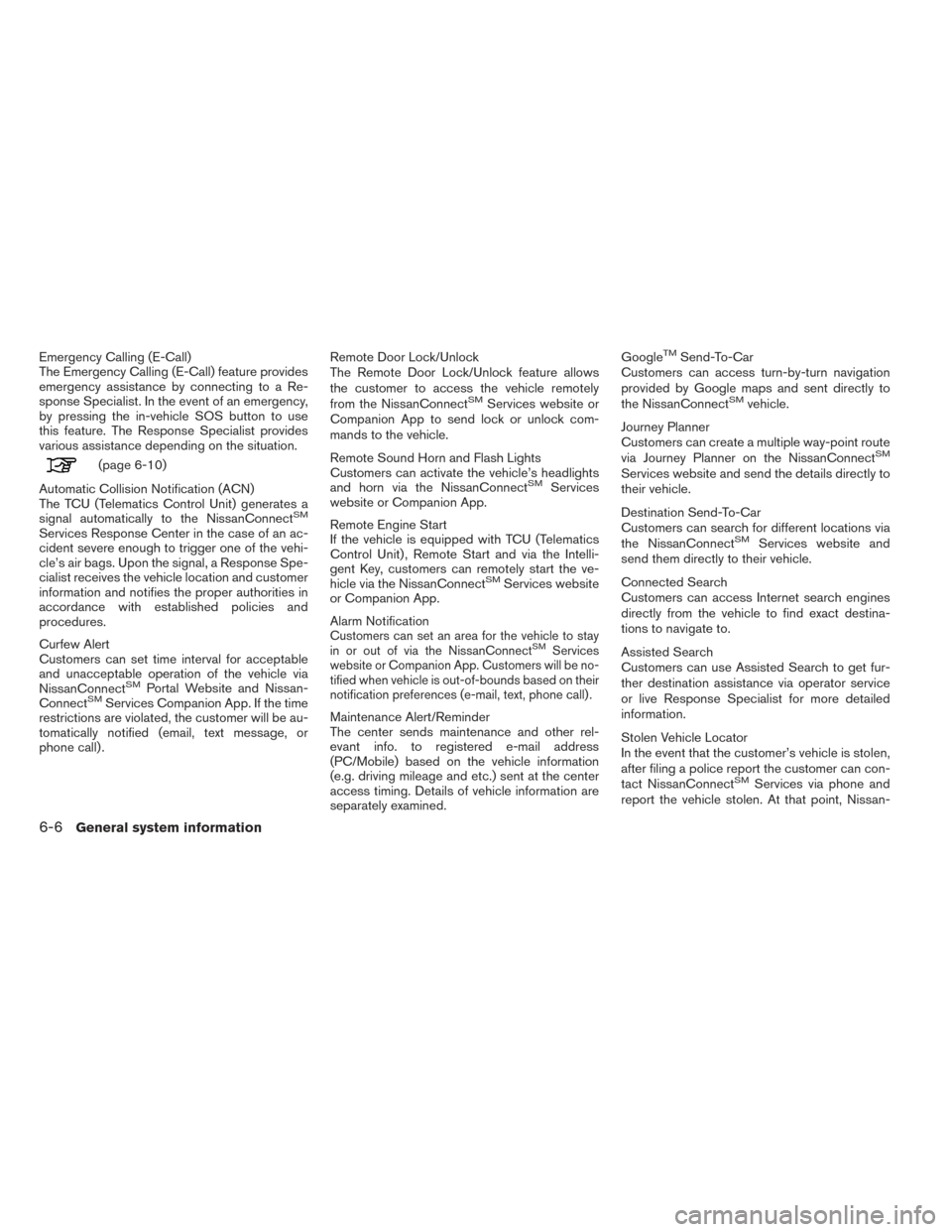
Emergency Calling (E-Call)
The Emergency Calling (E-Call) feature provides
emergency assistance by connecting to a Re-
sponse Specialist. In the event of an emergency,
by pressing the in-vehicle SOS button to use
this feature. The Response Specialist provides
various assistance depending on the situation.
(page 6-10)
Automatic Collision Notification (ACN)
The TCU (Telematics Control Unit) generates a
signal automatically to the NissanConnect
SM
Services Response Center in the case of an ac-
cident severe enough to trigger one of the vehi-
cle’s air bags. Upon the signal, a Response Spe-
cialist receives the vehicle location and customer
information and notifies the proper authorities in
accordance with established policies and
procedures.
Curfew Alert
Customers can set time interval for acceptable
and unacceptable operation of the vehicle via
NissanConnect
SMPortal Website and Nissan-
ConnectSMServices Companion App. If the time
restrictions are violated, the customer will be au-
tomatically notified (email, text message, or
phone call) . Remote Door Lock/Unlock
The Remote Door Lock/Unlock feature allows
the customer to access the vehicle remotely
from the NissanConnect
SMServices website or
Companion App to send lock or unlock com-
mands to the vehicle.
Remote Sound Horn and Flash Lights
Customers can activate the vehicle’s headlights
and horn via the NissanConnect
SMServices
website or Companion App.
Remote Engine Start
If the vehicle is equipped with TCU (Telematics
Control Unit) , Remote Start and via the Intelli-
gent Key, customers can remotely start the ve-
hicle via the NissanConnect
SMServices website
or Companion App.
Alarm Notification
Customers can set an area for the vehicle to stay
in or out of via the NissanConnectSMServices
website or Companion App. Customers will be no-
tified when vehicle is out-of-bounds based on their
notification preferences (e-mail, text, phone call) .
Maintenance Alert/Reminder
The center sends maintenance and other rel-
evant info. to registered e-mail address
(PC/Mobile) based on the vehicle information
(e.g. driving mileage and etc.) sent at the center
access timing. Details of vehicle information are
separately examined. Google
TMSend-To-Car
Customers can access turn-by-turn navigation
provided by Google maps and sent directly to
the NissanConnect
SMvehicle.
Journey Planner
Customers can create a multiple way-point route
via Journey Planner on the NissanConnect
SM
Services website and send the details directly to
their vehicle.
Destination Send-To-Car
Customers can search for different locations via
the NissanConnect
SMServices website and
send them directly to their vehicle.
Connected Search
Customers can access Internet search engines
directly from the vehicle to find exact destina-
tions to navigate to.
Assisted Search
Customers can use Assisted Search to get fur-
ther destination assistance via operator service
or live Response Specialist for more detailed
information.
Stolen Vehicle Locator
In the event that the customer’s vehicle is stolen,
after filing a police report the customer can con-
tact NissanConnect
SMServices via phone and
report the vehicle stolen. At that point, Nissan-
6-6General system information
Page 72 of 87

GoogleTMSend-To-Car
Use your favorite connected device to send an
address to your NissanConnectSMsystem via
the Send-To-Car website. When you start your
vehicle, select the ’Sent To Car’ button. The ad-
dress will be delivered and loaded into the
system. Obtain the specific address for your ve-
hicle by registering here:
For U.S. customers
www.nissanusa.com/connect
For Canadian customers
www.nissan.ca/nissanconnect (English)
www.nissan.ca/nissanconnect/fr (French)
Destination Send-To-Car
Use the NissanConnectSMwebsite to search
and send destinations directly to your vehicle.
Obtain the specific address for your vehicle by
registering here:
For U.S. customers
www.nissanusa.com/connect
For Canadian customers
www.nissan.ca/nissanconnect (English)
www.nissan.ca/nissanconnect/fr (French)
Journey Planner
Before you travel, use the NissanConnectSM
Services Web Portal to help you plan your itiner- ary and simplify your trip. Just enter your starting
point and end destination plus locations you’d
like to stop at along the way. Journey Planner will
determine your route, calculate driving distance
and time, and send your journey plan to your
vehicle. Learn more about this feature here:
For U.S. customers
www.nissanusa.com/connect
For Canadian customers
www.nissan.ca/nissanconnect (English)
www.nissan.ca/nissanconnect/fr (French)
Connected Search
Use GoogleTMto search for a destination with-
out knowing the specific name or category. Sim-
ply type in the name of a destination and a list of
options will be presented. Choose an item from
the list to view details such as its address and
phone number. Options to save the item, plot the
navigation or calling the location are also
available.
Message History
This option displays in-vehicle messaging notify-
ing customers about scheduled maintenance
appointments and important information about
their vehicle like warranty alerts. Vehicle owners
can also opt-in to receive promotional offers in
their vehicle.
EMERGENCY SUPPORT INFORMA-
TION (if so equipped)
NissanConnectSMServices provides various
services to support dealing with emergencies of
the subscribed vehicle and the driver.
For example, in case of an illness or serious
injury, you can seek support by pressing the in-
vehicle SOS button and connecting to Nissan-
Connect
SMServices. NissanConnectSMSer-
vices can specify the location of the vehicle via
GPS, and the information will be sent to the po-
lice or other agencies as needed.
For information about other NissanConnect
SM
Services emergency support related services,
refer to the NissanConnectSMServices website
or contact the NissanConnectSMServices sup-
port line.
NissanConnect
SMServices website:
For U.S. customers
www.nissanusa.com/connect
For Canadian customers
www.nissan.ca/nissanconnect (English)
www.nissan.ca/nissanconnect/fr (French)
NissanConnect
SMServices support line:
1-855-426-6628
6-10General system information
Page 74 of 87
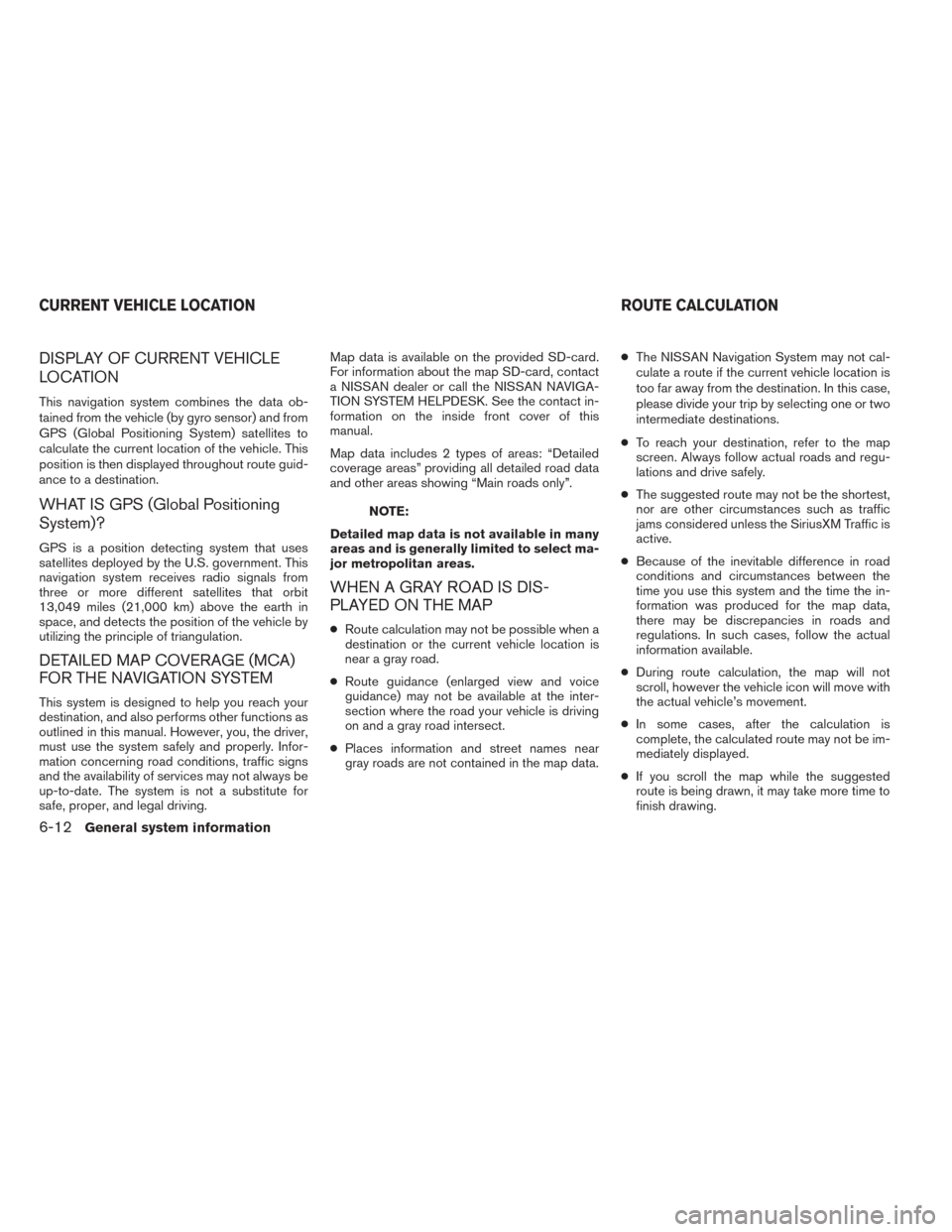
DISPLAY OF CURRENT VEHICLE
LOCATION
This navigation system combines the data ob-
tained from the vehicle (by gyro sensor) and from
GPS (Global Positioning System) satellites to
calculate the current location of the vehicle. This
position is then displayed throughout route guid-
ance to a destination.
WHAT IS GPS (Global Positioning
System)?
GPS is a position detecting system that uses
satellites deployed by the U.S. government. This
navigation system receives radio signals from
three or more different satellites that orbit
13,049 miles (21,000 km) above the earth in
space, and detects the position of the vehicle by
utilizing the principle of triangulation.
DETAILED MAP COVERAGE (MCA)
FOR THE NAVIGATION SYSTEM
This system is designed to help you reach your
destination, and also performs other functions as
outlined in this manual. However, you, the driver,
must use the system safely and properly. Infor-
mation concerning road conditions, traffic signs
and the availability of services may not always be
up-to-date. The system is not a substitute for
safe, proper, and legal driving.Map data is available on the provided SD-card.
For information about the map SD-card, contact
a NISSAN dealer or call the NISSAN NAVIGA-
TION SYSTEM HELPDESK. See the contact in-
formation on the inside front cover of this
manual.
Map data includes 2 types of areas: “Detailed
coverage areas” providing all detailed road data
and other areas showing “Main roads only”.
NOTE:
Detailed map data is not available in many
areas and is generally limited to select ma-
jor metropolitan areas.
WHEN A GRAY ROAD IS DIS-
PLAYED ON THE MAP
● Route calculation may not be possible when a
destination or the current vehicle location is
near a gray road.
● Route guidance (enlarged view and voice
guidance) may not be available at the inter-
section where the road your vehicle is driving
on and a gray road intersect.
● Places information and street names near
gray roads are not contained in the map data. ●
The NISSAN Navigation System may not cal-
culate a route if the current vehicle location is
too far away from the destination. In this case,
please divide your trip by selecting one or two
intermediate destinations.
● To reach your destination, refer to the map
screen. Always follow actual roads and regu-
lations and drive safely.
● The suggested route may not be the shortest,
nor are other circumstances such as traffic
jams considered unless the SiriusXM Traffic is
active.
● Because of the inevitable difference in road
conditions and circumstances between the
time you use this system and the time the in-
formation was produced for the map data,
there may be discrepancies in roads and
regulations. In such cases, follow the actual
information available.
● During route calculation, the map will not
scroll, however the vehicle icon will move with
the actual vehicle’s movement.
● In some cases, after the calculation is
complete, the calculated route may not be im-
mediately displayed.
● If you scroll the map while the suggested
route is being drawn, it may take more time to
finish drawing.
CURRENT VEHICLE LOCATION ROUTE CALCULATION
6-12General system information
Page 76 of 87
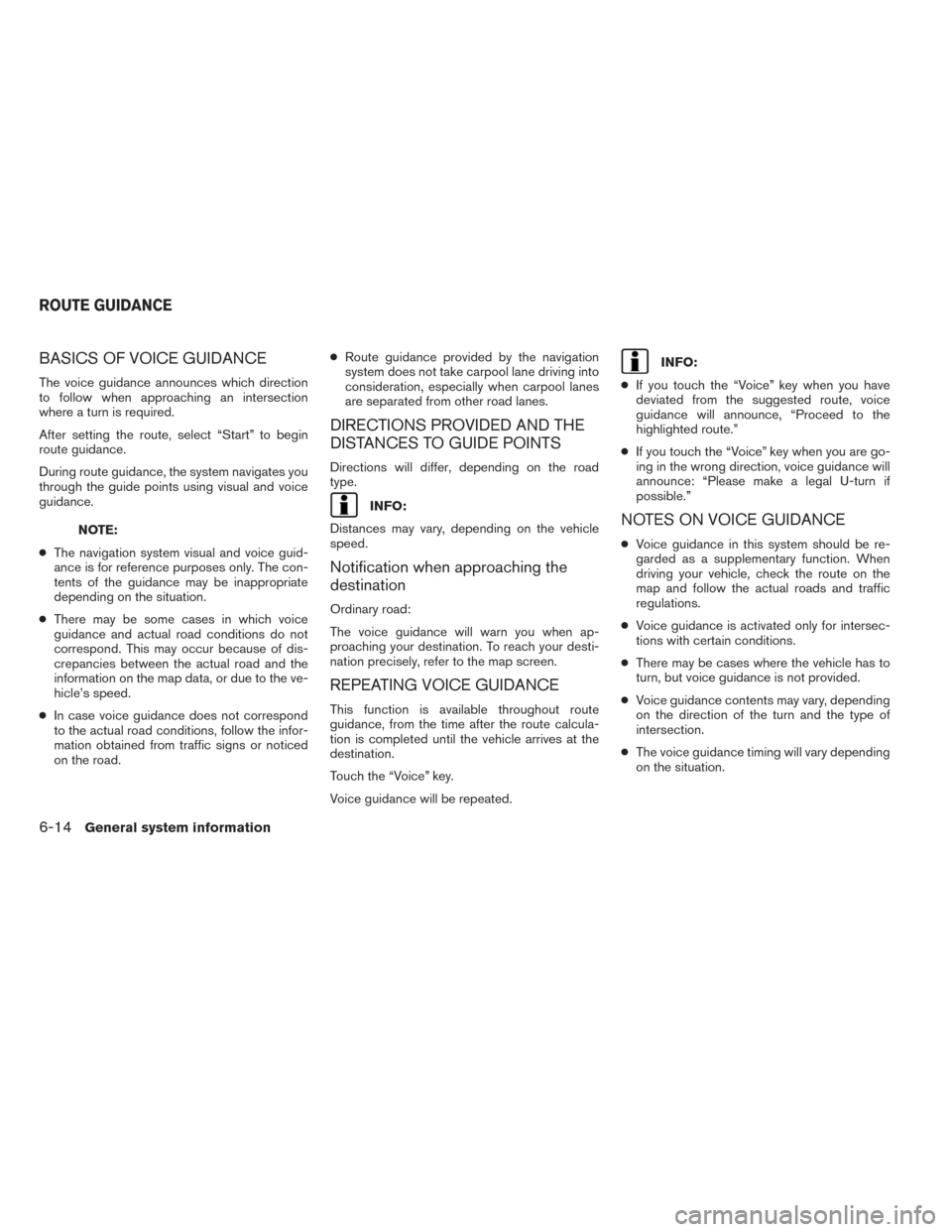
BASICS OF VOICE GUIDANCE
The voice guidance announces which direction
to follow when approaching an intersection
where a turn is required.
After setting the route, select “Start” to begin
route guidance.
During route guidance, the system navigates you
through the guide points using visual and voice
guidance.
NOTE:
● The navigation system visual and voice guid-
ance is for reference purposes only. The con-
tents of the guidance may be inappropriate
depending on the situation.
● There may be some cases in which voice
guidance and actual road conditions do not
correspond. This may occur because of dis-
crepancies between the actual road and the
information on the map data, or due to the ve-
hicle’s speed.
● In case voice guidance does not correspond
to the actual road conditions, follow the infor-
mation obtained from traffic signs or noticed
on the road. ●
Route guidance provided by the navigation
system does not take carpool lane driving into
consideration, especially when carpool lanes
are separated from other road lanes.
DIRECTIONS PROVIDED AND THE
DISTANCES TO GUIDE POINTS
Directions will differ, depending on the road
type.
INFO:
Distances may vary, depending on the vehicle
speed.
Notification when approaching the
destination
Ordinary road:
The voice guidance will warn you when ap-
proaching your destination. To reach your desti-
nation precisely, refer to the map screen.
REPEATING VOICE GUIDANCE
This function is available throughout route
guidance, from the time after the route calcula-
tion is completed until the vehicle arrives at the
destination.
Touch the “Voice” key.
Voice guidance will be repeated.
INFO:
● If you touch the “Voice” key when you have
deviated from the suggested route, voice
guidance will announce, “Proceed to the
highlighted route.”
● If you touch the “Voice” key when you are go-
ing in the wrong direction, voice guidance will
announce: “Please make a legal U-turn if
possible.”
NOTES ON VOICE GUIDANCE
● Voice guidance in this system should be re-
garded as a supplementary function. When
driving your vehicle, check the route on the
map and follow the actual roads and traffic
regulations.
● Voice guidance is activated only for intersec-
tions with certain conditions.
● There may be cases where the vehicle has to
turn, but voice guidance is not provided.
● Voice guidance contents may vary, depending
on the direction of the turn and the type of
intersection.
● The voice guidance timing will vary depending
on the situation.
ROUTE GUIDANCE
6-14General system information