Page 166 of 241
![NISSAN QUEST 2016 RE52 / 4.G 08IT Navigation Manual 8-10Other settings
2. Highlight [Adjust Current Location] andpush <ENTER>. The current location map
screen is displayed.
3. Adjust the position of the vehicle icon.
After adjusting the position of the NISSAN QUEST 2016 RE52 / 4.G 08IT Navigation Manual 8-10Other settings
2. Highlight [Adjust Current Location] andpush <ENTER>. The current location map
screen is displayed.
3. Adjust the position of the vehicle icon.
After adjusting the position of the](/manual-img/5/457/w960_457-165.png)
8-10Other settings
2. Highlight [Adjust Current Location] andpush . The current location map
screen is displayed.
3. Adjust the position of the vehicle icon.
After adjusting the position of the vehicle
icon, push .
4. Adjust the direction of the vehicle icon.
After adjusting the direction of the vehicle
icon, push .
5. A message is displayed, and the adjusted
vehicle location is stored.
DELETE STORED ITEMS
Delete stored item from setting screen.
Basic operation
1. Highlight [Navigation] and push .
2. Highlight the preferred item that you want to delete and push .
Available items
.[Deletes Stored Information]:
Delete the stored location and home.
. [Delete All Previous Destinations]:
Delete all previous destinations.
. [Delete Previous Start Point]:
Delete all previous start point.
RESET ALL NAVIGATION SETTINGS
TO DEFAULT
This restores various settings (display, volume
level, etc.) to the default settings.
INFO:
The memory contents, such as the stored
locations, will not be deleted.
1. Highlight [Navigation] and push .
Page 167 of 241
![NISSAN QUEST 2016 RE52 / 4.G 08IT Navigation Manual 2. Highlight [Reset All Navigation Settings toDefault] and push <ENTER>.
3. A confirmation message is displayed. Con-
firm the contents of the message, highlight
[Yes] and push <ENTER>. This turns on NISSAN QUEST 2016 RE52 / 4.G 08IT Navigation Manual 2. Highlight [Reset All Navigation Settings toDefault] and push <ENTER>.
3. A confirmation message is displayed. Con-
firm the contents of the message, highlight
[Yes] and push <ENTER>. This turns on](/manual-img/5/457/w960_457-166.png)
2. Highlight [Reset All Navigation Settings toDefault] and push .
3. A confirmation message is displayed. Con-
firm the contents of the message, highlight
[Yes] and push . This turns on and off, as well as adjusts, the
phone function (ringer, incoming and outgoing
volume) , the voice guide function and the beep
function.
BASIC OPERATION
1. Push
.
2. Highlight [Volume & Beeps] and push .
3. Highlight the preferred adjustment item and push .
4. Use the multi-function controller to adjust the volume. Push to set to on or
off.
5. After setting, push or
to apply the setting.
6. Push to return to the previous
screen. Push
Page 172 of 241
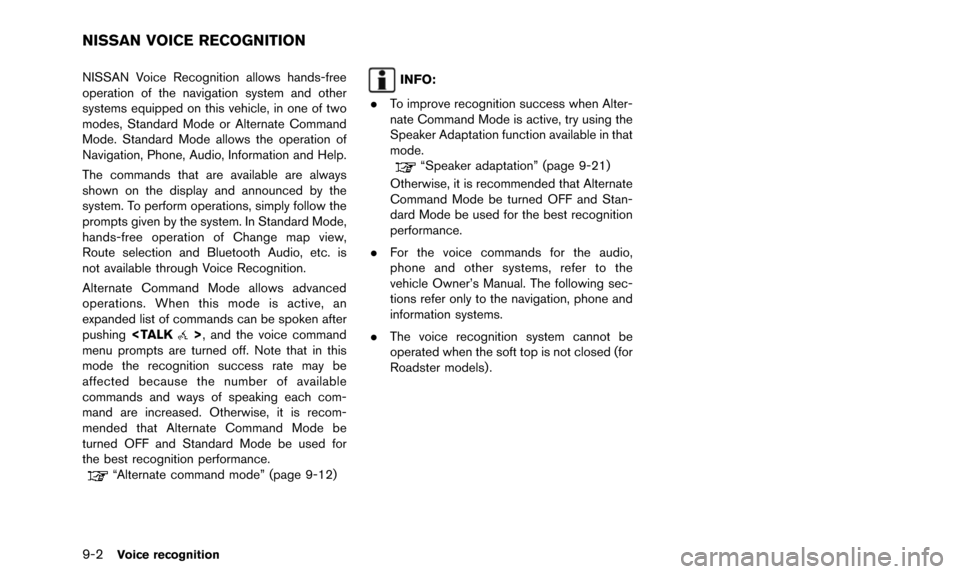
9-2Voice recognition
NISSAN Voice Recognition allows hands-free
operation of the navigation system and other
systems equipped on this vehicle, in one of two
modes, Standard Mode or Alternate Command
Mode. Standard Mode allows the operation of
Navigation, Phone, Audio, Information and Help.
The commands that are available are always
shown on the display and announced by the
system. To perform operations, simply follow the
prompts given by the system. In Standard Mode,
hands-free operation of Change map view,
Route selection and Bluetooth Audio, etc. is
not available through Voice Recognition.
Alternate Command Mode allows advanced
operations. When this mode is active, an
expanded list of commands can be spoken after
pushing
>, and the voice command
menu prompts are turned off. Note that in this
mode the recognition success rate may be
affected because the number of available
commands and ways of speaking each com-
mand are increased. Otherwise, it is recom-
mended that Alternate Command Mode be
turned OFF and Standard Mode be used for
the best recognition performance.
“Alternate command mode” (page 9-12)
INFO:
. To improve recognition success when Alter-
nate Command Mode is active, try using the
Speaker Adaptation function available in that
mode.
“Speaker adaptation” (page 9-21)
Otherwise, it is recommended that Alternate
Command Mode be turned OFF and Stan-
dard Mode be used for the best recognition
performance.
. For the voice commands for the audio,
phone and other systems, refer to the
vehicle Owner’s Manual. The following sec-
tions refer only to the navigation, phone and
information systems.
. The voice recognition system cannot be
operated when the soft top is not closed (for
Roadster models) .
NISSAN VOICE RECOGNITION
Page 176 of 241
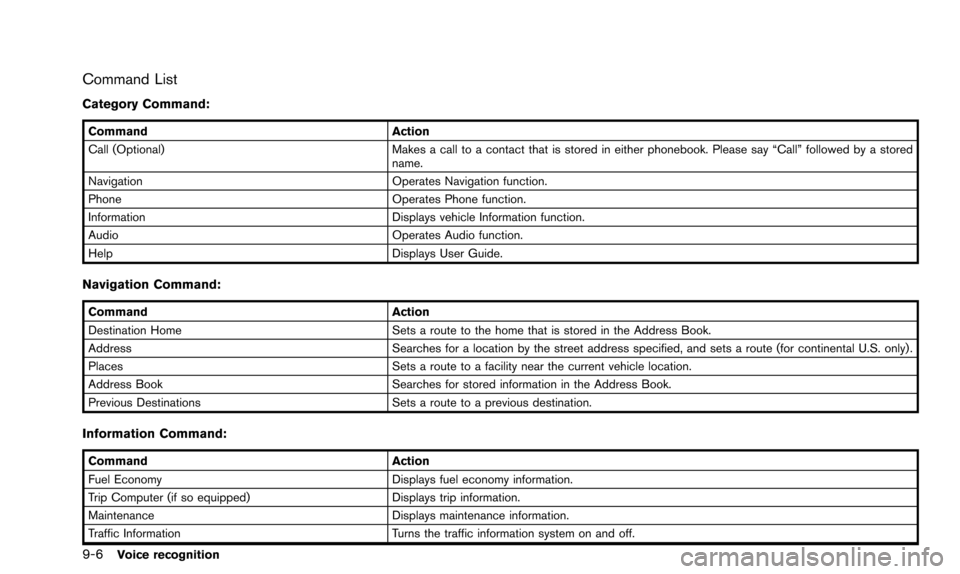
9-6Voice recognition
Command List
Category Command:
CommandAction
Call (Optional) Makes a call to a contact that is stored in either phonebook. Please say “Call” followed by a stored
name.
Navigation Operates Navigation function.
Phone Operates Phone function.
Information Displays vehicle Information function.
Audio Operates Audio function.
Help Displays User Guide.
Navigation Command:
CommandAction
Destination Home Sets a route to the home that is stored in the Address Book.
Address Searches for a location by the street address specified, and sets a route (for continental U.S. only).
Places Sets a route to a facility near the current vehicle location.
Address Book Searches for stored information in the Address Book.
Previous Destinations Sets a route to a previous destination.
Information Command:
CommandAction
Fuel Economy Displays fuel economy information.
Trip Computer (if so equipped) Displays trip information.
Maintenance Displays maintenance information.
Traffic Information Turns the traffic information system on and off.
Page 180 of 241
9-10Voice recognition
5. Speak “Dial”.
6. The system makes a call to 011-81-111-222-3333.
INFO:
Any digit input format is available in the
International Number input process.
Example 3: Setting a destination by a
street address
1. Push located on the steering
wheel. You will hear a prompt.
2. Speak “Navigation”.
3. Speak “Address”.
INFO:
Press or touch [Help] to display
the user guide screen.
4. Speak the name of the state, “California”.
5. Speak the name of the city, “Gardena”.
6. Voice feedback will be provided when the command is accepted, and the list of city
names is displayed.
7. After the tone sounds and the icon on the screen changes again, speak “One”.
Page 182 of 241
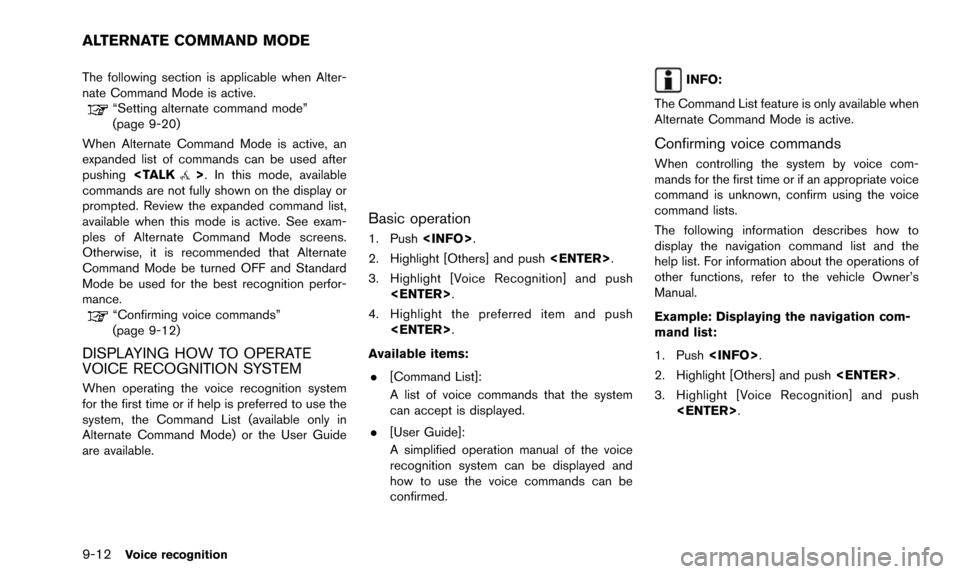
9-12Voice recognition
The following section is applicable when Alter-
nate Command Mode is active.
“Setting alternate command mode”
(page 9-20)
When Alternate Command Mode is active, an
expanded list of commands can be used after
pushing
>. In this mode, available
commands are not fully shown on the display or
prompted. Review the expanded command list,
available when this mode is active. See exam-
ples of Alternate Command Mode screens.
Otherwise, it is recommended that Alternate
Command Mode be turned OFF and Standard
Mode be used for the best recognition perfor-
mance.
“Confirming voice commands”
(page 9-12)
DISPLAYING HOW TO OPERATE
VOICE RECOGNITION SYSTEM
When operating the voice recognition system
for the first time or if help is preferred to use the
system, the Command List (available only in
Alternate Command Mode) or the User Guide
are available.
Basic operation
1. Push .
2. Highlight [Others] and push .
3. Highlight [Voice Recognition] and push .
4. Highlight the preferred item and push .
Available items: . [Command List]:
A list of voice commands that the system
can accept is displayed.
. [User Guide]:
A simplified operation manual of the voice
recognition system can be displayed and
how to use the voice commands can be
confirmed.
INFO:
The Command List feature is only available when
Alternate Command Mode is active.
Confirming voice commands
When controlling the system by voice com-
mands for the first time or if an appropriate voice
command is unknown, confirm using the voice
command lists.
The following information describes how to
display the navigation command list and the
help list. For information about the operations of
other functions, refer to the vehicle Owner’s
Manual.
Example: Displaying the navigation com-
mand list:
1. Push .
2. Highlight [Others] and push .
3. Highlight [Voice Recognition] and push .
ALTERNATE COMMAND MODE
Page 183 of 241
4. Highlight [Command List] and push.
5. Highlight the preferred item and push.
Available items:
.Phone Commands
.Navigation Commands
.Information Commands
.Audio Commands
.Help Commands
6. To confirm the list, scroll the screen usingthe multi-function controller.
7. Push to return to the previous
screen.
Voice recognition9-13
Page 184 of 241
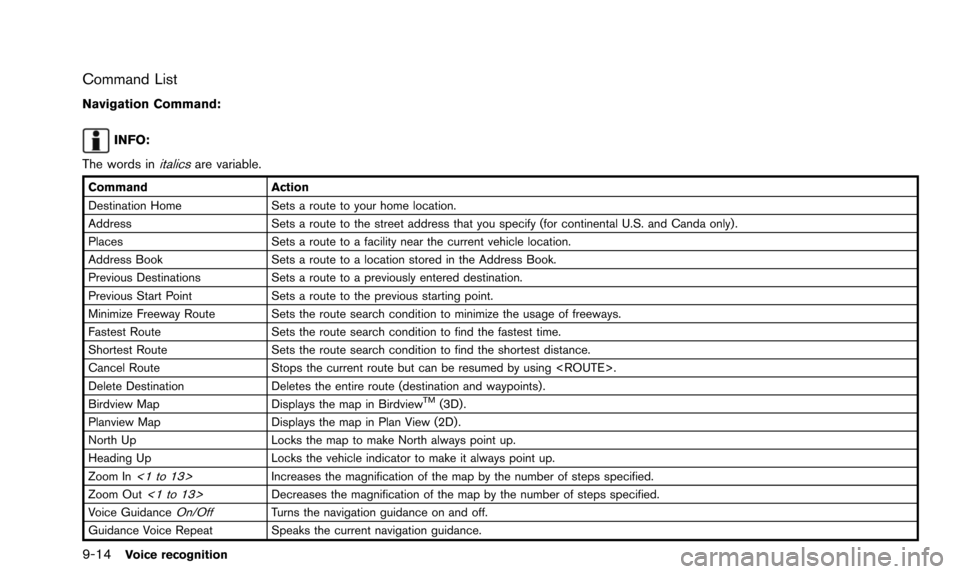
9-14Voice recognition
Command List
Navigation Command:
INFO:
The words in
italicsare variable.
Command Action
Destination Home Sets a route to your home location.
Address Sets a route to the street address that you specify (for continental U.S. and Canda only).
Places Sets a route to a facility near the current vehicle location.
Address Book Sets a route to a location stored in the Address Book.
Previous Destinations Sets a route to a previously entered destination.
Previous Start Point Sets a route to the previous starting point.
Minimize Freeway Route Sets the route search condition to minimize the usage of freeways.
Fastest Route Sets the route search condition to find the fastest time.
Shortest Route Sets the route search condition to find the shortest distance.
Cancel Route Stops the current route but can be resumed by using .
Delete Destination Deletes the entire route (destination and waypoints) .
Birdview Map Displays the map in Birdview
TM(3D).
Planview Map Displays the map in Plan View (2D) .
North Up Locks the map to make North always point up.
Heading Up Locks the vehicle indicator to make it always point up.
Zoom In
<1 to 13>Increases the magnification of the map by the number of steps specified.
Zoom Out
<1 to 13>Decreases the magnification of the map by the number of steps specified.
Voice Guidance
On/OffTurns the navigation guidance on and off.
Guidance Voice Repeat Speaks the current navigation guidance.