Page 69 of 241
Searching by other methods
1. Push.
2. Highlight [Places] and push .
3. Highlight [All Categories or Name] and push
.
4. Set the narrowing down conditions for thelandmarks and push .
INFO:
Highlight [Change Region] and push
to change the region. A screen
for selecting a region is displayed.
“Changing region” (page 4-2)
INFO:
If [Select a City] is highlighted and
is pushed, a city name input
screen is displayed. Specify the city to
search for before narrowing down the
categories.
“Specifying city” (page 4-3)
5. Highlight the main category from the list and push .
Setting destination4-7
Page 70 of 241
![NISSAN QUEST 2016 RE52 / 4.G 08IT Navigation Manual 4-8Setting destination
INFO:
To select the category by directly inputting
the category name, highlight [Category
Search] and push <ENTER>. The category
name input screen is displayed.
6. Highlight the NISSAN QUEST 2016 RE52 / 4.G 08IT Navigation Manual 4-8Setting destination
INFO:
To select the category by directly inputting
the category name, highlight [Category
Search] and push <ENTER>. The category
name input screen is displayed.
6. Highlight the](/manual-img/5/457/w960_457-69.png)
4-8Setting destination
INFO:
To select the category by directly inputting
the category name, highlight [Category
Search] and push . The category
name input screen is displayed.
6. Highlight the subcategory and push .
INFO:
Subcategories may not exist depending on
the category that is selected.
7. Enter the name of the destination facility and highlight [List], and then push .
The facility list is displayed.
INFO:
.It is not necessary to enter the facility name completely. It is also possible to
display the list screen only by highlighting
[List] without entering the facility name
and pushing .
.The number of narrowed down points are
displayed in the “Matches” column.
.Up to two keywords (part of the facilityname) can be entered by highlighting
[AND Search] and pushing
after entering the first facility name.
INFO:
The facility name can also be entered
directly by highlighting [Choose Name] on
the main category list screen and pushing
.
8. Highlight the preferred destination from the list, and push .
INFO:
.By highlighting [Sort] and pushing
, options can be sorted from
[By Name] or [By Dist.]. When selecting
[By Dist.], the position of the selected
location is displayed in the preview on
the right side of the screen.
.In some cases, when a facility name has
been entered, the number of matching
destinations in the “Matches” column
may be different from the number dis-
played on the list screen. If this occurs,
Page 71 of 241
enter more characters to further reduce
the number of matches.
.The search conditions can be changedby highlighting [Refine].
9. The entire route is shown on the map. Highlight [Start] after confirming the location
of the displayed destination and push
. The system sets the destination
to the selected location and starts calculat-
ing a route.
INFO:
Even after setting a destination, the location
of the destination can be adjusted, the route
can be stored, etc.
“Procedures after setting destination”
(page 5-2)
Searching for restaurant by ZAGAT (if so
equipped)
1. Push .
2. Highlight [Places] and push .
3. Highlight [ZAGAT] and push .
4. Highlight the preferred state and push
. A list screen is displayed.
5. Highlight the preferred city and push. A list screen is displayed.
Setting destination4-9
Page 72 of 241
![NISSAN QUEST 2016 RE52 / 4.G 08IT Navigation Manual 4-10Setting destination
6. Highlight [RESTAURANT] and push<ENTER>. A list screen is displayed.
7. Highlight the preferred category and push<ENTER>. A list screen is displayed.
8. Highlight the preferr NISSAN QUEST 2016 RE52 / 4.G 08IT Navigation Manual 4-10Setting destination
6. Highlight [RESTAURANT] and push<ENTER>. A list screen is displayed.
7. Highlight the preferred category and push<ENTER>. A list screen is displayed.
8. Highlight the preferr](/manual-img/5/457/w960_457-71.png)
4-10Setting destination
6. Highlight [RESTAURANT] and push. A list screen is displayed.
7. Highlight the preferred category and push. A list screen is displayed.
8. Highlight the preferred sorting order andpush . A list screen is displayed.
9. Highlight the preferred destination facility
from the list, and then push .
INFO:
.By highlighting [Sort] and pushing
, sorting options can be se-
lected to re-sort the list.
.The search conditions can be changed
by highlight [Refine].
.By highlighting [Ratings] and pushing, an explanation of the ZAGAT
ratings can be displayed.
10. The entire route is shown on the map. Highlight [Start] after confirming the location
of the displayed destination and pushing
. The system sets the destination
to the selected location and starts calculat-
ing a route.
INFO:
Even after setting a destination, the location
of the destination can be adjusted, the route
can be stored, etc.
“Procedures after setting destination”
(page 5-2)
*
C2009 Zagat Survey, LLC. Zagat Survey is a
registered trademark of Zagat Survey, LLC
Page 73 of 241
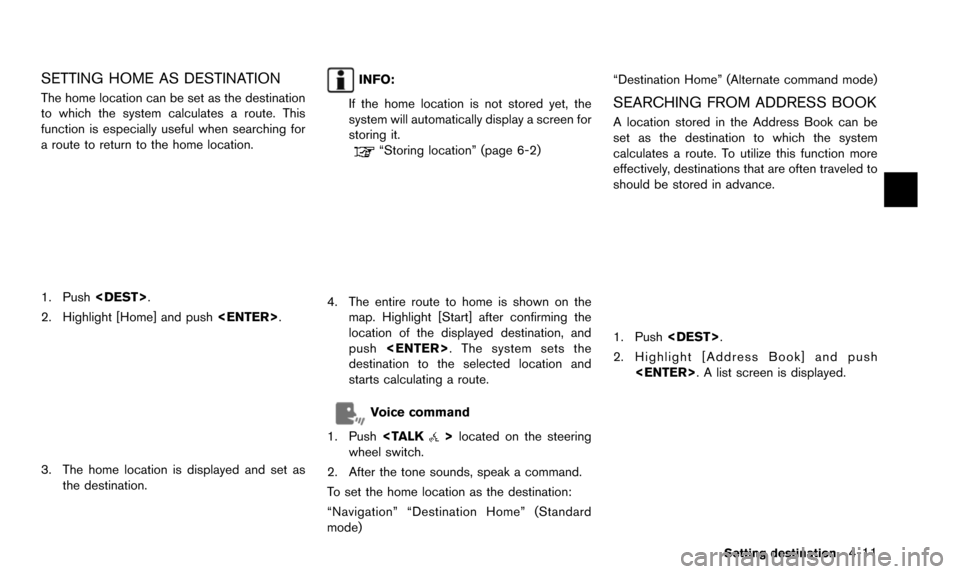
SETTING HOME AS DESTINATION
The home location can be set as the destination
to which the system calculates a route. This
function is especially useful when searching for
a route to return to the home location.
1. Push.
2. Highlight [Home] and push .
3. The home location is displayed and set as
the destination.
INFO:
If the home location is not stored yet, the
system will automatically display a screen for
storing it.
“Storing location” (page 6-2)
4. The entire route to home is shown on the map. Highlight [Start] after confirming the
location of the displayed destination, and
push . The system sets the
destination to the selected location and
starts calculating a route.
Voice command
1. Push
>located on the steering
wheel switch.
2. After the tone sounds, speak a command.
To set the home location as the destination:
“Navigation” “Destination Home” (Standard
mode) “Destination Home” (Alternate command mode)
SEARCHING FROM ADDRESS BOOK
A location stored in the Address Book can be
set as the destination to which the system
calculates a route. To utilize this function more
effectively, destinations that are often traveled to
should be stored in advance.
1. Push
.
2. Highlight [Address Book] and push . A list screen is displayed.
Setting destination4-11
Page 74 of 241
![NISSAN QUEST 2016 RE52 / 4.G 08IT Navigation Manual 4-12Setting destination
3. Highlight the preferred location from the listand push <ENTER>.
INFO:
Selecting [Sort] displays a list of various sort
functions. To use the sort functions, stored
locations NISSAN QUEST 2016 RE52 / 4.G 08IT Navigation Manual 4-12Setting destination
3. Highlight the preferred location from the listand push <ENTER>.
INFO:
Selecting [Sort] displays a list of various sort
functions. To use the sort functions, stored
locations](/manual-img/5/457/w960_457-73.png)
4-12Setting destination
3. Highlight the preferred location from the listand push .
INFO:
Selecting [Sort] displays a list of various sort
functions. To use the sort functions, stored
locations must be set in advance.
“Storing location” (page 6-2)
INFO:
*1Sort by Number:
The Address Book entries are displayed
in ascending numerical order.
*2Sort by Name:
The Address Book entries are displayed
in alphabetic order.
*3Sort by Icon:
By selecting a particular icon, a list that
contains only the Address Book entries associated with that icon is displayed.
*4Sort by Group:
By selecting a particular group (family,
friends, leisure, etc.) , the selected group
is displayed at the top of the list.
4. The entire route is shown on the map.
Highlight [Start] after confirming the location
of the displayed destination, and push
. The system sets the destination
to the selected location and starts calculat-
ing a route.
INFO:
Even after setting a destination, the location of
the destination can be adjusted, the route can
be stored, etc.
“Procedures after setting destination”
(page 5-2)
Voice command
1. Push
>located on the steering
wheel switch.
2. After the tone sounds, speak a command.
To set the destination from the Address Book:
“Navigation” “Address Book” (Standard mode)
“Address book” (Alternate command mode)
SETTING PREVIOUS DESTINATION
A previously set destination can be set again as
the destination to which the system calculates a
route. Up to 300 previous destinations will be
automatically stored.
If the number of previous destinations exceeds
300, the oldest one will be replaced by the new
one.
1. Push .
2. Highlight [Previous Destinations] and push . A list screen is displayed.
Page 75 of 241
![NISSAN QUEST 2016 RE52 / 4.G 08IT Navigation Manual 3. Highlight the preferred destination from thelist and push <ENTER>.
INFO:
By highlighting [By Date], the list can be
sorted in chronological order. By highlight-
ing [By Name], it can be sorted in a NISSAN QUEST 2016 RE52 / 4.G 08IT Navigation Manual 3. Highlight the preferred destination from thelist and push <ENTER>.
INFO:
By highlighting [By Date], the list can be
sorted in chronological order. By highlight-
ing [By Name], it can be sorted in a](/manual-img/5/457/w960_457-74.png)
3. Highlight the preferred destination from thelist and push .
INFO:
By highlighting [By Date], the list can be
sorted in chronological order. By highlight-
ing [By Name], it can be sorted in alphabe-
tical order.
4. The entire route is shown on the map. Highlight [Start] after confirming the location
of the displayed destination, and push
. The system sets the destination to the selected location and starts calculat-
ing a route.
INFO:
Even after setting a destination, the location of
the destination can be adjusted, the route can
be stored, etc.
“Procedures after setting destination”
(page 5-2)
Voice command
1. Push
>located on the steering
wheel switch.
2. After the tone sounds, speak a command.
To display the Previous Destinations list:
“Navigation” “Previous Destinations” (Standard
mode)
“Previous Destinations” (Alternate command
mode)
SETTING PREVIOUS START POINT
The start point of the previous route guidance
can be set as the destination to which the
system calculates a route.
1. Push .
2. Highlight [Next Page] and push .
3. Highlight [Previous Start Point] and push
.
Setting destination4-13
Page 76 of 241
![NISSAN QUEST 2016 RE52 / 4.G 08IT Navigation Manual 4-14Setting destination
4. The previous start point is set as a destina-tion, and the entire route is shown on the
map. Highlight [Start] after confirming the
location of the displayed destination, an NISSAN QUEST 2016 RE52 / 4.G 08IT Navigation Manual 4-14Setting destination
4. The previous start point is set as a destina-tion, and the entire route is shown on the
map. Highlight [Start] after confirming the
location of the displayed destination, an](/manual-img/5/457/w960_457-75.png)
4-14Setting destination
4. The previous start point is set as a destina-tion, and the entire route is shown on the
map. Highlight [Start] after confirming the
location of the displayed destination, and
push . The system sets the
destination to the selected location and
starts calculating a route.
INFO:
Even after setting a destination, the location of
the destination can be adjusted, the route can
be stored, etc.
“Procedures after setting destination”
(page 5-2)
Voice command
1. Push
>located on the steering
wheel switch. 2. After the tone sounds, speak a command.
To set the previous start point as the destination:
“Previous Start Point” (Alternate command
mode)
SETTING FROM STORED ROUTES
A preferred route can be selected from the
stored routes.
1. Push
.
2. Highlight [Next Page] and push .
3. Highlight [Stored Routes] and push
. A list screen is displayed.
4. Highlight the preferred route from the listand push . The route to the
destination is set.
5. The entire route is shown on the map. Highlight [Start] after confirming the location
of the displayed destination, and push
. The system sets the destination
to the selected location and starts calculat-
ing a route.