2016 NISSAN QUEST display
[x] Cancel search: displayPage 219 of 241
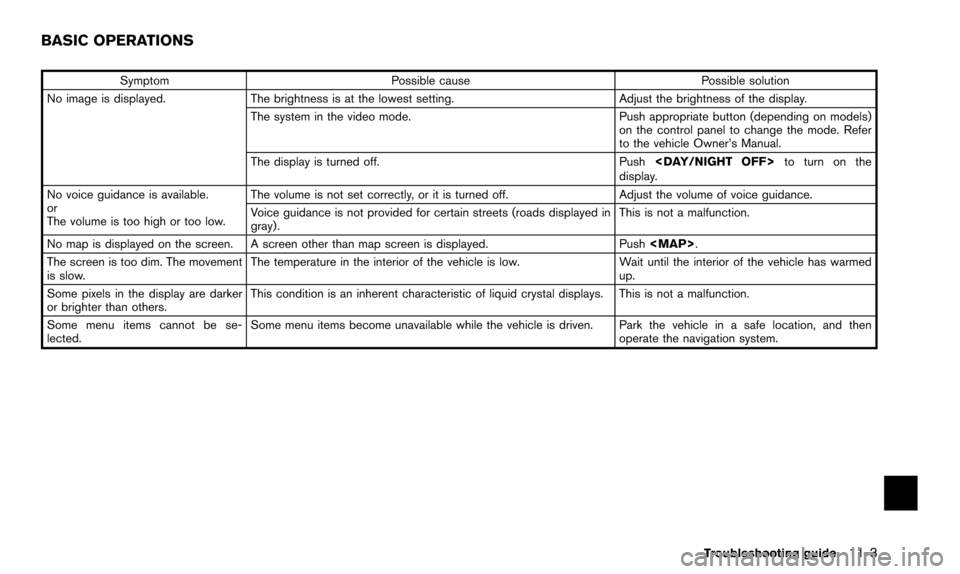
SymptomPossible cause Possible solution
No image is displayed. The brightness is at the lowest setting. Adjust the brightness of the display.
The system in the video mode. Push appropriate button (depending on models)
on the control panel to change the mode. Refer
to the vehicle Owner’s Manual.
The display is turned off. Push
display.
No voice guidance is available.
or
The volume is too high or too low. The volume is not set correctly, or it is turned off.
Adjust the volume of voice guidance.
Voice guidance is not provided for certain streets (roads displayed in
gray). This is not a malfunction.
No map is displayed on the screen. A screen other than map screen is displayed. Push
Page 220 of 241
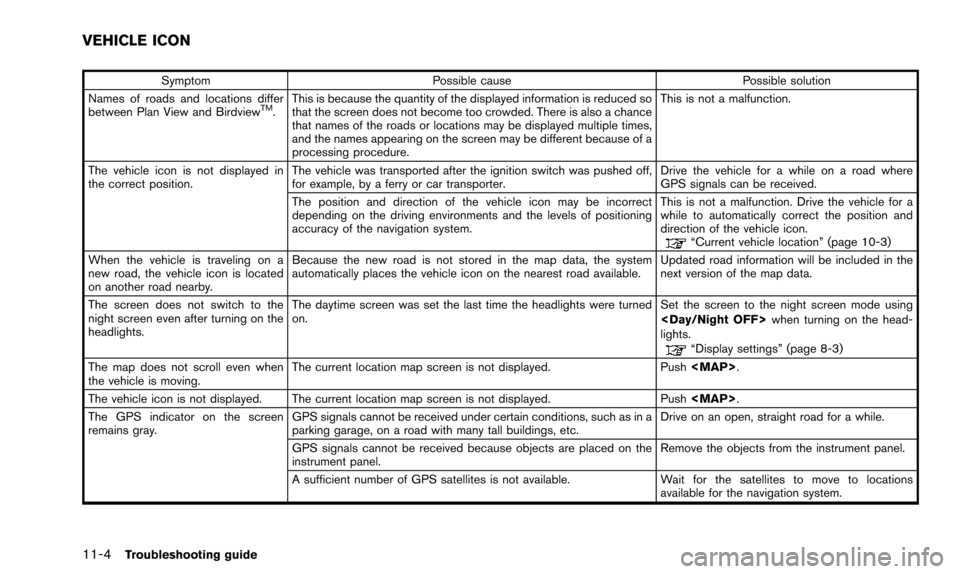
11-4Troubleshooting guide
SymptomPossible cause Possible solution
Names of roads and locations differ
between Plan View and Birdview
TM. This is because the quantity of the displayed information is reduced so
that the screen does not become too crowded. There is also a chance
that names of the roads or locations may be displayed multiple times,
and the names appearing on the screen may be different because of a
processing procedure. This is not a malfunction.
The vehicle icon is not displayed in
the correct position. The vehicle was transported after the ignition switch was pushed off,
for example, by a ferry or car transporter. Drive the vehicle for a while on a road where
GPS signals can be received.
The position and direction of the vehicle icon may be incorrect
depending on the driving environments and the levels of positioning
accuracy of the navigation system. This is not a malfunction. Drive the vehicle for a
while to automatically correct the position and
direction of the vehicle icon.
“Current vehicle location” (page 10-3)
When the vehicle is traveling on a
new road, the vehicle icon is located
on another road nearby. Because the new road is not stored in the map data, the system
automatically places the vehicle icon on the nearest road available.
Updated road information will be included in the
next version of the map data.
The screen does not switch to the
night screen even after turning on the
headlights. The daytime screen was set the last time the headlights were turned
on.
Set the screen to the night screen mode using
when turning on the head-
lights.
“Display settings” (page 8-3)
The map does not scroll even when
the vehicle is moving. The current location map screen is not displayed. Push
Page 222 of 241
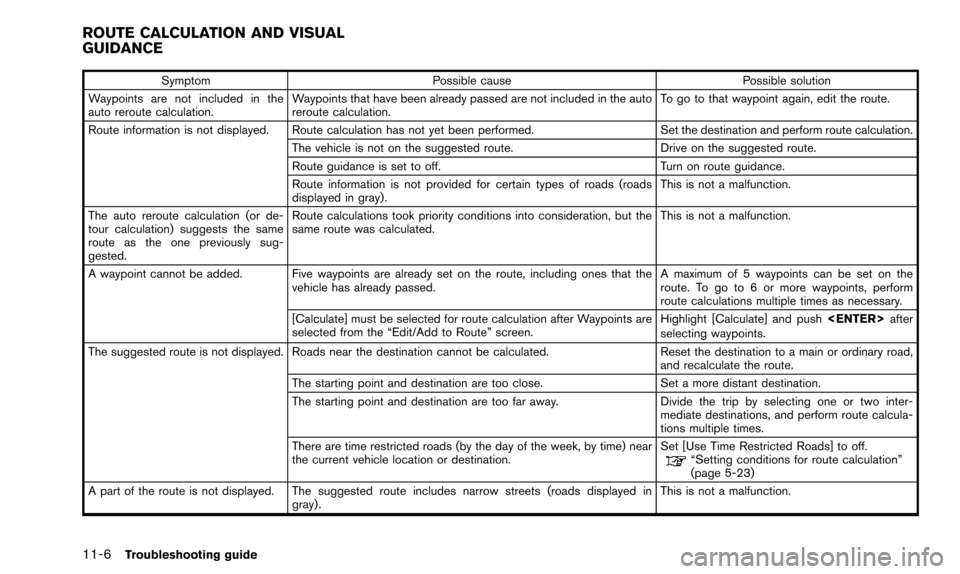
11-6Troubleshooting guide
SymptomPossible cause Possible solution
Waypoints are not included in the
auto reroute calculation. Waypoints that have been already passed are not included in the auto
reroute calculation. To go to that waypoint again, edit the route.
Route information is not displayed. Route calculation has not yet been performed. Set the destination and perform route calculation.
The vehicle is not on the suggested route. Drive on the suggested route.
Route guidance is set to off. Turn on route guidance.
Route information is not provided for certain types of roads (roads
displayed in gray) . This is not a malfunction.
The auto reroute calculation (or de-
tour calculation) suggests the same
route as the one previously sug-
gested. Route calculations took priority conditions into consideration, but the
same route was calculated.
This is not a malfunction.
A waypoint cannot be added. Five waypoints are already set on the route, including ones that the vehicle has already passed. A maximum of 5 waypoints can be set on the
route. To go to 6 or more waypoints, perform
route calculations multiple times as necessary.
[Calculate] must be selected for route calculation after Waypoints are
selected from the “Edit/Add to Route” screen. Highlight [Calculate] and push
selecting waypoints.
The suggested route is not displayed. Roads near the destination cannot be calculated. Reset the destination to a main or ordinary road,
and recalculate the route.
The starting point and destination are too close. Set a more distant destination.
The starting point and destination are too far away. Divide the trip by selecting one or two inter-
mediate destinations, and perform route calcula-
tions multiple times.
There are time restricted roads (by the day of the week, by time) near
the current vehicle location or destination. Set [Use Time Restricted Roads] to off.
“Setting conditions for route calculation”
(page 5-23)
A part of the route is not displayed. The suggested route includes narrow streets (roads displayed in gray). This is not a malfunction.
ROUTE CALCULATION AND VISUAL
GUIDANCE
Page 226 of 241
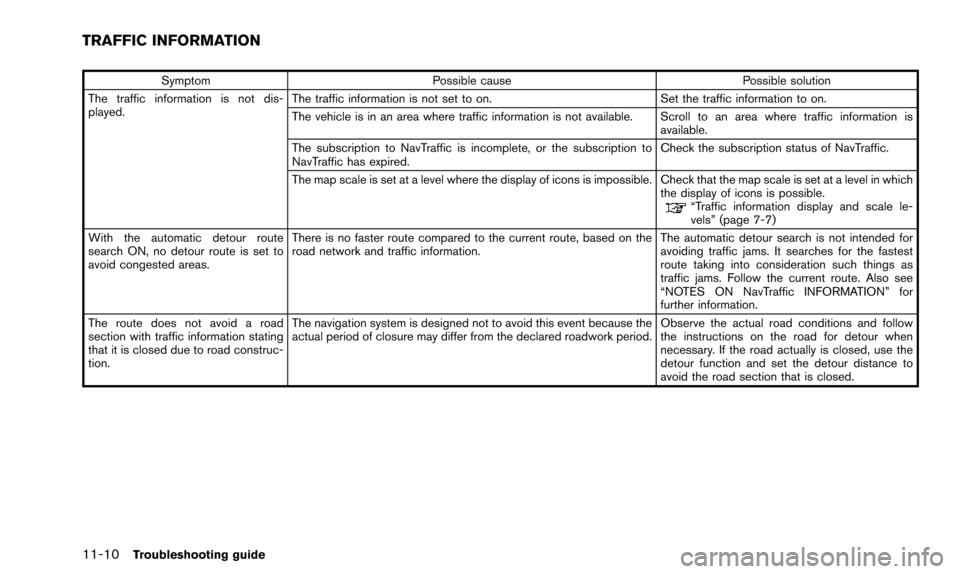
11-10Troubleshooting guide
SymptomPossible cause Possible solution
The traffic information is not dis-
played. The traffic information is not set to on.
Set the traffic information to on.
The vehicle is in an area where traffic information is not available. Scroll to an area where traffic information is available.
The subscription to NavTraffic is incomplete, or the subscription to
NavTraffic has expired. Check the subscription status of NavTraffic.
The map scale is set at a level where the display of icons is impossible. Check that the map scale is set at a level in which the display of icons is possible.
“Traffic information display and scale le-
vels” (page 7-7)
With the automatic detour route
search ON, no detour route is set to
avoid congested areas. There is no faster route compared to the current route, based on the
road network and traffic information.
The automatic detour search is not intended for
avoiding traffic jams. It searches for the fastest
route taking into consideration such things as
traffic jams. Follow the current route. Also see
“NOTES ON NavTraffic INFORMATION” for
further information.
The route does not avoid a road
section with traffic information stating
that it is closed due to road construc-
tion. The navigation system is designed not to avoid this event because the
actual period of closure may differ from the declared roadwork period.
Observe the actual road conditions and follow
the instructions on the road for detour when
necessary. If the road actually is closed, use the
detour function and set the detour distance to
avoid the road section that is closed.
TRAFFIC INFORMATION
Page 233 of 241
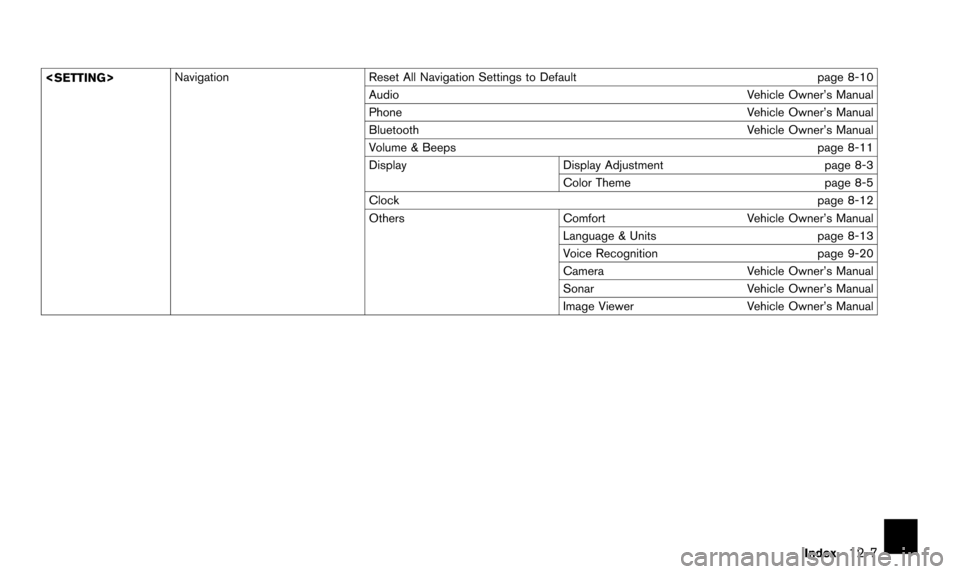
Reset All Navigation Settings to Default page 8-10
Audio Vehicle Owner’s Manual
Phone Vehicle Owner’s Manual
Bluetooth Vehicle Owner’s Manual
Volume & Beeps page 8-11
Display Display Adjustment page 8-3
Color Theme page 8-5
Clock page 8-12
Others ComfortVehicle Owner’s Manual
Language & Units page 8-13
Voice Recognition page 9-20
Camera Vehicle Owner’s Manual
Sonar Vehicle Owner’s Manual
Image Viewer Vehicle Owner’s Manual
Index
12-7
Page 235 of 241
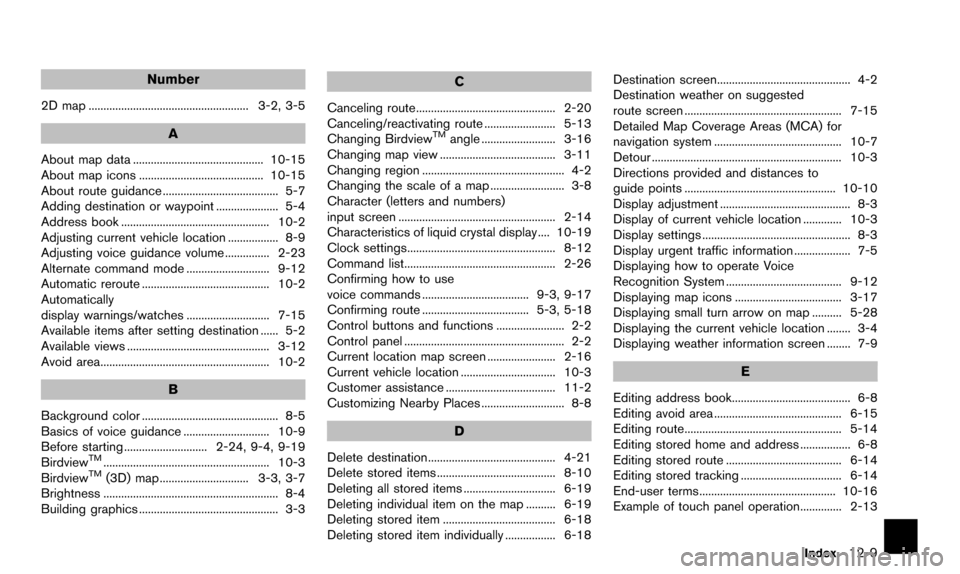
Number
2D map ...................................................... 3-2, 3-5
A
About map data ............................................ 10-15
About map icons .......................................... 10-15
About route guidance ....................................... 5-7
Adding destination or waypoint ..................... 5-4
Address book .................................................. 10-2
Adjusting current vehicle location ................. 8-9
Adjusting voice guidance volume ............... 2-23
Alternate command mode ............................ 9-12
Automatic reroute ........................................... 10-2
Automatically
display warnings/watches ............................ 7-15
Available items after setting destination ...... 5-2
Available views ................................................ 3-12
Avoid area......................................................... 10-2
B
Background color .............................................. 8-5
Basics of voice guidance ............................. 10-9
Before starting ............................ 2-24, 9-4, 9-19
Birdview
TM........................................................ 10-3
BirdviewTM(3D) map .............................. 3-3, 3-7
Brightness ........................................................... 8-4
Building graphics ............................................... 3-3
C
Canceling route............................................... 2-20
Canceling/reactivating route ........................ 5-13
Changing Birdview
TMangle ......................... 3-16
Changing map view ....................................... 3-11
Changing region ................................................ 4-2
Changing the scale of a map ......................... 3-8
Character (letters and numbers)
input screen ..................................................... 2-14
Characteristics of liquid crystal display .... 10-19
Clock settings.................................................. 8-12
Command list................................................... 2-26
Confirming how to use
voice commands .................................... 9-3, 9-17
Confirming route .................................... 5-3, 5-18
Control buttons and functions ....................... 2-2
Control panel ...................................................... 2-2
Current location map screen ....................... 2-16
Current vehicle location ................................ 10-3
Customer assistance ..................................... 11-2
Customizing Nearby Places ............................ 8-8
D
Delete destination........................................... 4-21
Delete stored items ........................................ 8-10
Deleting all stored items ............................... 6-19
Deleting individual item on the map .......... 6-19
Deleting stored item ...................................... 6-18
Deleting stored item individually ................. 6-18 Destination screen............................................. 4-2
Destination weather on suggested
route screen ..................................................... 7-15
Detailed Map Coverage Areas (MCA) for
navigation system ........................................... 10-7
Detour ................................................................ 10-3
Directions provided and distances to
guide points ................................................... 10-10
Display adjustment ............................................ 8-3
Display of current vehicle location ............. 10-3
Display settings .................................................. 8-3
Display urgent traffic information ................... 7-5
Displaying how to operate Voice
Recognition System ....................................... 9-12
Displaying map icons .................................... 3-17
Displaying small turn arrow on map .......... 5-28
Displaying the current vehicle location ........ 3-4
Displaying weather information screen ........ 7-9
E
Editing address book........................................ 6-8
Editing avoid area ........................................... 6-15
Editing route..................................................... 5-14
Editing stored home and address ................. 6-8
Editing stored route ....................................... 6-14
Editing stored tracking .................................. 6-14
End-user terms.............................................. 10-16
Example of touch panel operation.............. 2-13
Index12-9
Page 236 of 241

12-10Index
F
Features of this navigation system ............. 10-2
Finding address ................................................. 4-4
Finding place ...................................................... 4-5
For safe operation ............................................. 1-2
Functions disabled while driving ................... 2-7
G
Giving voice commands .......... 2-24, 9-5, 9-19
Guidance screen settings ............................... 5-9
Guidance screens and preview mode ......... 5-7
Guidance settings .......................................... 5-20
H
How to handle display................................. 10-19
How to input letters and numbers ............. 2-14
How to order map data updates .............. 10-15
How to store home location ........................ 2-17
How to use this manual ................................... 1-2
How to view map screen ............................. 2-21
I
Incorrect display of vehicle position .......... 10-5
Info on route........................................................ 7-4
Information screen ............................................. 7-2
L
Language and unit settings ......................... 8-13
Language settings .......................................... 8-13
Laser product ..................................................... 1-3
List screen ........................................................ 2-12
Looking at information on the map ............ 3-17
M
Maintenance of display ............................... 10-19
Map data ......................................................... 10-15
Map menu screen........................................... 2-16
Map scale ......................................................... 3-10
Map scrolling information ............................. 3-18
Map symbols.................................................... 3-20
Map types ............................................................ 3-2
Map update ...................................................... 7-17
Menu screen and how to operate ................. 2-9
Menu screens and their purposes ................ 2-9
Minor adjustment of home or
stored address ................................................... 6-9
Moving a map ..................................................... 3-5
Moving location of destination ....................... 5-4
multi-function controller with
Directional buttons ............................................ 2-4
multi-function controller without
Directional buttons ............................................ 2-4
N
Navigation setting .............................................. 8-6
Navigation system status screen ................... 2-6
NavTraffic information .................................... 10-2
Nearby traffic info. ............................................. 7-5
NISSAN voice recognition .................. 2-24, 9-2
Notes on NavTraffic information................ 10-13
Notes on NavWeatherXM information .... 10-14
Notes on voice guidance............................ 10-12
Number input screen ..................................... 2-15
O
Operating maps .............................................. 2-21
Other navigation settings ................................ 8-7
P
Places of interest (PLACES) directory ..... 10-2
Procedures after setting destination............. 5-2
R
Recalculating route ........................................ 5-21
Reference symbols ............................................ 1-2
Repeating voice guidance .......................... 10-11
Reset all navigation settings to default ..... 8-10
Route calculation ............................................ 10-8
Route calculation and visual guidance ..... 11-6
Route guidance ................................... 10-2, 10-9
Route guidance settings ............................... 5-26
Page 237 of 241
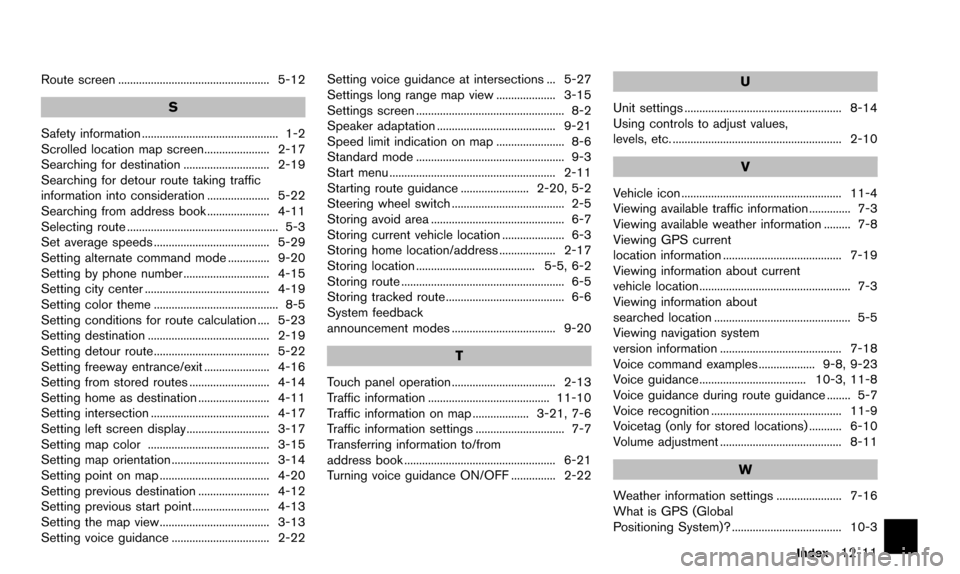
Route screen ................................................... 5-12
S
Safety information .............................................. 1-2
Scrolled location map screen...................... 2-17
Searching for destination ............................. 2-19
Searching for detour route taking traffic
information into consideration ..................... 5-22
Searching from address book ..................... 4-11
Selecting route ................................................... 5-3
Set average speeds ....................................... 5-29
Setting alternate command mode .............. 9-20
Setting by phone number ............................. 4-15
Setting city center .......................................... 4-19
Setting color theme .......................................... 8-5
Setting conditions for route calculation .... 5-23
Setting destination ......................................... 2-19
Setting detour route....................................... 5-22
Setting freeway entrance/exit ...................... 4-16
Setting from stored routes ........................... 4-14
Setting home as destination ........................ 4-11
Setting intersection ........................................ 4-17
Setting left screen display............................ 3-17
Setting map color ......................................... 3-15
Setting map orientation ................................. 3-14
Setting point on map ..................................... 4-20
Setting previous destination ........................ 4-12
Setting previous start point.......................... 4-13
Setting the map view..................................... 3-13
Setting voice guidance ................................. 2-22Setting voice guidance at intersections ... 5-27
Settings long range map view .................... 3-15
Settings screen .................................................. 8-2
Speaker adaptation ........................................ 9-21
Speed limit indication on map ....................... 8-6
Standard mode .................................................. 9-3
Start menu ........................................................ 2-11
Starting route guidance ....................... 2-20, 5-2
Steering wheel switch ...................................... 2-5
Storing avoid area ............................................. 6-7
Storing current vehicle location ..................... 6-3
Storing home location/address ................... 2-17
Storing location ........................................ 5-5, 6-2
Storing route ....................................................... 6-5
Storing tracked route........................................ 6-6
System feedback
announcement modes ................................... 9-20
T
Touch panel operation ................................... 2-13
Traffic information ......................................... 11-10
Traffic information on map ................... 3-21, 7-6
Traffic information settings .............................. 7-7
Transferring information to/from
address book ................................................... 6-21
Turning voice guidance ON/OFF ............... 2-22
U
Unit settings ..................................................... 8-14
Using controls to adjust values,
levels, etc. ......................................................... 2-10
V
Vehicle icon ...................................................... 11-4
Viewing available traffic information .............. 7-3
Viewing available weather information ......... 7-8
Viewing GPS current
location information ........................................ 7-19
Viewing information about current
vehicle location................................................... 7-3
Viewing information about
searched location .............................................. 5-5
Viewing navigation system
version information ......................................... 7-18
Voice command examples ................... 9-8, 9-23
Voice guidance .................................... 10-3, 11-8
Voice guidance during route guidance ........ 5-7
Voice recognition ............................................ 11-9
Voicetag (only for stored locations) ........... 6-10
Volume adjustment ......................................... 8-11
W
Weather information settings ...................... 7-16
What is GPS (Global
Positioning System)? ..................................... 10-3
Index12-11