Page 113 of 241
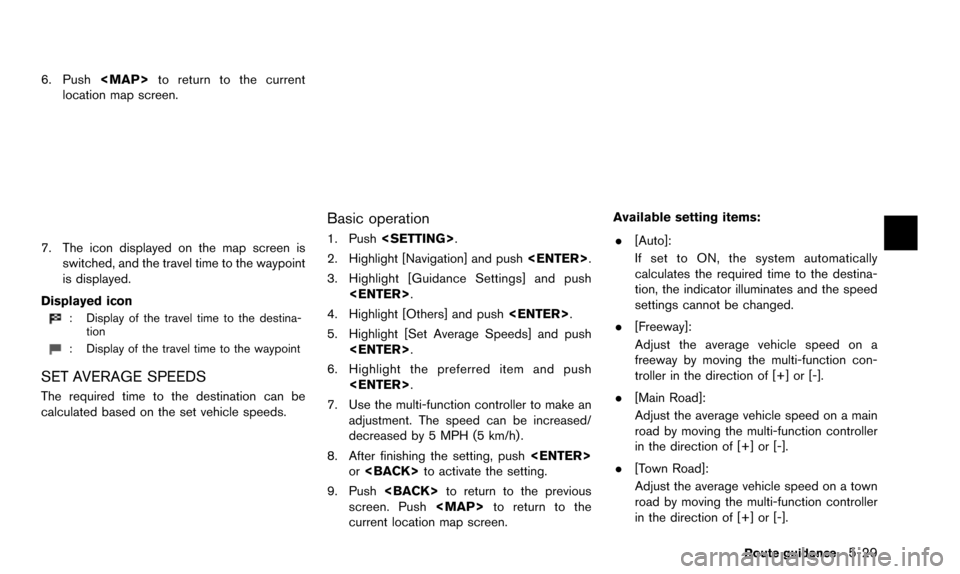
6. Push
Page 116 of 241
6-2Storing location/route
Often visited locations can be stored in the
Address Book. The stored addresses can be
easily retrieved to set them as a destination or
waypoint.
INFO:
. The Address Book can store up to 300
locations.
. New information placed in the same storage
position will overwrite the old data.
STORING LOCATION BY SEARCHING
After a location is searched for once, it can be
stored for future use.
1. Push .
2. Highlight [Navigation] and push .
3. Highlight [Address Book] and push
.
4. Highlight [Stored Location] and push.
5. Highlight [Home Location (None)] or [AddNew] and push .
6. Highlight the appropriate method to search
for a location and push .
“4. Setting destination”
7. When a preferred location is displayed at
the center of the map, confirm the address
of the location and push .
A message is displayed, and the address of
the location is stored in the Address Book.
STORING LOCATION
Page 117 of 241
![NISSAN QUEST 2016 RE52 / 4.G 08IT Navigation Manual 8. Adjust the location of the stored item andedit the contents of the stored item as
necessary. After finishing the setting, high-
light [OK] and push <ENTER>.
INFO:
. When the location is stored in t NISSAN QUEST 2016 RE52 / 4.G 08IT Navigation Manual 8. Adjust the location of the stored item andedit the contents of the stored item as
necessary. After finishing the setting, high-
light [OK] and push <ENTER>.
INFO:
. When the location is stored in t](/manual-img/5/457/w960_457-116.png)
8. Adjust the location of the stored item andedit the contents of the stored item as
necessary. After finishing the setting, high-
light [OK] and push .
INFO:
. When the location is stored in the Address
Book, [Address Book] can be used to
search for the location.
. A location can be adjusted by selecting
[Move Location] using the same method as
the one for a destination.
“Moving location of destination”
(page 5-4)
Other settings
An address can also be stored using the
following procedure.
1. Push .
2. Highlight [Address Book] and push .
3. Highlight [Store/Edit] and push .
4. Highlight [Add New] and push .
5. Highlight the appropriate method to search for a location and push . The
address of the searched location is stored.
“4. Setting destination”
STORING CURRENT VEHICLE LOCA-
TION
1. Push to display the current loca-
tion map screen.
2. Push at the current vehicle
location.
3. Highlight [Store Location] and push . A message is displayed, and
the current vehicle location is stored in the
Address Book.
Storing location/route6-3
Page 118 of 241
6-4Storing location/route
4. The icon representing the stored location isdisplayed on the map.
Push or to return to the
current location map screen.
INFO:
The location is stored in the first available
position number in the Address Book list.
STORING LOCATION BY MOVING
MAP
1. Move to the preferred location on the map and push .
2. Highlight [Store Location] and push
. A message is displayed, and
the address of the location is stored in the
Address Book.
3. The icon representing the stored location isdisplayed on the map.
Push to return to the current
location map screen.
INFO:
The address is stored in the first available
position number in the Address Book list.
Page 119 of 241
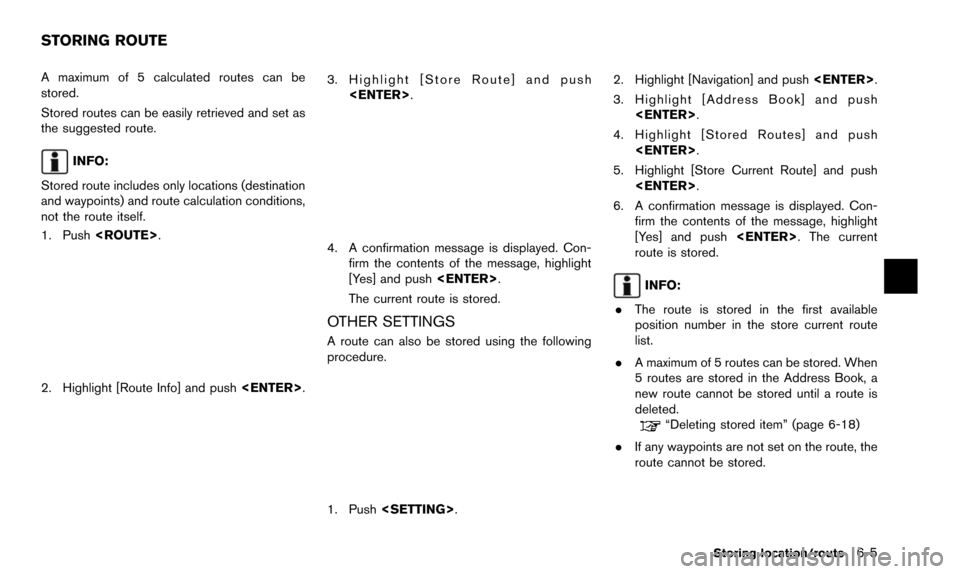
A maximum of 5 calculated routes can be
stored.
Stored routes can be easily retrieved and set as
the suggested route.
INFO:
Stored route includes only locations (destination
and waypoints) and route calculation conditions,
not the route itself.
1. Push .
2. Highlight [Route Info] and push .
3. Highlight [Store Route] and push
.
4. A confirmation message is displayed. Con-firm the contents of the message, highlight
[Yes] and push .
The current route is stored.
OTHER SETTINGS
A route can also be stored using the following
procedure.
1. Push . 2. Highlight [Navigation] and push
.
3. Highlight [Address Book] and push .
4. Highlight [Stored Routes] and push .
5. Highlight [Store Current Route] and push .
6. A confirmation message is displayed. Con- firm the contents of the message, highlight
[Yes] and push . The current
route is stored.
INFO:
. The route is stored in the first available
position number in the store current route
list.
. A maximum of 5 routes can be stored. When
5 routes are stored in the Address Book, a
new route cannot be stored until a route is
deleted.
“Deleting stored item” (page 6-18)
. If any waypoints are not set on the route, the
route cannot be stored.
Storing location/route6-5
STORING ROUTE
Page 120 of 241
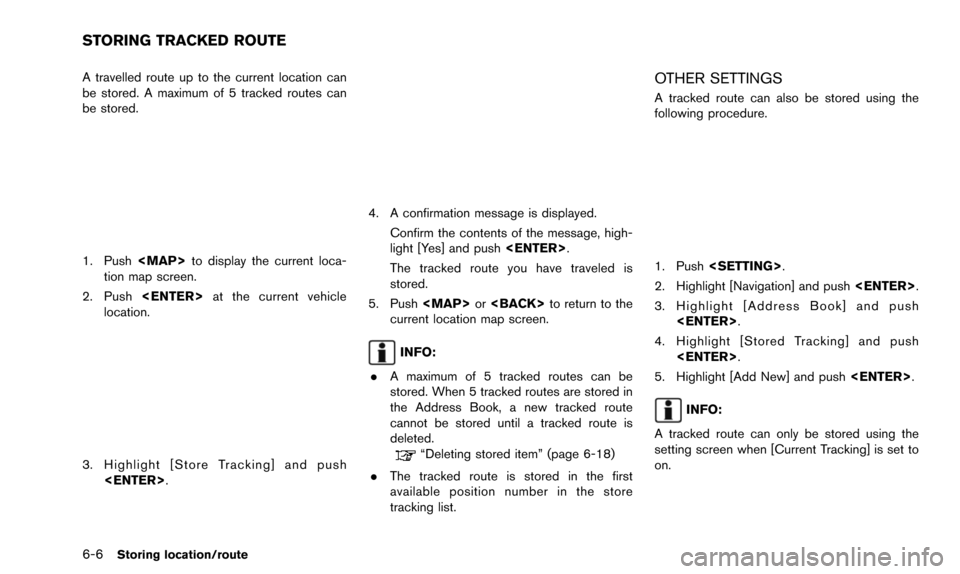
6-6Storing location/route
A travelled route up to the current location can
be stored. A maximum of 5 tracked routes can
be stored.
1. Pushto display the current loca-
tion map screen.
2. Push at the current vehicle
location.
3. Highlight [Store Tracking] and push
.
4. A confirmation message is displayed.
Confirm the contents of the message, high-
light [Yes] and push .
The tracked route you have traveled is
stored.
5. Push or to return to the
current location map screen.
INFO:
. A maximum of 5 tracked routes can be
stored. When 5 tracked routes are stored in
the Address Book, a new tracked route
cannot be stored until a tracked route is
deleted.
“Deleting stored item” (page 6-18)
. The tracked route is stored in the first
available position number in the store
tracking list.
OTHER SETTINGS
A tracked route can also be stored using the
following procedure.
1. Push .
2. Highlight [Navigation] and push .
3. Highlight [Address Book] and push .
4. Highlight [Stored Tracking] and push .
5. Highlight [Add New] and push .
INFO:
A tracked route can only be stored using the
setting screen when [Current Tracking] is set to
on.
STORING TRACKED ROUTE
Page 123 of 241
![NISSAN QUEST 2016 RE52 / 4.G 08IT Navigation Manual 2. Highlight the stored home location or pre-ferred stored address and push <ENTER>.
INFO:
Highlighting [Sort] displays a list of various
sort functions.
To use the sort functions, stored locations
mu NISSAN QUEST 2016 RE52 / 4.G 08IT Navigation Manual 2. Highlight the stored home location or pre-ferred stored address and push <ENTER>.
INFO:
Highlighting [Sort] displays a list of various
sort functions.
To use the sort functions, stored locations
mu](/manual-img/5/457/w960_457-122.png)
2. Highlight the stored home location or pre-ferred stored address and push .
INFO:
Highlighting [Sort] displays a list of various
sort functions.
To use the sort functions, stored locations
must be set in advance.
“Storing location” (page 6-2)
3. Highlight the preferred item and push .
Available setting items
.[Edit]:
Edits the stored address information.
. [Move Location]:
Adjusts the location of the stored address.
. [Delete]:
Deletes the stored address. .
[OK]:
Applies the settings.
Other settings
A stored address can also be edited using the
following procedure.
1. Push .
2. Highlight [Address Book] and push .
3. Highlight [Store/Edit] and push .
MINOR ADJUSTMENT OF HOME OR
STORED ADDRESS
When [Edit] is selected, you can edit the
following items of the home or stored location
can be edited.
. [Show Icon on Map]
. [Name] (only for stored locations) .
[Voicetag] (only for stored location)
. [Icon]
. [Sound]
. [Direction]
. [Distance]
. [Phone No.]
. [Group] (only for stored locations)
. [Entry Numbers] (only for stored locations)
Show icon on map
Displays the home icon or the stored address
icon on the map.
1. Highlight [Edit] and push .
2. Highlight [Show Icon on Map] and push .
3. The indicator illuminates when the item is set. Then the system displays the icon on
the map.
Storing location/route6-9
Page 124 of 241
![NISSAN QUEST 2016 RE52 / 4.G 08IT Navigation Manual 6-10Storing location/route
Name (only for stored locations)
Changes the name of a stored location.
1. Highlight [Edit] and push<ENTER>.
2. Highlight [Name] and push <ENTER>.
A character input screen i NISSAN QUEST 2016 RE52 / 4.G 08IT Navigation Manual 6-10Storing location/route
Name (only for stored locations)
Changes the name of a stored location.
1. Highlight [Edit] and push<ENTER>.
2. Highlight [Name] and push <ENTER>.
A character input screen i](/manual-img/5/457/w960_457-123.png)
6-10Storing location/route
Name (only for stored locations)
Changes the name of a stored location.
1. Highlight [Edit] and push.
2. Highlight [Name] and push .
A character input screen is displayed.
3. Enter the preferred name for the stored location.
“How to input letters and numbers”
(page 2-14)
4. Highlight [OK] and push .
The name is stored.
Voicetag (only for stored locations)
Stores the voicetag for the stored location. The
voicetag allows you to set the stored location as
a destination using Voice Recognition.
1. Highlight [Voicetag] and push .
2. Highlight [Store] and push.
3. A beep sounds, and the system enters the
voice command reception mode.
4. Speak the name/word to be used as Voicetag.
5. The Voicetag is stored, provided the system recognizes it.
INFO:
. A Voicetag cannot be stored, overwritten or
played while driving.
. The Address Book can store up to 100
Voicetags.
. Highlight [Play] to confirm the stored Voice-
tag.
. Highlight [Delete] to delete a stored Voice-
tag.
. If a Voicetag is already stored, select
[Restore] to re-record the Voicetag.