2016 NISSAN QASHQAI reset
[x] Cancel search: resetPage 75 of 338
![NISSAN QASHQAI 2016 Owner´s Manual •[Auto lights]:
The sensitivity of the automatic lighting can be
adjusted. From the [Lighting] menu, select [Auto
Lights]. Use the
orand ENTER switches to
select the required sensitivity. The follow NISSAN QASHQAI 2016 Owner´s Manual •[Auto lights]:
The sensitivity of the automatic lighting can be
adjusted. From the [Lighting] menu, select [Auto
Lights]. Use the
orand ENTER switches to
select the required sensitivity. The follow](/manual-img/5/40324/w960_40324-74.png)
•[Auto lights]:
The sensitivity of the automatic lighting can be
adjusted. From the [Lighting] menu, select [Auto
Lights]. Use the
orand ENTER switches to
select the required sensitivity. The following op-
tions are available:
– On earliest
– On earlier
– Standard
– On later
[Turn indicator]:
The [3 flash on] overtaking feature can be set to be
ON or OFF. From the Vehicle Settings menu, select
“[3 Flash on]”. Use the ENTER button to turn this
feature ON or OFF.
[Unlocking]:
There are two options (where fitted) in the [Unlock-
ing] menu:
•[I–Key Door Lock] (where fitted)
When this item is turned on, the request switch
on the door is activated. From the [Unlocking]
menu, select [I-Key Door Unlock]. Use the
ENTER button to activate or deactivate this func-
tion.
•[Selective unlock]
When this item is turned on, and the door handle
request switch on the driver’s or front passen-
ger’s side door is pushed, only the correspond-
ing door is unlocked. All the doors can be un-
locked if the door handle request switch ispushed again within 1 minute. When this item is
turned to off, all the doors will be unlocked when
the door handle request switch is pushed once.
From the [Unlocking] menu, select [Selective
Unlock]. Use the ENTER button to activate or
deactivate this function.
[Wipers]:
•[Speed dependent] (where fitted)
The Speed dependent wiper feature can be set
to be ON or OFF. From the [Wipers] menu,
select [Speed Dependent]. Use the ENTER but-
ton to turn this feature ON or OFF.
•[Rain Sensor] (where fitted)
The [Rain sensor] feature can be activated or
deactivated. From the [Wipers] menu, select
[Rain Sensor]. Use the ENTER button to turn
this feature ON or OFF.
•[Reverse link]
The [Reverse link] wiper feature can be set to be
ON or OFF. From the [Wipers] menu, select
[Reverse Link]. Use the ENTER button to turn
this feature ON or OFF.
•[Drip wipe]
The [Drip wipe] feature can be set to be ON or
OFF. From the [Wipers] menu, select [Drip
Wipe]. Use the ENTER button to turn this fea-
ture ON or OFF.
Maintenance
1. Engine oil and filter replacement indicator:
This indicator appears when the customer set time
comes for changing the engine oil and filter. You
can set or reset the distance for changing the en-
gine oil and filter.
NIC2206
Instruments and controls2-17
Page 76 of 338
![NISSAN QASHQAI 2016 Owner´s Manual NOTE
Diesel models with diesel engines make use of
an Oil Condition Supervisor (OCS) function.
Petrol engines have a basic service reminder.
1. Use the
orbuttons to select [Settings], and
press ENTER. NISSAN QASHQAI 2016 Owner´s Manual NOTE
Diesel models with diesel engines make use of
an Oil Condition Supervisor (OCS) function.
Petrol engines have a basic service reminder.
1. Use the
orbuttons to select [Settings], and
press ENTER.](/manual-img/5/40324/w960_40324-75.png)
NOTE
Diesel models with diesel engines make use of
an Oil Condition Supervisor (OCS) function.
Petrol engines have a basic service reminder.
1. Use the
orbuttons to select [Settings], and
press ENTER.
2. Select [Maintenance], followed by [Service] us-
ing the
orand ENTER switches. In the
[Service] menu, use theorbuttons to navi-
gate between the menu options and press
ENTER to set or reset the distance for changing
the engine oil.
3. (Diesel models only) Select [Maintenance], fol-
lowed by [Filter] using the
orand ENTER
switches. In the [Filter] menu, use theorbuttons to navigate between the menu options
and press ENTER to set or reset the distance for
draining the diesel fuel filter.
For scheduled maintenance items and intervals, see
your NISSAN Service and Maintenance Guide.
2. Tyre replacement indicator:
This indicator appears when the customer set dis-
tance comes for replacing tyres. You can set or
reset the distance for replacing tyres.
1. Use the
orbuttons to select [Settings], and
press ENTER.
2. Select [Maintenance], followed by [Tyre] using
the
orand ENTER switches. In the [Tyre]menu, use the
orbuttons to navigate be-
tween the menu options and press ENTER to set
or reset the distance for replacing tyres.
WARNING
The tyre replacement indicator is not a substitute
for regular tyre checks, including tyre pressure
checks. See “Wheels and tyres” in the “8. Main-
tenance and do-it-yourself” section. Many factors
including tyre inflation, alignment, driving habits
and road conditions affect tyre wear and when
tyres should be replaced. Setting the tyre re-
placement indicator for a certain driving distance
does not mean your tyres will last that long. Use
the tyre replacement indicator as a guide only
and always perform regular tyre checks. Failure
to perform regular tyre checks, including tyre
pressure checks could result in tyre failure. Seri-
ous vehicle damage could occur and may lead to
a collision, which could result in serious personal
injury or death.
3. Other indicator:
This indicator appears when the customer set time
comes for replacing items other than the engine oil,
fuel filter and tyres. You can set or reset the dis-
tance for replacing the items.
[Alert]
You can specify that an alert occurs to notify the
driver that a certain event has occurred. You can set
alerts for the following items:
•[Timer]
•[Navigation] (where fitted)
•[Phone]
•[Mail] (where fitted)
To set an alert:
1. Use the
orbuttons to select the item re-
quired, and press ENTER.
2. For [Phone], [Navigation] or [Mail] use the
ENTER button to toggle between YES and NO.
For the [Timer], to change the timer value, use
the
orbuttons and the ENTER button to
save the selected length of time.
[Tyre pressures]
The settings in the Tyre pressures] menu are all
related to the Tyre pressure monitoring system
TPMS (see “Tyre Pressure Monitoring System
(TPMS)” in the “5. Starting and driving” section).
•[Target front]
•[Target rear]
•[Tyre pressure unit]
•[Calibrate]
[Target front]:
The [target front] tyre pressure is the pressure speci-
fied for the front tyres on the tyre placard (see “Tyre
placard” in the “9. Technical information” section
and “Tyre Pressure Monitoring System (TPMS)” in
the “5. Starting and driving” section).
2-18Instruments and controls
Page 78 of 338
![NISSAN QASHQAI 2016 Owner´s Manual [Calibrate]:
The tyre pressure is affected by the temperature of
the tyre; the tyre temperature increases when the
vehicle is driven. The TPMS system uses tempera-
ture sensors in the tyres to compens NISSAN QASHQAI 2016 Owner´s Manual [Calibrate]:
The tyre pressure is affected by the temperature of
the tyre; the tyre temperature increases when the
vehicle is driven. The TPMS system uses tempera-
ture sensors in the tyres to compens](/manual-img/5/40324/w960_40324-77.png)
[Calibrate]:
The tyre pressure is affected by the temperature of
the tyre; the tyre temperature increases when the
vehicle is driven. The TPMS system uses tempera-
ture sensors in the tyres to compensate for changes
in temperature in order to prevent false TPMS warn-
ings.
The [CALIBRATE] function resets the previously
stored temperature value. It is recommended that
this function is performed after the tyre pressures
are adjusted.
See “Tyre Pressure Monitoring System (TPMS)” in
the “5. Starting and driving” section
Use the
orand the ENTER buttons to start or
cancel the calibration process. While the calibration
process is active, the message: [Resetting tyre pres-
sure system] will be displayed.
[Units]
•[Distance/Fuel]
•[Tyre pressures]
•[Temperature]
[Distance/Fuel]:
The unit for the distance and fuel consumption that
displays in the vehicle information display can be
changed to:
•miles, MPG
•km, km/l
•km, l/100kmUse the
orand the ENTER buttons to select
and change the unit.
[Tyre pressures]:
The unit for tyre pressure that displays in the vehicle
information display can be changed to:
•Kgf/cm2
•kPa
•bar
•psi
Use the
orand the ENTER buttons to select
and change the unit.
[Temperature]:
The temperature that displays in the vehicle informa-
tion display can be changed from:
•°C (Celsius)
•°F (Fahrenheit)
Use the ENTER button to toggle choices.
[Language]
The [language] of the vehicle information display
can be changed to:
•[English]
•[French]
•[German]
•[Italian]
•[Portuguese]
•[Dutch]
•[Spanish]
•[Turkish]
•[Russian]
Use the
orand the ENTER buttons to select
and change the language of the vehicle information
display.
[Factory reset]
The settings in the vehicle information display can
be reset back to the factory default. To reset the
vehicle information display:
1. Use the
orbuttons to select [Settings], and
press the ENTER button
2. Select [Factory Reset] using the
orbuttons
and press the ENTER button
3. Select [YES] to return all settings back to default
by pressing the ENTER button
2-20Instruments and controls
Page 83 of 338
![NISSAN QASHQAI 2016 Owner´s Manual 25. [Reminder turn off headlights]
warning
This warning appears when the driver side door is
opened while the headlight switch is left ON and the
ignition switch is placed in the ACC, “OFF” or
LOC NISSAN QASHQAI 2016 Owner´s Manual 25. [Reminder turn off headlights]
warning
This warning appears when the driver side door is
opened while the headlight switch is left ON and the
ignition switch is placed in the ACC, “OFF” or
LOC](/manual-img/5/40324/w960_40324-82.png)
25. [Reminder turn off headlights]
warning
This warning appears when the driver side door is
opened while the headlight switch is left ON and the
ignition switch is placed in the ACC, “OFF” or
LOCK position. Place the headlight switch in “OFF”
or “AUTO” position. For additional information, see
“Headlight and turn signal switch” later in this sec-
tion.
26. [Time for a driver break?] indicator
This indicator appears when the set “TIMER” indi-
cator activates. You can set the time for up to 6
hours.
27. [Low outside temperature] warning
This warning appears if the outside temperature is
below 3°C (37°F). The warning can be set not to be
displayed. (See “[Clock] and [outside air
temperature]” later in this section or the separate
NissanConnect Owner’s manual.)
28. [Chassis control system fault]
warning
This warning appears if the chassis control module
detects an error in the Chassis Control System
(where fitted). Have the system checked by a
NISSAN dealer or qualified workshop. (See “Chas-
sis control” in the “5. Starting and driving” section.)
29. Cruise control indicator
This indicator shows the cruise control system sta-
tus. The status is shown by the colour.
See “Cruise control (where fitted)” in the “5. Start-
ing and driving” section for details.
30. Speed limiter indicator
This indicator shows the status of the speed limiter
system . If the system is in turned on and in use, the
speed that the speed limiter is set to is also dis-
played.
See “Speed limiter (where fitted)” in the “5. Starting
and driving” section for details.
31. Shift lever position indicator
This indicator shows the shift lever position.
See “Shift lever indicator (where fitted)” in the
“5. Starting and driving” section for further details.
32. [Tyre Pressure System Fault]
warning
This warning illuminates when there is a problem
with the Tyre Pressure Monitoring System (TPMS).
If this warning comes on, have the system checked
by a NISSAN dealer or qualified workshop. See
“Tyre Pressure Monitoring System (TPMS)” in the
“5. Starting and driving” section for further details.
33. [Resetting Tyre Pressure System]
indicator
This warning illuminates when the TPMS tempera-
ture calibration is in progress. See “TPMS tempera-
ture calibration” in the “5. Starting and driving” sec-
tion for further details.
34. [Parking Sensor System Fault]
warning (where fitted)
This warning illuminates when there is a problem
with the parking sensor system. If this warning
comes on, have the system checked by a NISSAN
dealer or qualified workshop.
35. [Vehicle Overheating Stop Vehicle]
warning
This warning illuminates is the engine coolant tem-
perature is too high, indicating that the engine is
overheating. See “Engine overheat” in the “6. In
case of emergency” section for further details.
36. [CVT System Fault] warning
(where fitted)
This warning illuminates when there is a problem
with the XTRONIC transmission (CVT) system. If
this warning comes on, have the system checked by
a NISSAN dealer or qualified workshop.
Instruments and controls2-25
Page 86 of 338
![NISSAN QASHQAI 2016 Owner´s Manual 1. [Fuel economy] (l (litre)/100 km,
km/l(litre) or MPG)
Current fuel consumption:
The current fuel consumption mode shows the cur-
rent fuel consumption.
Average fuel consumption:
The average fuel co NISSAN QASHQAI 2016 Owner´s Manual 1. [Fuel economy] (l (litre)/100 km,
km/l(litre) or MPG)
Current fuel consumption:
The current fuel consumption mode shows the cur-
rent fuel consumption.
Average fuel consumption:
The average fuel co](/manual-img/5/40324/w960_40324-85.png)
1. [Fuel economy] (l (litre)/100 km,
km/l(litre) or MPG)
Current fuel consumption:
The current fuel consumption mode shows the cur-
rent fuel consumption.
Average fuel consumption:
The average fuel consumption mode shows the av-
erage fuel consumption since the last reset. Push
the ENTER switch for longer than 1 second to enter
the Reset menu.
The display is updated every 30 seconds. For about
the first 500 m (1/3 mile) after a reset, the display
shows “——”.
Push ENTER briefly to show the second Fuel
Economy page.
2. [Speed] and [Average speed] (km/h
or MPH)
The (digital) speed shows the current speed at
which the vehicle is travelling.
The average speed mode shows the average ve-
hicle speed since the last reset. Push the ENTER
switch for longer than 1 second to enter the Reset
menu.
The display is updated every 30 seconds. The first
30 seconds after a reset, the display shows “——”.
3. [Range] (dte — km or mile)
The distance to empty (dte) mode provides you with
an estimation of the distance that can be driven
before refuelling. The dte is constantly being calcu-
lated, based on the amount of fuel in the fuel tank
and the actual fuel consumption.
The display is updated every 30 seconds.
The dte mode includes a low range warning feature.
If the fuel level is low, the warning is displayed on
the screen.
When the fuel level drops even lower, the dte dis-
play will change to “——”.
•If the amount of fuel added is small, the display
just before the ignition switch is placed in the
“OFF” position may continue to be displayed.
•When driving uphill or rounding curves, the fuel
in the tank shifts, which may momentarily change
the display.
4. Elapsed [time] and [trip distance] (km
or mile)
Elapsed [time]:
The elapsed time mode shows the time since the
last reset. Push the ENTER switch for longer than 1
second to enter the Reset menu. (The trip odometer
is also reset at the same time.)[Trip distance]:
The trip odometer mode shows the total distance
the vehicle has been driven since the last reset.
Push the ENTER switch for longer than 1 second to
enter the Reset menu. (The elapsed time is also
reset at the same time.)
5. Navigation (where fitted)
When the route guidance is set in the navigation
system, this item shows the navigation route infor-
mation.
For more details, see the separately provided Nis-
sanConnect Owner’s manual.
6. Audio
The audio mode shows the status of audio informa-
tion.
For more details, see “FM AM radio with CD player
(where fitted)” in the “4. Display screen, heater and
air conditioner, and audio system” section or the
separately provided NissanConnect Owner’s
manual.
7. [Driving aids] (where fitted)
The driving aids mode shows the operating condi-
tion for the following systems.
•Lane Departure Warning (LDW)
•Blind Spot Warning (BSW)
•Forward Emergency Braking
Push ENTER to access the driving aids setting
menu.
2-28Instruments and controls
Page 87 of 338

For more details, see “Blind Spot Warning (BSW)
system (where fitted)” in the “5. Starting and driving”
section, “Lane Departure Warning (LDW) system
(where fitted)” in the “5. Starting and driving” sec-
tion, and/or “Forward emergency braking system
(where fitted)” in the “5. Starting and driving” sec-
tion.
8. [Tyre pressures] (where fitted)
The tyre pressure mode shows the pressure of all
four tyres. The displayed values are only available
while the vehicle is being driven.
When the [Low Tyre Pressure] warning appears,
the display can be switched to the tyre pressure
mode by pushing the ENTER switch to reveal addi-
tional details on the displayed warning.
9. [Chassis control]
When either the Active Trace Control (where fitted),
Active Engine Brake (where fitted), Hill start Assist
(where fitted) or the Active Ride Control system is
operated, it shows the operating condition. See
“Chassis control” in the “5. Starting and driving”
section and “Hill Start Assist (HSA) system” in the
“5. Starting and driving” section for more details.
10. [Stop/Start] system (where fitted)
The Stop/Start system mode shows the CO2 sav-
ings and the engine stop time. (See “Stop/Start Sys-
tem (where fitted)” in the “5. Starting and driving”
section.)[Trip CO2 saving] and engine stop time:
The trip CO2 saving and engine stop time mode
shows the CO2 saving and engine stop time since
the last reset.
The CO2 saving and engine stop time can be reset
by pushing the ENTER switch for longer than 1 sec-
ond.
[Total CO2 saving] and engine stop time:
The total CO2 saving and engine stop time mode
shows:
•The estimated CO2 exhaust emissions
prevented.
•The engine stop time that the engine has been
stopped by the Stop/Start System.
NOTE
The Total CO2 saving and engine stop time val-
ues cannot be reset and show accumulated
Stop/Start System information since the vehicle
was built.
11. Warning check
The current warnings are displayed. If no warning is
present, “No Warnings” is displayed.
[CLOCK] AND [OUTSIDE AIR
TEMPERATURE]
The clockj1 and outside air temperaturej2 are
displayed on the upper side of the vehicle informa-
tion display.
[Clock]
For details of how to set the clock, see “Setting the
clock” in the “4. Display screen, heater and air con-
ditioner, and audio system” section or the sepa-
rately provided NissanConnect Owner’s manual.
[Outside air temperature] (°C or °F)
The [outside air temperature] is displayed in °C or
°F in the range of −40 to 60°C (−40 to 140°F).
The outside temperature sensor is located in front of
the radiator. The sensor may be affected by road or
engine heat, wind directions and other driving con-
ditions. The display may differ from the actual out-
side temperature or the temperature displayed on
various signs or billboards.
JVI0724XZ
Instruments and controls2-29
Page 154 of 338

1.(Day/Night) button
(Display brightness (Day/Night mode) button)
Turn the MENU button to set the display
brightness
The illumination brightness level is linked to the
headlight switch. When the headlights are
switched “ON” the brightness is dimmed
automatically. Press the button to toggleillumination brightness levels between daytime
setting and nighttime setting independent of
headlamp status.
2.CD slot
3.Display
4.CD eject button
5.MEDIA buttonSwitch between the audio sources (CD, USB,
AUX, BT Audio)(if connected)
6.Telephone button
7.Radio mode: TUNE dial
Audio unit mode: MENU dial
Confirmation (ENTER) button
8.Back button
9.Radio mode: Preset button
USB/MP3 CD or Phone mode: Quick search
button
10.SETUP button
11.Radio mode: Preset buttons
12.Fast Forward (Cue)/Forward Track and
Rewind/Previous Track buttons
13.Radio mode: Preset button
CD/iPod/USB/Bluetooth audio mode: MIX
button
14.Traffic Announcement (TA) button
15.Radio mode: Preset button
CD/iPod/USB/Bluetooth audio mode: Repeat
(RPT) button
16.Power ON·OFF button/Volume control (VOL)
knob
17.DISP button
Provides on screen information when available
(music tags, RDS, etc.)
18.RADIO button
NAA1387
FM AM RADIO WITH CD PLAYER (where fitted)
4-24Display screen, heater and air conditioner, and audio system
Page 155 of 338
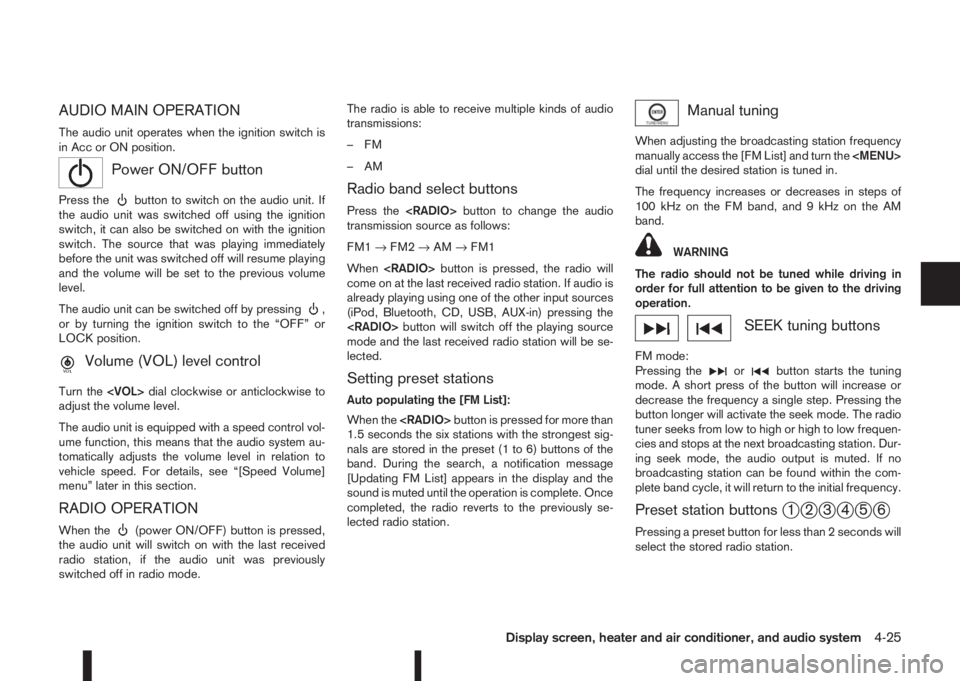
AUDIO MAIN OPERATION
The audio unit operates when the ignition switch is
in Acc or ON position.
mPower ON/OFF button
Press thebutton to switch on the audio unit. If
the audio unit was switched off using the ignition
switch, it can also be switched on with the ignition
switch. The source that was playing immediately
before the unit was switched off will resume playing
and the volume will be set to the previous volume
level.
The audio unit can be switched off by pressing
,
or by turning the ignition switch to the “OFF” or
LOCK position.
mVolume (VOL) level control
Turn the
adjust the volume level.
The audio unit is equipped with a speed control vol-
ume function, this means that the audio system au-
tomatically adjusts the volume level in relation to
vehicle speed. For details, see “[Speed Volume]
menu” later in this section.
RADIO OPERATION
When the(power ON/OFF) button is pressed,
the audio unit will switch on with the last received
radio station, if the audio unit was previously
switched off in radio mode.The radio is able to receive multiple kinds of audio
transmissions:
–FM
–AM
Radio band select buttons
Press the
transmission source as follows:
FM1→FM2→AM→FM1
When
come on at the last received radio station. If audio is
already playing using one of the other input sources
(iPod, Bluetooth, CD, USB, AUX-in) pressing the
mode and the last received radio station will be se-
lected.
Setting preset stations
Auto populating the [FM List]:
When the
1.5 seconds the six stations with the strongest sig-
nals are stored in the preset (1 to 6) buttons of the
band. During the search, a notification message
[Updating FM List] appears in the display and the
sound is muted until the operation is complete. Once
completed, the radio reverts to the previously se-
lected radio station.
Manual tuning
When adjusting the broadcasting station frequency
manually access the [FM List] and turn the