2016 NISSAN PATHFINDER manual radio set
[x] Cancel search: manual radio setPage 200 of 540
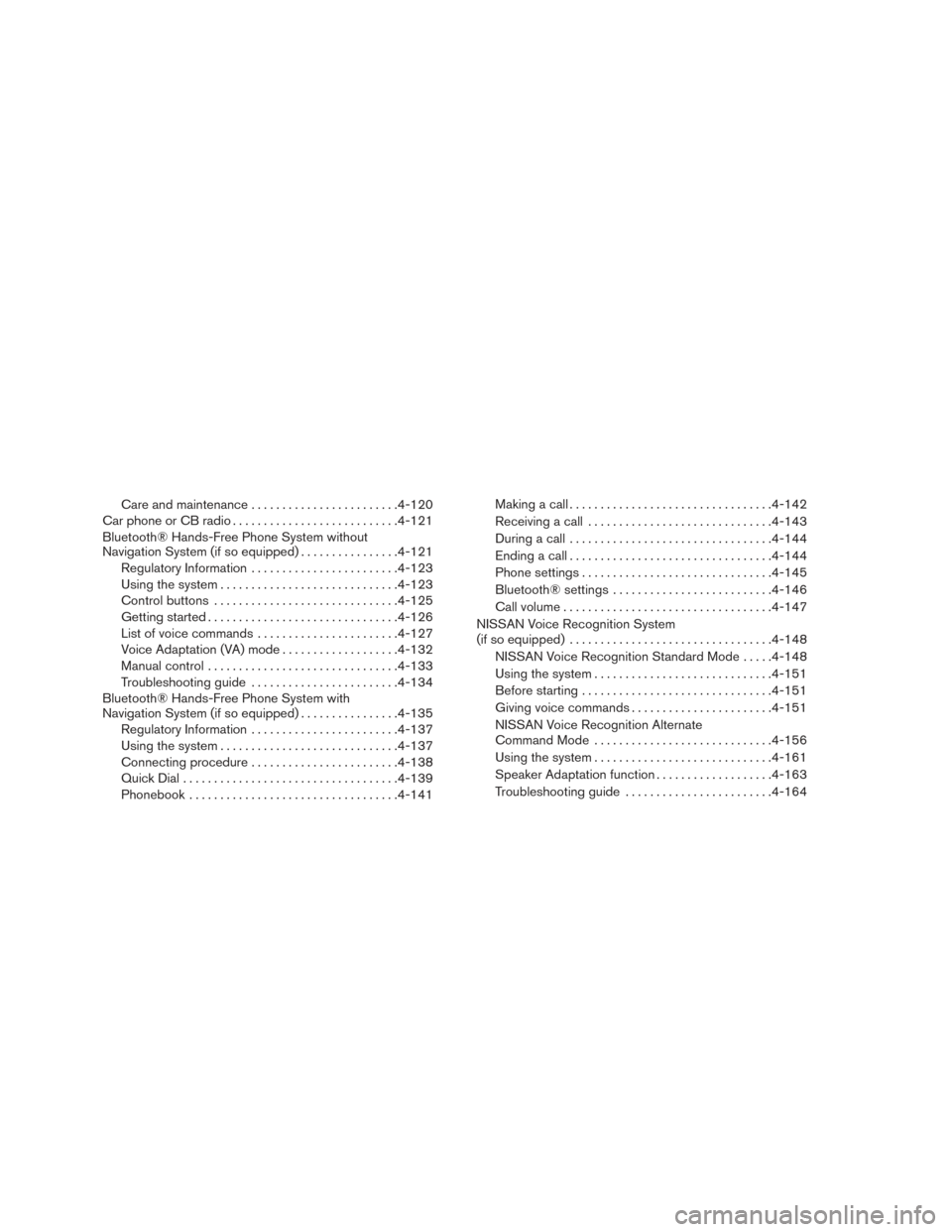
Care and maintenance........................ 4-120
Car phone or CB radio ........................... 4-121
Bluetooth® Hands-Free Phone System without
Navigation System (if so equipped) ................4-121
Regulatory Information ........................ 4-123
Using the system ............................. 4-123
Control buttons .............................. 4-125
Getting started ............................... 4-126
List of voice commands ....................... 4-127
Voice Adaptation (VA) mode ...................4-132
Manual control ............................... 4-133
Troubleshooting guide ........................ 4-134
Bluetooth® Hands-Free Phone System with
Navigation System (if so equipped) ................4-135
Regulatory Information ........................ 4-137
Using the system ............................. 4-137
Connecting procedure ........................ 4-138
Quick Dial ................................... 4-139
Phonebook .................................. 4-141Making a call .
................................ 4-142
Receiving a call .............................. 4-143
During a call ................................. 4-144
Ending a call ................................. 4-144
Phone settings ............................... 4-145
Bluetooth® settings .......................... 4-146
Call volume .................................. 4-147
NISSAN Voice Recognition System
(if so equipped) ................................. 4-148
NISSAN Voice Recognition Standard Mode .....4-148
Using the system ............................. 4-151
Before starting . . ............................. 4-151
Giving voice commands ....................... 4-151
NISSAN Voice Recognition Alternate
Command Mode ............................. 4-156
Using the system ............................. 4-161
Speaker Adaptation function ...................4-163
Troubleshooting guide ........................ 4-164
Page 270 of 540
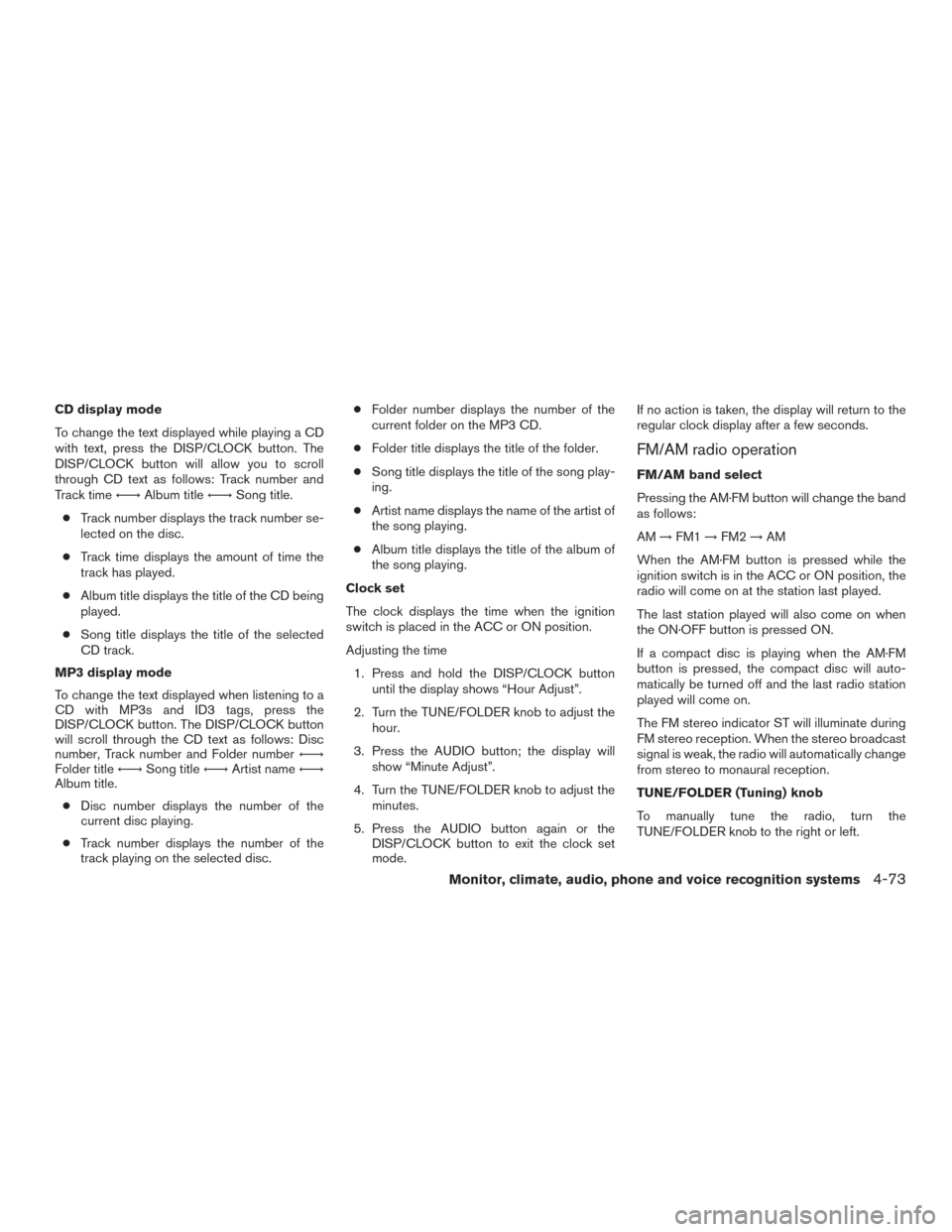
CD display mode
To change the text displayed while playing a CD
with text, press the DISP/CLOCK button. The
DISP/CLOCK button will allow you to scroll
through CD text as follows: Track number and
Track time←→Album title ←→Song title.
● Track number displays the track number se-
lected on the disc.
● Track time displays the amount of time the
track has played.
● Album title displays the title of the CD being
played.
● Song title displays the title of the selected
CD track.
MP3 display mode
To change the text displayed when listening to a
CD with MP3s and ID3 tags, press the
DISP/CLOCK button. The DISP/CLOCK button
will scroll through the CD text as follows: Disc
number, Track number and Folder number ←→
Folder title ←→Song title ←→Artist name ←→
Album title.
● Disc number displays the number of the
current disc playing.
● Track number displays the number of the
track playing on the selected disc. ●
Folder number displays the number of the
current folder on the MP3 CD.
● Folder title displays the title of the folder.
● Song title displays the title of the song play-
ing.
● Artist name displays the name of the artist of
the song playing.
● Album title displays the title of the album of
the song playing.
Clock set
The clock displays the time when the ignition
switch is placed in the ACC or ON position.
Adjusting the time 1. Press and hold the DISP/CLOCK button until the display shows “Hour Adjust”.
2. Turn the TUNE/FOLDER knob to adjust the hour.
3. Press the AUDIO button; the display will show “Minute Adjust”.
4. Turn the TUNE/FOLDER knob to adjust the minutes.
5. Press the AUDIO button again or the DISP/CLOCK button to exit the clock set
mode. If no action is taken, the display will return to the
regular clock display after a few seconds.
FM/AM radio operation
FM/AM band select
Pressing the AM·FM button will change the band
as follows:
AM
→FM1 →FM2 →AM
When the AM·FM button is pressed while the
ignition switch is in the ACC or ON position, the
radio will come on at the station last played.
The last station played will also come on when
the ON·OFF button is pressed ON.
If a compact disc is playing when the AM·FM
button is pressed, the compact disc will auto-
matically be turned off and the last radio station
played will come on.
The FM stereo indicator ST will illuminate during
FM stereo reception. When the stereo broadcast
signal is weak, the radio will automatically change
from stereo to monaural reception.
TUNE/FOLDER (Tuning) knob
To manually tune the radio, turn the
TUNE/FOLDER knob to the right or left.
Monitor, climate, audio, phone and voice recognition systems4-73
Page 271 of 540
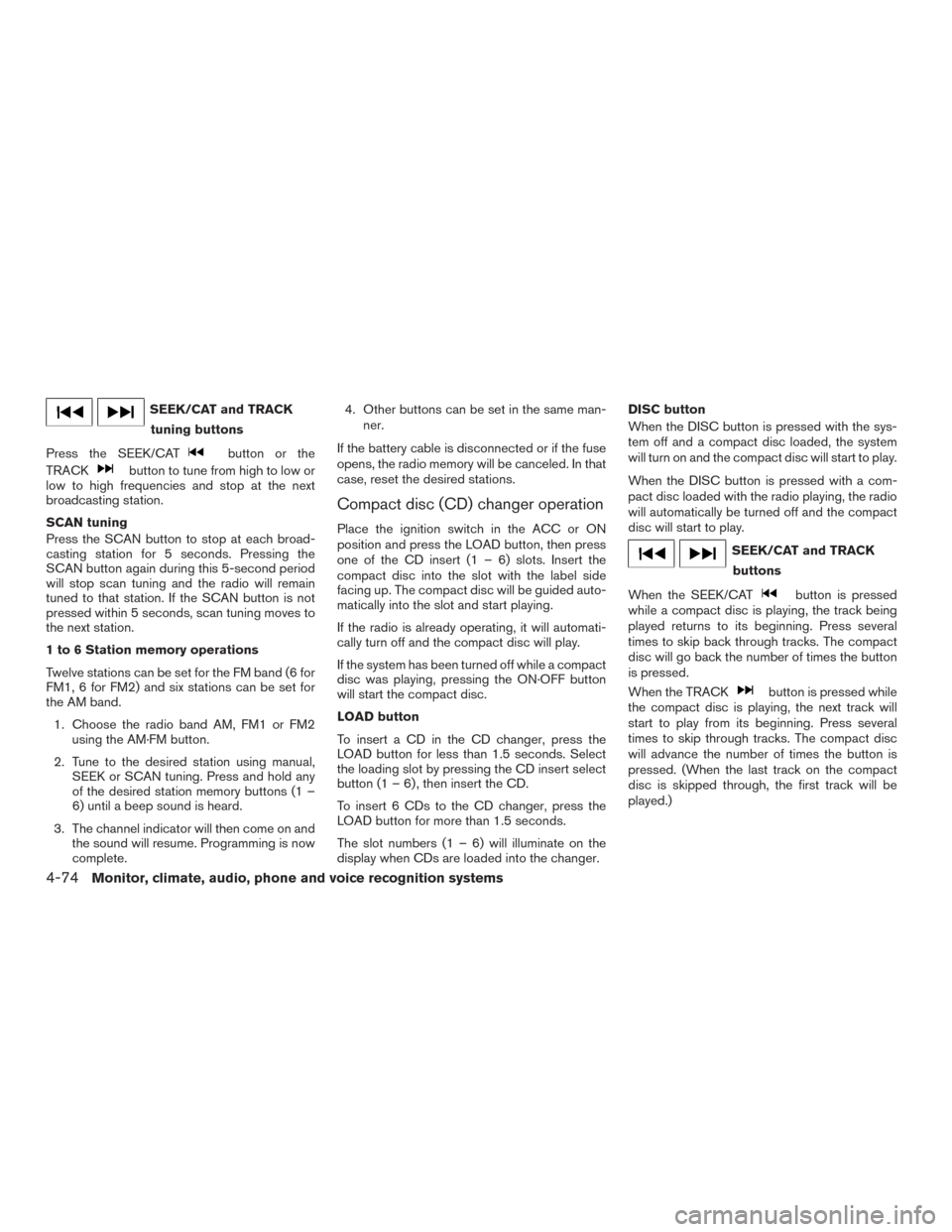
SEEK/CAT and TRACKtuning buttons
Press the SEEK/CAT
button or the
TRACK
button to tune from high to low or
low to high frequencies and stop at the next
broadcasting station.
SCAN tuning
Press the SCAN button to stop at each broad-
casting station for 5 seconds. Pressing the
SCAN button again during this 5-second period
will stop scan tuning and the radio will remain
tuned to that station. If the SCAN button is not
pressed within 5 seconds, scan tuning moves to
the next station.
1 to 6 Station memory operations
Twelve stations can be set for the FM band (6 for
FM1, 6 for FM2) and six stations can be set for
the AM band.
1. Choose the radio band AM, FM1 or FM2 using the AM·FM button.
2. Tune to the desired station using manual, SEEK or SCAN tuning. Press and hold any
of the desired station memory buttons (1 –
6) until a beep sound is heard.
3. The channel indicator will then come on and the sound will resume. Programming is now
complete. 4. Other buttons can be set in the same man-
ner.
If the battery cable is disconnected or if the fuse
opens, the radio memory will be canceled. In that
case, reset the desired stations.
Compact disc (CD) changer operation
Place the ignition switch in the ACC or ON
position and press the LOAD button, then press
one of the CD insert (1 – 6) slots. Insert the
compact disc into the slot with the label side
facing up. The compact disc will be guided auto-
matically into the slot and start playing.
If the radio is already operating, it will automati-
cally turn off and the compact disc will play.
If the system has been turned off while a compact
disc was playing, pressing the ON·OFF button
will start the compact disc.
LOAD button
To insert a CD in the CD changer, press the
LOAD button for less than 1.5 seconds. Select
the loading slot by pressing the CD insert select
button (1 – 6) , then insert the CD.
To insert 6 CDs to the CD changer, press the
LOAD button for more than 1.5 seconds.
The slot numbers (1 – 6) will illuminate on the
display when CDs are loaded into the changer. DISC button
When the DISC button is pressed with the sys-
tem off and a compact disc loaded, the system
will turn on and the compact disc will start to play.
When the DISC button is pressed with a com-
pact disc loaded with the radio playing, the radio
will automatically be turned off and the compact
disc will start to play.
SEEK/CAT and TRACK
buttons
When the SEEK/CAT
button is pressed
while a compact disc is playing, the track being
played returns to its beginning. Press several
times to skip back through tracks. The compact
disc will go back the number of times the button
is pressed.
When the TRACK
button is pressed while
the compact disc is playing, the next track will
start to play from its beginning. Press several
times to skip through tracks. The compact disc
will advance the number of times the button is
pressed. (When the last track on the compact
disc is skipped through, the first track will be
played.)
4-74Monitor, climate, audio, phone and voice recognition systems
Page 277 of 540
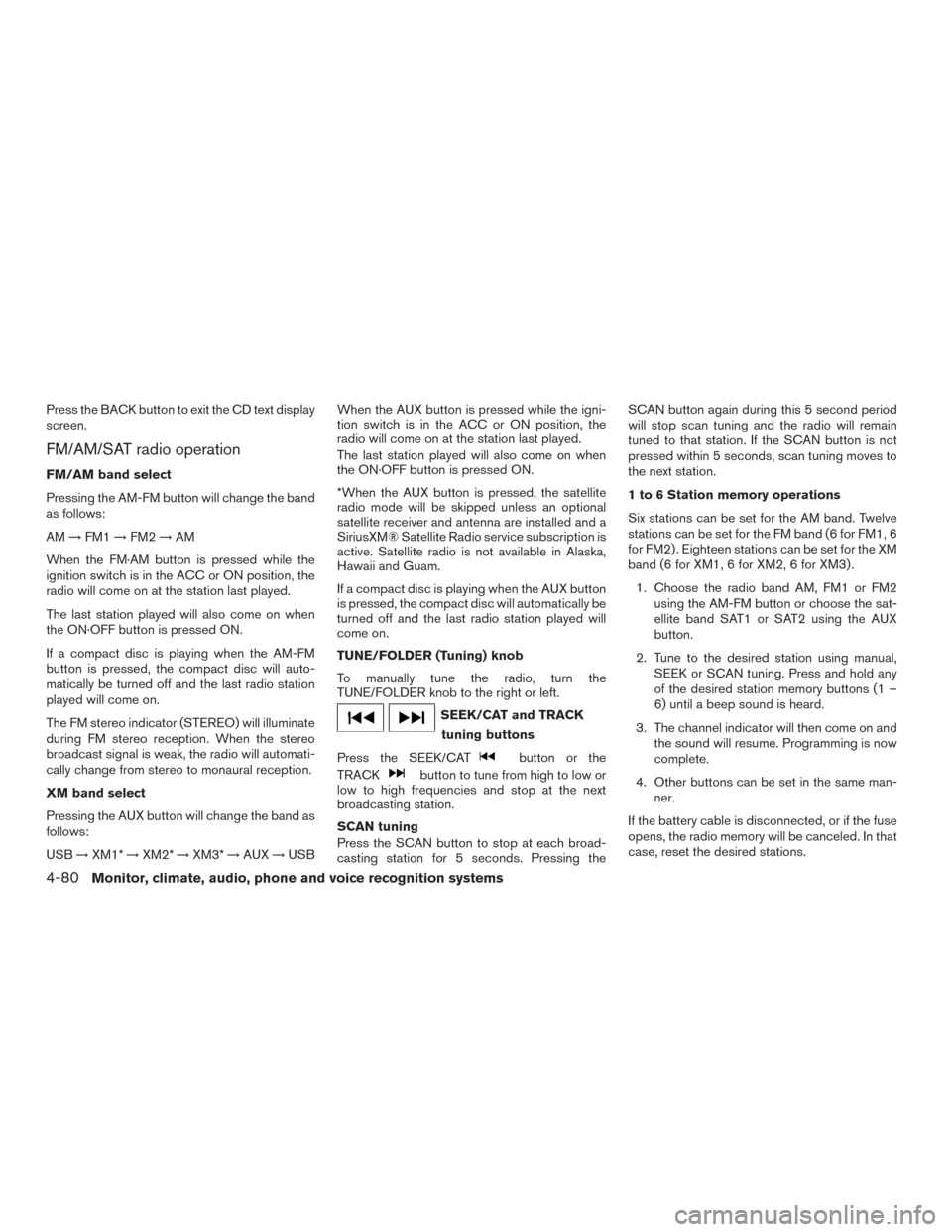
Press the BACK button to exit the CD text display
screen.
FM/AM/SAT radio operation
FM/AM band select
Pressing the AM-FM button will change the band
as follows:
AM→FM1 →FM2 →AM
When the FM·AM button is pressed while the
ignition switch is in the ACC or ON position, the
radio will come on at the station last played.
The last station played will also come on when
the ON·OFF button is pressed ON.
If a compact disc is playing when the AM-FM
button is pressed, the compact disc will auto-
matically be turned off and the last radio station
played will come on.
The FM stereo indicator (STEREO) will illuminate
during FM stereo reception. When the stereo
broadcast signal is weak, the radio will automati-
cally change from stereo to monaural reception.
XM band select
Pressing the AUX button will change the band as
follows:
USB →XM1* →XM2* →XM3* →AUX →USB When the AUX button is pressed while the igni-
tion switch is in the ACC or ON position, the
radio will come on at the station last played.
The last station played will also come on when
the ON·OFF button is pressed ON.
*When the AUX button is pressed, the satellite
radio mode will be skipped unless an optional
satellite receiver and antenna are installed and a
SiriusXM® Satellite Radio service subscription is
active. Satellite radio is not available in Alaska,
Hawaii and Guam.
If a compact disc is playing when the AUX button
is pressed, the compact disc will automatically be
turned off and the last radio station played will
come on.
TUNE/FOLDER (Tuning) knob
To manually tune the radio, turn the
TUNE/FOLDER knob to the right or left.
SEEK/CAT and TRACK
tuning buttons
Press the SEEK/CAT
button or the
TRACK
button to tune from high to low or
low to high frequencies and stop at the next
broadcasting station.
SCAN tuning
Press the SCAN button to stop at each broad-
casting station for 5 seconds. Pressing the SCAN button again during this 5 second period
will stop scan tuning and the radio will remain
tuned to that station. If the SCAN button is not
pressed within 5 seconds, scan tuning moves to
the next station.
1 to 6 Station memory operations
Six stations can be set for the AM band. Twelve
stations can be set for the FM band (6 for FM1, 6
for FM2) . Eighteen stations can be set for the XM
band (6 for XM1, 6 for XM2, 6 for XM3) .
1. Choose the radio band AM, FM1 or FM2 using the AM-FM button or choose the sat-
ellite band SAT1 or SAT2 using the AUX
button.
2. Tune to the desired station using manual, SEEK or SCAN tuning. Press and hold any
of the desired station memory buttons (1 –
6) until a beep sound is heard.
3. The channel indicator will then come on and the sound will resume. Programming is now
complete.
4. Other buttons can be set in the same man- ner.
If the battery cable is disconnected, or if the fuse
opens, the radio memory will be canceled. In that
case, reset the desired stations.
4-80Monitor, climate, audio, phone and voice recognition systems
Page 284 of 540
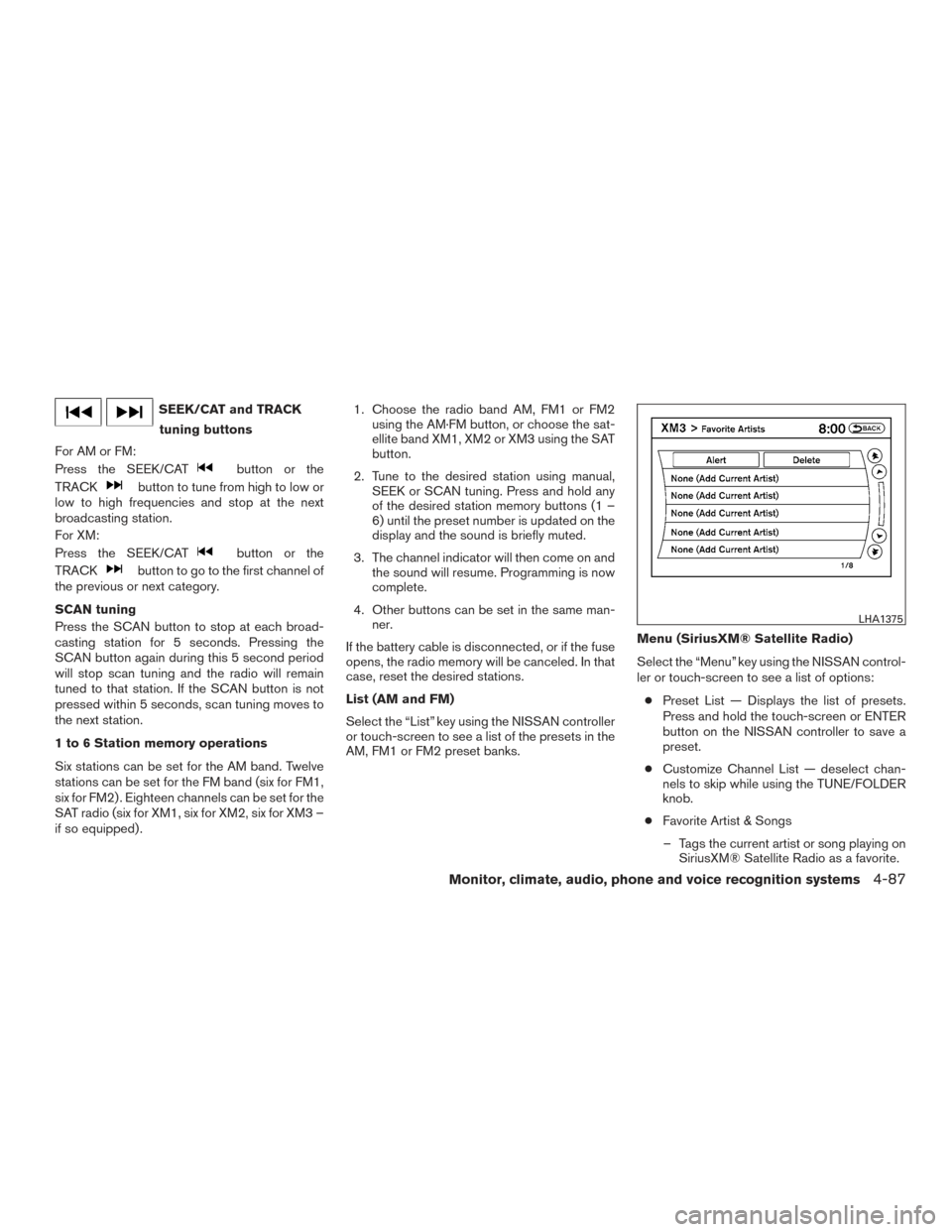
SEEK/CAT and TRACKtuning buttons
For AM or FM:
Press the SEEK/CAT
button or the
TRACK
button to tune from high to low or
low to high frequencies and stop at the next
broadcasting station.
For XM:
Press the SEEK/CAT
button or the
TRACK
button to go to the first channel of
the previous or next category.
SCAN tuning
Press the SCAN button to stop at each broad-
casting station for 5 seconds. Pressing the
SCAN button again during this 5 second period
will stop scan tuning and the radio will remain
tuned to that station. If the SCAN button is not
pressed within 5 seconds, scan tuning moves to
the next station.
1 to 6 Station memory operations
Six stations can be set for the AM band. Twelve
stations can be set for the FM band (six for FM1,
six for FM2) . Eighteen channels can be set for the
SAT radio (six for XM1, six for XM2, six for XM3 –
if so equipped) . 1. Choose the radio band AM, FM1 or FM2
using the AM·FM button, or choose the sat-
ellite band XM1, XM2 or XM3 using the SAT
button.
2. Tune to the desired station using manual, SEEK or SCAN tuning. Press and hold any
of the desired station memory buttons (1 –
6) until the preset number is updated on the
display and the sound is briefly muted.
3. The channel indicator will then come on and the sound will resume. Programming is now
complete.
4. Other buttons can be set in the same man- ner.
If the battery cable is disconnected, or if the fuse
opens, the radio memory will be canceled. In that
case, reset the desired stations.
List (AM and FM)
Select the “List” key using the NISSAN controller
or touch-screen to see a list of the presets in the
AM, FM1 or FM2 preset banks. Menu (SiriusXM® Satellite Radio)
Select the “Menu” key using the NISSAN control-
ler or touch-screen to see a list of options:
● Preset List — Displays the list of presets.
Press and hold the touch-screen or ENTER
button on the NISSAN controller to save a
preset.
● Customize Channel List — deselect chan-
nels to skip while using the TUNE/FOLDER
knob.
● Favorite Artist & Songs
– Tags the current artist or song playing on SiriusXM® Satellite Radio as a favorite.
LHA1375
Monitor, climate, audio, phone and voice recognition systems4-87
Page 333 of 540
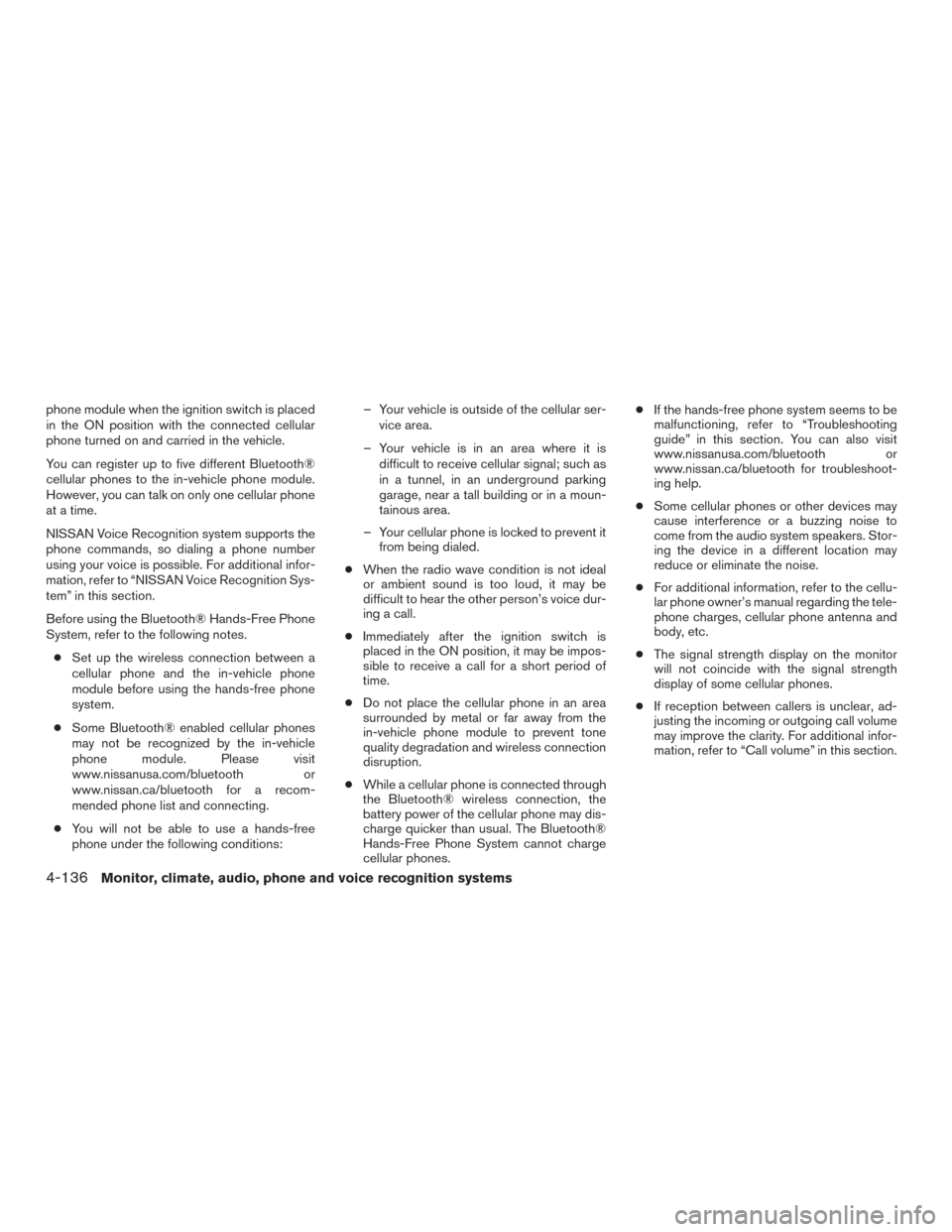
phone module when the ignition switch is placed
in the ON position with the connected cellular
phone turned on and carried in the vehicle.
You can register up to five different Bluetooth®
cellular phones to the in-vehicle phone module.
However, you can talk on only one cellular phone
at a time.
NISSAN Voice Recognition system supports the
phone commands, so dialing a phone number
using your voice is possible. For additional infor-
mation, refer to “NISSAN Voice Recognition Sys-
tem” in this section.
Before using the Bluetooth® Hands-Free Phone
System, refer to the following notes.● Set up the wireless connection between a
cellular phone and the in-vehicle phone
module before using the hands-free phone
system.
● Some Bluetooth® enabled cellular phones
may not be recognized by the in-vehicle
phone module. Please visit
www.nissanusa.com/bluetooth or
www.nissan.ca/bluetooth for a recom-
mended phone list and connecting.
● You will not be able to use a hands-free
phone under the following conditions: – Your vehicle is outside of the cellular ser-
vice area.
– Your vehicle is in an area where it is difficult to receive cellular signal; such as
in a tunnel, in an underground parking
garage, near a tall building or in a moun-
tainous area.
– Your cellular phone is locked to prevent it from being dialed.
● When the radio wave condition is not ideal
or ambient sound is too loud, it may be
difficult to hear the other person’s voice dur-
ing a call.
● Immediately after the ignition switch is
placed in the ON position, it may be impos-
sible to receive a call for a short period of
time.
● Do not place the cellular phone in an area
surrounded by metal or far away from the
in-vehicle phone module to prevent tone
quality degradation and wireless connection
disruption.
● While a cellular phone is connected through
the Bluetooth® wireless connection, the
battery power of the cellular phone may dis-
charge quicker than usual. The Bluetooth®
Hands-Free Phone System cannot charge
cellular phones. ●
If the hands-free phone system seems to be
malfunctioning, refer to “Troubleshooting
guide” in this section. You can also visit
www.nissanusa.com/bluetooth or
www.nissan.ca/bluetooth for troubleshoot-
ing help.
● Some cellular phones or other devices may
cause interference or a buzzing noise to
come from the audio system speakers. Stor-
ing the device in a different location may
reduce or eliminate the noise.
● For additional information, refer to the cellu-
lar phone owner’s manual regarding the tele-
phone charges, cellular phone antenna and
body, etc.
● The signal strength display on the monitor
will not coincide with the signal strength
display of some cellular phones.
● If reception between callers is unclear, ad-
justing the incoming or outgoing call volume
may improve the clarity. For additional infor-
mation, refer to “Call volume” in this section.
4-136Monitor, climate, audio, phone and voice recognition systems
Page 422 of 540
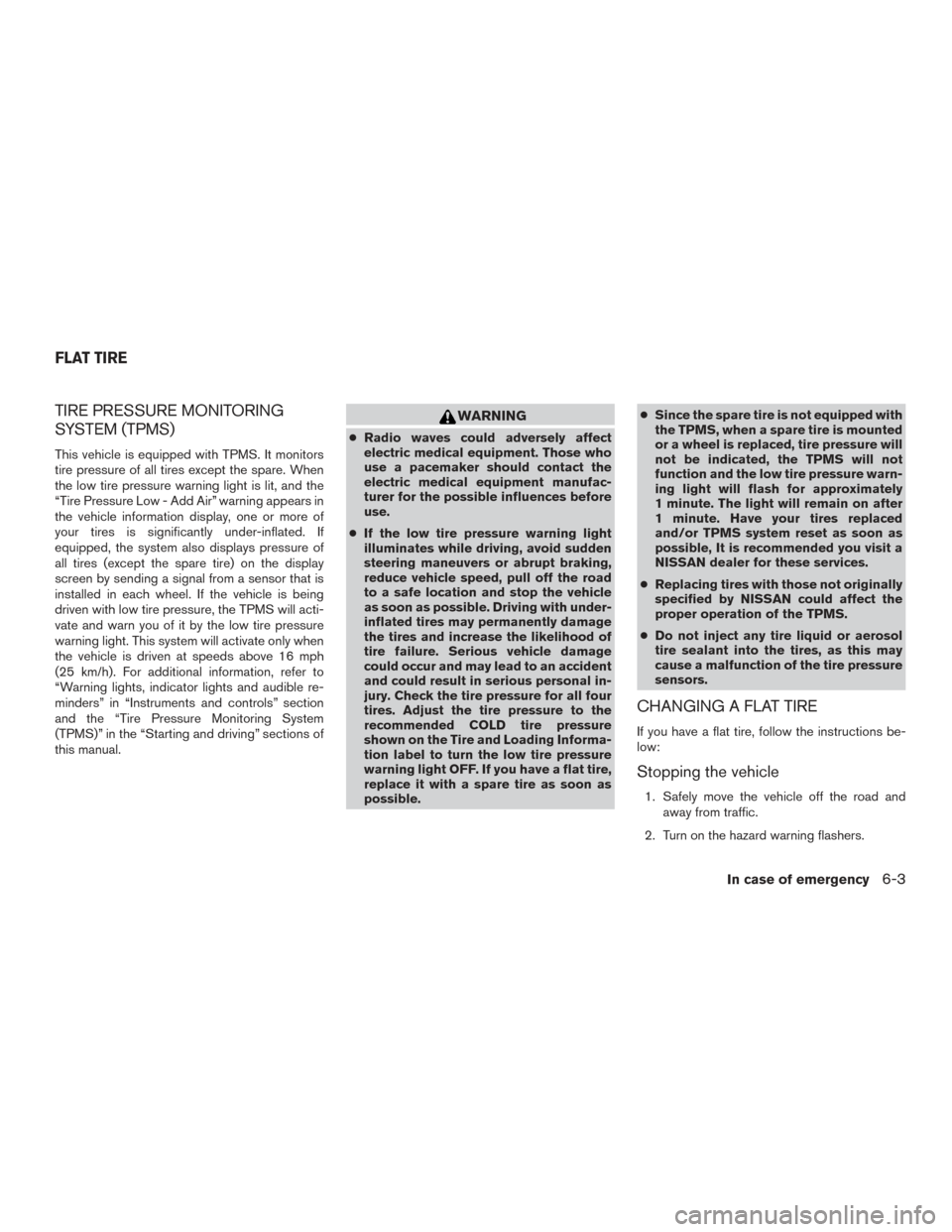
TIRE PRESSURE MONITORING
SYSTEM (TPMS)
This vehicle is equipped with TPMS. It monitors
tire pressure of all tires except the spare. When
the low tire pressure warning light is lit, and the
“Tire Pressure Low - Add Air” warning appears in
the vehicle information display, one or more of
your tires is significantly under-inflated. If
equipped, the system also displays pressure of
all tires (except the spare tire) on the display
screen by sending a signal from a sensor that is
installed in each wheel. If the vehicle is being
driven with low tire pressure, the TPMS will acti-
vate and warn you of it by the low tire pressure
warning light. This system will activate only when
the vehicle is driven at speeds above 16 mph
(25 km/h). For additional information, refer to
“Warning lights, indicator lights and audible re-
minders” in “Instruments and controls” section
and the “Tire Pressure Monitoring System
(TPMS)” in the “Starting and driving” sections of
this manual.
WARNING
●Radio waves could adversely affect
electric medical equipment. Those who
use a pacemaker should contact the
electric medical equipment manufac-
turer for the possible influences before
use.
● If the low tire pressure warning light
illuminates while driving, avoid sudden
steering maneuvers or abrupt braking,
reduce vehicle speed, pull off the road
to a safe location and stop the vehicle
as soon as possible. Driving with under-
inflated tires may permanently damage
the tires and increase the likelihood of
tire failure. Serious vehicle damage
could occur and may lead to an accident
and could result in serious personal in-
jury. Check the tire pressure for all four
tires. Adjust the tire pressure to the
recommended COLD tire pressure
shown on the Tire and Loading Informa-
tion label to turn the low tire pressure
warning light OFF. If you have a flat tire,
replace it with a spare tire as soon as
possible. ●
Since the spare tire is not equipped with
the TPMS, when a spare tire is mounted
or a wheel is replaced, tire pressure will
not be indicated, the TPMS will not
function and the low tire pressure warn-
ing light will flash for approximately
1 minute. The light will remain on after
1 minute. Have your tires replaced
and/or TPMS system reset as soon as
possible, It is recommended you visit a
NISSAN dealer for these services.
● Replacing tires with those not originally
specified by NISSAN could affect the
proper operation of the TPMS.
● Do not inject any tire liquid or aerosol
tire sealant into the tires, as this may
cause a malfunction of the tire pressure
sensors.
CHANGING A FLAT TIRE
If you have a flat tire, follow the instructions be-
low:
Stopping the vehicle
1. Safely move the vehicle off the road and
away from traffic.
2. Turn on the hazard warning flashers.
FLAT TIRE
In case of emergency6-3