Page 200 of 540
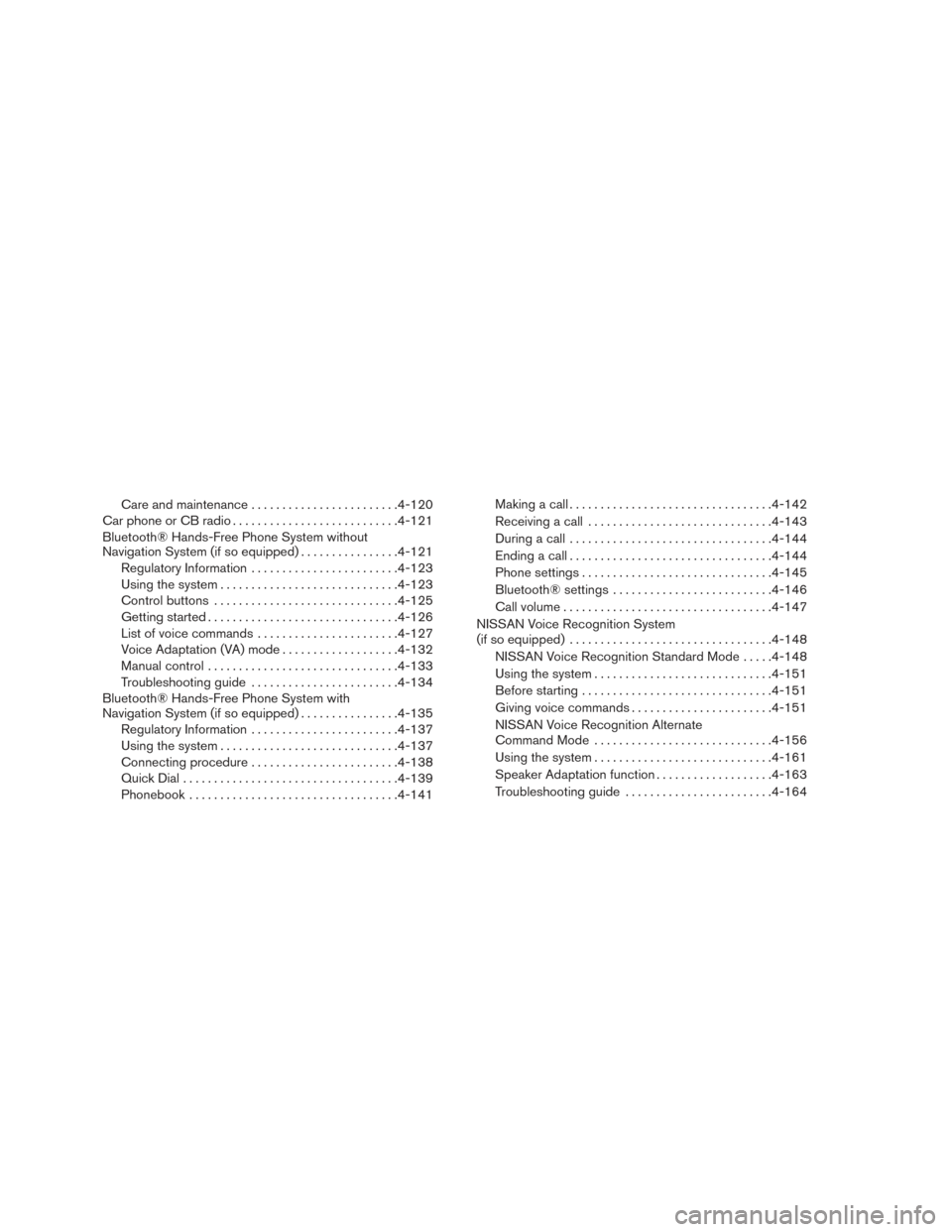
Care and maintenance........................ 4-120
Car phone or CB radio ........................... 4-121
Bluetooth® Hands-Free Phone System without
Navigation System (if so equipped) ................4-121
Regulatory Information ........................ 4-123
Using the system ............................. 4-123
Control buttons .............................. 4-125
Getting started ............................... 4-126
List of voice commands ....................... 4-127
Voice Adaptation (VA) mode ...................4-132
Manual control ............................... 4-133
Troubleshooting guide ........................ 4-134
Bluetooth® Hands-Free Phone System with
Navigation System (if so equipped) ................4-135
Regulatory Information ........................ 4-137
Using the system ............................. 4-137
Connecting procedure ........................ 4-138
Quick Dial ................................... 4-139
Phonebook .................................. 4-141Making a call .
................................ 4-142
Receiving a call .............................. 4-143
During a call ................................. 4-144
Ending a call ................................. 4-144
Phone settings ............................... 4-145
Bluetooth® settings .......................... 4-146
Call volume .................................. 4-147
NISSAN Voice Recognition System
(if so equipped) ................................. 4-148
NISSAN Voice Recognition Standard Mode .....4-148
Using the system ............................. 4-151
Before starting . . ............................. 4-151
Giving voice commands ....................... 4-151
NISSAN Voice Recognition Alternate
Command Mode ............................. 4-156
Using the system ............................. 4-161
Speaker Adaptation function ...................4-163
Troubleshooting guide ........................ 4-164
Page 201 of 540
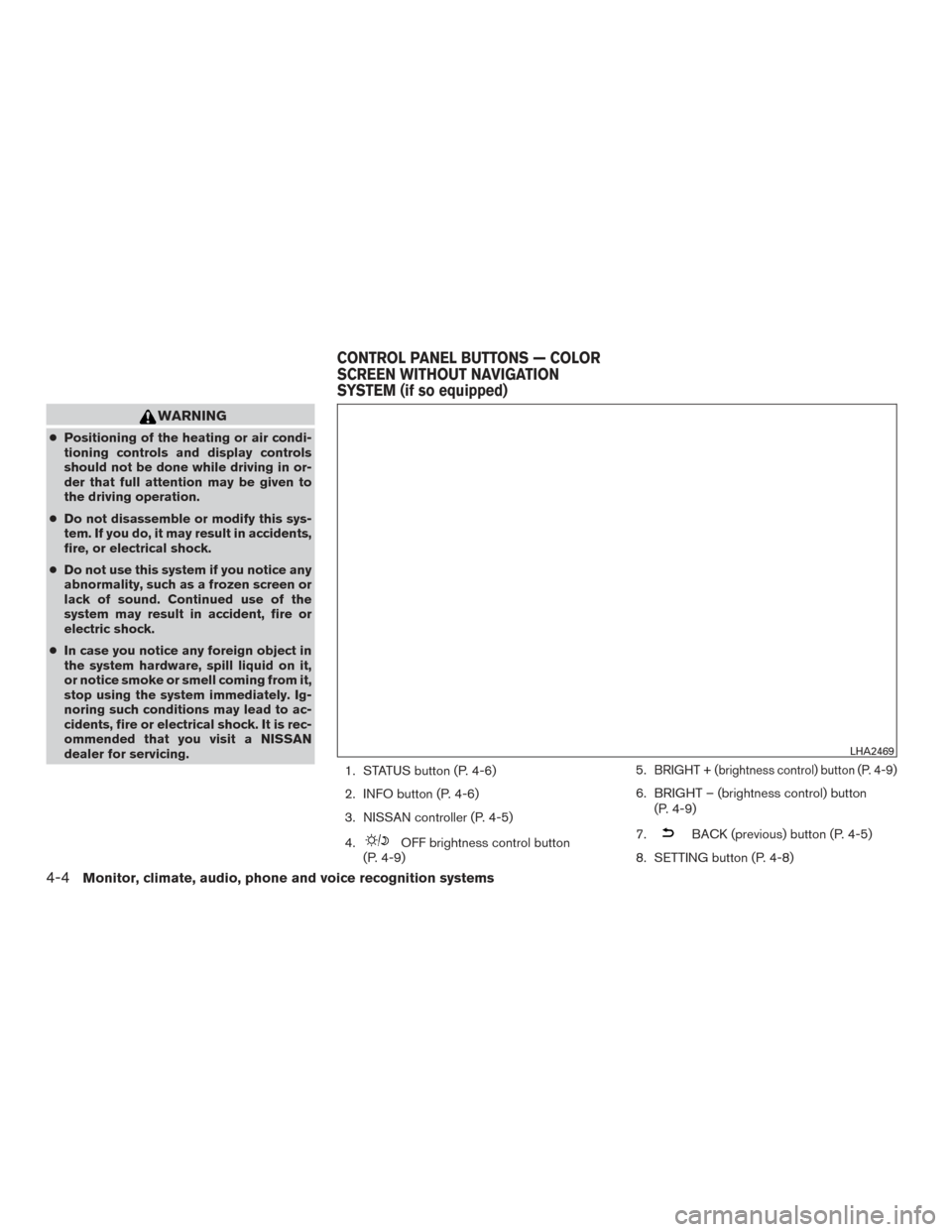
WARNING
●Positioning of the heating or air condi-
tioning controls and display controls
should not be done while driving in or-
der that full attention may be given to
the driving operation.
● Do not disassemble or modify this sys-
tem. If you do, it may result in accidents,
fire, or electrical shock.
● Do not use this system if you notice any
abnormality, such as a frozen screen or
lack of sound. Continued use of the
system may result in accident, fire or
electric shock.
● In case you notice any foreign object in
the system hardware, spill liquid on it,
or notice smoke or smell coming from it,
stop using the system immediately. Ig-
noring such conditions may lead to ac-
cidents, fire or electrical shock. It is rec-
ommended that you visit a NISSAN
dealer for servicing.
1. STATUS button (P. 4-6)
2. INFO button (P. 4-6)
3. NISSAN controller (P. 4-5)
4.
OFF brightness control button
(P. 4-9) 5.
BRIGHT + (brightness control) button (P. 4-9)
6. BRIGHT – (brightness control) button
(P. 4-9)
7.
BACK (previous) button (P. 4-5)
8. SETTING button (P. 4-8)
LHA2469
CONTROL PANEL BUTTONS — COLOR
SCREEN WITHOUT NAVIGATION
SYSTEM (if so equipped)
4-4Monitor, climate, audio, phone and voice recognition systems
Page 207 of 540
1. ZOOM OUT button*
2. CAMERA button (if so equipped) (P 4-30)
3. DEST (destination) button*
4. ROUTE button*5. NISSAN controller (P. 4-12)
6. STATUS button (P. 4-14)
7. INFO button (P. 4-15)
8. + (brightness control) button (P. 4-20)9.
OFF (brightness control) button
(P. 4-20)
10. - (brightness control) button (P. 4-20)
11. VOICE button (P. 4-148)
12. SETTING button (P. 4-17)
13. MAP button*
14.
BACK (previous) button (P. 4-12)
15. ZOOM IN button*
Type A (if so equipped)
LHA2446
CONTROL PANEL BUTTONS —
COLOR SCREEN WITH NAVIGATION
SYSTEM (if so equipped)
4-10Monitor, climate, audio, phone and voice recognition systems
Page 208 of 540
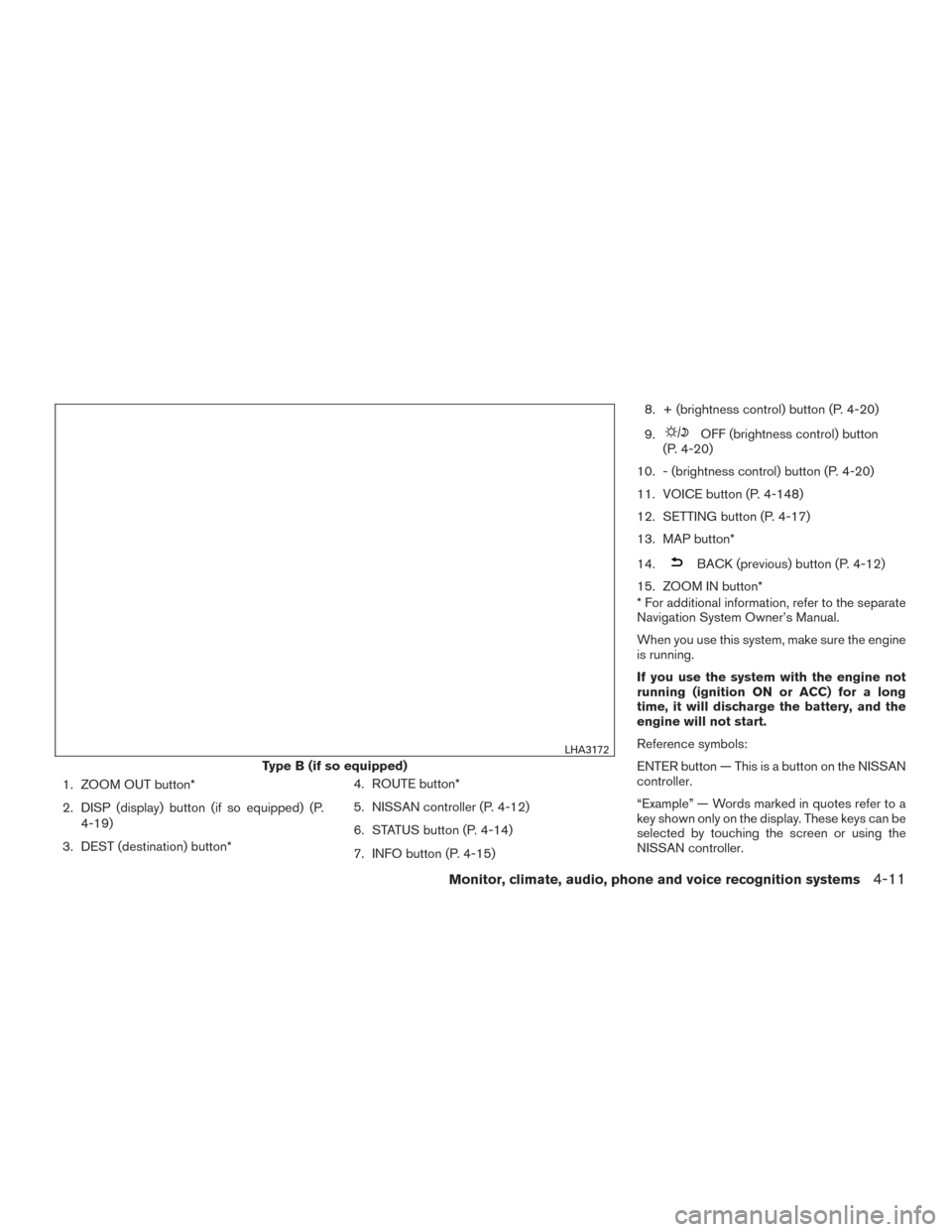
1. ZOOM OUT button*
2. DISP (display) button (if so equipped) (P.4-19)
3. DEST (destination) button* 4. ROUTE button*
5. NISSAN controller (P. 4-12)
6. STATUS button (P. 4-14)
7. INFO button (P. 4-15)8. + (brightness control) button (P. 4-20)
9.
OFF (brightness control) button
(P. 4-20)
10. - (brightness control) button (P. 4-20)
11. VOICE button (P. 4-148)
12. SETTING button (P. 4-17)
13. MAP button*
14.
BACK (previous) button (P. 4-12)
15. ZOOM IN button*
* For additional information, refer to the separate
Navigation System Owner’s Manual.
When you use this system, make sure the engine
is running.
If you use the system with the engine not
running (ignition ON or ACC) for a long
time, it will discharge the battery, and the
engine will not start.
Reference symbols:
ENTER button — This is a button on the NISSAN
controller.
“Example” — Words marked in quotes refer to a
key shown only on the display. These keys can be
selected by touching the screen or using the
NISSAN controller.
Type B (if so equipped)
LHA3172
Monitor, climate, audio, phone and voice recognition systems4-11
Page 209 of 540
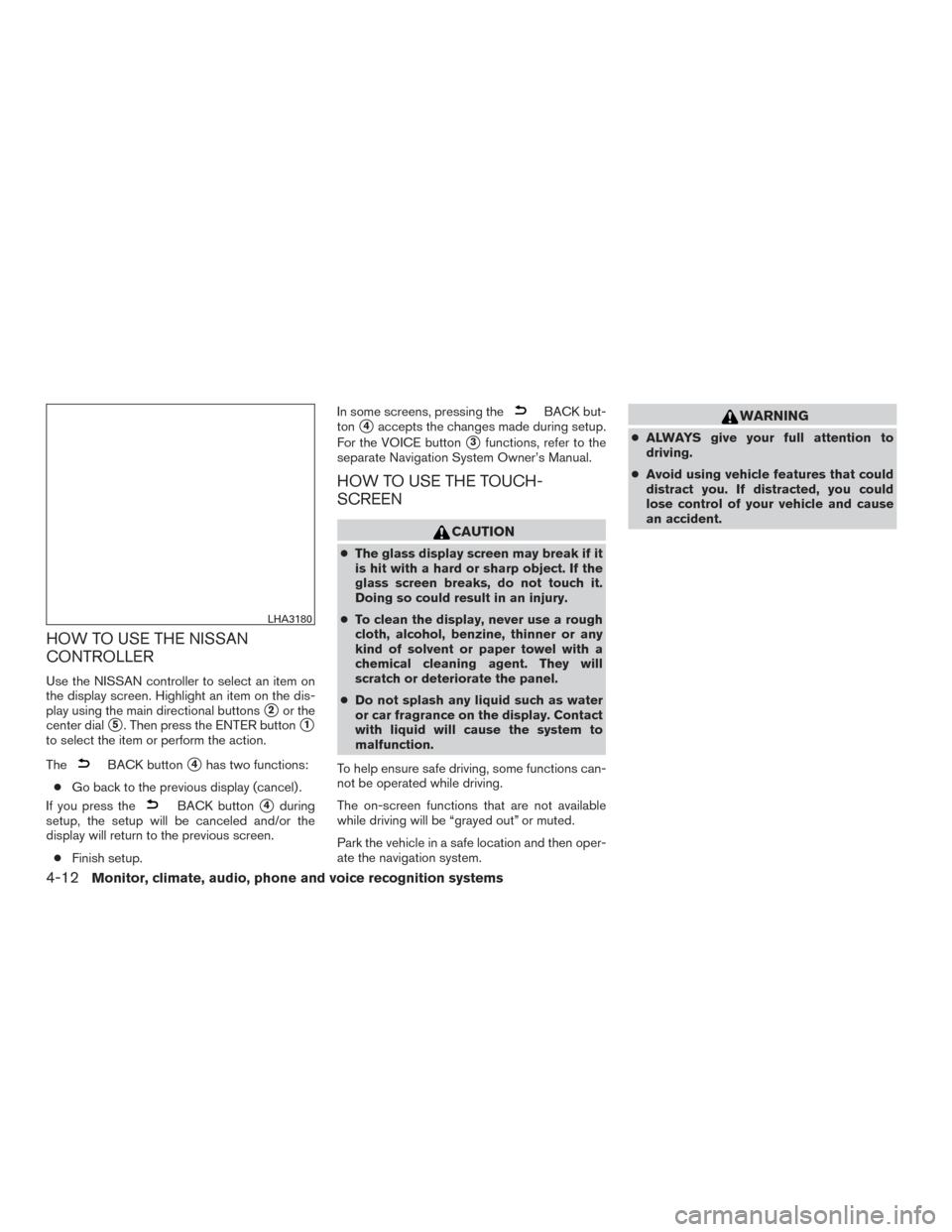
HOW TO USE THE NISSAN
CONTROLLER
Use the NISSAN controller to select an item on
the display screen. Highlight an item on the dis-
play using the main directional buttons
�2or the
center dial
�5. Then press the ENTER button�1
to select the item or perform the action.
The
BACK button�4has two functions:
● Go back to the previous display (cancel) .
If you press the
BACK button�4during
setup, the setup will be canceled and/or the
display will return to the previous screen.
● Finish setup. In some screens, pressing the
BACK but-
ton
�4accepts the changes made during setup.
For the VOICE button
�3functions, refer to the
separate Navigation System Owner’s Manual.
HOW TO USE THE TOUCH-
SCREEN
CAUTION
● The glass display screen may break if it
is hit with a hard or sharp object. If the
glass screen breaks, do not touch it.
Doing so could result in an injury.
● To clean the display, never use a rough
cloth, alcohol, benzine, thinner or any
kind of solvent or paper towel with a
chemical cleaning agent. They will
scratch or deteriorate the panel.
● Do not splash any liquid such as water
or car fragrance on the display. Contact
with liquid will cause the system to
malfunction.
To help ensure safe driving, some functions can-
not be operated while driving.
The on-screen functions that are not available
while driving will be “grayed out” or muted.
Park the vehicle in a safe location and then oper-
ate the navigation system.
WARNING
● ALWAYS give your full attention to
driving.
● Avoid using vehicle features that could
distract you. If distracted, you could
lose control of your vehicle and cause
an accident.
LHA3180
4-12Monitor, climate, audio, phone and voice recognition systems
Page 210 of 540
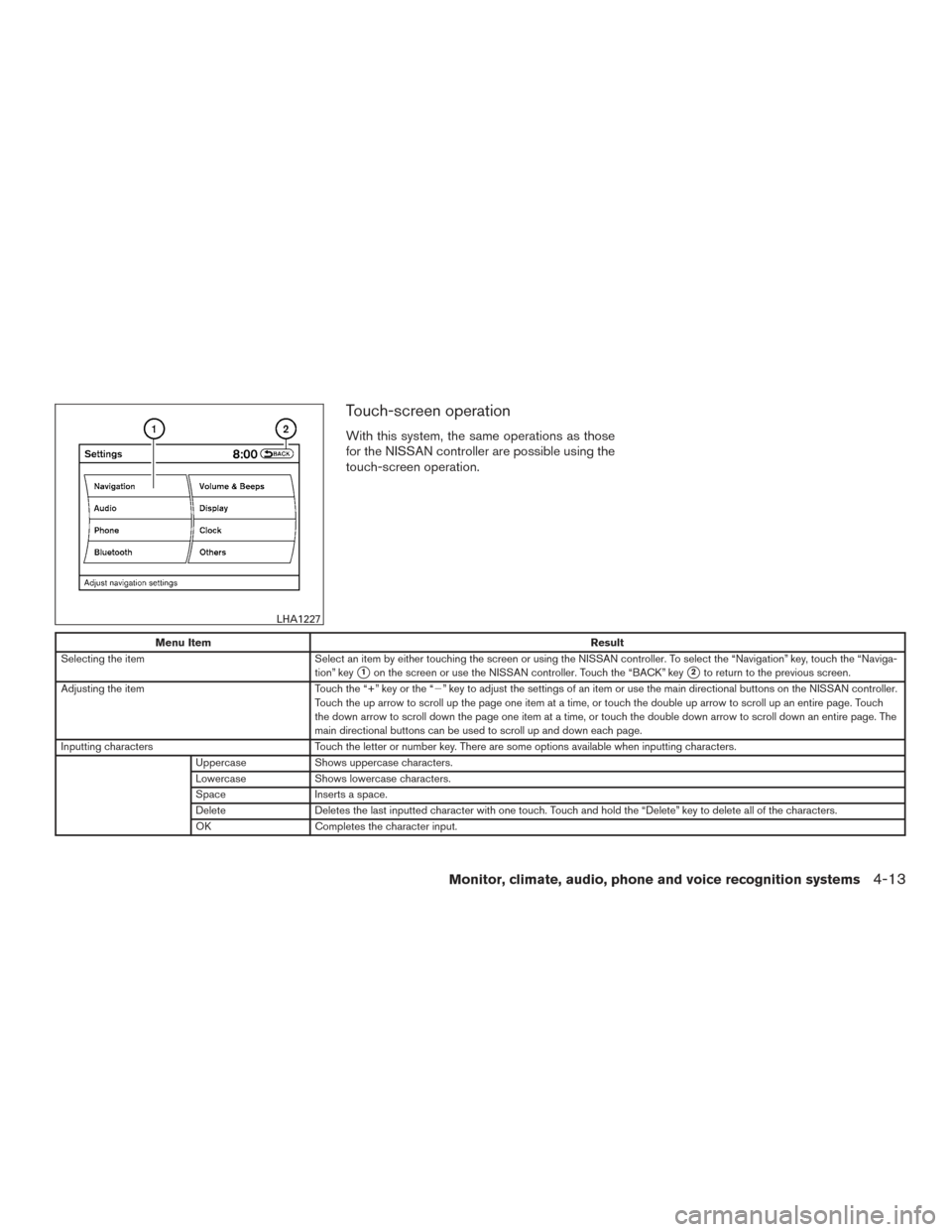
Touch-screen operation
With this system, the same operations as those
for the NISSAN controller are possible using the
touch-screen operation.
Menu ItemResult
Selecting the item Select an item by either touching the screen or using the NISSAN controller. To select the “Navigation” key, touch the “Naviga-
tion” key
�1on the screen or use the NISSAN controller. Touch the “BACK” key�2to return to the previous screen.
Adjusting the item Touch the “+” key or the “�” key to adjust the settings of an item or use the main directional buttons on the NISSAN controller.
Touch the up arrow to scroll up the page one item at a time, or touch the double up arrow to scroll up an entire page. Touch
the down arrow to scroll down the page one item at a time, or touch the double down arrow to scroll down an entire page. The
main directional buttons can be used to scroll up and down each page.
Inputting characters Touch the letter or number key. There are some options available when inputting characters.
Uppercase Shows uppercase characters.
Lowercase Shows lowercase characters.
Space Inserts a space.
Delete Deletes the last inputted character with one touch. Touch and hold the “Delete” key to delete all of the characters.
OK Completes the character input.
LHA1227
Monitor, climate, audio, phone and voice recognition systems4-13
Page 211 of 540
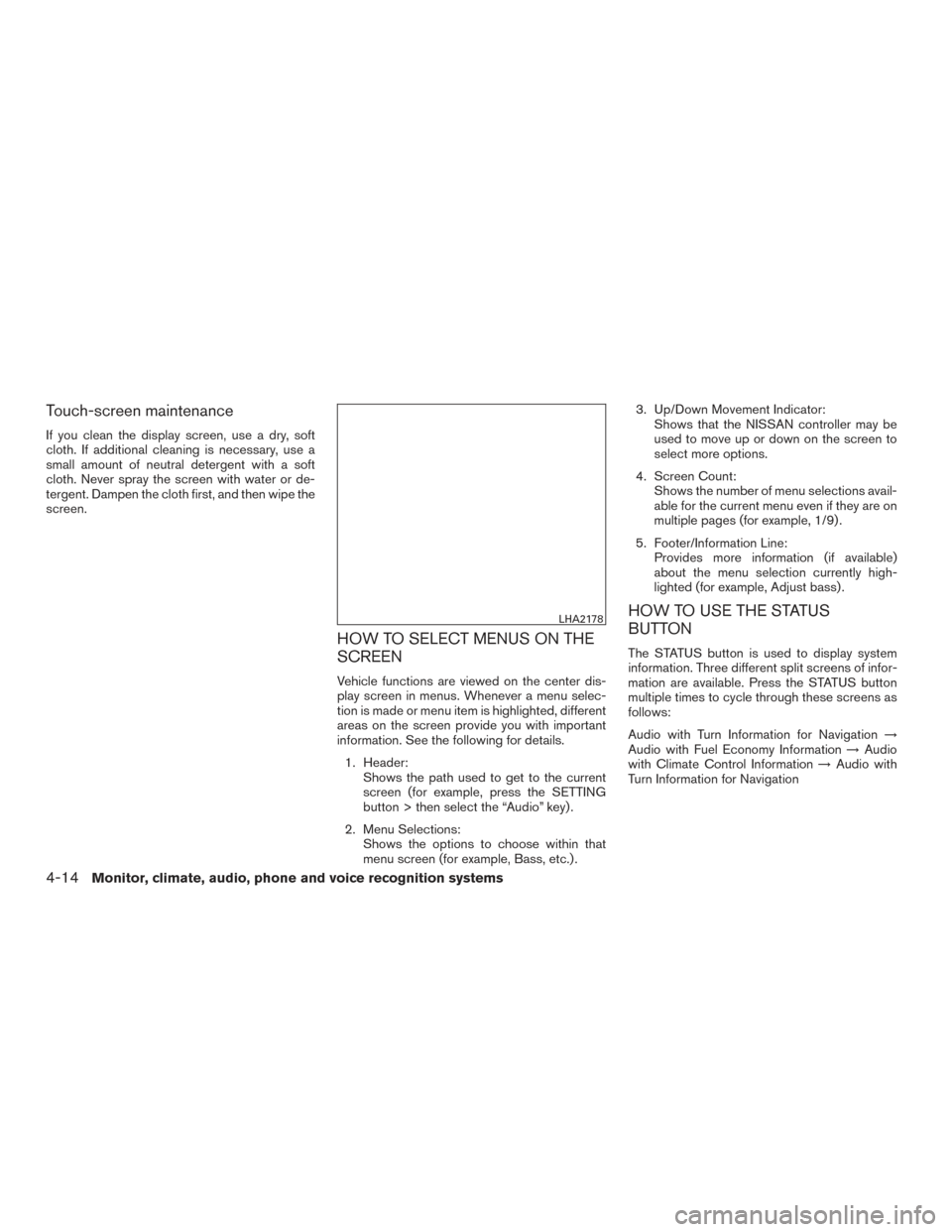
Touch-screen maintenance
If you clean the display screen, use a dry, soft
cloth. If additional cleaning is necessary, use a
small amount of neutral detergent with a soft
cloth. Never spray the screen with water or de-
tergent. Dampen the cloth first, and then wipe the
screen.
HOW TO SELECT MENUS ON THE
SCREEN
Vehicle functions are viewed on the center dis-
play screen in menus. Whenever a menu selec-
tion is made or menu item is highlighted, different
areas on the screen provide you with important
information. See the following for details.1. Header: Shows the path used to get to the current
screen (for example, press the SETTING
button > then select the “Audio” key) .
2. Menu Selections: Shows the options to choose within that
menu screen (for example, Bass, etc.) . 3. Up/Down Movement Indicator:
Shows that the NISSAN controller may be
used to move up or down on the screen to
select more options.
4. Screen Count: Shows the number of menu selections avail-
able for the current menu even if they are on
multiple pages (for example, 1/9) .
5. Footer/Information Line: Provides more information (if available)
about the menu selection currently high-
lighted (for example, Adjust bass) .
HOW TO USE THE STATUS
BUTTON
The STATUS button is used to display system
information. Three different split screens of infor-
mation are available. Press the STATUS button
multiple times to cycle through these screens as
follows:
Audio with Turn Information for Navigation →
Audio with Fuel Economy Information →Audio
with Climate Control Information →Audio with
Turn Information for Navigation
LHA2178
4-14Monitor, climate, audio, phone and voice recognition systems
Page 212 of 540
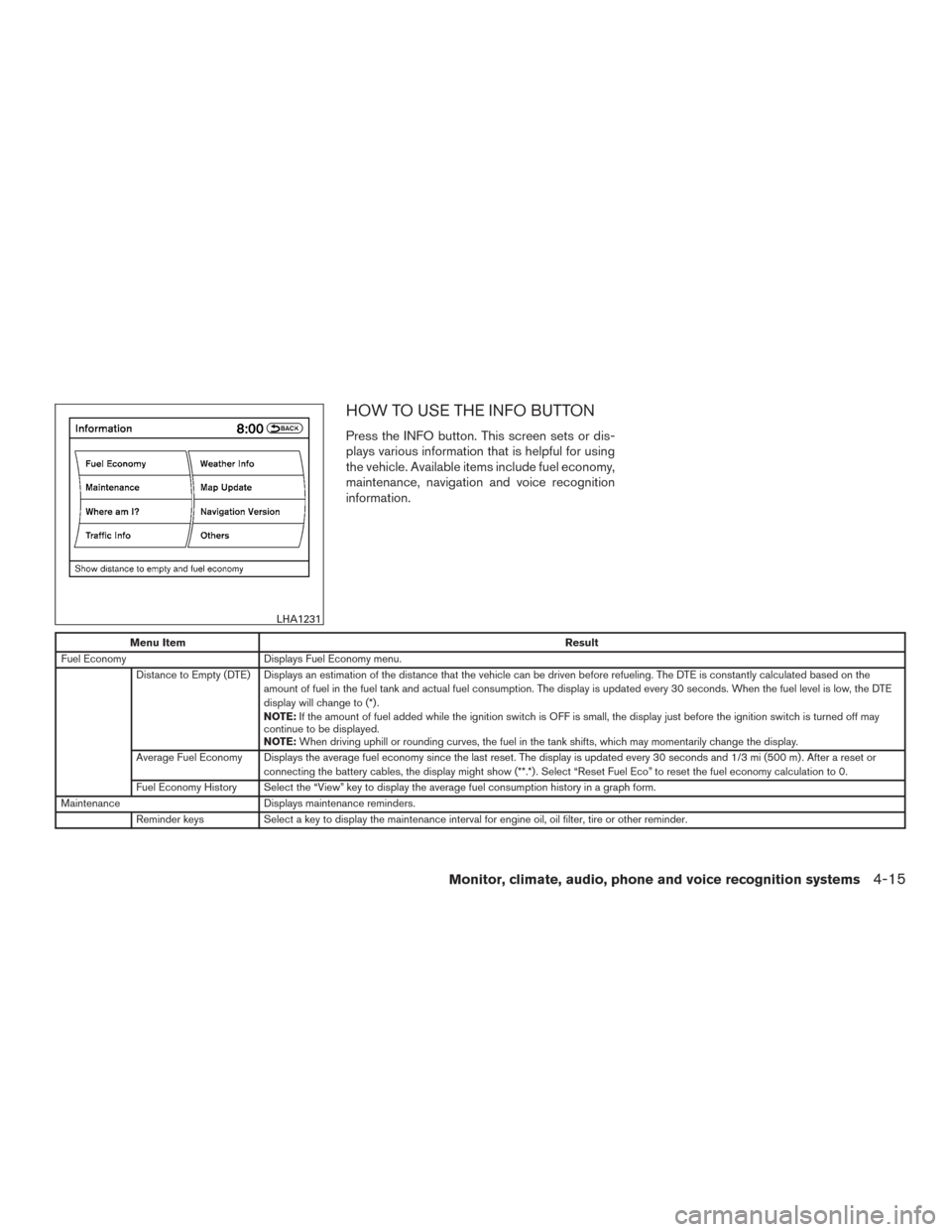
HOW TO USE THE INFO BUTTON
Press the INFO button. This screen sets or dis-
plays various information that is helpful for using
the vehicle. Available items include fuel economy,
maintenance, navigation and voice recognition
information.
Menu ItemResult
Fuel Economy Displays Fuel Economy menu.
Distance to Empty (DTE) Displays an estimation of the distance that the vehicle can be driven before refueling. The DTE is constantly calculated based on the amount of fuel in the fuel tank and actual fuel consumption. The display is updated every 30 seconds. When the fuel level is low, the DTE
display will change to (*) .
NOTE:If the amount of fuel added while the ignition switch is OFF is small, the display just before the ignition switch is turned off may
continue to be displayed.
NOTE: When driving uphill or rounding curves, the fuel in the tank shifts, which may momentarily change the display.
Average Fuel Economy Displays the average fuel economy since the last reset. The display is updated every 30 seconds and 1/3 mi (500 m) . After a reset or connecting the battery cables, the display might show (**.*) . Select “Reset Fuel Eco” to reset the fuel economy calculation to 0.
Fuel Economy History Select the “View” key to display the average fuel consumption history in a graph form.
Maintenance Displays maintenance reminders.
Reminder keys Select a key to display the maintenance interval for engine oil, oil filter, tire or other reminder.
LHA1231
Monitor, climate, audio, phone and voice recognition systems4-15