Page 316 of 540
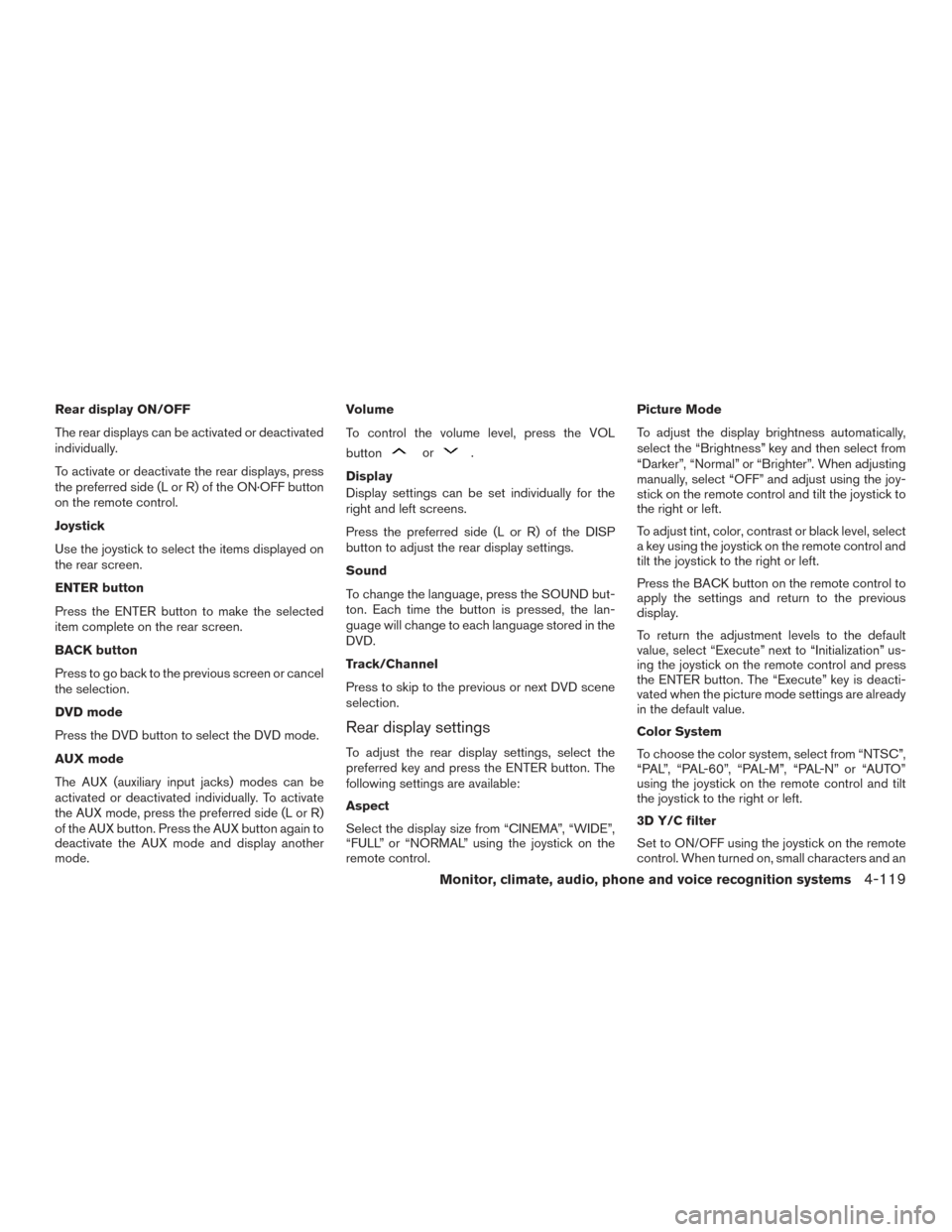
Rear display ON/OFF
The rear displays can be activated or deactivated
individually.
To activate or deactivate the rear displays, press
the preferred side (L or R) of the ON·OFF button
on the remote control.
Joystick
Use the joystick to select the items displayed on
the rear screen.
ENTER button
Press the ENTER button to make the selected
item complete on the rear screen.
BACK button
Press to go back to the previous screen or cancel
the selection.
DVD mode
Press the DVD button to select the DVD mode.
AUX mode
The AUX (auxiliary input jacks) modes can be
activated or deactivated individually. To activate
the AUX mode, press the preferred side (L or R)
of the AUX button. Press the AUX button again to
deactivate the AUX mode and display another
mode.Volume
To control the volume level, press the VOL
button
or.
Display
Display settings can be set individually for the
right and left screens.
Press the preferred side (L or R) of the DISP
button to adjust the rear display settings.
Sound
To change the language, press the SOUND but-
ton. Each time the button is pressed, the lan-
guage will change to each language stored in the
DVD.
Track/Channel
Press to skip to the previous or next DVD scene
selection.
Rear display settings
To adjust the rear display settings, select the
preferred key and press the ENTER button. The
following settings are available:
Aspect
Select the display size from “CINEMA”, “WIDE”,
“FULL” or “NORMAL” using the joystick on the
remote control. Picture Mode
To adjust the display brightness automatically,
select the “Brightness” key and then select from
“Darker”, “Normal” or “Brighter”. When adjusting
manually, select “OFF” and adjust using the joy-
stick on the remote control and tilt the joystick to
the right or left.
To adjust tint, color, contrast or black level, select
a key using the joystick on the remote control and
tilt the joystick to the right or left.
Press the BACK button on the remote control to
apply the settings and return to the previous
display.
To return the adjustment levels to the default
value, select “Execute” next to “Initialization” us-
ing the joystick on the remote control and press
the ENTER button. The “Execute” key is deacti-
vated when the picture mode settings are already
in the default value.
Color System
To choose the color system, select from “NTSC”,
“PAL”, “PAL-60”, “PAL-M”, “PAL-N” or “AUTO”
using the joystick on the remote control and tilt
the joystick to the right or left.
3D Y/C filter
Set to ON/OFF using the joystick on the remote
control. When turned on, small characters and an
Monitor, climate, audio, phone and voice recognition systems4-119
Page 323 of 540
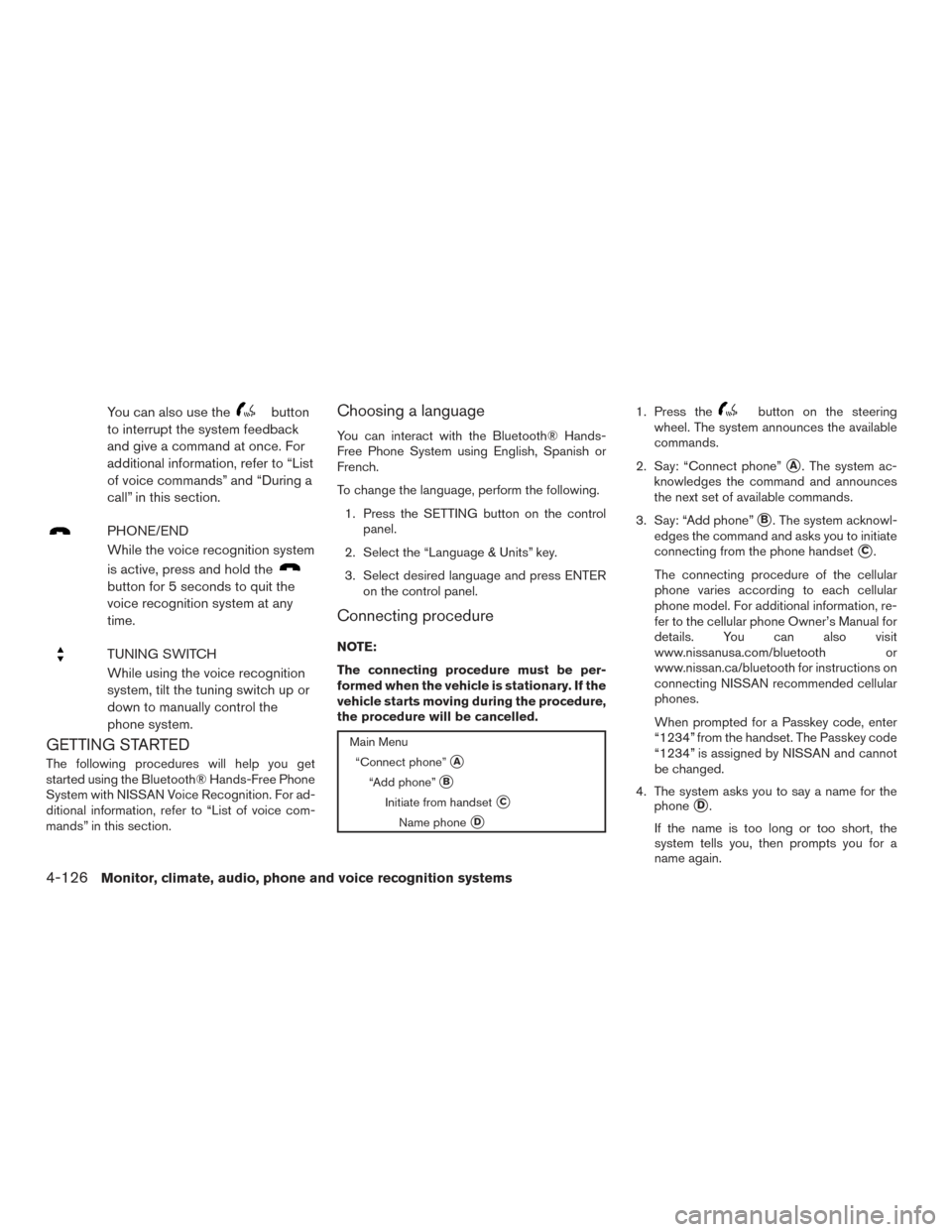
You can also use thebutton
to interrupt the system feedback
and give a command at once. For
additional information, refer to “List
of voice commands” and “During a
call” in this section.
PHONE/END
While the voice recognition system
is active, press and hold the
button for 5 seconds to quit the
voice recognition system at any
time.
TUNING SWITCH
While using the voice recognition
system, tilt the tuning switch up or
down to manually control the
phone system.
GETTING STARTED
The following procedures will help you get
started using the Bluetooth® Hands-Free Phone
System with NISSAN Voice Recognition. For ad-
ditional information, refer to “List of voice com-
mands” in this section.
Choosing a language
You can interact with the Bluetooth® Hands-
Free Phone System using English, Spanish or
French.
To change the language, perform the following.
1. Press the SETTING button on the control panel.
2. Select the “Language & Units” key.
3. Select desired language and press ENTER on the control panel.
Connecting procedure
NOTE:
The connecting procedure must be per-
formed when the vehicle is stationary. If the
vehicle starts moving during the procedure,
the procedure will be cancelled.
Main Menu
“Connect phone”
�A
“Add phone”�B
Initiate from handset�C
Name phone�D
1. Press thebutton on the steering
wheel. The system announces the available
commands.
2. Say: “Connect phone”
�A. The system ac-
knowledges the command and announces
the next set of available commands.
3. Say: “Add phone”
�B. The system acknowl-
edges the command and asks you to initiate
connecting from the phone handset
�C.
The connecting procedure of the cellular
phone varies according to each cellular
phone model. For additional information, re-
fer to the cellular phone Owner’s Manual for
details. You can also visit
www.nissanusa.com/bluetooth or
www.nissan.ca/bluetooth for instructions on
connecting NISSAN recommended cellular
phones.
When prompted for a Passkey code, enter
“1234” from the handset. The Passkey code
“1234” is assigned by NISSAN and cannot
be changed.
4. The system asks you to say a name for the phone
�D.
If the name is too long or too short, the
system tells you, then prompts you for a
name again.
4-126Monitor, climate, audio, phone and voice recognition systems
Page 329 of 540
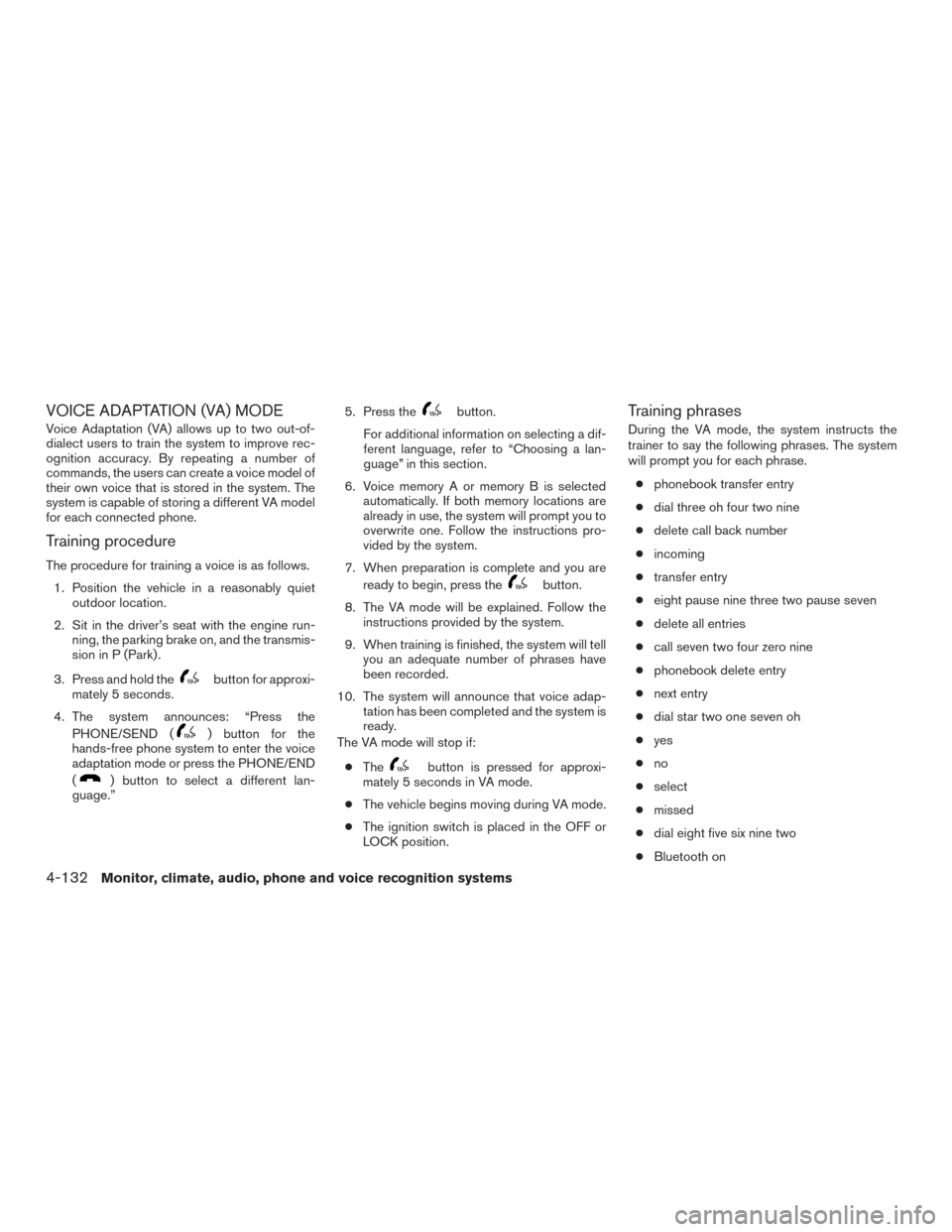
VOICE ADAPTATION (VA) MODE
Voice Adaptation (VA) allows up to two out-of-
dialect users to train the system to improve rec-
ognition accuracy. By repeating a number of
commands, the users can create a voice model of
their own voice that is stored in the system. The
system is capable of storing a different VA model
for each connected phone.
Training procedure
The procedure for training a voice is as follows.1. Position the vehicle in a reasonably quiet outdoor location.
2. Sit in the driver’s seat with the engine run- ning, the parking brake on, and the transmis-
sion in P (Park) .
3. Press and hold the
button for approxi-
mately 5 seconds.
4. The system announces: “Press the PHONE/SEND (
) button for the
hands-free phone system to enter the voice
adaptation mode or press the PHONE/END
(
) button to select a different lan-
guage.” 5. Press the
button.
For additional information on selecting a dif-
ferent language, refer to “Choosing a lan-
guage” in this section.
6. Voice memory A or memory B is selected automatically. If both memory locations are
already in use, the system will prompt you to
overwrite one. Follow the instructions pro-
vided by the system.
7. When preparation is complete and you are ready to begin, press the
button.
8. The VA mode will be explained. Follow the instructions provided by the system.
9. When training is finished, the system will tell you an adequate number of phrases have
been recorded.
10. The system will announce that voice adap- tation has been completed and the system is
ready.
The VA mode will stop if:
● The
button is pressed for approxi-
mately 5 seconds in VA mode.
● The vehicle begins moving during VA mode.
● The ignition switch is placed in the OFF or
LOCK position.
Training phrases
During the VA mode, the system instructs the
trainer to say the following phrases. The system
will prompt you for each phrase.
● phonebook transfer entry
● dial three oh four two nine
● delete call back number
● incoming
● transfer entry
● eight pause nine three two pause seven
● delete all entries
● call seven two four zero nine
● phonebook delete entry
● next entry
● dial star two one seven oh
● yes
● no
● select
● missed
● dial eight five six nine two
● Bluetooth on
4-132Monitor, climate, audio, phone and voice recognition systems