Page 307 of 540
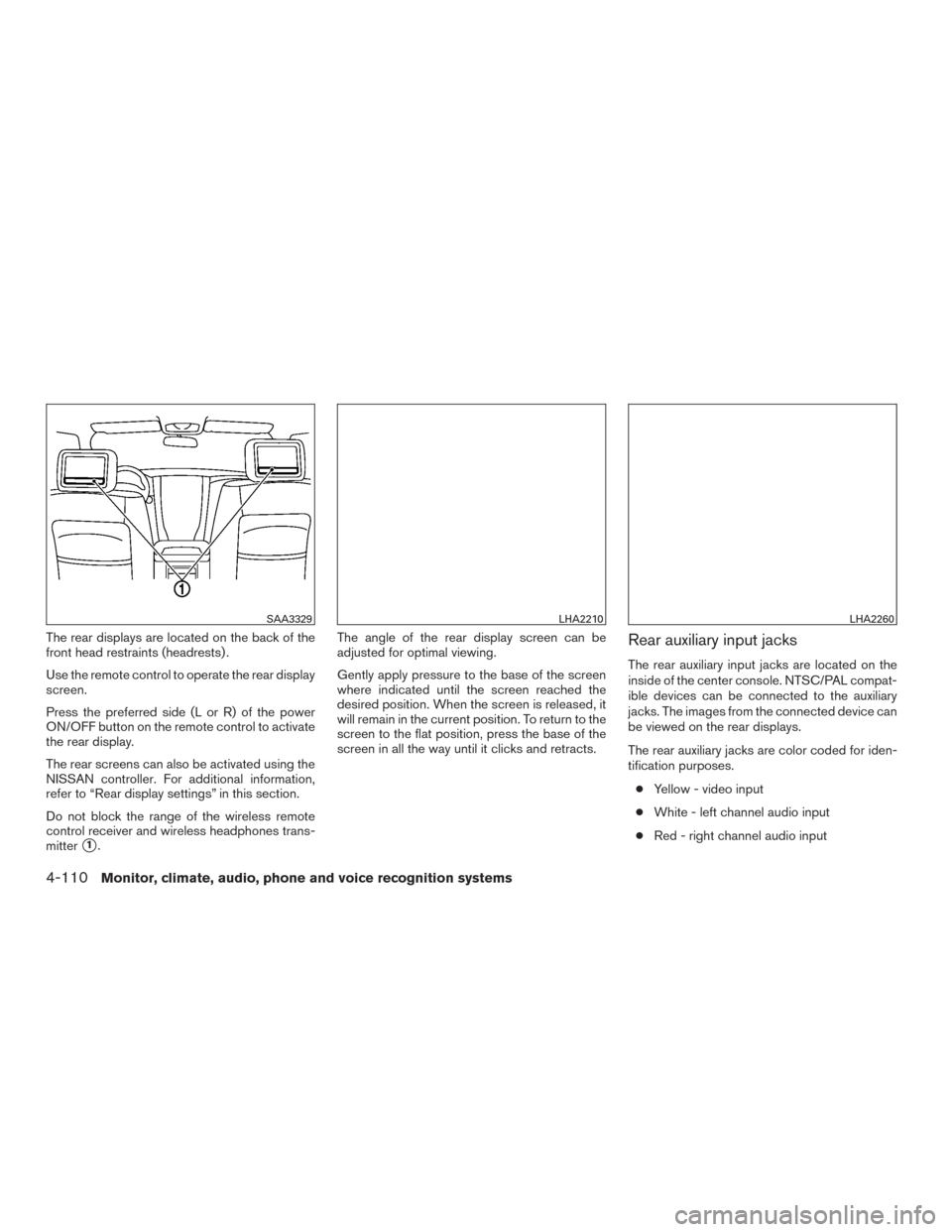
The rear displays are located on the back of the
front head restraints (headrests) .
Use the remote control to operate the rear display
screen.
Press the preferred side (L or R) of the power
ON/OFF button on the remote control to activate
the rear display.
The rear screens can also be activated using the
NISSAN controller. For additional information,
refer to “Rear display settings” in this section.
Do not block the range of the wireless remote
control receiver and wireless headphones trans-
mitter
�1.The angle of the rear display screen can be
adjusted for optimal viewing.
Gently apply pressure to the base of the screen
where indicated until the screen reached the
desired position. When the screen is released, it
will remain in the current position. To return to the
screen to the flat position, press the base of the
screen in all the way until it clicks and retracts.
Rear auxiliary input jacks
The rear auxiliary input jacks are located on the
inside of the center console. NTSC/PAL compat-
ible devices can be connected to the auxiliary
jacks. The images from the connected device can
be viewed on the rear displays.
The rear auxiliary jacks are color coded for iden-
tification purposes.
● Yellow - video input
● White - left channel audio input
● Red - right channel audio input
SAA3329LHA2210LHA2260
4-110Monitor, climate, audio, phone and voice recognition systems
Page 308 of 540
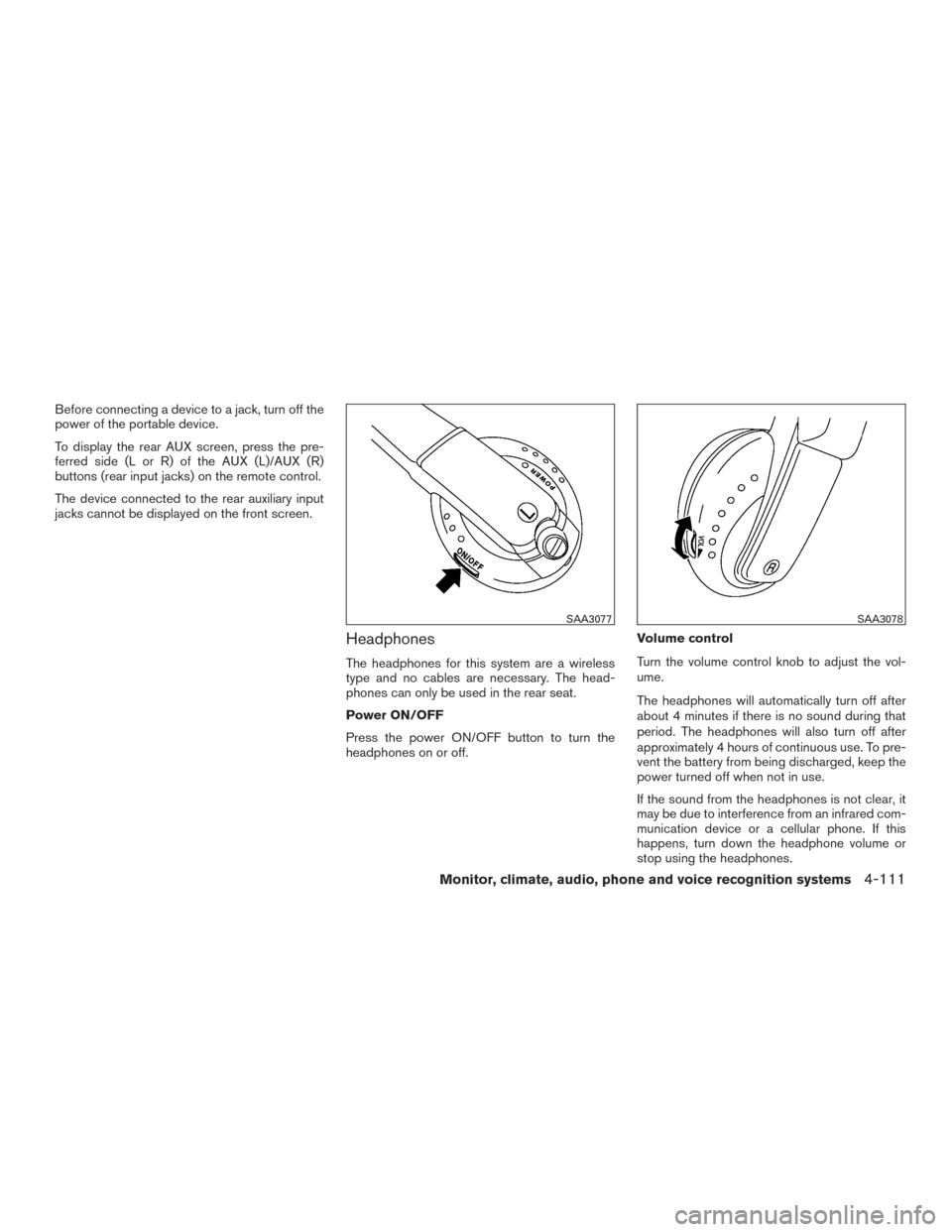
Before connecting a device to a jack, turn off the
power of the portable device.
To display the rear AUX screen, press the pre-
ferred side (L or R) of the AUX (L)/AUX (R)
buttons (rear input jacks) on the remote control.
The device connected to the rear auxiliary input
jacks cannot be displayed on the front screen.
Headphones
The headphones for this system are a wireless
type and no cables are necessary. The head-
phones can only be used in the rear seat.
Power ON/OFF
Press the power ON/OFF button to turn the
headphones on or off.Volume control
Turn the volume control knob to adjust the vol-
ume.
The headphones will automatically turn off after
about 4 minutes if there is no sound during that
period. The headphones will also turn off after
approximately 4 hours of continuous use. To pre-
vent the battery from being discharged, keep the
power turned off when not in use.
If the sound from the headphones is not clear, it
may be due to interference from an infrared com-
munication device or a cellular phone. If this
happens, turn down the headphone volume or
stop using the headphones.
SAA3077SAA3078
Monitor, climate, audio, phone and voice recognition systems4-111
Page 309 of 540
It is also possible that the headphones may be
too far from the transmitter which is in the rear
display screen. This is not a malfunction.
The sound may also be interrupted temporarily
when there is an obstacle between the head-
phones and the transmitter. Remove the ob-
stacle, such as opaque materials, hands, hair,
etc.Channel change
When the rear displays are playing different
sources, slide the channel select switch to select
the sound.“Left” is the sound on the left display. “Right” is
the sound on the right display.
Type A (if so equipped)
LHA2211
Type B (if so equipped)
LHA8801
4-112Monitor, climate, audio, phone and voice recognition systems
Page 310 of 540
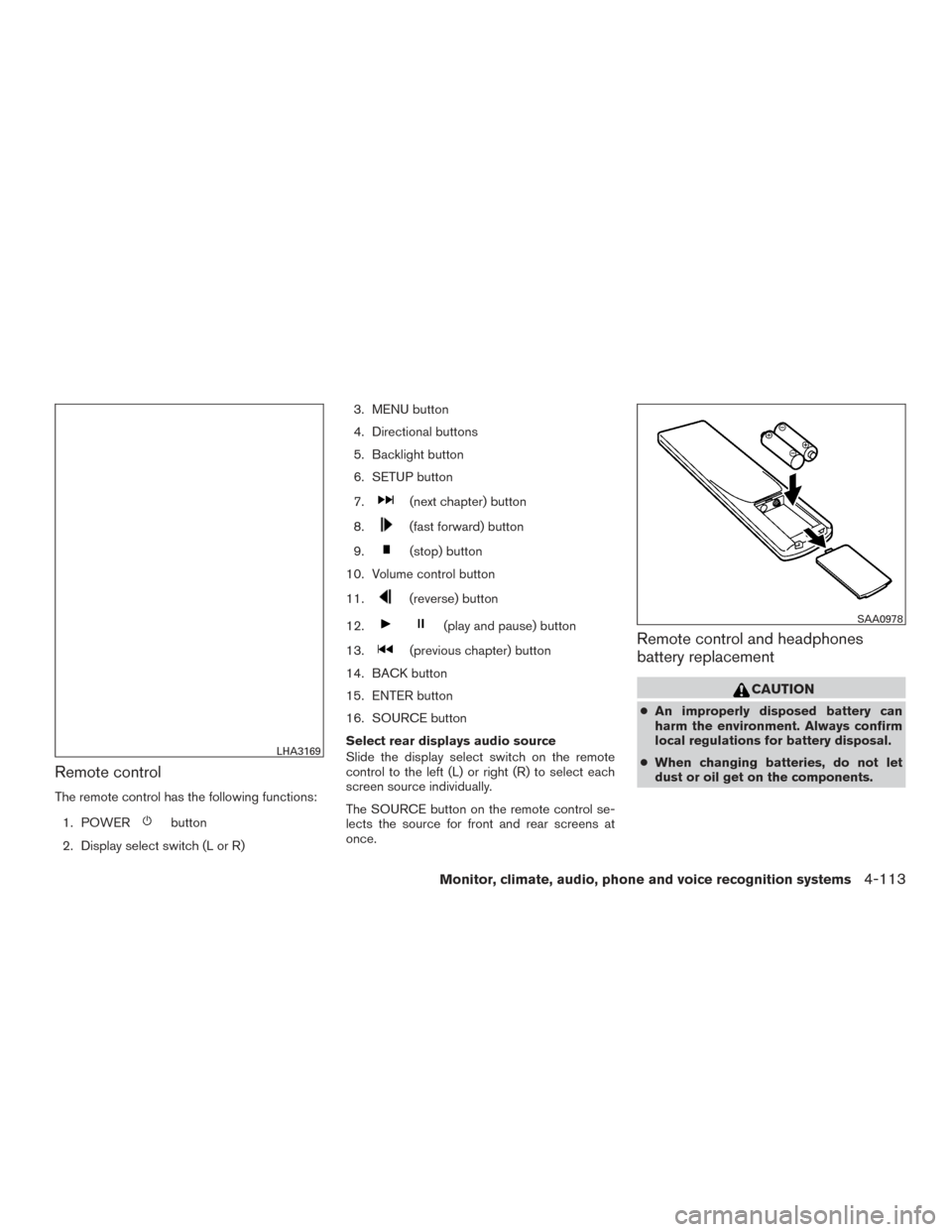
Remote control
The remote control has the following functions:1. POWER
button
2. Display select switch (L or R) 3. MENU button
4. Directional buttons
5. Backlight button
6. SETUP button
7.
(next chapter) button
8.
(fast forward) button
9.
(stop) button
10. Volume control button
11.
(reverse) button
12.
(play and pause) button
13.
(previous chapter) button
14. BACK button
15. ENTER button
16. SOURCE button
Select rear displays audio source
Slide the display select switch on the remote
control to the left (L) or right (R) to select each
screen source individually.
The SOURCE button on the remote control se-
lects the source for front and rear screens at
once.Remote control and headphones
battery replacement
CAUTION
● An improperly disposed battery can
harm the environment. Always confirm
local regulations for battery disposal.
● When changing batteries, do not let
dust or oil get on the components.
LHA3169
SAA0978
Monitor, climate, audio, phone and voice recognition systems4-113
Page 312 of 540
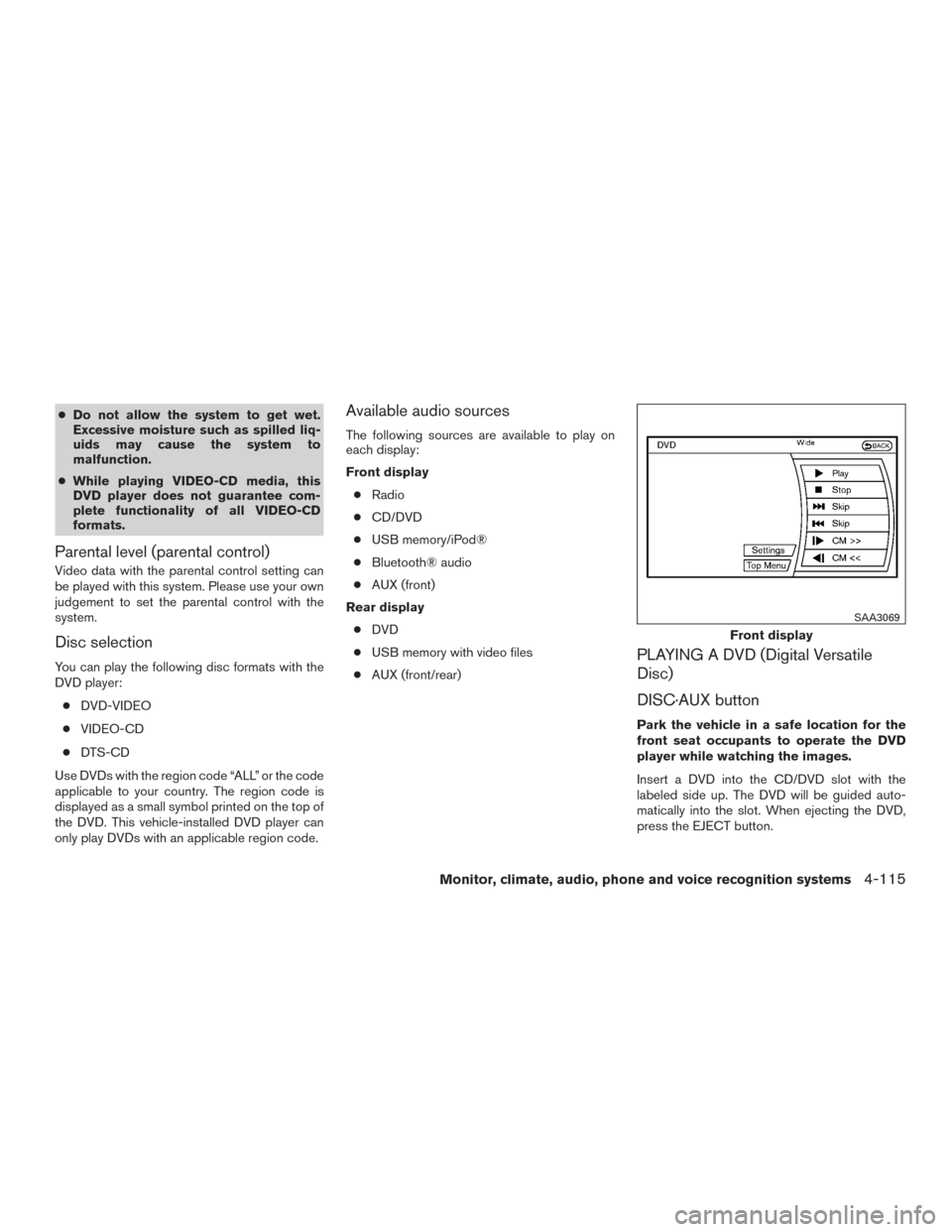
●Do not allow the system to get wet.
Excessive moisture such as spilled liq-
uids may cause the system to
malfunction.
● While playing VIDEO-CD media, this
DVD player does not guarantee com-
plete functionality of all VIDEO-CD
formats.
Parental level (parental control)
Video data with the parental control setting can
be played with this system. Please use your own
judgement to set the parental control with the
system.
Disc selection
You can play the following disc formats with the
DVD player:
● DVD-VIDEO
● VIDEO-CD
● DTS-CD
Use DVDs with the region code “ALL” or the code
applicable to your country. The region code is
displayed as a small symbol printed on the top of
the DVD. This vehicle-installed DVD player can
only play DVDs with an applicable region code.
Available audio sources
The following sources are available to play on
each display:
Front display ● Radio
● CD/DVD
● USB memory/iPod®
● Bluetooth® audio
● AUX (front)
Rear display ● DVD
● USB memory with video files
● AUX (front/rear)
PLAYING A DVD (Digital Versatile
Disc)
DISC·AUX button
Park the vehicle in a safe location for the
front seat occupants to operate the DVD
player while watching the images.
Insert a DVD into the CD/DVD slot with the
labeled side up. The DVD will be guided auto-
matically into the slot. When ejecting the DVD,
press the EJECT button.
Front display
SAA3069
Monitor, climate, audio, phone and voice recognition systems4-115
Page 313 of 540
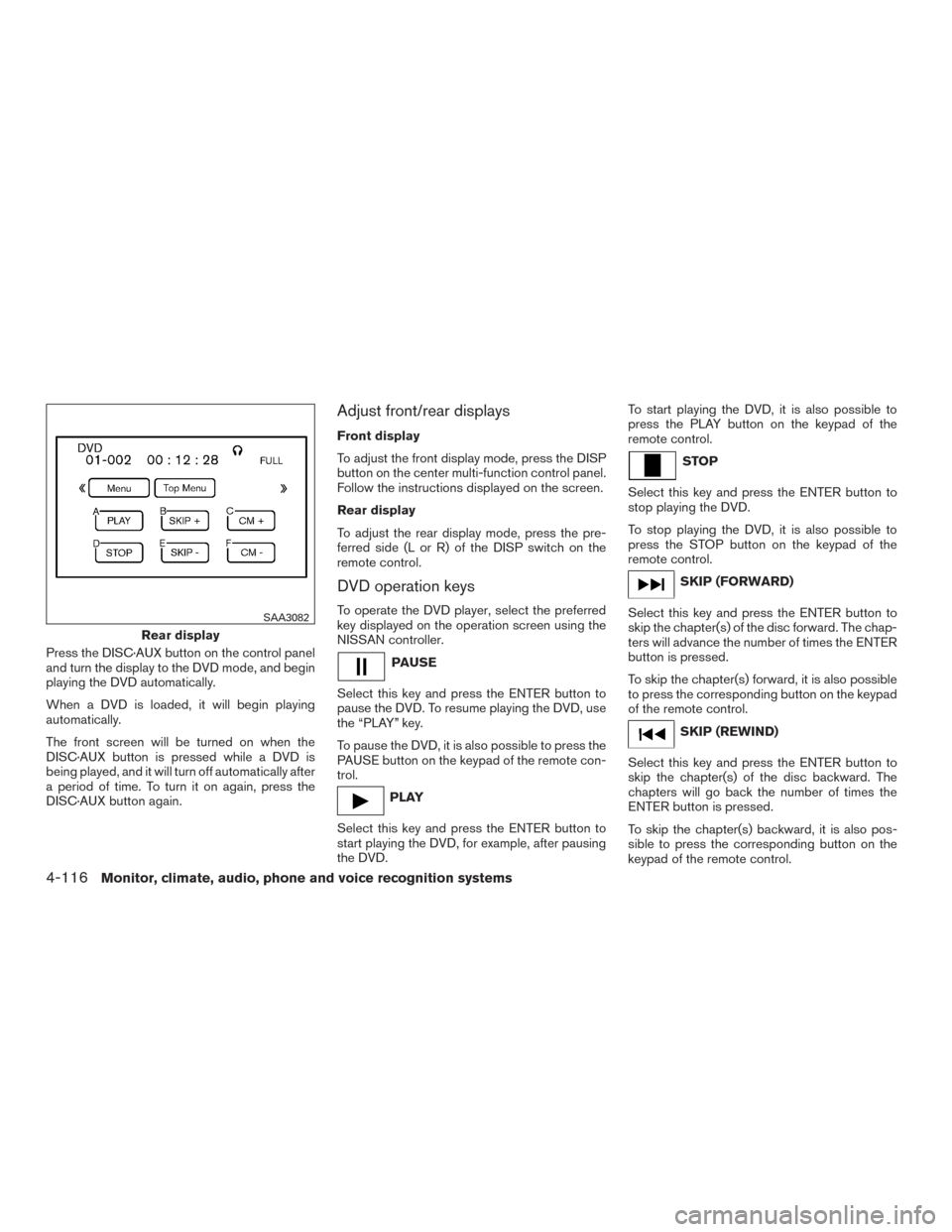
Press the DISC·AUX button on the control panel
and turn the display to the DVD mode, and begin
playing the DVD automatically.
When a DVD is loaded, it will begin playing
automatically.
The front screen will be turned on when the
DISC·AUX button is pressed while a DVD is
being played, and it will turn off automatically after
a period of time. To turn it on again, press the
DISC·AUX button again.
Adjust front/rear displays
Front display
To adjust the front display mode, press the DISP
button on the center multi-function control panel.
Follow the instructions displayed on the screen.
Rear display
To adjust the rear display mode, press the pre-
ferred side (L or R) of the DISP switch on the
remote control.
DVD operation keys
To operate the DVD player, select the preferred
key displayed on the operation screen using the
NISSAN controller.
PAUSE
Select this key and press the ENTER button to
pause the DVD. To resume playing the DVD, use
the “PLAY” key.
To pause the DVD, it is also possible to press the
PAUSE button on the keypad of the remote con-
trol.
PLAY
Select this key and press the ENTER button to
start playing the DVD, for example, after pausing
the DVD. To start playing the DVD, it is also possible to
press the PLAY button on the keypad of the
remote control.
STOP
Select this key and press the ENTER button to
stop playing the DVD.
To stop playing the DVD, it is also possible to
press the STOP button on the keypad of the
remote control.
SKIP (FORWARD)
Select this key and press the ENTER button to
skip the chapter(s) of the disc forward. The chap-
ters will advance the number of times the ENTER
button is pressed.
To skip the chapter(s) forward, it is also possible
to press the corresponding button on the keypad
of the remote control.
SKIP (REWIND)
Select this key and press the ENTER button to
skip the chapter(s) of the disc backward. The
chapters will go back the number of times the
ENTER button is pressed.
To skip the chapter(s) backward, it is also pos-
sible to press the corresponding button on the
keypad of the remote control.
Rear display
SAA3082
4-116Monitor, climate, audio, phone and voice recognition systems
Page 314 of 540
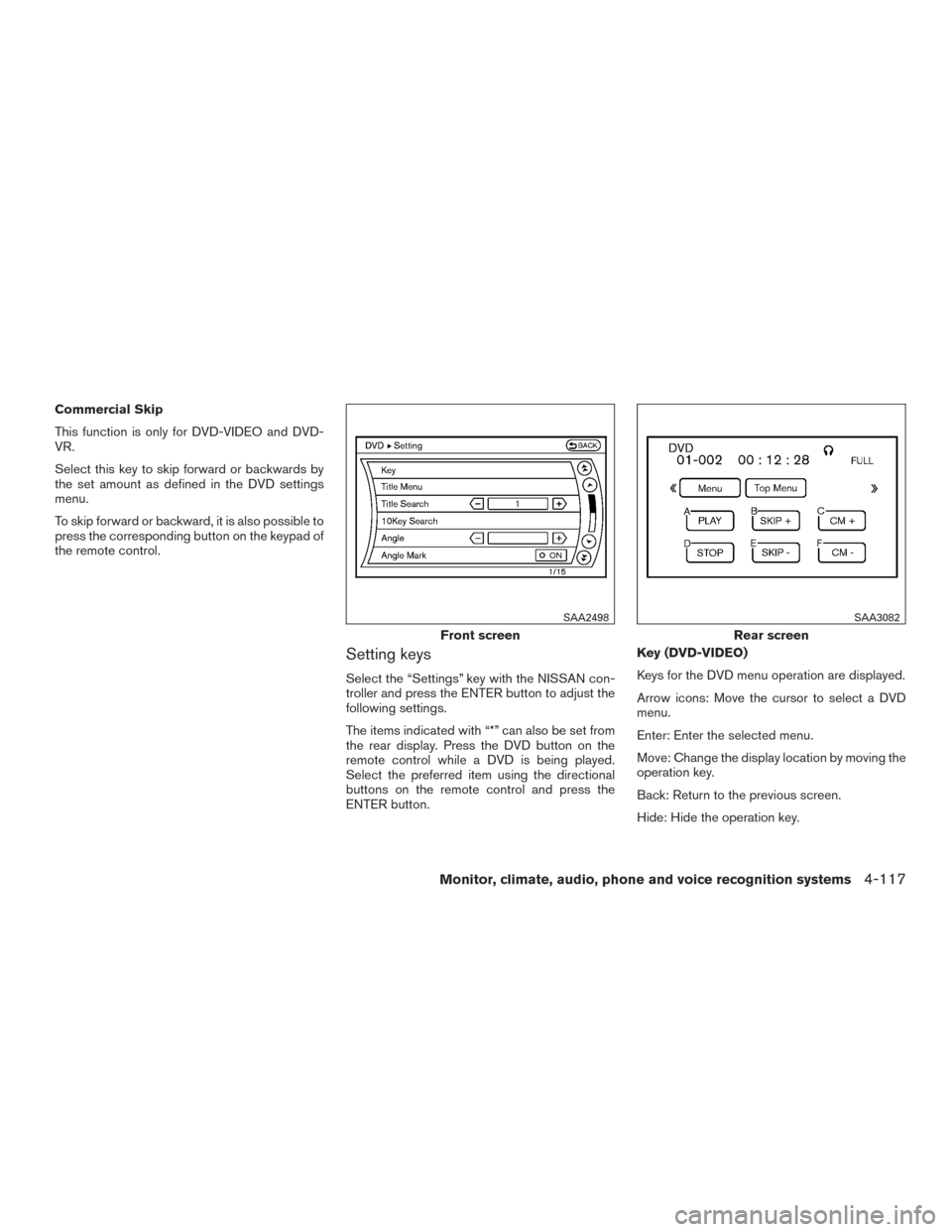
Commercial Skip
This function is only for DVD-VIDEO and DVD-
VR.
Select this key to skip forward or backwards by
the set amount as defined in the DVD settings
menu.
To skip forward or backward, it is also possible to
press the corresponding button on the keypad of
the remote control.
Setting keys
Select the “Settings” key with the NISSAN con-
troller and press the ENTER button to adjust the
following settings.
The items indicated with “*” can also be set from
the rear display. Press the DVD button on the
remote control while a DVD is being played.
Select the preferred item using the directional
buttons on the remote control and press the
ENTER button.Key (DVD-VIDEO)
Keys for the DVD menu operation are displayed.
Arrow icons: Move the cursor to select a DVD
menu.
Enter: Enter the selected menu.
Move: Change the display location by moving the
operation key.
Back: Return to the previous screen.
Hide: Hide the operation key.
Front screen
SAA2498
Rear screen
SAA3082
Monitor, climate, audio, phone and voice recognition systems4-117
Page 315 of 540
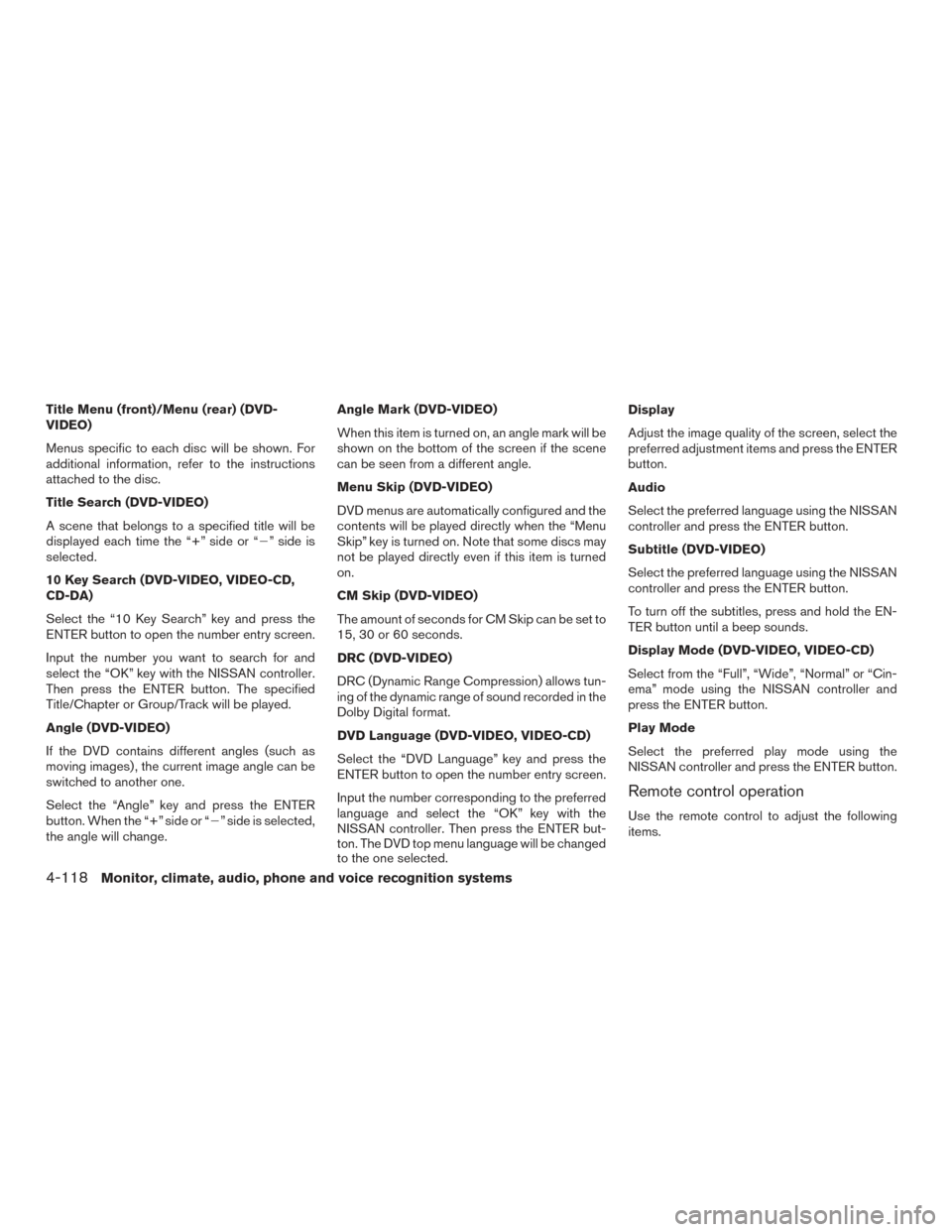
Title Menu (front)/Menu (rear) (DVD-
VIDEO)
Menus specific to each disc will be shown. For
additional information, refer to the instructions
attached to the disc.
Title Search (DVD-VIDEO)
A scene that belongs to a specified title will be
displayed each time the “+” side or “�” side is
selected.
10 Key Search (DVD-VIDEO, VIDEO-CD,
CD-DA)
Select the “10 Key Search” key and press the
ENTER button to open the number entry screen.
Input the number you want to search for and
select the “OK” key with the NISSAN controller.
Then press the ENTER button. The specified
Title/Chapter or Group/Track will be played.
Angle (DVD-VIDEO)
If the DVD contains different angles (such as
moving images) , the current image angle can be
switched to another one.
Select the “Angle” key and press the ENTER
button. When the “+” side or “�” side is selected,
the angle will change. Angle Mark (DVD-VIDEO)
When this item is turned on, an angle mark will be
shown on the bottom of the screen if the scene
can be seen from a different angle.
Menu Skip (DVD-VIDEO)
DVD menus are automatically configured and the
contents will be played directly when the “Menu
Skip” key is turned on. Note that some discs may
not be played directly even if this item is turned
on.
CM Skip (DVD-VIDEO)
The amount of seconds for CM Skip can be set to
15, 30 or 60 seconds.
DRC (DVD-VIDEO)
DRC (Dynamic Range Compression) allows tun-
ing of the dynamic range of sound recorded in the
Dolby Digital format.
DVD Language (DVD-VIDEO, VIDEO-CD)
Select the “DVD Language” key and press the
ENTER button to open the number entry screen.
Input the number corresponding to the preferred
language and select the “OK” key with the
NISSAN controller. Then press the ENTER but-
ton. The DVD top menu language will be changed
to the one selected.Display
Adjust the image quality of the screen, select the
preferred adjustment items and press the ENTER
button.
Audio
Select the preferred language using the NISSAN
controller and press the ENTER button.
Subtitle (DVD-VIDEO)
Select the preferred language using the NISSAN
controller and press the ENTER button.
To turn off the subtitles, press and hold the EN-
TER button until a beep sounds.
Display Mode (DVD-VIDEO, VIDEO-CD)
Select from the “Full”, “Wide”, “Normal” or “Cin-
ema” mode using the NISSAN controller and
press the ENTER button.
Play Mode
Select the preferred play mode using the
NISSAN controller and press the ENTER button.
Remote control operation
Use the remote control to adjust the following
items.
4-118Monitor, climate, audio, phone and voice recognition systems