Page 77 of 241
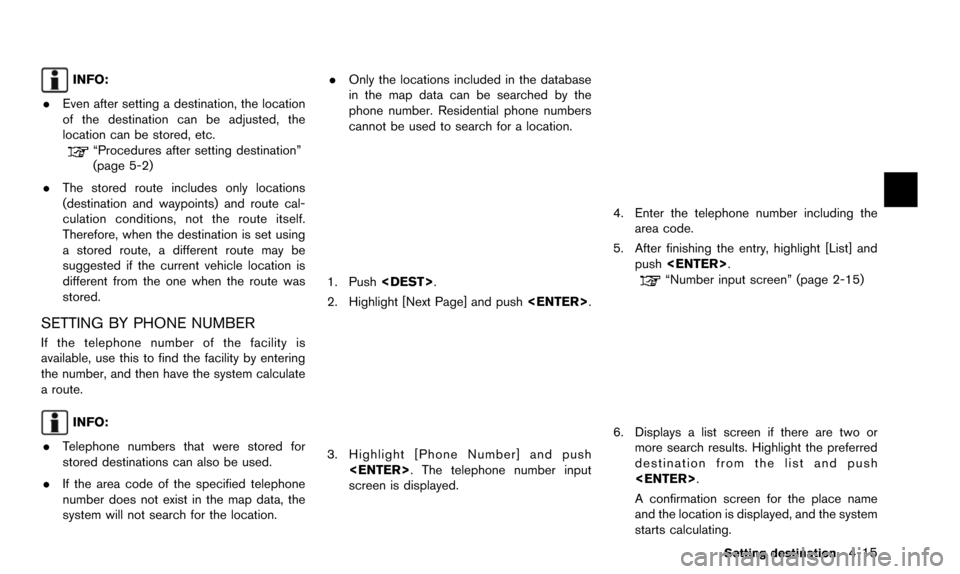
INFO:
. Even after setting a destination, the location
of the destination can be adjusted, the
location can be stored, etc.
“Procedures after setting destination”
(page 5-2)
. The stored route includes only locations
(destination and waypoints) and route cal-
culation conditions, not the route itself.
Therefore, when the destination is set using
a stored route, a different route may be
suggested if the current vehicle location is
different from the one when the route was
stored.
SETTING BY PHONE NUMBER
If the telephone number of the facility is
available, use this to find the facility by entering
the number, and then have the system calculate
a route.
INFO:
. Telephone numbers that were stored for
stored destinations can also be used.
. If the area code of the specified telephone
number does not exist in the map data, the
system will not search for the location. .
Only the locations included in the database
in the map data can be searched by the
phone number. Residential phone numbers
cannot be used to search for a location.
1. Push .
2. Highlight [Next Page] and push .
3. Highlight [Phone Number] and push
. The telephone number input
screen is displayed.
4. Enter the telephone number including thearea code.
5. After finishing the entry, highlight [List] and push .
“Number input screen” (page 2-15)
6. Displays a list screen if there are two or
more search results. Highlight the preferred
destination from the list and push
.
A confirmation screen for the place name
and the location is displayed, and the system
starts calculating.
Setting destination4-15
Page 78 of 241
4-16Setting destination
7. The entire route is shown on the map.Highlight [Start] after confirming the location
of the displayed destination, and push
. The system sets the destination
to the selected location and starts calculat-
ing a route.
INFO:
Even after setting a destination, the location of
the destination can be adjusted, the route can
be stored, etc.
“Procedures after setting destination”
(page 5-2)
SETTING FREEWAY ENTRANCE/EXIT
The entrance or exit of a freeway can be set as
the destination to which the system calculates a
route.
1. Push .
2. Highlight [Next Page] and push .
3. Highlight [Freeway Entrance/Exit] and push
. A character input screen is
displayed.
4. Enter the name of the freeway.
5. After finishing the entry, highlight [List] andpush .
6. Highlight the freeway of the destination from
the list, and push .
Page 79 of 241
7. Highlight [Entrance] or [Exit] and push. A list screen is displayed.
8. Select the preferred destination from the list.The position of the selected location is
displayed in the preview on the right side
of the screen. Then, push .
INFO:
By selecting [By Distance], the list can be
sorted by the nearest distance.
9. The entire route is shown on the map. Highlight [Start] after confirming the location
of the displayed destination, and push
. The system sets the destination
to the selected location and starts calculat-
ing a route.
INFO:
Even after setting a destination, the location of
the destination can be adjusted, the route can
be stored, etc.
“Procedures after setting destination”
(page 5-2)
SETTING INTERSECTION
An intersection of any two streets can be set as
the destination to which the system calculates a
route.
1. Push .
2. Highlight [Next Page] and push .
Setting destination4-17
Page 80 of 241
4-18Setting destination
3. Highlight [Intersection] and push. A character input screen is
displayed.
4. Enter the name of the 1st street.
After finishing the entry, highlight [List] and
push . A list screen is displayed.
5. Highlight a street as the 1st street from the
list and push . A character input
screen is displayed.
6. Enter the name of the 2nd street.
After finishing the entry, highlight [List] and
push . A list screen is displayed.
7. Highlight a street as the 2nd street from the
list and push .
8. The entire route is shown on the map.
Highlight [Start] after confirming the location
of the displayed destination, and push
. The system sets the destination
to the selected location and starts calculat-
ing a route.
Page 81 of 241
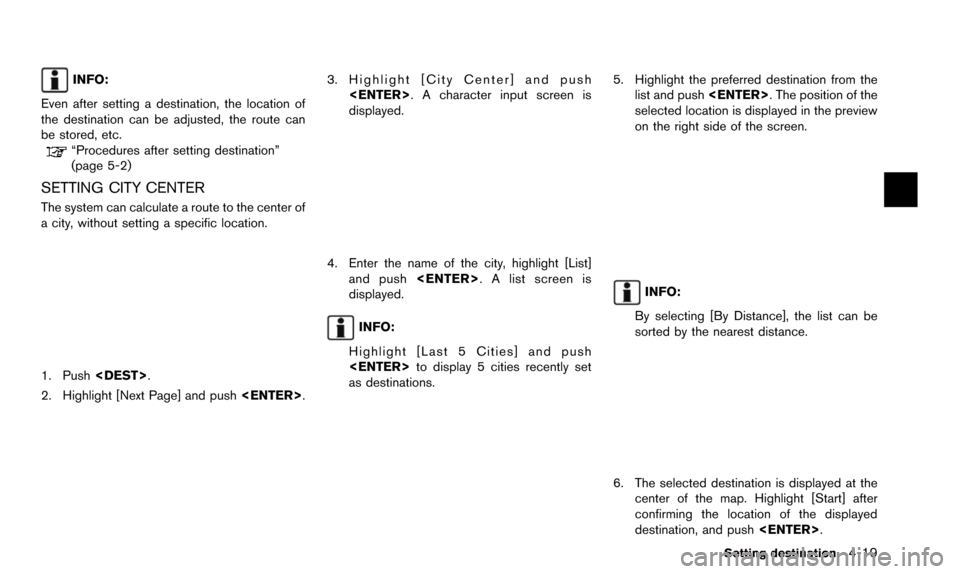
INFO:
Even after setting a destination, the location of
the destination can be adjusted, the route can
be stored, etc.
“Procedures after setting destination”
(page 5-2)
SETTING CITY CENTER
The system can calculate a route to the center of
a city, without setting a specific location.
1. Push .
2. Highlight [Next Page] and push .
3. Highlight [City Center] and push
. A character input screen is
displayed.
4. Enter the name of the city, highlight [List]and push . A list screen is
displayed.
INFO:
Highlight [Last 5 Cities] and push
to display 5 cities recently set
as destinations.
5. Highlight the preferred destination from the list and push . The position of the
selected location is displayed in the preview
on the right side of the screen.
INFO:
By selecting [By Distance], the list can be
sorted by the nearest distance.
6. The selected destination is displayed at the center of the map. Highlight [Start] after
confirming the location of the displayed
destination, and push .
Setting destination4-19
Page 82 of 241
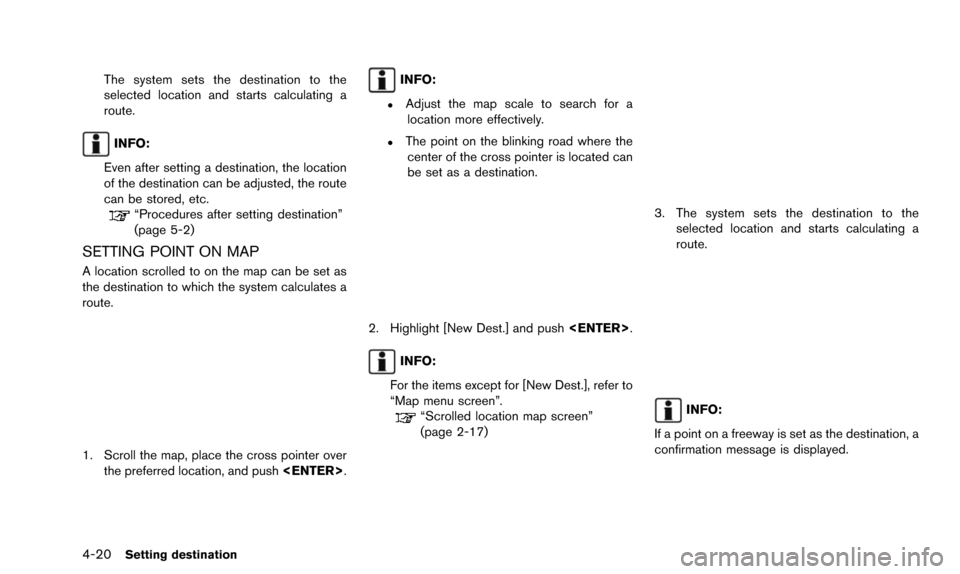
4-20Setting destination
The system sets the destination to the
selected location and starts calculating a
route.
INFO:
Even after setting a destination, the location
of the destination can be adjusted, the route
can be stored, etc.
“Procedures after setting destination”
(page 5-2)
SETTING POINT ON MAP
A location scrolled to on the map can be set as
the destination to which the system calculates a
route.
1. Scroll the map, place the cross pointer over the preferred location, and push .
INFO:
.Adjust the map scale to search for a
location more effectively.
.The point on the blinking road where thecenter of the cross pointer is located can
be set as a destination.
2. Highlight [New Dest.] and push .
INFO:
For the items except for [New Dest.], refer to
“Map menu screen”.
“Scrolled location map screen”
(page 2-17)
3. The system sets the destination to the selected location and starts calculating a
route.
INFO:
If a point on a freeway is set as the destination, a
confirmation message is displayed.
Page 83 of 241
It is possible to delete a destination and all
waypoints that have already been set.
1. Press.
2. Select [Delete Destination] and press .
3. A confirmation message is displayed. Select[Yes] and press .
The destination and the waypoints are
deleted.
INFO:
The deleted destination and waypoints are not
able to be reactivated.
Voice command
1. Push
>on the steering wheel.
2. After the tone sounds, speak a command.
To delete a destination and all waypoints:
“Delete Destination” (Alternate Command
Mode)
Setting destination4-21
DELETE DESTINATION
Page 85 of 241
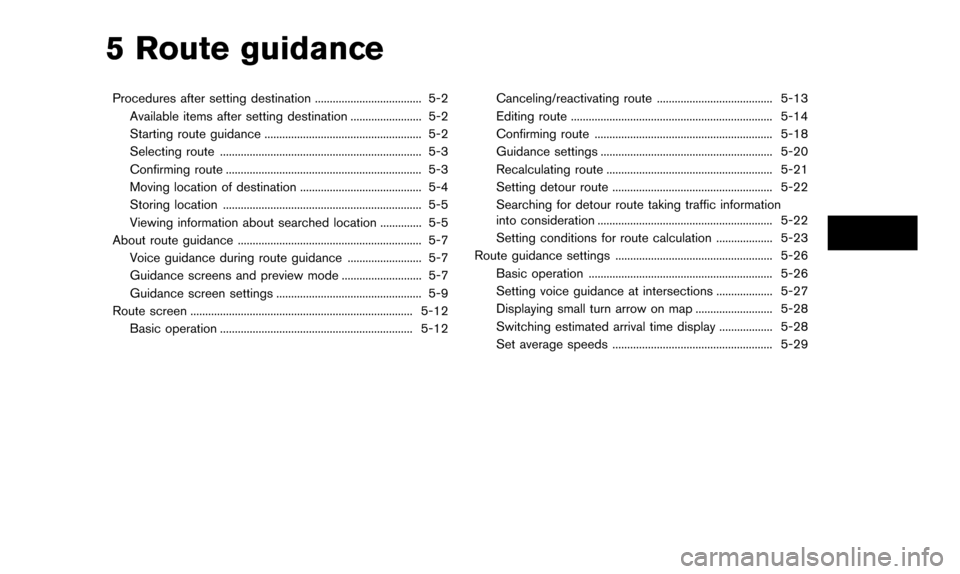
5 Route guidance
Procedures after setting destination .................................... 5-2Available items after setting destination ........................ 5-2
Starting route guidance ..................................................... 5-2
Selecting route .................................................................... 5-3
Confirming route .................................................................. 5-3
Moving location of destination ......................................... 5-4
Storing location ................................................................... 5-5
Viewing information about searched location .............. 5-5
About route guidance .............................................................. 5-7 Voice guidance during route guidance ......................... 5-7
Guidance screens and preview mode ........................... 5-7
Guidance screen settings ................................................. 5-9
Route screen ........................................................................\
... 5-12 Basic operation ................................................................. 5-12 Canceling/reactivating route ....................................... 5-13
Editing route .................................................................... 5-14
Confirming route ............................................................ 5-18
Guidance settings .......................................................... 5-20
Recalculating route ........................................................ 5-21
Setting detour route ...................................................... 5-22
Searching for detour route taking traffic information
into consideration ........................................................... 5-22
Setting conditions for route calculation ................... 5-23
Route guidance settings ..................................................... 5-26
Basic operation .............................................................. 5-26
Setting voice guidance at intersections ................... 5-27
Displaying small turn arrow on map .......................... 5-28
Switching estimated arrival time display .................. 5-28
Set average speeds ...................................................... 5-29