Page 193 of 241
![NISSAN PATHFINDER 2016 R52 / 4.G 08IT Navigation Manual 6. Highlight [Setting] and push<ENTER>.
7. Highlight an item to edit, and push
<ENTER>.
Setting items
.[Edit User Name]:
Edit the user name.
.[Delete Voice Data]:Reset the user voice that the voice
re NISSAN PATHFINDER 2016 R52 / 4.G 08IT Navigation Manual 6. Highlight [Setting] and push<ENTER>.
7. Highlight an item to edit, and push
<ENTER>.
Setting items
.[Edit User Name]:
Edit the user name.
.[Delete Voice Data]:Reset the user voice that the voice
re](/manual-img/5/457/w960_457-192.png)
6. Highlight [Setting] and push.
7. Highlight an item to edit, and push
.
Setting items
.[Edit User Name]:
Edit the user name.
.[Delete Voice Data]:Reset the user voice that the voice
recognition system has learned.
.[Continuous Learning]:Have the system learn the voice com-
mands of the user in succession, without
selecting commands one by one.
VOICE COMMAND EXAMPLES
To use the voice recognition function, speaking
one command is sometimes sufficient, but at
other times it is necessary to speak two or more
commands. As examples, some additional basic
operations by voice commands are described
here.
Example 1: Switching the map to 2D
(Plan View) mode
1. Push located on the steering
wheel.
2. The system announces, “Please say a command”.
3. After the tone sounds and the icon on the screen changes from [
]to[], speak
“Plan View Map”.
4. Voice feedback will be provided when the command is accepted, and the map is
displayed in 2D (Plan View) .
Example 2: Setting a destination using
places list
1. Push located on the steering
wheel switch.
2. The system announces, “Please say a command”.
3. After the tone sounds and the icon on the screen changes from [
]to[], speak
“Places”.
Voice recognition9-23
Page 194 of 241
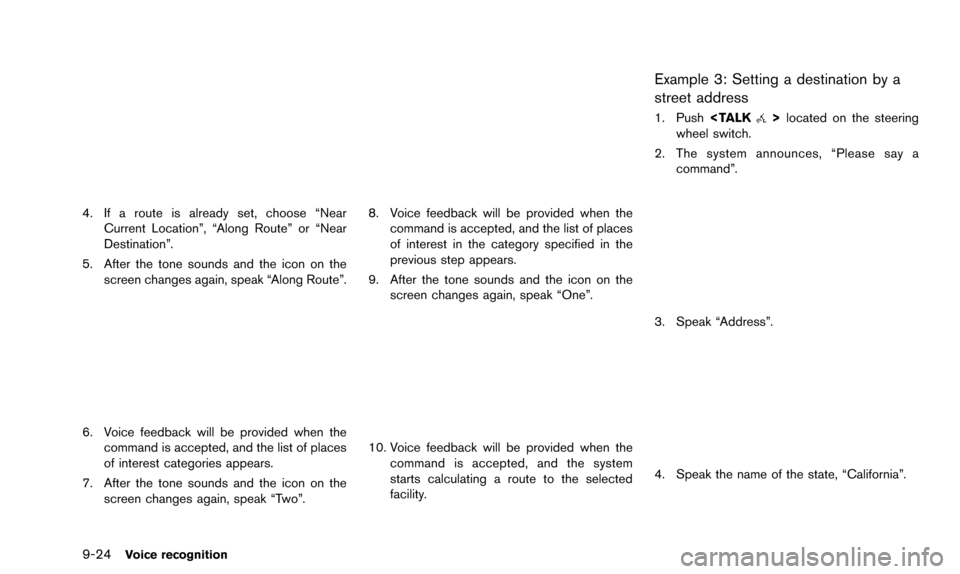
9-24Voice recognition
4. If a route is already set, choose “NearCurrent Location”, “Along Route” or “Near
Destination”.
5. After the tone sounds and the icon on the screen changes again, speak “Along Route”.
6. Voice feedback will be provided when thecommand is accepted, and the list of places
of interest categories appears.
7. After the tone sounds and the icon on the screen changes again, speak “Two”.
8. Voice feedback will be provided when thecommand is accepted, and the list of places
of interest in the category specified in the
previous step appears.
9. After the tone sounds and the icon on the screen changes again, speak “One”.
10. Voice feedback will be provided when thecommand is accepted, and the system
starts calculating a route to the selected
facility.
Example 3: Setting a destination by a
street address
1. Push located on the steering
wheel switch.
2. The system announces, “Please say a command”.
3. Speak “Address”.
4. Speak the name of the state, “California”.
Page 225 of 241
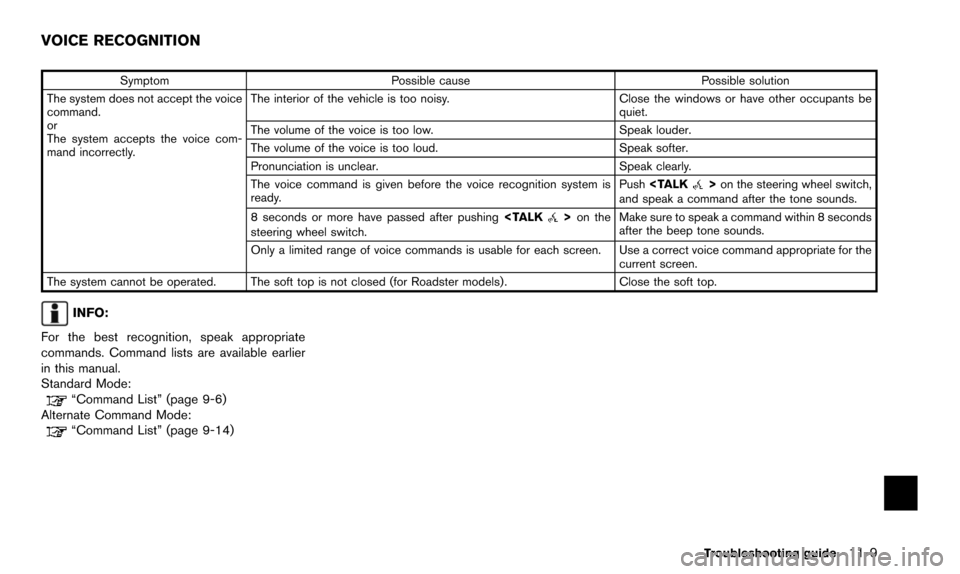
SymptomPossible cause Possible solution
The system does not accept the voice
command.
or
The system accepts the voice com-
mand incorrectly. The interior of the vehicle is too noisy.
Close the windows or have other occupants be
quiet.
The volume of the voice is too low. Speak louder.
The volume of the voice is too loud. Speak softer.
Pronunciation is unclear. Speak clearly.
The voice command is given before the voice recognition system is
ready. Push
>on the steering wheel switch,
and speak a command after the tone sounds.
8 seconds or more have passed after pushing
>on the
steering wheel switch. Make sure to speak a command within 8 seconds
after the beep tone sounds.
Only a limited range of voice commands is usable for each screen. Use a correct voice command appropriate for the current screen.
The system cannot be operated. The soft top is not closed (for Roadster models). Close the soft top.
INFO:
For the best recognition, speak appropriate
commands. Command lists are available earlier
in this manual.
Standard Mode:
“Command List” (page 9-6)
Alternate Command Mode:
“Command List” (page 9-14)
Troubleshooting guide11-9
VOICE RECOGNITION
Page 237 of 241
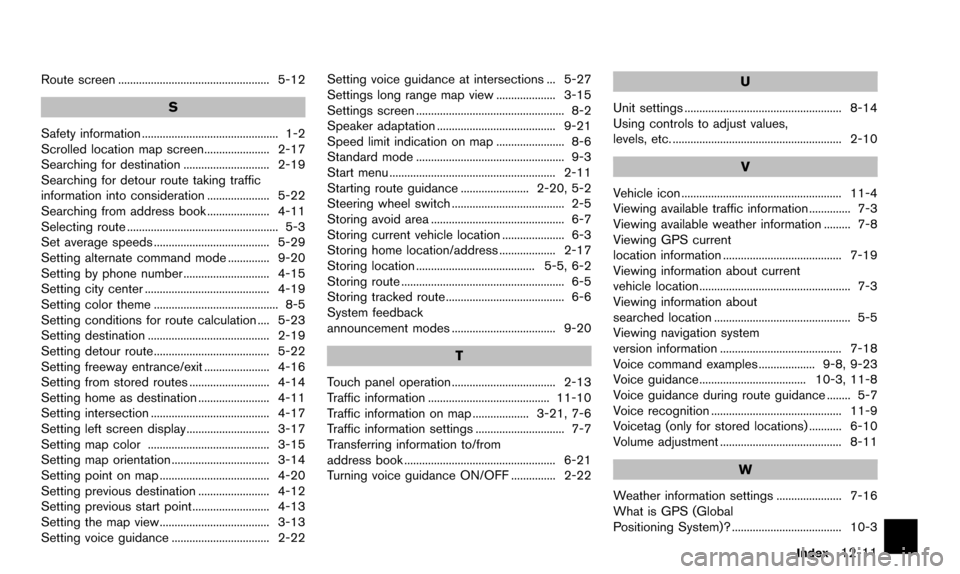
Route screen ................................................... 5-12
S
Safety information .............................................. 1-2
Scrolled location map screen...................... 2-17
Searching for destination ............................. 2-19
Searching for detour route taking traffic
information into consideration ..................... 5-22
Searching from address book ..................... 4-11
Selecting route ................................................... 5-3
Set average speeds ....................................... 5-29
Setting alternate command mode .............. 9-20
Setting by phone number ............................. 4-15
Setting city center .......................................... 4-19
Setting color theme .......................................... 8-5
Setting conditions for route calculation .... 5-23
Setting destination ......................................... 2-19
Setting detour route....................................... 5-22
Setting freeway entrance/exit ...................... 4-16
Setting from stored routes ........................... 4-14
Setting home as destination ........................ 4-11
Setting intersection ........................................ 4-17
Setting left screen display............................ 3-17
Setting map color ......................................... 3-15
Setting map orientation ................................. 3-14
Setting point on map ..................................... 4-20
Setting previous destination ........................ 4-12
Setting previous start point.......................... 4-13
Setting the map view..................................... 3-13
Setting voice guidance ................................. 2-22Setting voice guidance at intersections ... 5-27
Settings long range map view .................... 3-15
Settings screen .................................................. 8-2
Speaker adaptation ........................................ 9-21
Speed limit indication on map ....................... 8-6
Standard mode .................................................. 9-3
Start menu ........................................................ 2-11
Starting route guidance ....................... 2-20, 5-2
Steering wheel switch ...................................... 2-5
Storing avoid area ............................................. 6-7
Storing current vehicle location ..................... 6-3
Storing home location/address ................... 2-17
Storing location ........................................ 5-5, 6-2
Storing route ....................................................... 6-5
Storing tracked route........................................ 6-6
System feedback
announcement modes ................................... 9-20
T
Touch panel operation ................................... 2-13
Traffic information ......................................... 11-10
Traffic information on map ................... 3-21, 7-6
Traffic information settings .............................. 7-7
Transferring information to/from
address book ................................................... 6-21
Turning voice guidance ON/OFF ............... 2-22
U
Unit settings ..................................................... 8-14
Using controls to adjust values,
levels, etc. ......................................................... 2-10
V
Vehicle icon ...................................................... 11-4
Viewing available traffic information .............. 7-3
Viewing available weather information ......... 7-8
Viewing GPS current
location information ........................................ 7-19
Viewing information about current
vehicle location................................................... 7-3
Viewing information about
searched location .............................................. 5-5
Viewing navigation system
version information ......................................... 7-18
Voice command examples ................... 9-8, 9-23
Voice guidance .................................... 10-3, 11-8
Voice guidance during route guidance ........ 5-7
Voice recognition ............................................ 11-9
Voicetag (only for stored locations) ........... 6-10
Volume adjustment ......................................... 8-11
W
Weather information settings ...................... 7-16
What is GPS (Global
Positioning System)? ..................................... 10-3
Index12-11