2016 NISSAN PATHFINDER phone
[x] Cancel search: phonePage 200 of 241
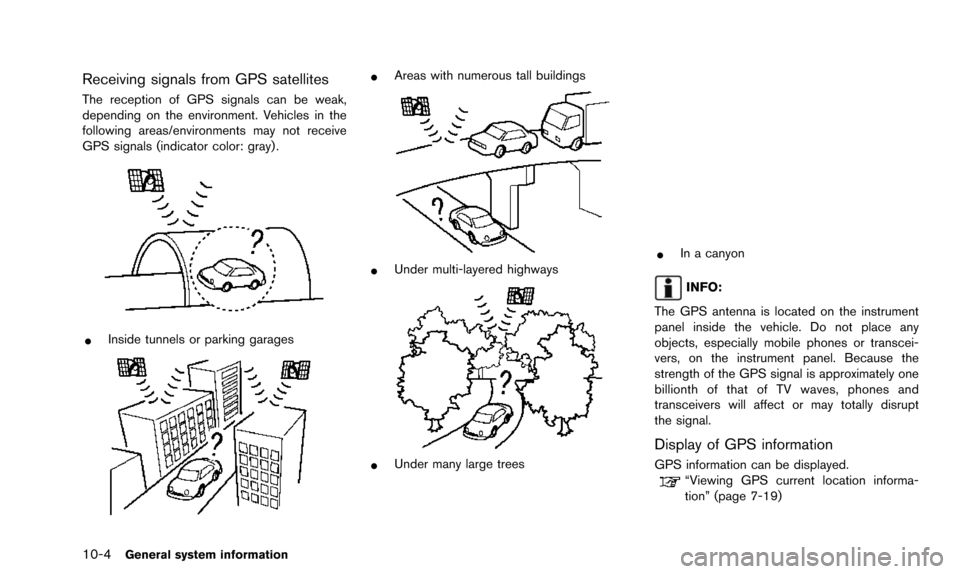
10-4General system information
Receiving signals from GPS satellites
The reception of GPS signals can be weak,
depending on the environment. Vehicles in the
following areas/environments may not receive
GPS signals (indicator color: gray) .
*Inside tunnels or parking garages
*Areas with numerous tall buildings
*Under multi-layered highways
*Under many large trees
*In a canyon
INFO:
The GPS antenna is located on the instrument
panel inside the vehicle. Do not place any
objects, especially mobile phones or transcei-
vers, on the instrument panel. Because the
strength of the GPS signal is approximately one
billionth of that of TV waves, phones and
transceivers will affect or may totally disrupt
the signal.
Display of GPS information
GPS information can be displayed.“Viewing GPS current location informa-
tion” (page 7-19)
Page 213 of 241
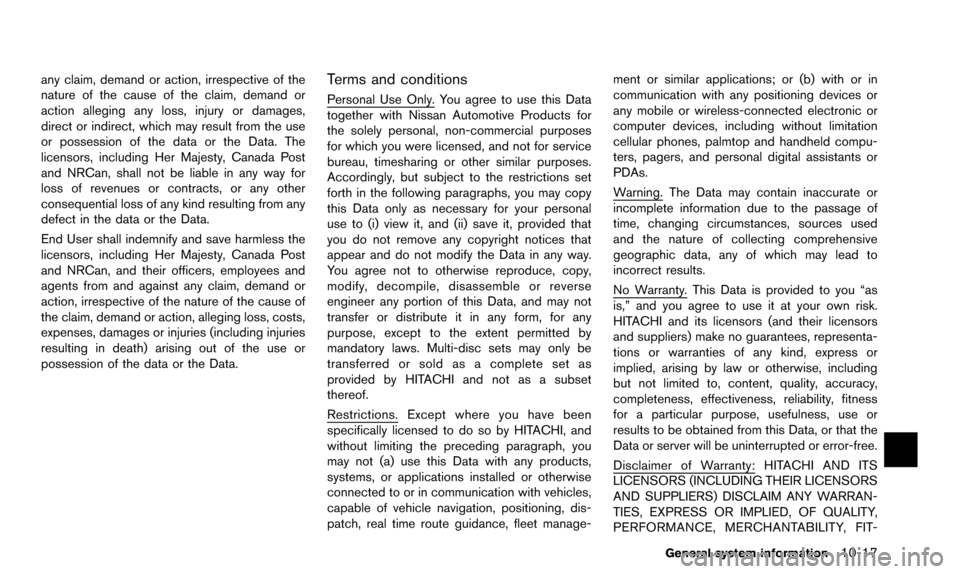
any claim, demand or action, irrespective of the
nature of the cause of the claim, demand or
action alleging any loss, injury or damages,
direct or indirect, which may result from the use
or possession of the data or the Data. The
licensors, including Her Majesty, Canada Post
and NRCan, shall not be liable in any way for
loss of revenues or contracts, or any other
consequential loss of any kind resulting from any
defect in the data or the Data.
End User shall indemnify and save harmless the
licensors, including Her Majesty, Canada Post
and NRCan, and their officers, employees and
agents from and against any claim, demand or
action, irrespective of the nature of the cause of
the claim, demand or action, alleging loss, costs,
expenses, damages or injuries (including injuries
resulting in death) arising out of the use or
possession of the data or the Data.Terms and conditions
Personal Use Only. You agree to use this Data
together with Nissan Automotive Products for
the solely personal, non-commercial purposes
for which you were licensed, and not for service
bureau, timesharing or other similar purposes.
Accordingly, but subject to the restrictions set
forth in the following paragraphs, you may copy
this Data only as necessary for your personal
use to (i) view it, and (ii) save it, provided that
you do not remove any copyright notices that
appear and do not modify the Data in any way.
You agree not to otherwise reproduce, copy,
modify, decompile, disassemble or reverse
engineer any portion of this Data, and may not
transfer or distribute it in any form, for any
purpose, except to the extent permitted by
mandatory laws. Multi-disc sets may only be
transferred or sold as a complete set as
provided by HITACHI and not as a subset
thereof.
Restrictions. Except where you have been
specifically licensed to do so by HITACHI, and
without limiting the preceding paragraph, you
may not (a) use this Data with any products,
systems, or applications installed or otherwise
connected to or in communication with vehicles,
capable of vehicle navigation, positioning, dis-
patch, real time route guidance, fleet manage-ment or similar applications; or (b) with or in
communication with any positioning devices or
any mobile or wireless-connected electronic or
computer devices, including without limitation
cellular phones, palmtop and handheld compu-
ters, pagers, and personal digital assistants or
PDAs.
Warning. The Data may contain inaccurate or
incomplete information due to the passage of
time, changing circumstances, sources used
and the nature of collecting comprehensive
geographic data, any of which may lead to
incorrect results.
No Warranty. This Data is provided to you “as
is,” and you agree to use it at your own risk.
HITACHI and its licensors (and their licensors
and suppliers) make no guarantees, representa-
tions or warranties of any kind, express or
implied, arising by law or otherwise, including
but not limited to, content, quality, accuracy,
completeness, effectiveness, reliability, fitness
for a particular purpose, usefulness, use or
results to be obtained from this Data, or that the
Data or server will be uninterrupted or error-free.
Disclaimer of Warranty: HITACHI AND ITS
LICENSORS (INCLUDING THEIR LICENSORS
AND SUPPLIERS) DISCLAIM ANY WARRAN-
TIES, EXPRESS OR IMPLIED, OF QUALITY,
PERFORMANCE, MERCHANTABILITY, FIT-
General system information10-17
Page 230 of 241
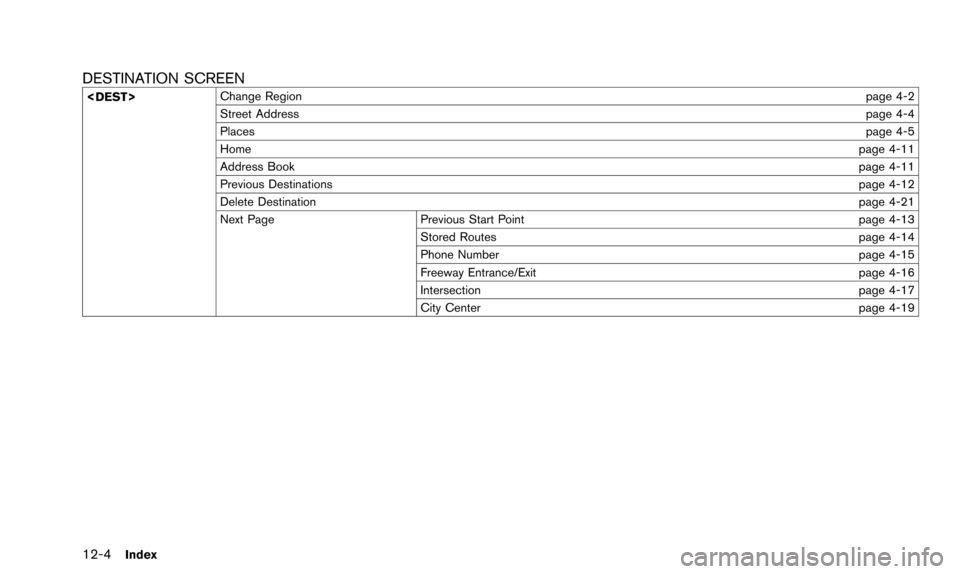
12-4Index
DESTINATION SCREEN
page 4-2
Street Address page 4-4
Places page 4-5
Home page 4-11
Address Book page 4-11
Previous Destinations page 4-12
Delete Destination page 4-21
Next Page Previous Start Point page 4-13 Stored Routes page 4-14
Phone Number page 4-15
Freeway Entrance/Exit page 4-16
Intersection page 4-17
City Center page 4-19
Page 233 of 241
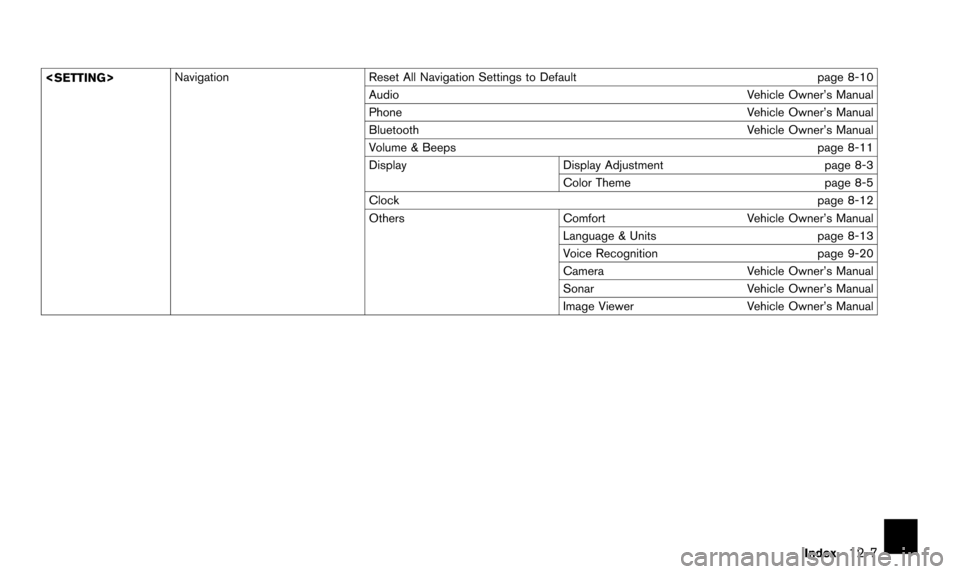
Reset All Navigation Settings to Default page 8-10
Audio Vehicle Owner’s Manual
Phone Vehicle Owner’s Manual
Bluetooth Vehicle Owner’s Manual
Volume & Beeps page 8-11
Display Display Adjustment page 8-3
Color Theme page 8-5
Clock page 8-12
Others ComfortVehicle Owner’s Manual
Language & Units page 8-13
Voice Recognition page 9-20
Camera Vehicle Owner’s Manual
Sonar Vehicle Owner’s Manual
Image Viewer Vehicle Owner’s Manual
Index
12-7
Page 237 of 241
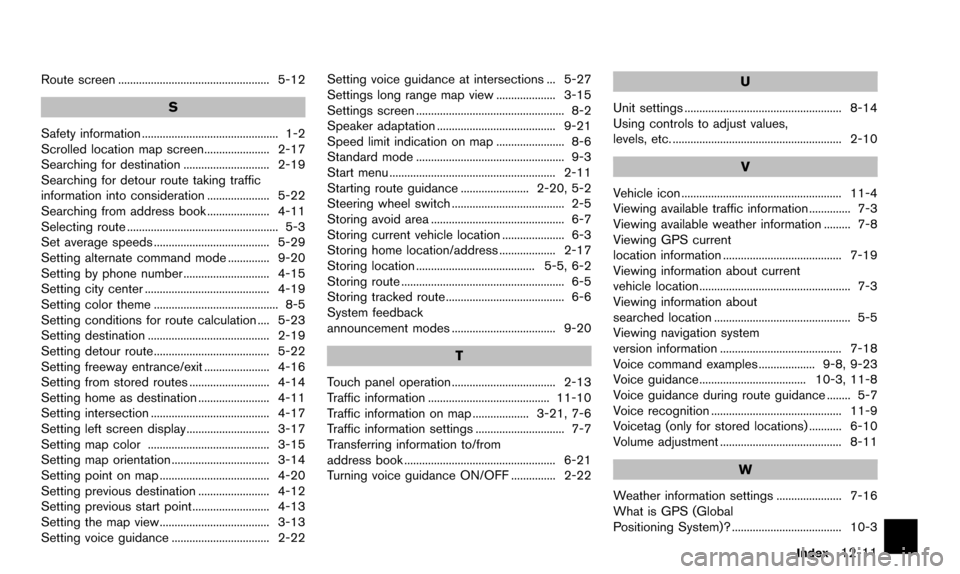
Route screen ................................................... 5-12
S
Safety information .............................................. 1-2
Scrolled location map screen...................... 2-17
Searching for destination ............................. 2-19
Searching for detour route taking traffic
information into consideration ..................... 5-22
Searching from address book ..................... 4-11
Selecting route ................................................... 5-3
Set average speeds ....................................... 5-29
Setting alternate command mode .............. 9-20
Setting by phone number ............................. 4-15
Setting city center .......................................... 4-19
Setting color theme .......................................... 8-5
Setting conditions for route calculation .... 5-23
Setting destination ......................................... 2-19
Setting detour route....................................... 5-22
Setting freeway entrance/exit ...................... 4-16
Setting from stored routes ........................... 4-14
Setting home as destination ........................ 4-11
Setting intersection ........................................ 4-17
Setting left screen display............................ 3-17
Setting map color ......................................... 3-15
Setting map orientation ................................. 3-14
Setting point on map ..................................... 4-20
Setting previous destination ........................ 4-12
Setting previous start point.......................... 4-13
Setting the map view..................................... 3-13
Setting voice guidance ................................. 2-22Setting voice guidance at intersections ... 5-27
Settings long range map view .................... 3-15
Settings screen .................................................. 8-2
Speaker adaptation ........................................ 9-21
Speed limit indication on map ....................... 8-6
Standard mode .................................................. 9-3
Start menu ........................................................ 2-11
Starting route guidance ....................... 2-20, 5-2
Steering wheel switch ...................................... 2-5
Storing avoid area ............................................. 6-7
Storing current vehicle location ..................... 6-3
Storing home location/address ................... 2-17
Storing location ........................................ 5-5, 6-2
Storing route ....................................................... 6-5
Storing tracked route........................................ 6-6
System feedback
announcement modes ................................... 9-20
T
Touch panel operation ................................... 2-13
Traffic information ......................................... 11-10
Traffic information on map ................... 3-21, 7-6
Traffic information settings .............................. 7-7
Transferring information to/from
address book ................................................... 6-21
Turning voice guidance ON/OFF ............... 2-22
U
Unit settings ..................................................... 8-14
Using controls to adjust values,
levels, etc. ......................................................... 2-10
V
Vehicle icon ...................................................... 11-4
Viewing available traffic information .............. 7-3
Viewing available weather information ......... 7-8
Viewing GPS current
location information ........................................ 7-19
Viewing information about current
vehicle location................................................... 7-3
Viewing information about
searched location .............................................. 5-5
Viewing navigation system
version information ......................................... 7-18
Voice command examples ................... 9-8, 9-23
Voice guidance .................................... 10-3, 11-8
Voice guidance during route guidance ........ 5-7
Voice recognition ............................................ 11-9
Voicetag (only for stored locations) ........... 6-10
Volume adjustment ......................................... 8-11
W
Weather information settings ...................... 7-16
What is GPS (Global
Positioning System)? ..................................... 10-3
Index12-11